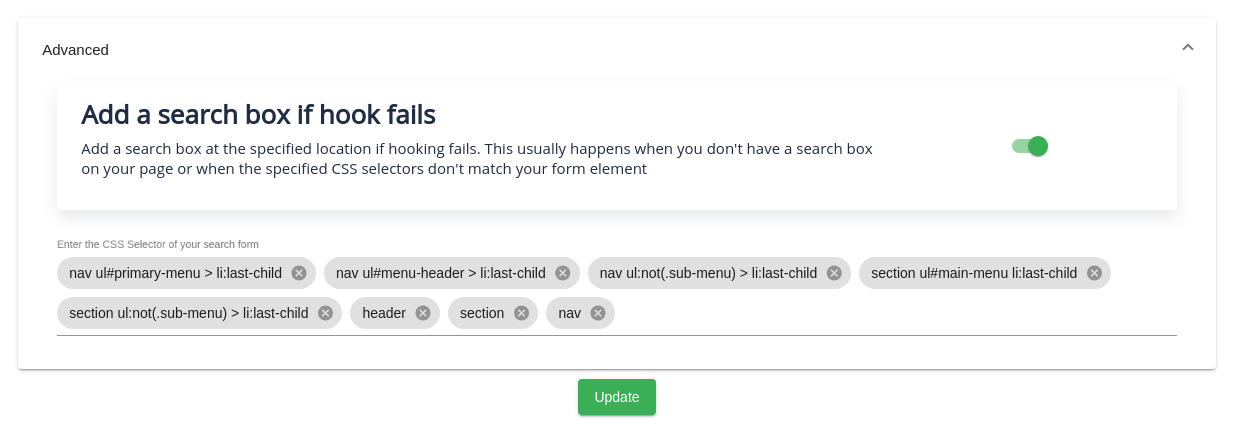Help Center
Installation Guide
ExpertRec supports various integration options with your site. These range from plugin installs based on your CMS to API integration for advanced use cases.
Plugin Installation
Wordpress
You can install ExpertRec’s Wordpress plugin from the plugin store. All that you need to do after this is to copy-paste your unique API key from the dashboard’s homepage to the input field on the plugin’s install page.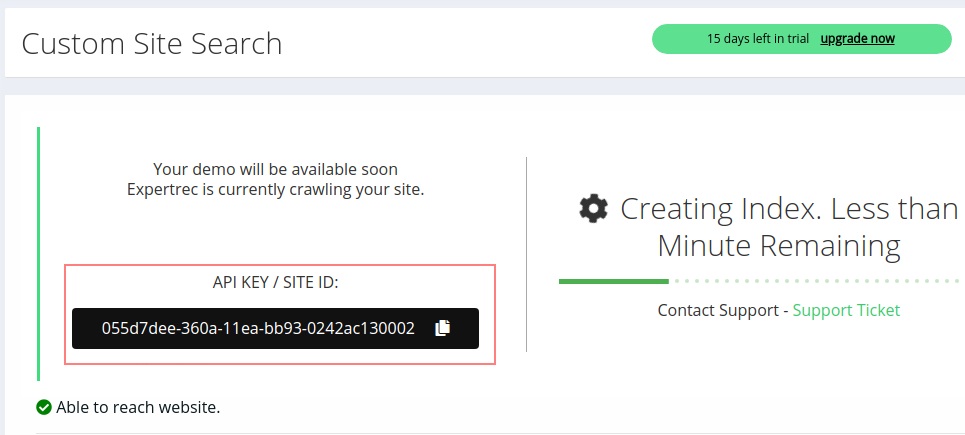
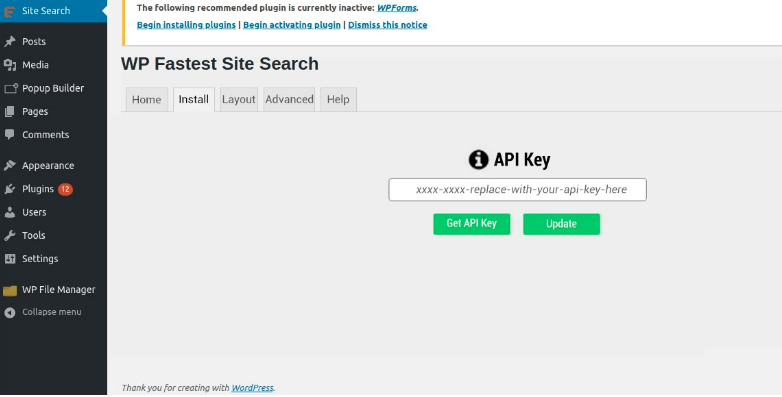
This will add the search to your website. You can read a more comprehensive guide on the Wordpress installation here.
Shopify
Shopify installation only requires you to install ExpertRec’s Shopify Search plugin.
Basic Installation
On other stacks, installing ExpertRec’s search involves two simple steps.
- Add the JS Code: You can copy-paste the JS code that drives the search from the install section inside your dashboard.

This has to be added inside the <head> section of your code. Depending on your CMS, you may have to edit the theme files or use the inbuilt option to add custom Javascript. If you face difficulty in this step then feel free to reach out to our support team for assistance. - Add the <ci-search> tag: This tag is rendered into the search box. So you can place it at any location where you want a search box to appear.
 If you place multiple tags then you will get multiple search boxes.
If you place multiple tags then you will get multiple search boxes.
Advanced Installation
Use your website’s search box
Something that we have run into frequently is when the website already has a search box and only requires ExpertRec to power the search results and dropdown. This can be done by turning on the Use Existing Search Box toggle from the dashboard.
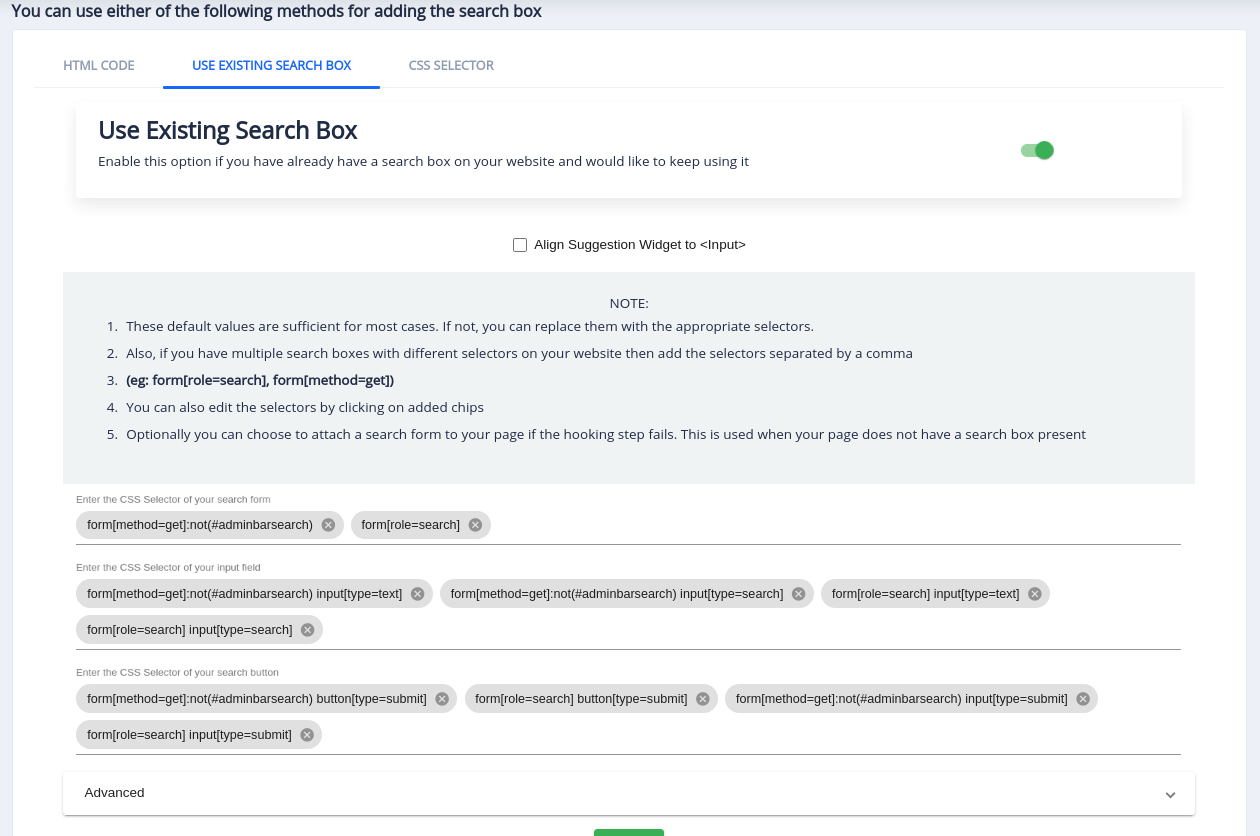
Keep in mind that you still have to copy the JS code as mentioned in the previous step.
The default CSS Selectors are sufficient to make the search work, but if they do not match, then you will have to manually enter the CSS Seletectors of your search form. Read more about it here.
Wordpress users by default have the Add a search box if hook fails option enabled. This will inject a search bar at the first matching location when there is no search bar already present on the page.  Inject at locations specified using CSS Selectors
Inject at locations specified using CSS Selectors
If you wish to have multiple search boxes on your pages then you can choose to inject them dynamically using CSS Selectors. 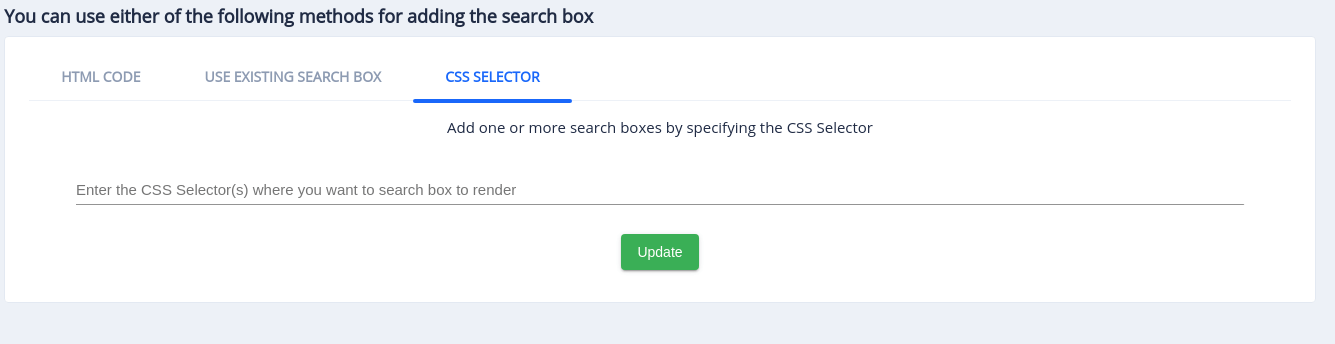
This will add search boxes at all specified locations.
API Integration
This is the most advanced and difficult form of integration. It is advised that you go for API integration only for special use cases. You can find the API docs here.
It is up to you to choose which installation method suits you. You can also mix methods and still make the search work. If you require any assistance during the installation then don’t hesitate to then feel free to reach out to our support team
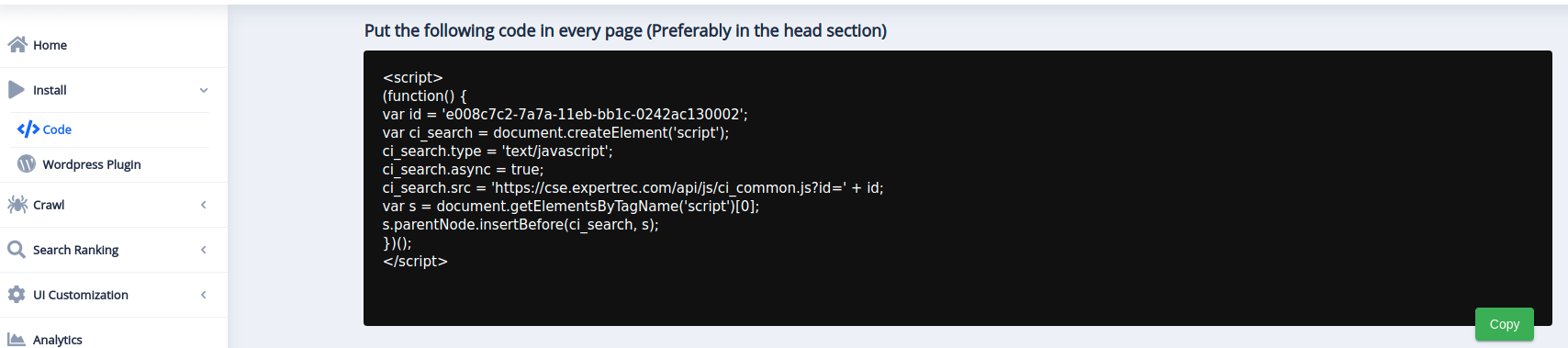
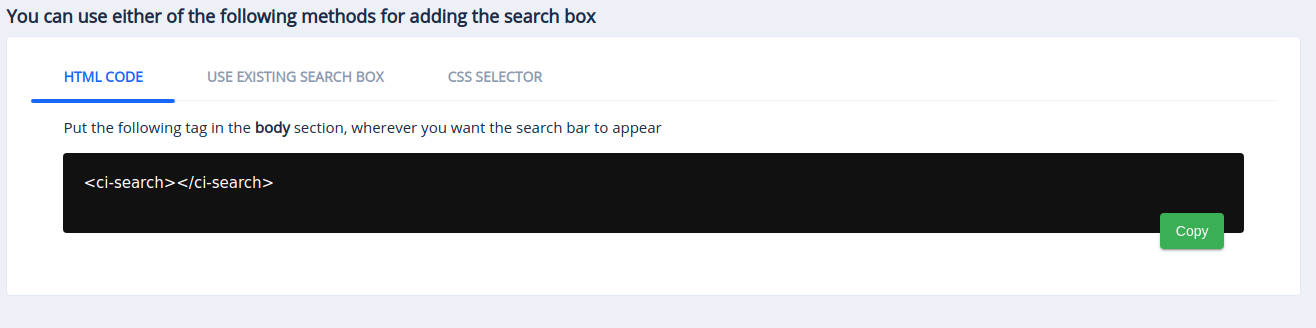 If you place multiple tags then you will get multiple search boxes.
If you place multiple tags then you will get multiple search boxes.