Help Center
Install Settings
After installing the WP Fastest Site Search, you can integrate the Search Engine into the store using two different methods.
- Use Existing Search Box
- Add New Search Box
Use Existing Search Box
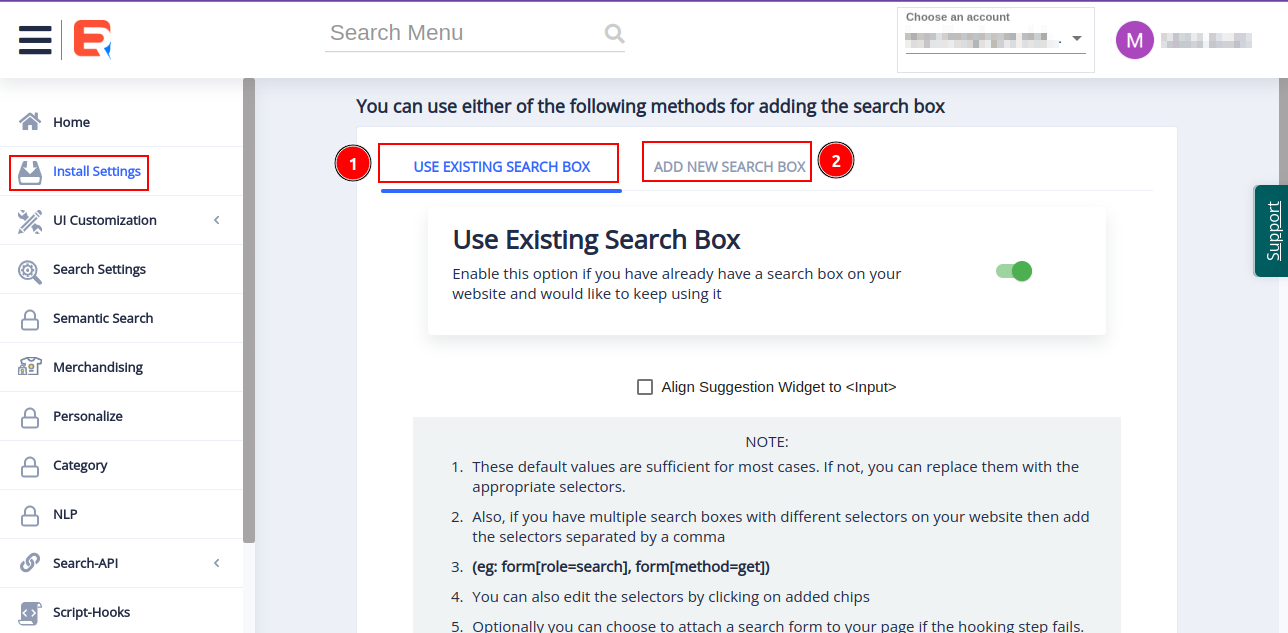
Expertrec supports the integration of the Search Engine to an existing Search Box on your store. Enable/Disable the integration using the Use Existing Search Box switch. The Suggestion Widget can be made to align with the input field of the Search Box by checking the Align Suggestion Widget to <input> check box.
Expertrec looks for three types of CSS Selectors to integrate the Search with the existing Search Box, this is to integrate with the following Search elements.
- Search form
- Input field
- Search button
The widely used CSS selectors for the three Search elements are pre-entered for easy integration. If the Search integration into the store is not proper, you can add the CSS selectors manually or edit existing CSS selectors that are displayed as chips.
The advanced option is required when the implementation fails to integrate the Search Engine into the existing Search Box. This is the case when there is no Search Box present in the store.
Enable theAutomatically Add New Search Box if existing hook fails Switch to render a Search Box at a specific CSS selector. The usual CSS selectors where the Search Box is placed are pre-entered for easy integration. If you want to render a Search Box at a CSS selector not on the list, edit the existing CSS selector or add it to the list.
The changes made will take action only when you confirm them by clicking on the Update button.
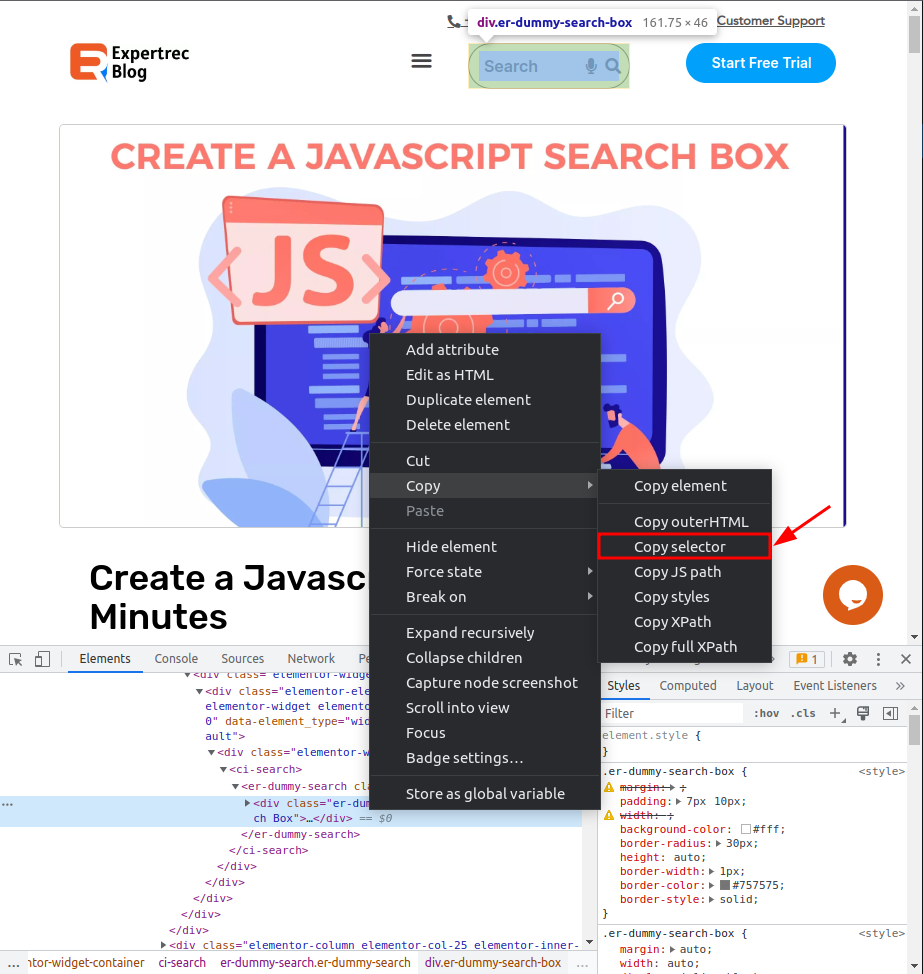
Add New Search Box
In this section, you can add the CSS selector to where you want to add a Search Box. Click on Update to save the CSS selector. The Search Box will appear on the webpage.