Help Center
Faceted/Filter Search for eCommerce
Facets help customers to search for products under a specific set of categories (Eg: Price range, Brand, Size, Color, Model, etc).
To enable this feature, toggle the Enable Faceted/Filter Search Switch under UI Customization > Faceted/Filter Search section from the Expertrec Control Panel.
Note: The changes will reflect in the store after some time. Meanwhile please use the Quick View button on the top right corner to view the changes.
Filters Selection
The List of Selected Facets/Filter will contain all the Fields you chose to add to the Facets. The first Grid is the show price slider, which can be enabled/disabled by toggling the switch.
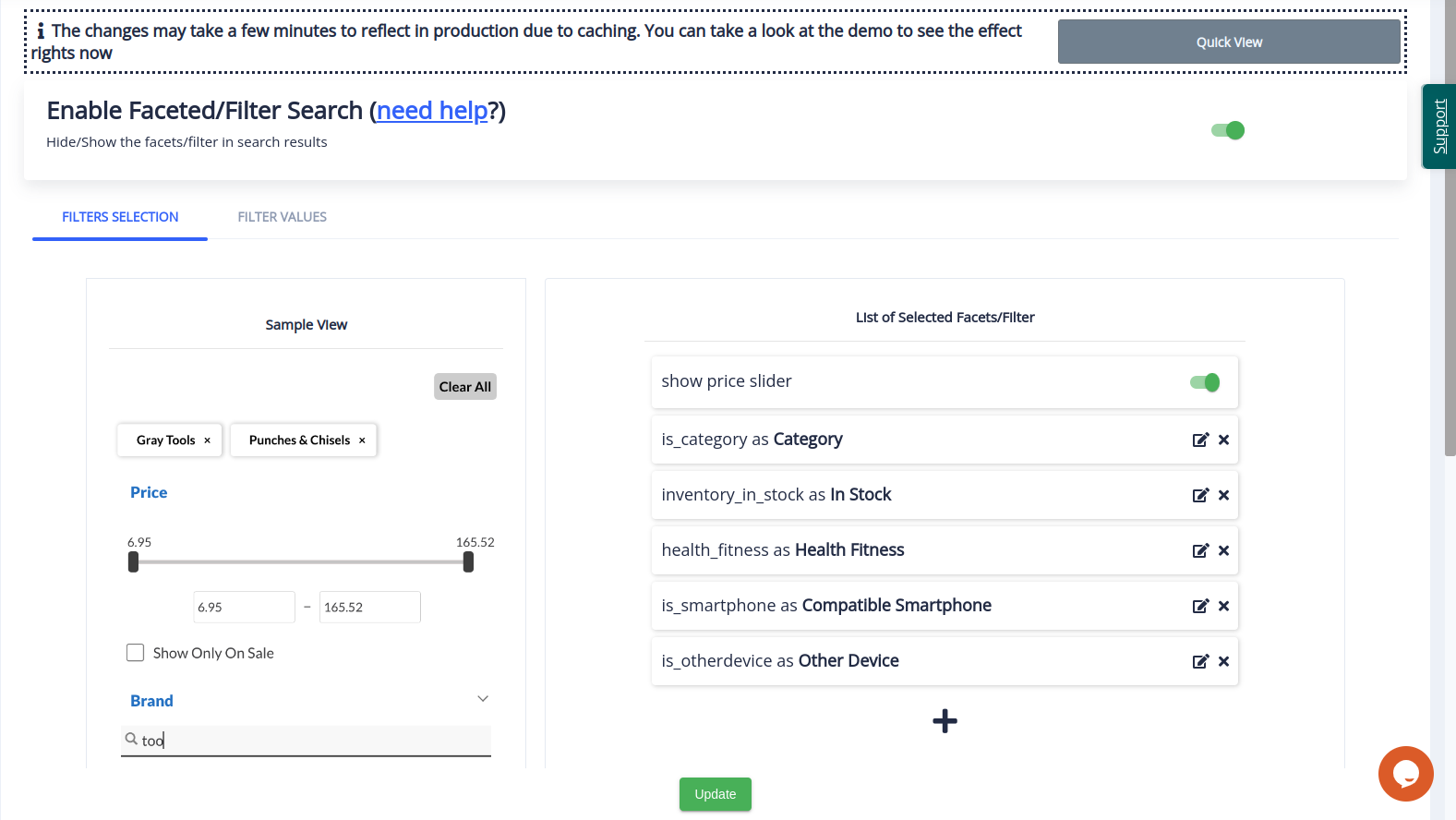
The Sample View shows how the Facet will be displayed on your online store. This is a static image for reference.
Adding Fields to the Faceted/Filter Search
You can add Fields to your Faceted/Filter Search by clicking the Add Icon ‘+‘ under List of Selected Facets/Filter.
The click will trigger a List of Fields dialog that displays all the fields that can be added to the Facet.
Click on a field to add to your Facets. The field will now be added under the List of Selected Facets/Filter as a Grid.
Now you can edit the ‘Facet display value’ by clicking the Edit Icon. You can remove the field by clicking the Close Icon. By default, the ‘Facet display value’ is the same as the Field name.
After adding as many fields as required, you can rearrange the order in which you want the fields displayed in the Facet. This is achieved by simply dragging the fields up and down the List of Selected Facets/Filter.
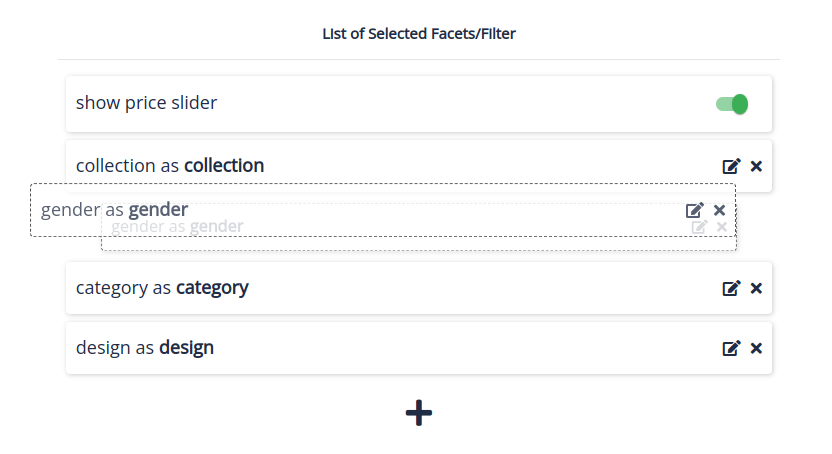
After performing the required changes click the Update button at the bottom of the page. Once the changes are updated you will see the Updated Successfully message as a snack bar in the top right corner.
Filter Values
Once the Facets/filters are selected, the values under each filter can be edited.
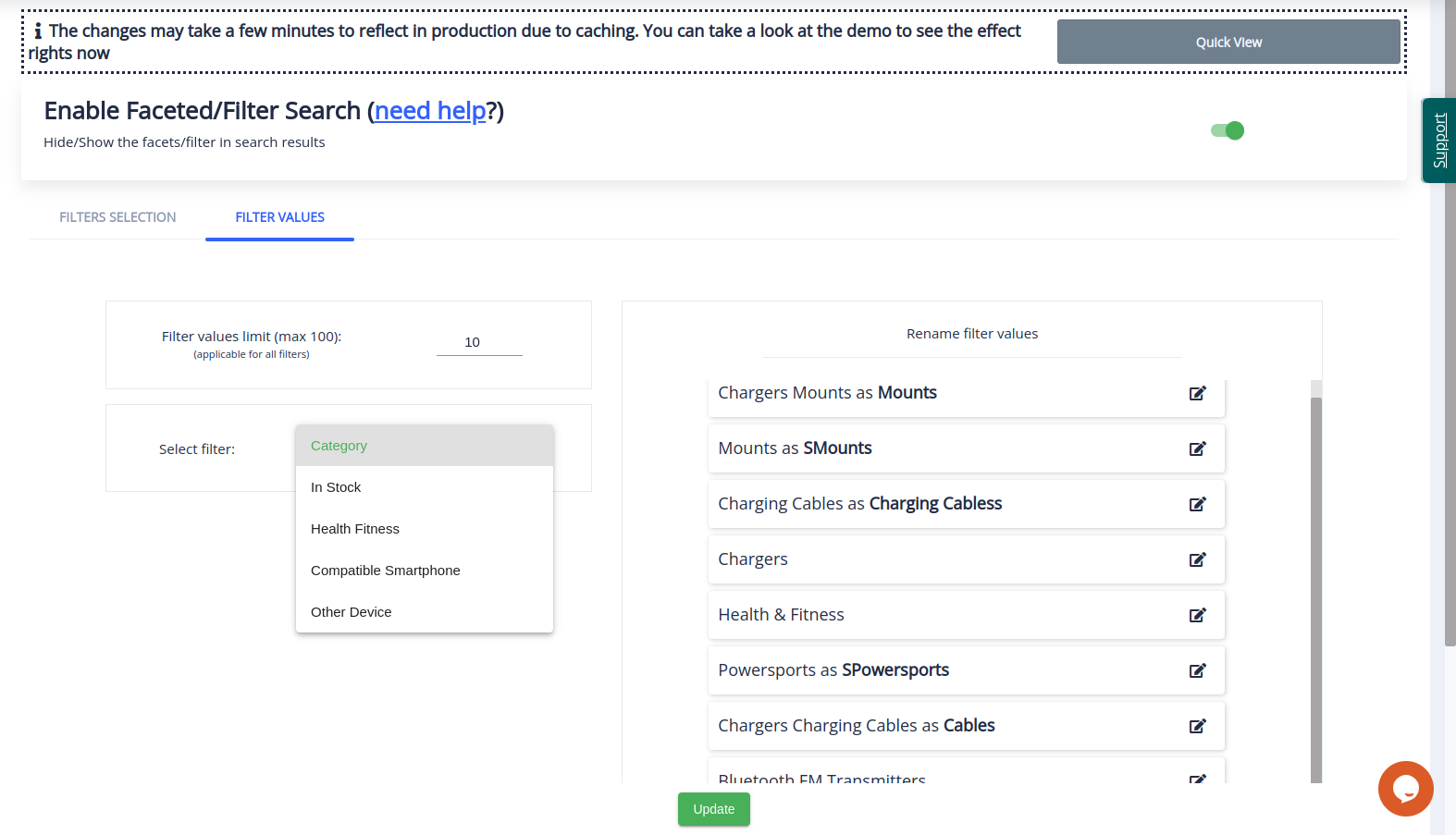
The maximum number of Facet/filter values for the Faucets/filter can be limited by setting a number in the ‘Filter values limit’ section. The maximum limit is 100. The limit applies to all the Facet/filters selected.
Select a Facet/filter added under ‘Filter Selection’ from the Select filter dropdown, this will display all the Facet/filter values under the selected Facet/filter. Rename any Facet/filter value, this will be the display name of the particular Facet/filter value.