Help Center
Search Snippet Designer
Customize the fields displayed on the Search Results and Suggestions Dropdown by mapping the fields to the corresponding elements on the Snippets.
Search and Suggestion results
There are 12 elements on a Search snippet that can be customized to display the corresponding field on the indexed data. The 12 elements are:
Image | Label | Title | Brand | Category | Description | MRP Price | Currency | Price | Availability | Rating | Add to Cart
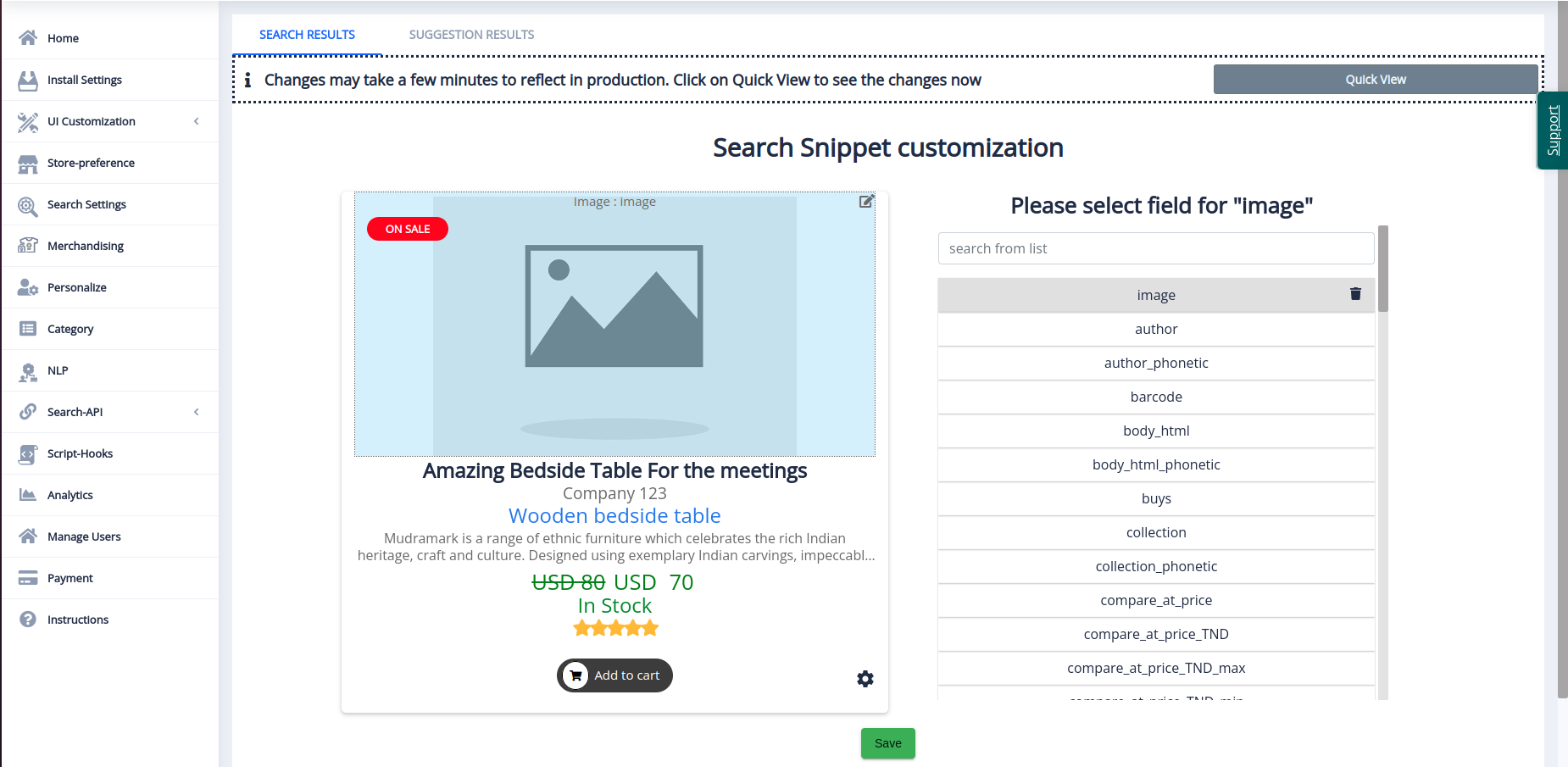
To map a particular field to an element on the Search snippet, select the element and choose a field from the list of fields indexed for your store. You can also search for a field from the list. The mapped field will now be displayed on top of the list for the selected element. The element and the field mapped to it are also shown on the Search snippet in <element>:<field> format. If you choose to hide a particular element on the Search snippet, select the element and click the Clear field button on the mapped field.
The ‘Add to cart’ element is a CTA that directly adds the product to the customer’s cart. You can customize the element using the Enable/Disable Cart icon on the Search snippet. Once you click the icon, you can access the Add to cart settings.
Add to cart
The Add to cart settings have two options:
Display modes | Cart Text
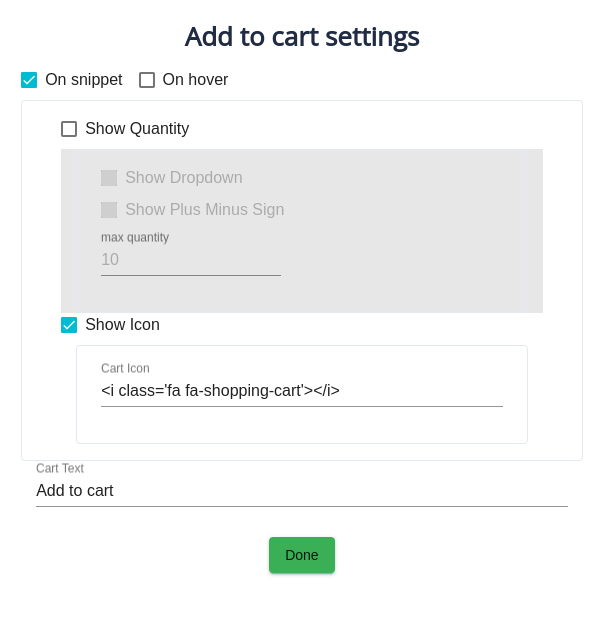
The ‘Add to cart’ button can be added to all the product results displayed for a search query. Alternatively, the button can be displayed only when a user hovers over a particular product result. Choose On snippet or On hover to change between the two display modes respectively.
Under On snippet, two more display options are available. You can choose to show the quantity and a shopping cart icon on your Add to cart button. You can set a maximum limit to the quantity, and add a dropdown list or a plus/minus input counter next to the ‘Add to cart’ button.
You can customize the fields displayed on the Suggestion dropdown results under the Suggestion Results tab. Except for the rating element and the Add to cart CTA element, all the other 10 elements are part of the Suggestion snippet.
After customizing the Search Results and the Suggestion Results snippet, click on Update to apply all the changes.