Help Center
Search settings
Weights
The Search results are generated based on how a search query is associated with each field on all the indexed pages. The search results are prioritized based on which field holds the most to least weightage. This weightage can be set by arranging the fields in descending order of weights.
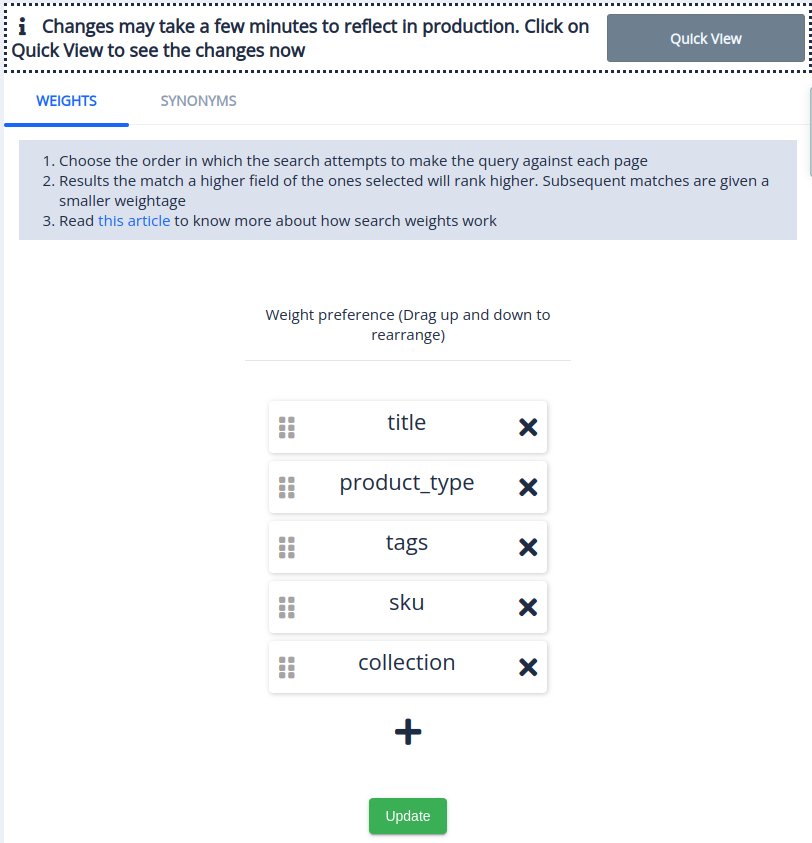
A field can be added to the Weight preference list by clicking on the + icon.
From the list of fields that are displayed, search for the fields to add to the Weight preference. Choose the fields by clicking the check box. Once the fields are chosen, click done to save the changes.
Drag and drop the fields to give them the preferred weight. The field with the most weight goes on top followed by the next highest and so on.
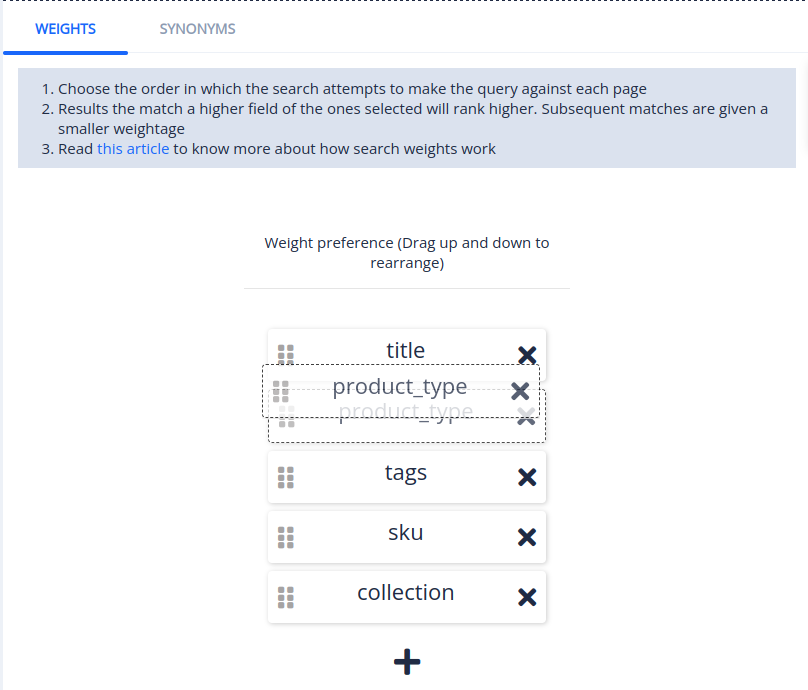
To remove a field from the list, click on the ✖ icon next to the field name.
After setting up the Weight preference, click on Update to save the preference. Changes may take up to 3 hours to reflect on your store.
Synonyms
A word or phrase that means exactly or nearly the same as another word or phrase in the same language. In the context of Search, a particular Search query A can be associated with another Search query B, and the Search results for the query A will now show the Search results of query B and vice versa.
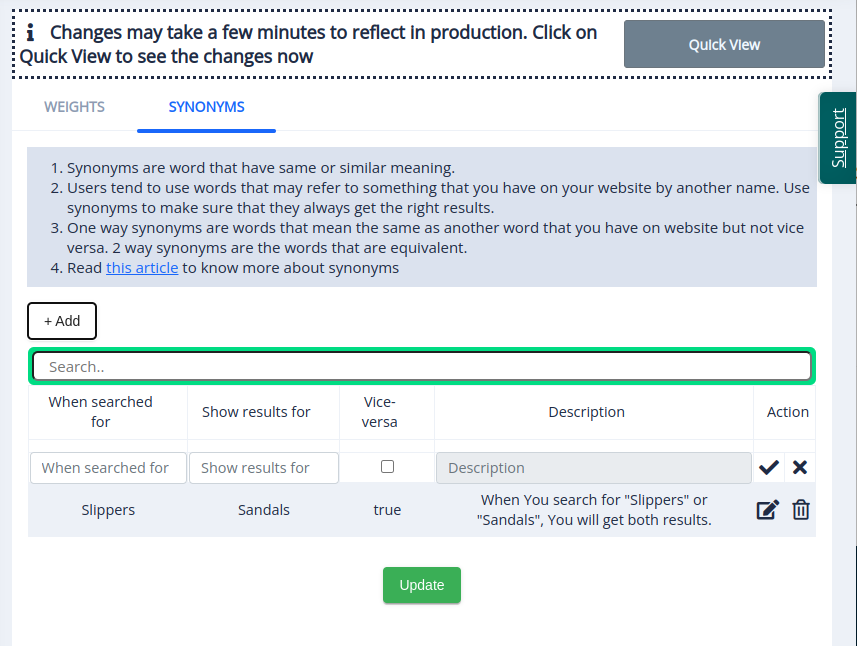
Synonyms can be added by clicking the +Add button. This will display the following input fields and options.
- When searched for
- Show results for
- Vice-versa
- Action
Enter a query in the ‘When searched for’ input field. Then enter another query in the ‘Show results for’ input field to associate the query with the previous one.
Check the Vice-versa checkbox if you want the association to be made both ways. This ‘Vice-versa’ option will show the combined Search results for both queries.
Click on the ✔️ icon to save the synonym. The description will explain how the synonyms are associated. To remove an existing synonym, click on the ✖ icon.
After adding the synonyms, click on Update to save the changes. Changes may take up to 3 hours to reflect on your store.