Help Center
Magento 2 Search Integration – Adobe Commerce edition
ExpertRec search can be integrated into your Magento 2 store (adobe commerce edition) through the following process.
-
- Sign up for an e-commerce search account.
More information is available at How to create an e-commerce search account.
-
- Export product feed from Magento 2
Magento 2 Commerce allows a built-in mechanism to export product feed.
Magento Guide to export Feed
Select Entity Type to Products to export product data.
This will export all the products with the relevant/selected attributes into a CSV file.
Choose all the required fields that you want to be searched/displayed in search results.
Common fields are.
1. SKU, Title, Description, Short Description, category, sub-category, brand, variants – for searching.
2. Image URL, labels and tags – for displaying in results.
3. Price, MSRP (sticker price), offers – for display and filters.
4. Category, sub-category, variants – for filters.
Please add any other fields you would like to search and or display.
Follow this document to schedule export periodically: https://docs.magento.com/user-guide/system/data-schedule-export.html
-
- Upload product feed
The next step is to sign in to the Expertrec control panel – feed url with your credentials.
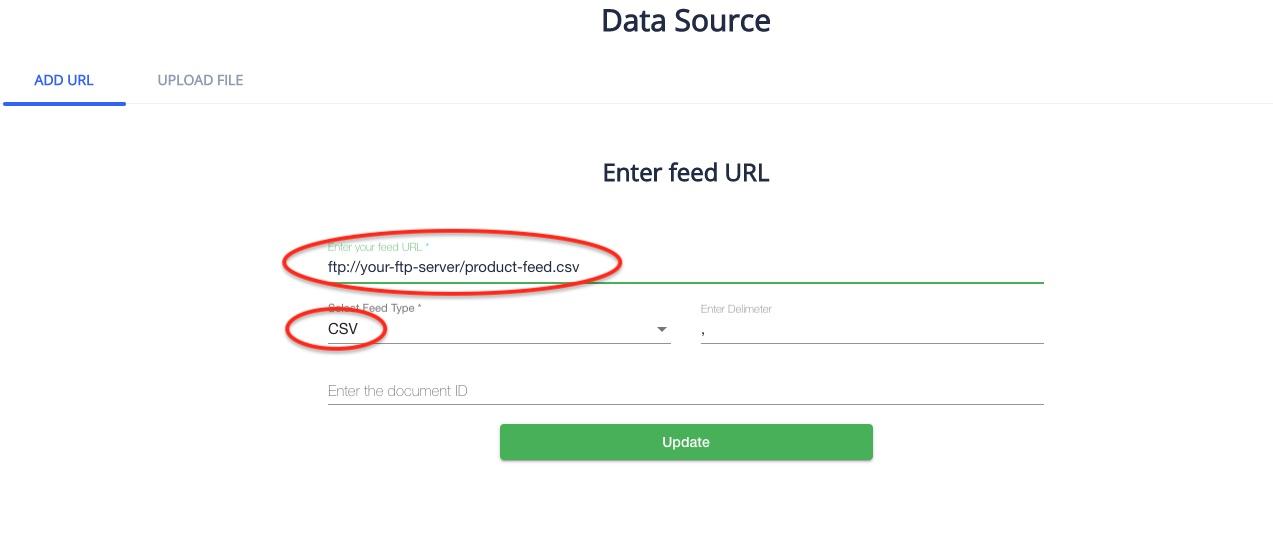
update the feed URL to the FTP or HTTP URL where the feed is scheduled to be exported.
Choose the feed type to “CSV”.
Leave the delimiter as “,”
Enter the document ID as id or SKU (the primary key in your exported data).
And press Update.
-
- Add Expertrec Search bar
Go to the install code section and add the script displayed to every page (preferably in the HEAD session)
Follow this blog on How to add a custom code in HTML head in Magento 2.
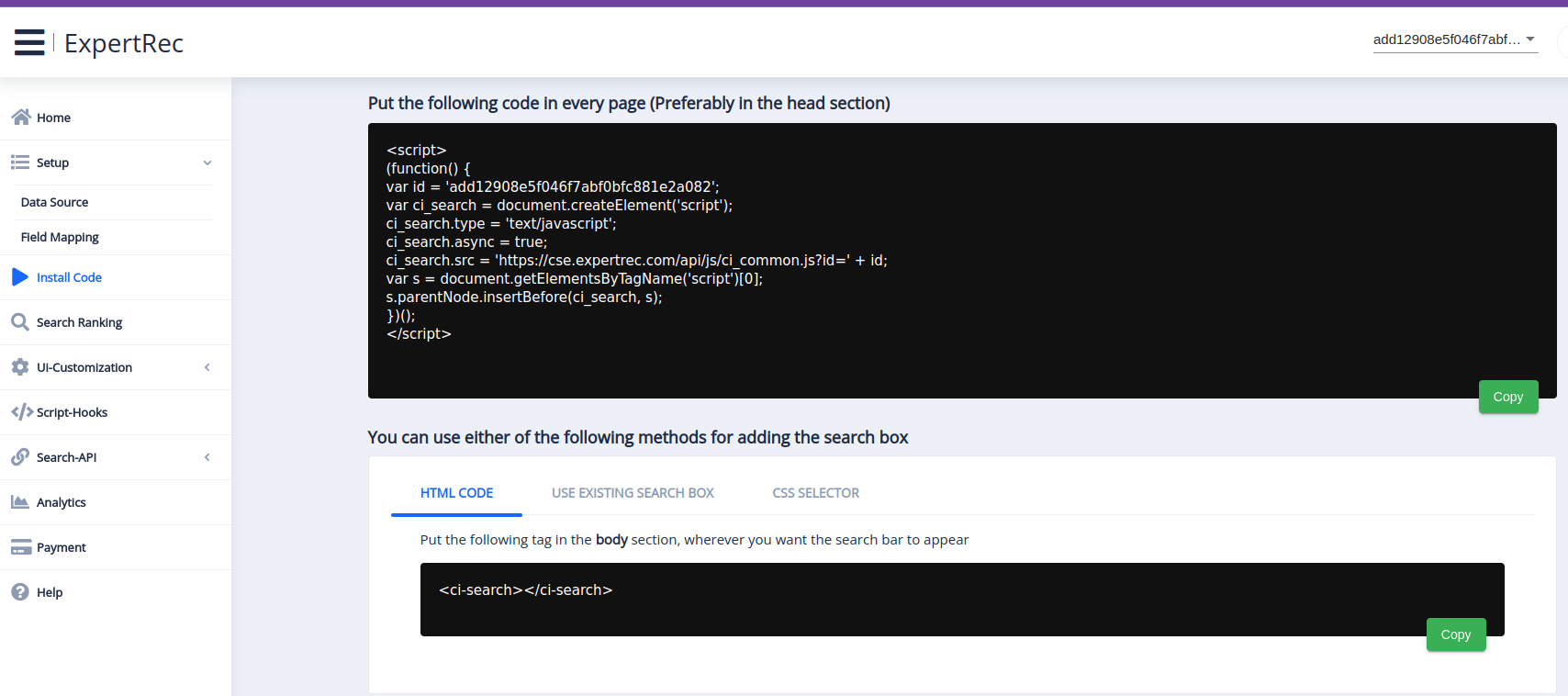
If you face any issues during the setup or feel that the article is missing something, then feel free to contact our support team for assistance.