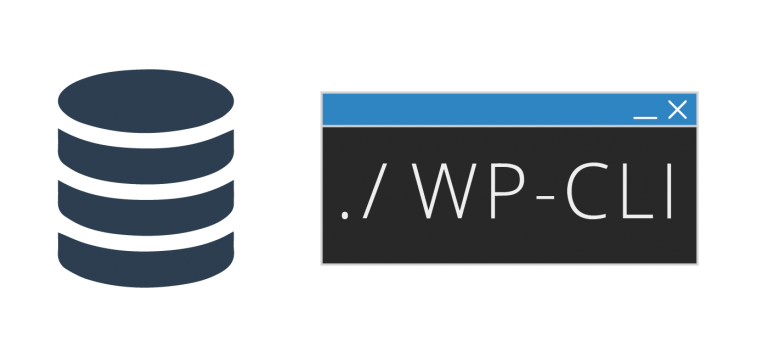Read wordpress replace search button with icon for more information.
One such element that often goes unnoticed but plays a crucial role in user navigation is the search button. WordPress, being a versatile and widely used content management system, allows users to customize various aspects of their website, including the search feature.
The Significance of Search Icons
The traditional search button, characterized by a simple text box accompanied by the word “Search” or a magnifying glass icon, has been a staple on websites for years. However, with the rise of minimalist design and the emphasis on user-friendly interfaces, many website owners are opting to replace the conventional search button with a sleek and modern icon.
1. Aesthetic Appeal:
Icons are visually appealing and can add a touch of sophistication to your website. They contribute to a cleaner and more streamlined look, aligning with contemporary design trends.
The right icon can convey the purpose of the search functionality effectively without cluttering the page with unnecessary text.
2. Improved Readability:
Icons, when chosen wisely, enhance the readability of your website. A well-designed search icon can easily grab the user’s attention, directing them to the search functionality without the need for explicit instructions.
This can be particularly beneficial for mobile users, where space is limited, and every element should serve a purpose without overwhelming the screen.
3. Responsive Design:
Icons are versatile and adapt well to different screen sizes. Whether your visitors are using a desktop, tablet, or smartphone, a thoughtfully selected search icon will maintain its clarity and functionality across devices.
This ensures a consistent and seamless user experience, contributing to higher user satisfaction and engagement.
Many desktop lovers think that styling the search button is one of the most difficult tasks to undertake. Some of you may want to replace the text with a magnifying glass search graphic. Moreover, you also need to give a submit type of input to send a search request.
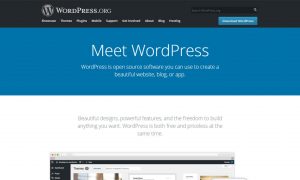
You can easily do this by replacing the search text with the icon element. For a better look of the Divi search button, you can replace it with an icon. As such, the Divi search module and the default WordPress search widget acquire an improved look. There are also many websites where you must have seen the search icon with a toggle effect.
WordPress replace search button with icon
If you aim to modify the WordPress replace search button with icon, then you can go through some snippets that will help you in this. Furthermore, the removal of the CSS code is the foremost step which you should take. It mainly hides the search forms button and by removing it, you gain an advantage.
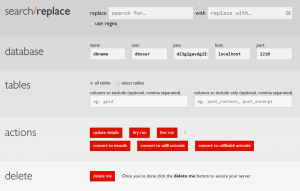
How to Replace the Search Button with an Icon in WordPress
Now that we’ve established the advantages of incorporating a search icon, let’s delve into the practical steps to implement this change on your WordPress website.
1. Choose a Relevant Icon:
Select an icon that aligns with your website’s theme and purpose. Common choices include a magnifying glass, a search symbol, or a custom icon that represents the essence of your brand.
Ensure that the icon is recognizable and does not cause confusion regarding its functionality.
2. Access your WordPress Theme Customizer:
Navigate to the WordPress dashboard and go to “Appearance” > “Customize.”
Look for the “Header” or “Search” section, depending on your theme. Here, you should find options related to the search button.
3. Locate the Search Icon Settings:
Depending on your theme, you might find specific settings related to the search button or search icon. Explore these options to customize the appearance and behaviour of the search feature.
4. Upload or Select the Icon:
If your theme allows, you can upload a custom icon or choose from a set of predefined icons. Alternatively, you may find an option to simply enable the use of an icon instead of a button.
5. Save and Preview:
Once you’ve made the desired changes, save your settings and preview your website. Ensure that the search icon is displaying correctly and functions as intended.
To know more, click on this video:
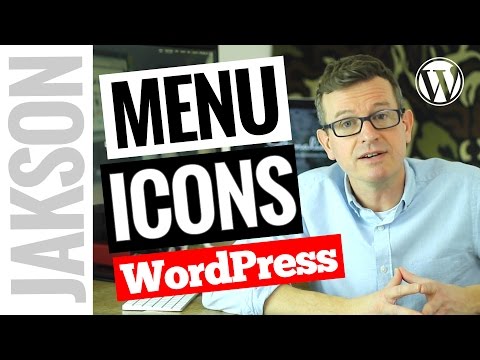
In order to avoid issues with WordPress Plugins, you can alternatively install the WP fastest site search plugin
- Login to your WordPress admin panel.
- In your left panel click plugins->add new plugin and search for wp fastest site search. Install the plugin and dont forget to activate it.

- After activating the plugin you willbe navigated to signup page. It is a two step process. In the step1 you need to enter site url(by default it get filled automatically) and need to select indexing option(if woocommerce is not active).Then click the continue button for step2.

- In the step2 you will have 2 options . Either signup through google or you can signup through otp. Choose an option and complete signup.

- Make sure you have upgraded to a paid plan before 15 days of free trial. (Price begins at 9 USD per month)
- For a detailed explaination regarding our plugin integration, features and how it will help in your search you can refer this blog Wordpress fastest site search
- That’s it! Your brand new WordPress search is up and running! Here are snapshots of the search form and the search results pages.
- Snapshot of your WordPress search autocomplete.

- Snapshot of your WordPress search results page.

- Snapshot of your WordPress search spelling error tolerance feature.

- If the plugin method didn’t work, you can add the code from https://cse.expertrec.com/csedashboard/home/code and add it to your wordpress PHP code. Please note that you have to add separately the code <ci-search></ci-search> to a place where you want the search box to appear ( Tip!- Contact our support team to get this done). There might be a one time fee for integration.
<script> (function() { var id = 'your_api_key'; var ci_search = document.createElement('script'); ci_search.type = 'text/javascript'; ci_search.async = true; ci_search.src = 'https://cse.expertrec.com/api/js/ci_common.js?id=' + id; var s = document.getElementsByTagName('script')[0]; s.parentNode.insertBefore(ci_search, s); })(); </script> <ci-search></ci-search>
In conclusion, replacing the search button with an icon in WordPress is a small but impactful customization that can enhance the visual appeal and user experience of your website. By opting for a well-designed and relevant icon, you contribute to a more modern and streamlined design, making navigation intuitive for your visitors. Take advantage of the customization options provided by your WordPress theme to seamlessly integrate this change and keep your website on the cutting edge of design trends.
Add great search to your wordpress site at 9 USD per month
If you still haven’t created your very own dynamic search box please refer to how to create dynamic search box in WordPress to know how. The WordPress search form is the element on your website where you want to place the search. A floating search bar is useful when you want the search bar to move along as one scroll through the page. If you have less real estate on your site or you want to say add a search bar that expands on click you can check out expanding search bar WordPress plugin. Features such as search exact phrase and search sort by relevance can be added and are useful in increasing the effectiveness of the search. Some additional advanced features like highlight search terms and search by category and subcategory can also be explored.
Recently voice has taken over digital and is expected to be a mandate in the future. Adding voice search to WordPress site now will help you gain additional bonus points in terms of UX and SEO. WordPress live search Ajax without plugin will give you an edge on speed and web resource utilization.