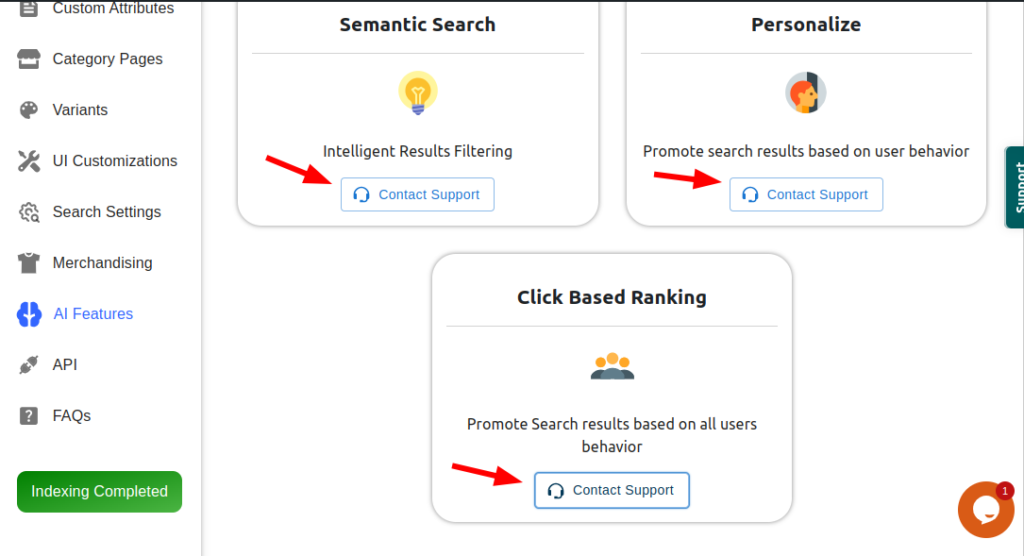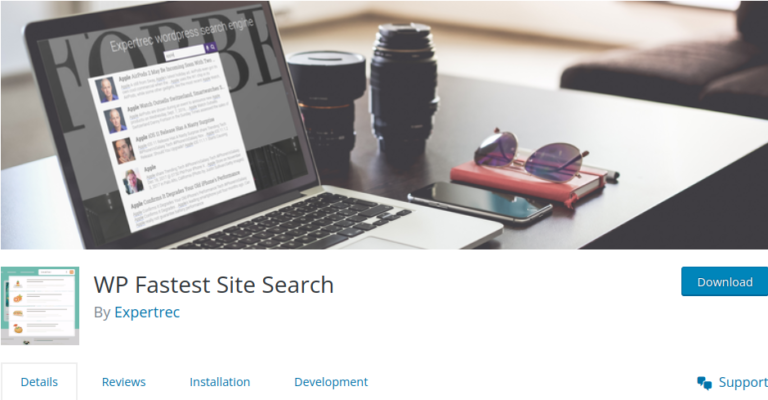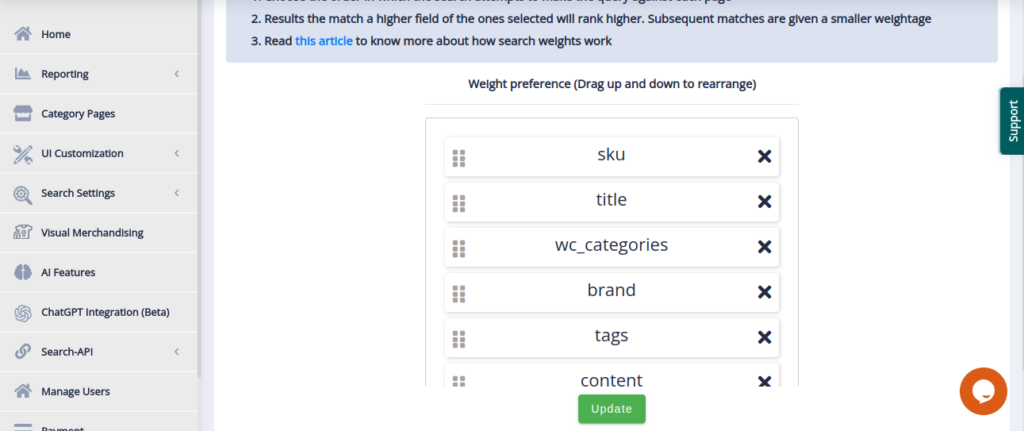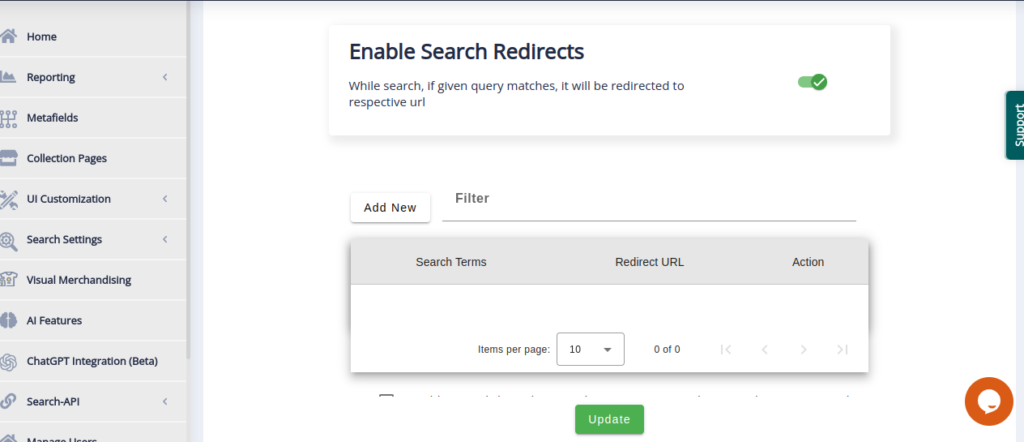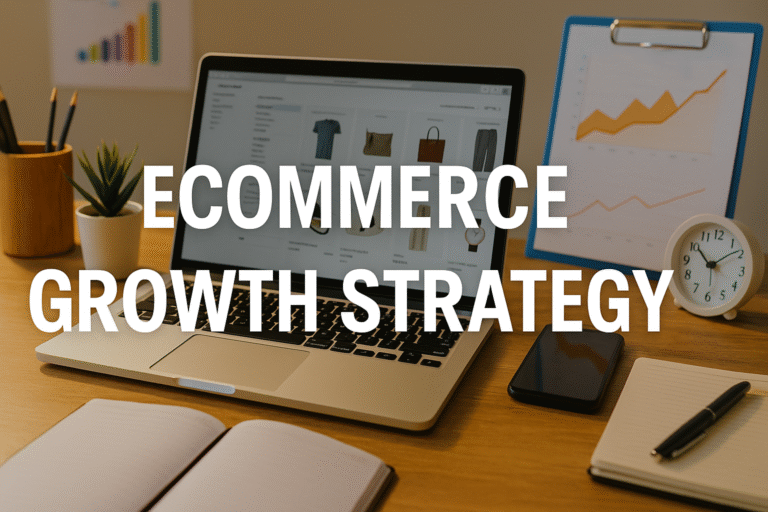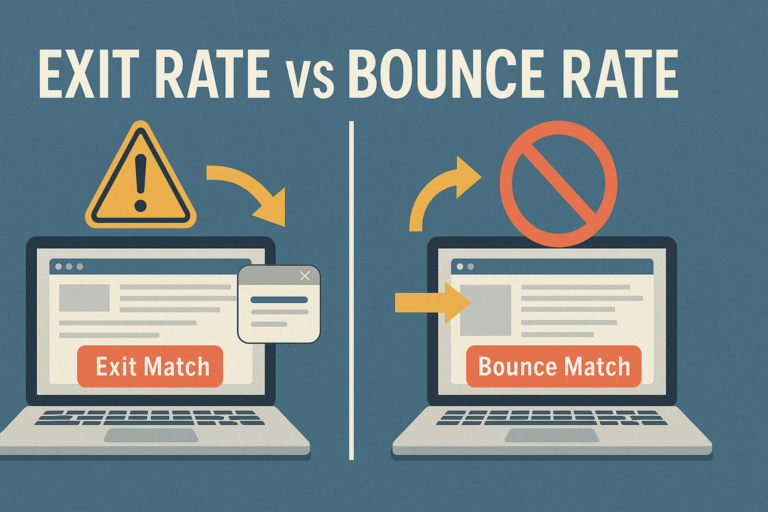In this article, we will see what is wordpress search, how our fastest site search plugin canbe installed , how our plugin will help you in your search and all the features that our plugin provide you to improve your search functionality.
Exploring WordPress Search
WordPress search functionality is a crucial piece of software that empowers users to efficiently search for specific content within their WordPress website. Typically positioned at the top right-hand corner of the page, the WordPress search bar serves as a convenient tool for visitors to quickly locate relevant information or resources within the site’s vast content repository. Whether searching for articles, pages, products, or other types of content, the WordPress search feature enhances user experience by providing a seamless navigation experience and facilitating content discovery. With its intuitive interface and robust search algorithms, WordPress search plays a pivotal role in optimizing website usability and ensuring that users can easily access the information they need.
When utilizing the default WordPress theme, the appearance of the search box closely resembles the image below. However, the location of the WordPress search box may vary based on the theme being used. In certain themes, the search box might not even be visible.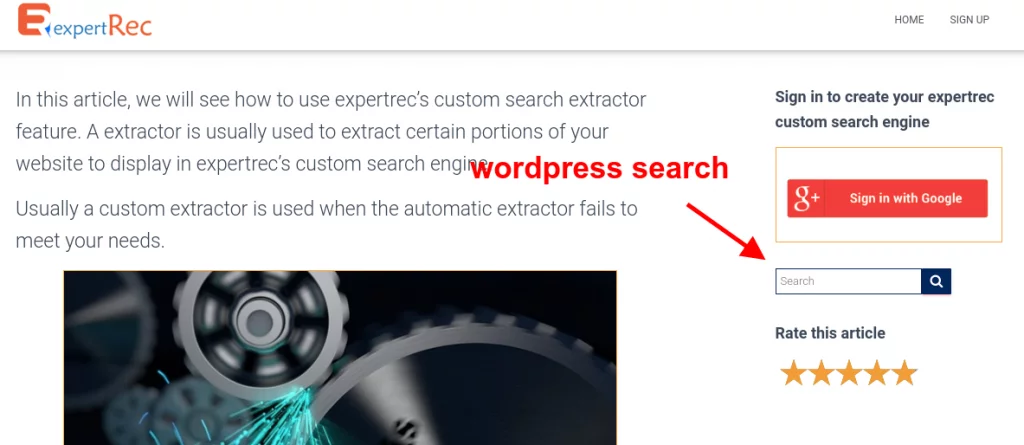
Why You Should Install the Fastest Site Search Plugin for WordPress
It’s a robust search and filter plugin designed for WordPress and WooCommerce. This plugin enhances the standard WordPress search functionality by incorporating features such as autocomplete, spell correction, and PDF search on your WordPress site or WooCommerce store.
Advantages-
- Superfast search results
- WooCommerce product search
- Custom fields search
- Search Filters and Facets
- Custom Search engine rules
- Fast typeahead autocomplete search suggestions
- Search Ranking control
- Advanced word matching and typo correction
- Highlighting Search term
Effortless Integration: Step-by-Step Guide to Install the Fastest WordPress Site Search Plugin
Below is a comprehensive guide outlining the step-by-step process for seamlessly installing our plugin on your WordPress website. Follow these instructions carefully to successfully integrate our plugin and enhance your site’s search and filtering capabilities.
Install the plugin
Go to WordPress admin panel and click on add new plugin. There will be a search bar in the right top side. Search by plugin name WP Fastest Site Search and install it.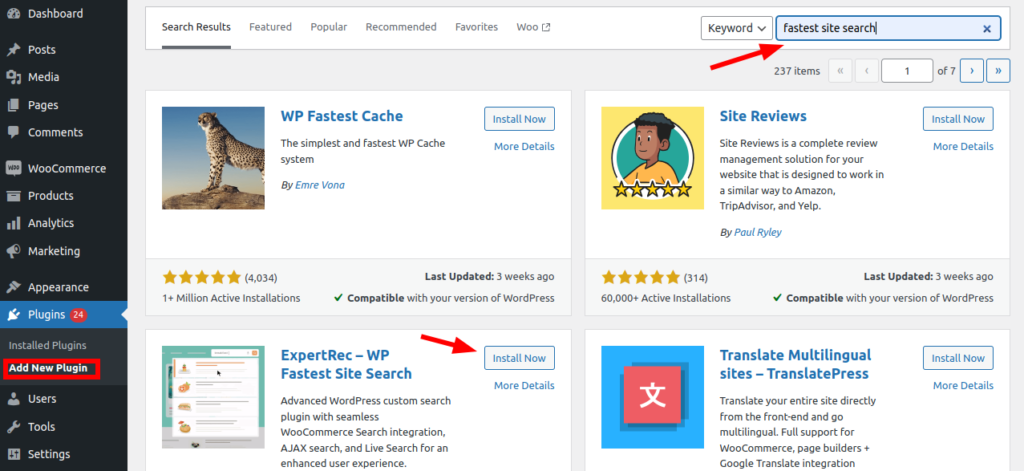
Activate the plugin
After installing the plugin dont forget to activate it .After activating the plugin you will be navigated to the signup page.
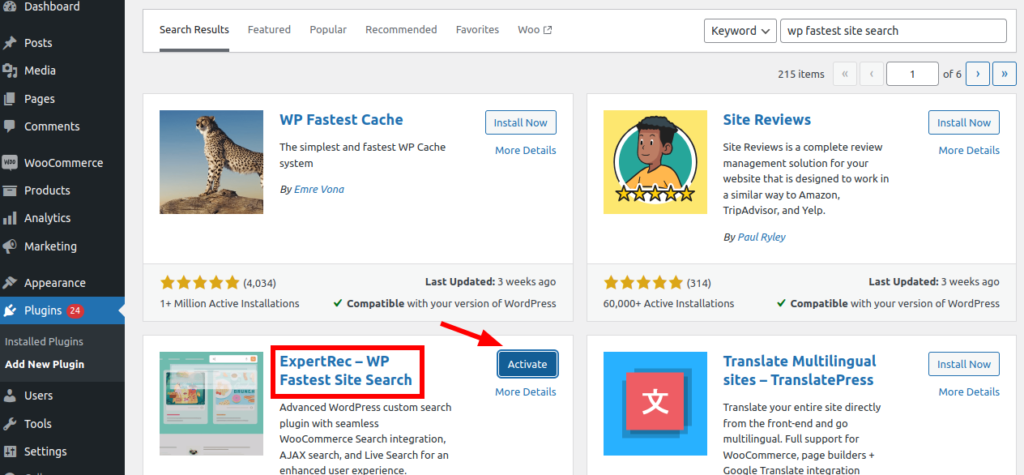
Sign-up: Step 1
On the signup page, you’ll find a pre-filled form with your site URL .Don’t need to change it . If you don’t have woocommerce plugin activated in your site you will find indexing options :
Real-Time Data Sync:
In this case real time update happens . You can do indexing as many times as you can . A small change in your post ,page or products will start the re-indexing and will automatically reflect the changes in the search results . WordPress decides which posts/pages should be sent to index and update search results accordingly. this is usefull
- If you have an e-commerce (WooCommerce) site, this works very well
- This is faster in reflecting changes in search results
- If your site is in development environments (staging builds or localhost development ), this way of integration is recommended.
When updates are critical to your search results (like price changes, availability/stock changes),we recommend this approach.
Periodic Data Sync :
In this case, ExpertRec crawler decides which posts/pages should be added to the index and updates search results accordingly.
- This is comparatively slower in reflecting changes in the search results.
- Works with all WordPress sites but we do not recommend this for WooCommerce sites.
- If you want to search multiple sites, and want a single search bar that displays results from all of them, this is recommended way.
If your site contains a lot of pdfs, docs, excel files, and other documents, you can use this option.
Click on continue button after it is enabled.
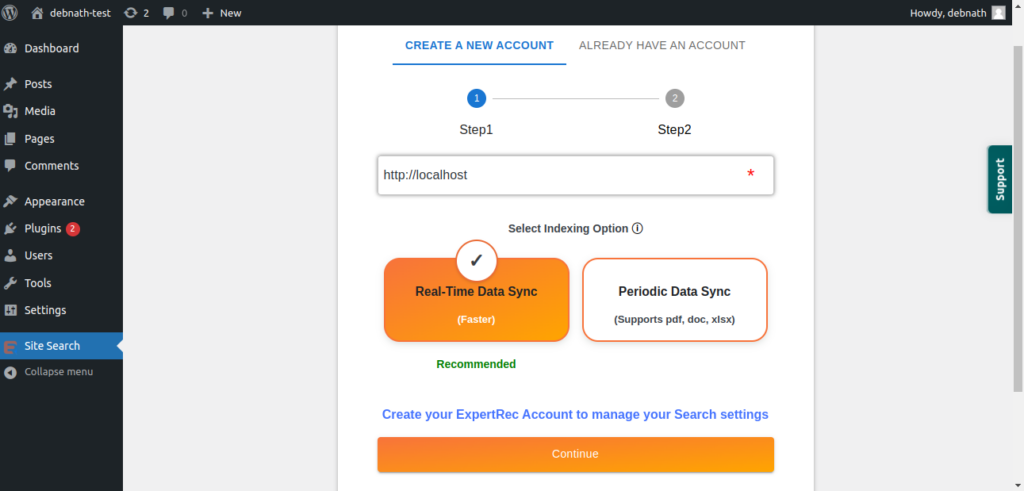
Sign-up: Step 2
After clicking on continue button you will be landed on step 2 and a new form will appear . Here you will have 2 options for signup. One is through google and other is otp based authentication. You can choose any of the way.
Note:
You only need to sign in once. If you want to change the associated email ID in the future, you’ll need to delete the plugin and reinstall it.
a) Sign up with Google
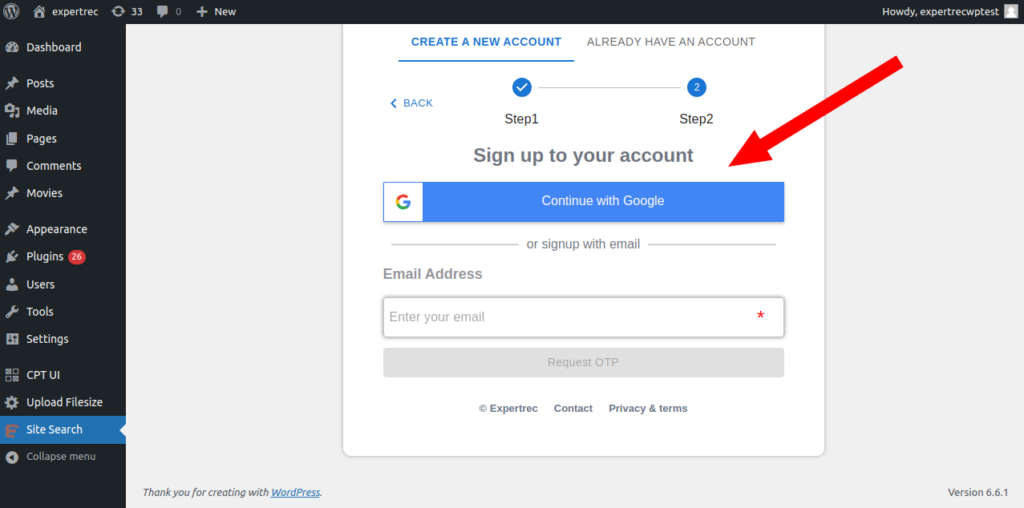
Click on the button and choose an account for signup.Wait until you are landed in plugin dashboard.
b) OTP based sign-up
If you don’t want to proceed with google signup you can signup through OTP. For OTP based authentication you need to enter email id.
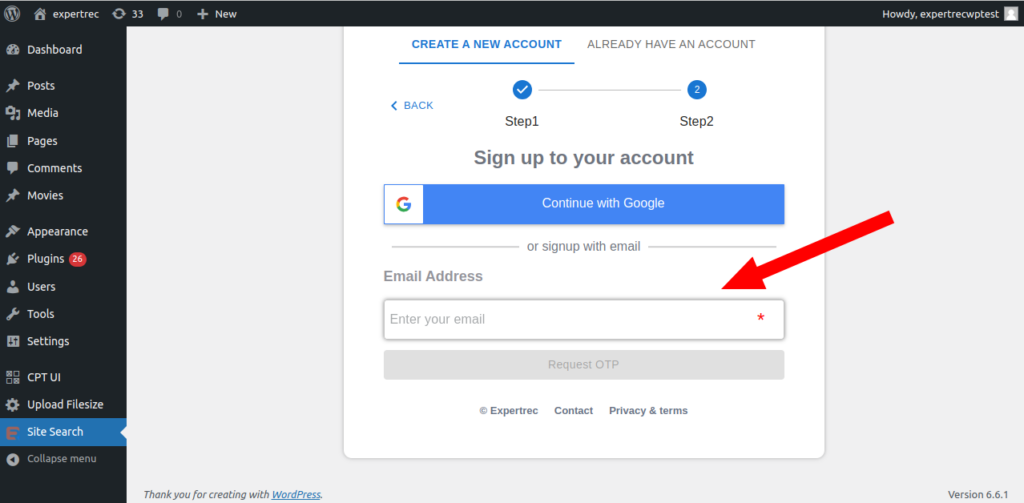
After clicking on “Request OTP”, you will get your otp in the requested email id within 1 minute. enter correct otp and click on signup button.
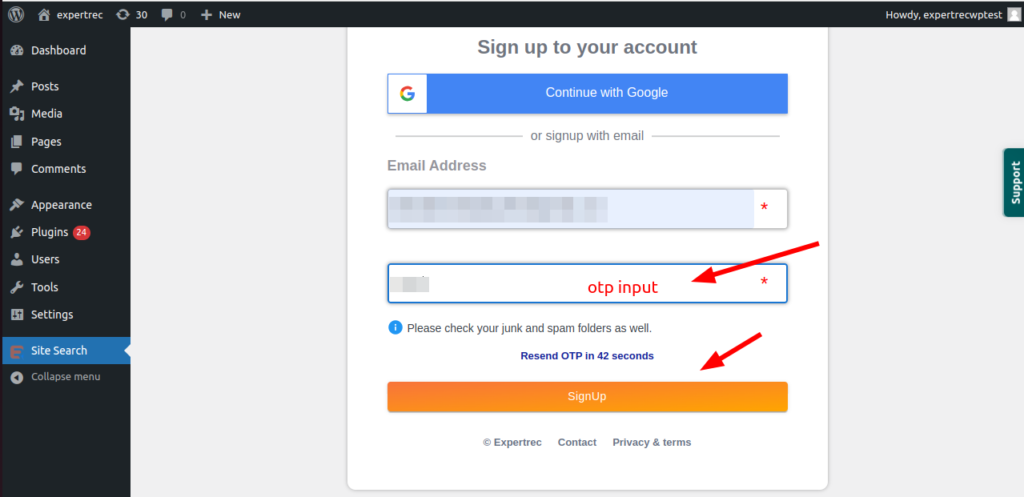
If you want otp again, click on resend otp.
Wait for sometime until sign-up process gets completed and you are landed on dashboard.
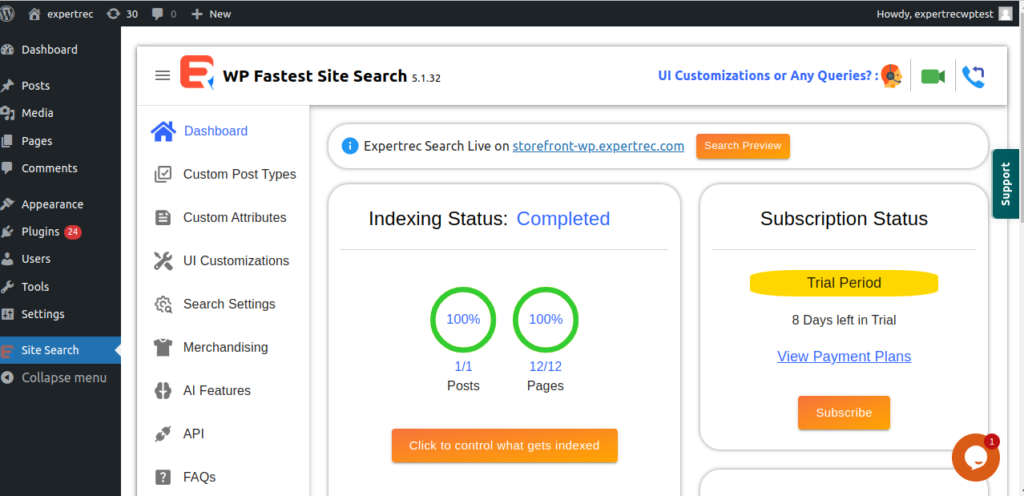
WP Fastest Site Search: Key Features
Here, we’ll explore essential features of our plugin, detailing how you can easily customize your search bar and search functionalities through our plugin.
Dashboard
- After completing your signup process you will be landed in the dashboard and first time indexing will start automatically. You can control indexing speed from here and indexing status will be visible in top of the dashboard.
- You can start indexing as many times as you can . There will be start,pause and resume button to control the indexing.
- In the right side of the dashboard you will see your subscription status.If you have a paid plan then it will show subscribed . You can click view payment plan to see all the payment plans along with their benefits.
- There is a analytics section . If you want to see the analytics of your search you can click on take me there link that will navigate you to the cse dashboard.
- If you want to customize the ui of your serp page , suggestion box or search bar you can click on search designer button present in the bottom section of the dashboard.
- If you want to get the apis used for search results , merchant id etc you can click on Search API button that will take you to the api info page in the cse dashboard.
If you want any assistance or instance help to resolve your query you can click on Need help button or Contact us button.
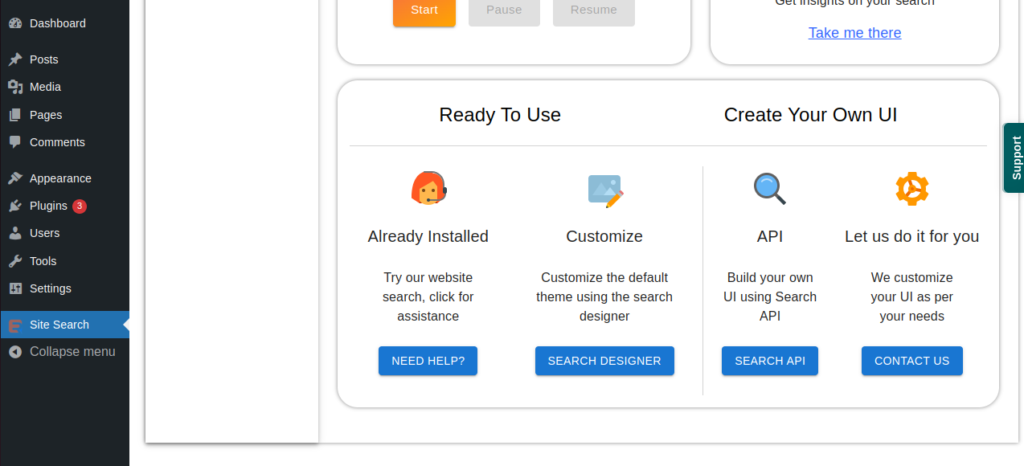
Custom Post Types
You can control what to get indexed from this section . If you have pages,products and posts then you can select any of them or all of them for indexing. There are 2 sections one is available post types and one is selected post types . Only selected post types will go for indexing and you can select the post types that you want for indexing.
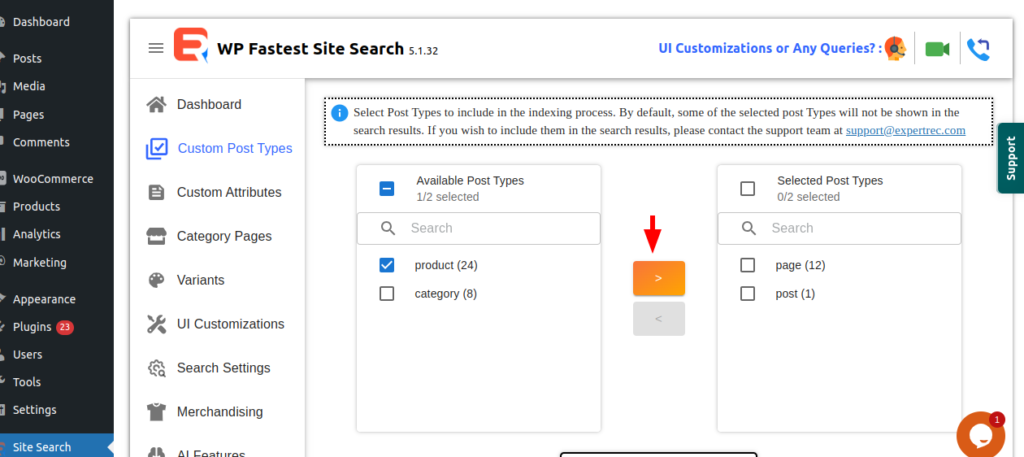 After selecting from available post types click on right arrow to update the selected post types.
After selecting from available post types click on right arrow to update the selected post types.
Custom Attributes
This refer to additional fields or properties associated with products that are not predefined by default.These attributes provide specific details or characteristics about products, enabling users to refine their search queries and find relevant results more accurately.When these custom attributes are indexed for search results, users can use them as filters to narrow down their search and find products that match their specific requirements.
if you click on custom attribute tab you will see two options. You can Improve your search experience and filters by selecting Product Attributes and metadata for indexing.

choose from available section and update in the selected section to include the new metadata or product attribute.Then go to dashboard and reindex.
UI Customization
Search bar:
- If you have your own search bar in your site and want to integrate our search plugin into the existing search bar you can choose Use the exisiting search bar option .
- If you want a new search bar in your site with our plugin search integrated you can choose Install new search bar option.
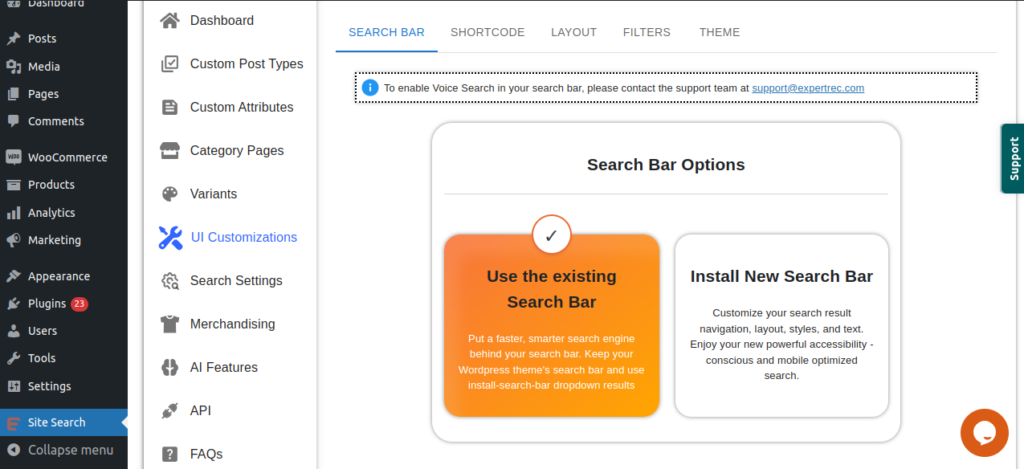
ShortCode:
A shortcode is a small piece of code that allows you to embed dynamic content or functionality into your pages or templates. If you want to change position of your search bar and want to customize the CSS you can copy the shortcode and place it where you want your search bar to appear.
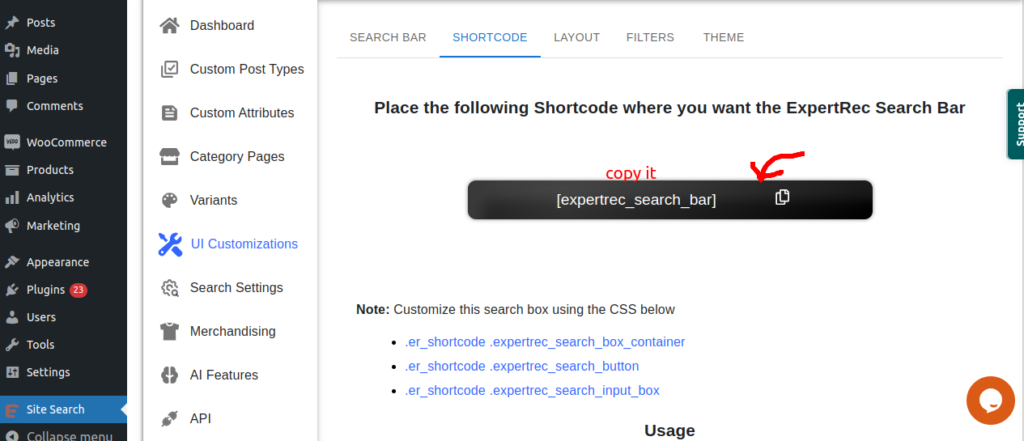
Layout:
You can choose how you want your search page to be appeared. If you want your search page in a different page then choose search result on different page option from dropdown or if you want in same page then choose overlay. You can also customize the search page title, search query variable and search result path from the plugin . After customization click on update button to reflect your changes in your site.
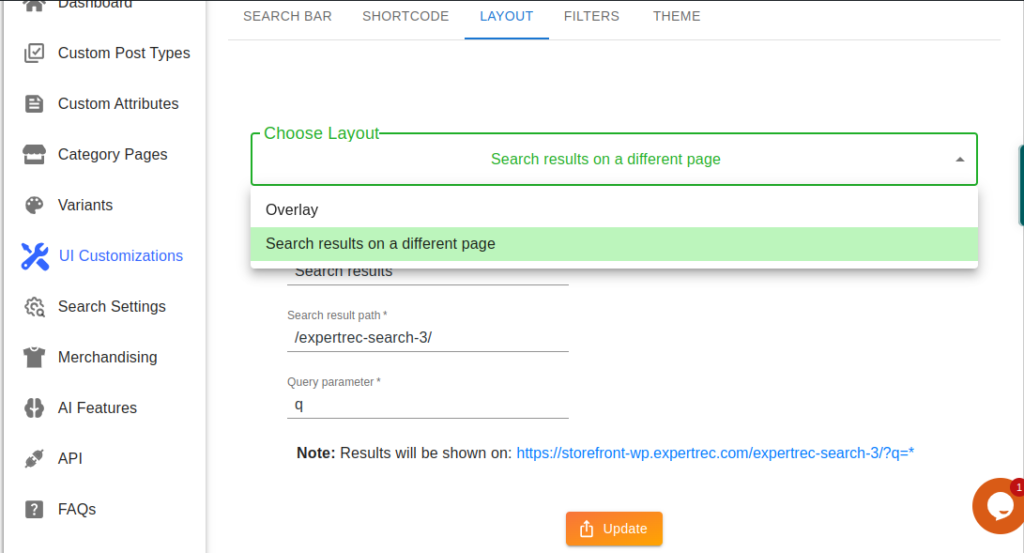
Filter and Theme:
If you click on filter tab and click on take me there link it will navigate you to the cse dashboard where you willbe able to customize your filters , which options you want to show or not, enable or disable filter search , price slider etc canbe controlled from there.
In the same way from Theme tab you can customize and select a speicific theme for your serp page.
Variants
If you have woocommerce plugin activated in your site and you have woocommerce products in your site you will have an extra feature variants in the plugin . If you enable this feature it will showcase many variants like color,sizes,styles in your search result page.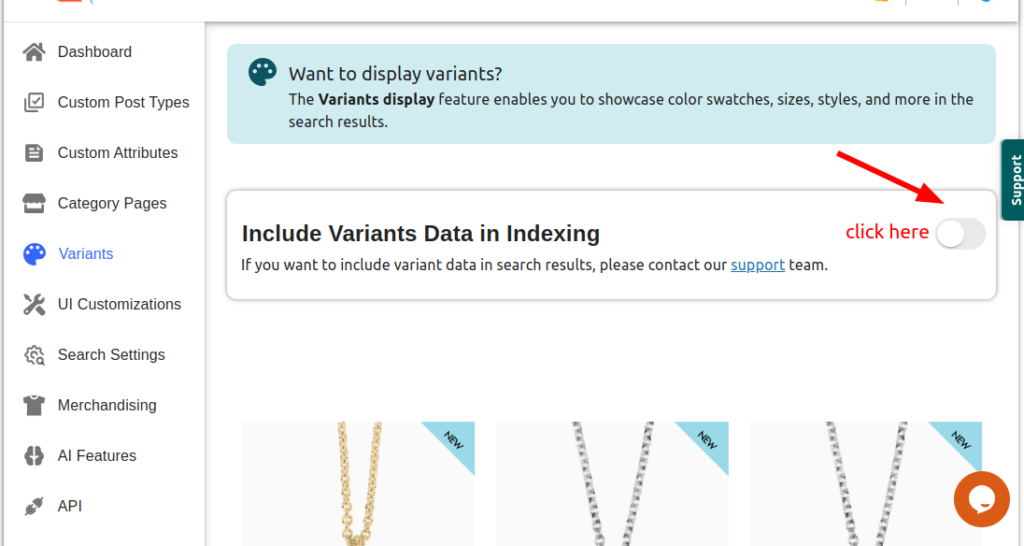
Category Page
For wooactive users along with variants one more feature willbe there that is category page . If you want to show category in the filter in search result page then you can enable this option . If you dont have this option enabled you need to contact support team . Click on the toggle button and a modal will open . There you will see support button . If you click on the button it will navigate you to the support desk . There you can raise a ticket for it.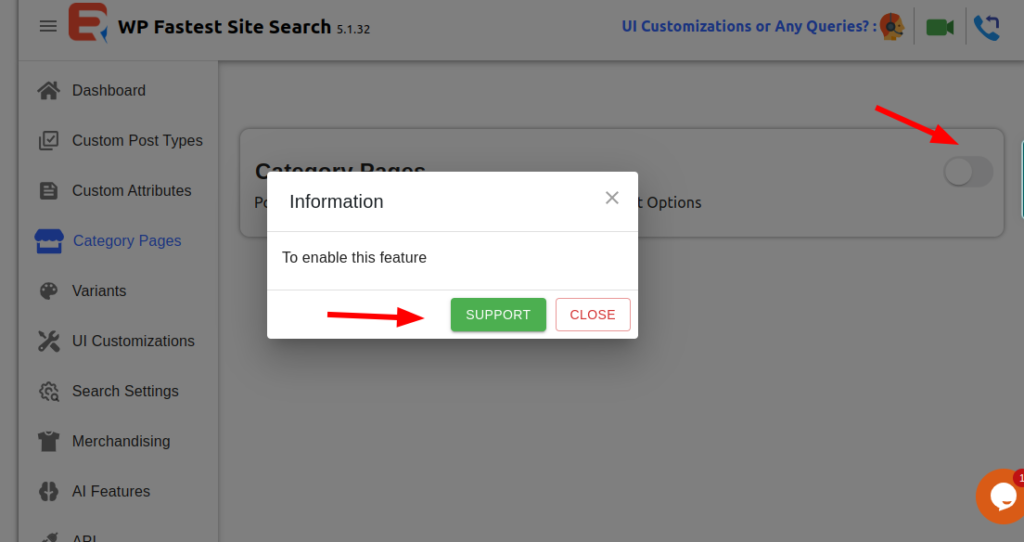
Search Setting
If you click on the search setting option in the left panel you will be able to see 3 sections in the right side . Search Weight, Synonyms and Search Redirects.
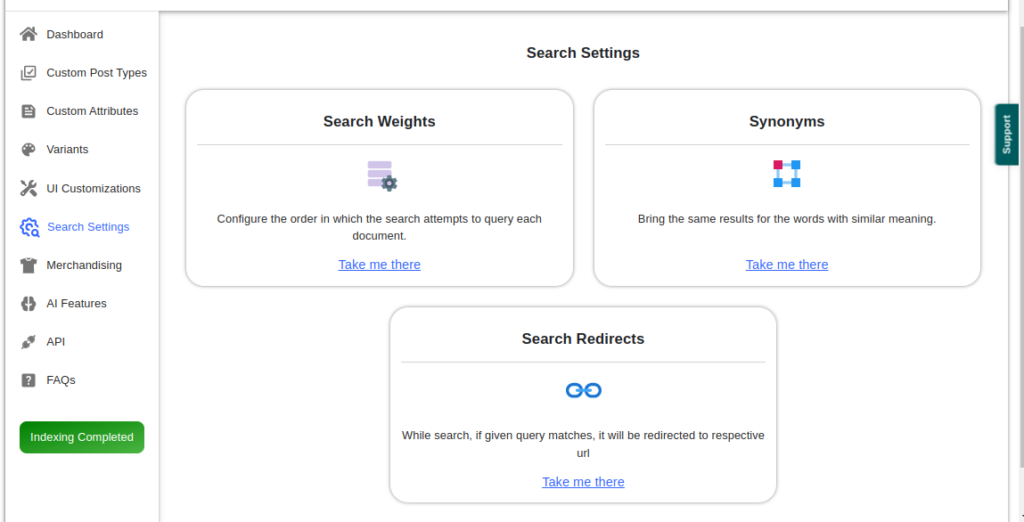
- If you want to prioritise the search result based on search fields associated with search query you can click on Search Weight option . Click on the take me there link of the Search Weight and it will navigate you to the cse dashboard. There you can choose order in which search attempts to make the query.

- Synonyms: Synonyms are word that have same or similar meaning. If you want to show right result inspite of user search with a synonym of a product that has a different name in your site you can enable this option.Users tend to use words that may refer to something that you have on your website by another name.
- Search Redirects: While search, if given query matches, it will be redirected to respective url.

Merchandising
Merchandising refers to the process of promoting and selling products or goods, typically within a retail environment. E-commerce merchandising includes many activities like branding, placement of products, engagement of images, and putting efforts to think about innovative ways to display all the products, all of this is a part of e-commerce merchandising. We also provide the functionality for promotion through our plugin.
- Visual Ordering: visual ordering involves placing products in such a way that they are easy for customers to locate and select. If you want the order in which your products appear in search results or category pages you can select this option.Click on take me there link and it will navigate you to cse dashboard.
-
Promotional Banner: ECommerce banners are nowadays well recognized for their exceptional visual appeal. They are nothing but graphic elements on your website that bear differences from the rest of the website in terms of design. If you want a specific banner to promote something in your site you can choose this option.
- Boosting Rules: Product boosting rules allow retailers to establish criteria that automatically reorder products according to specified parameters instead of manual product sorting and merchandising. If you want a specific attribute or parameter to give more priority or less dynamically you can choose this option.
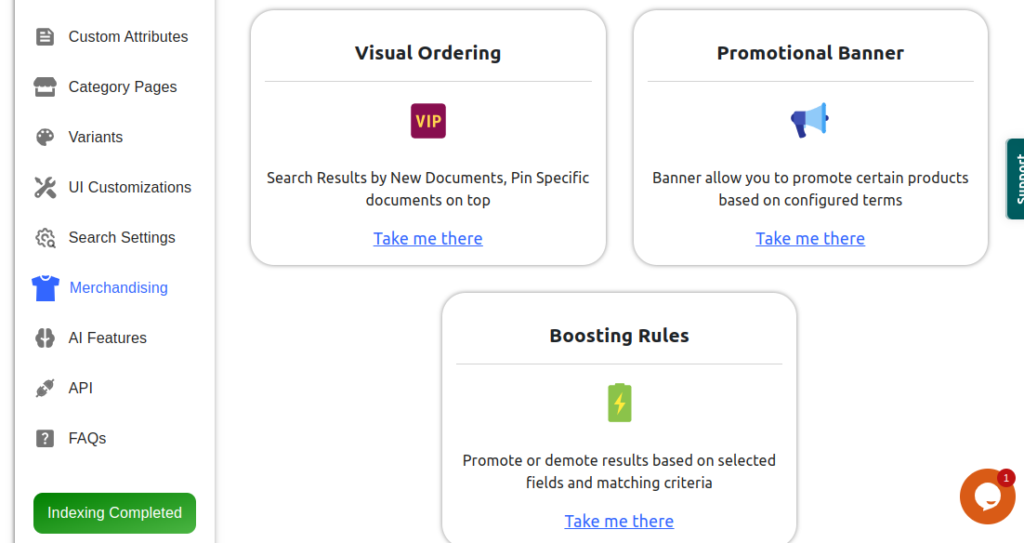
AI Features
- Semantic Search: It aims to understand the meaning behind user queries and the content being searched, rather than relying solely on matching keywords.It goes beyond simple word matching and considers the context, intent, and relationships between words and concepts.
- Personalize: Promote search results based on user behavior.It refers to the act of customizing or tailoring something according to an individual’s preferences, interests, or characteristics.
-
Click Based Ranking: Click-based ranking refers to a method of ranking items, such as search results or advertisements, based on the number of clicks they receive from users.In various online platforms, including search engines, e-commerce websites, and social media platforms, click-based ranking algorithms are commonly used to determine the order in which items are displayed to users.
For all of the above ai features you need to contact our support team.Click on contact support button and create a support ticket.