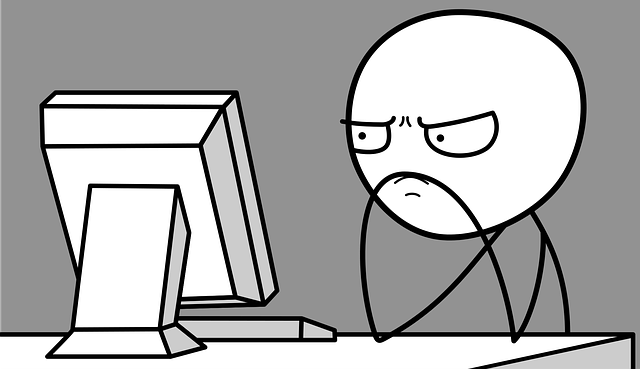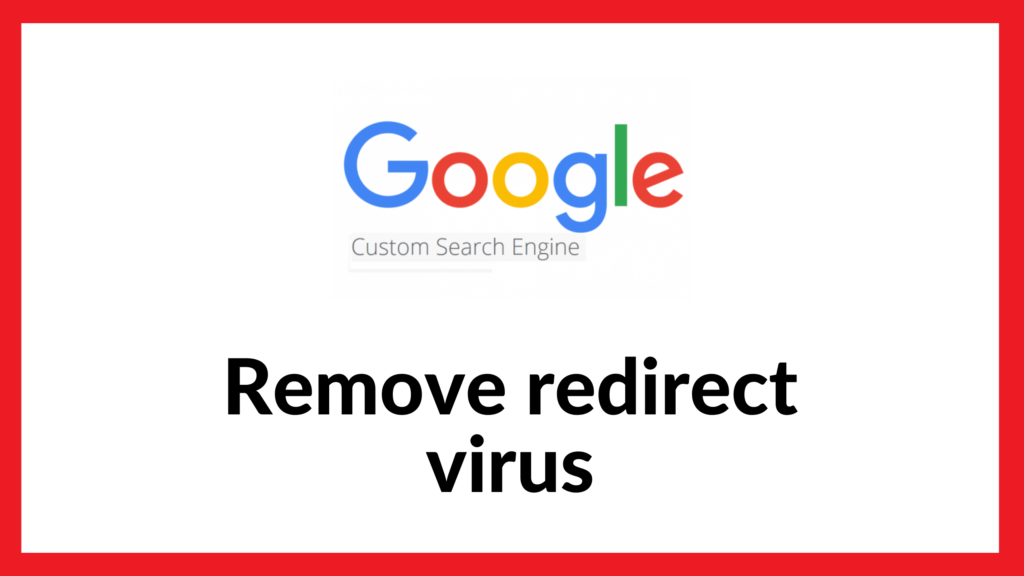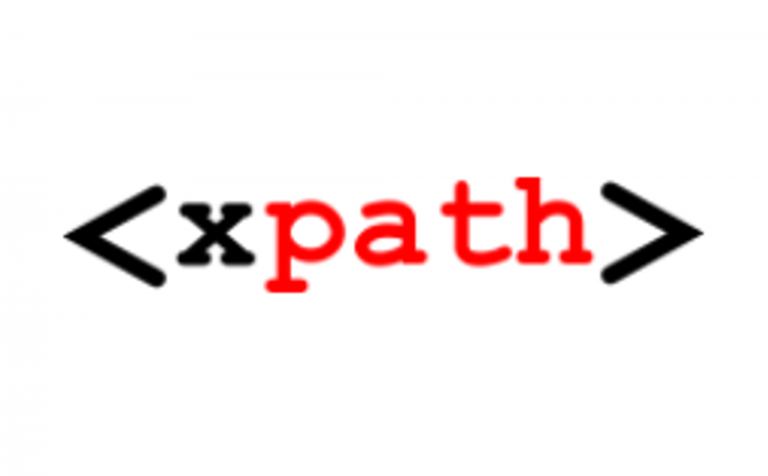Google custom search is one of the products of Google and it is a search engine. But it may not be what you are expecting from where results to come when you type a query in the search bar. This issue might arise due to some unwanted programs installed on your system or some extensions you installed unknowingly. Hackers generally do this to generate money from an advertisement by using Google Custom Search. The solution will depend on how badly you are affected. To get rid of Google Custom Search redirect either one or you have to perform all of the following steps.
Looking for google site search not working how to fix
Search by default is optimized for the general population. Where everything they type is consumed by the search and it retrieves and presents the results that it thinks are most relevant to the user. Sometimes, people are advanced users, and they are used to boolean arithmetic. If you want to precisely control how the results are retrieved, you can use advanced search techniques.
Some of the common issue you might observe:
The common issue you can observe when your browser got affected by redirect virus.
- Browser’s default homepage pointing towards Google Custom Search.
- Search box pointing to Google Custom Search.
- Browser shortcuts redirecting to Google Custom Search.
- New tab functionality not working properly.
Google Custom Search engine on a website had stopped showing all results or was severely limiting the results. The search had worked for several years then suddenly it was either returning no results or very few irrelevant results. Is Google custom search going away?
How can you get rid of the redirects:
If you follow the step given below, you can get rid of Google Custom Search redirect virus.
-
Scan the system and remove malware
If you have an antivirus, you should run a virus scan and remove if any virus is found on your Mac, Windows, or other devices. To be more user you should malware detection software like Malwarebytes. Malwarebytes is one of the most popular and most used anti-malware software. It is available for both Windows and IOS, and for good reasons. Malwarebytes can demolish numerous sorts of malware that other programming will in general miss. It has a free version which will do the trick. -
Remove unnecessary programs
Find and remove any malicious program that might be installed on your computer. Some of the known harmful programs if any of them present on your system you should definitely remove – Pic Enhance, Search Module, CloudScout Parental Control, Search Module Plus or Google.Vc, OtherSearches, YeaDesktop, Wajam, 1.0.0.1, DNS Unlocker, PriceLEess, Cinema Plus, Price Minus, SalesPlus, New Player, MediaVideosPlayers, Browsers_Apps_Pro, Sm23mS, Salus, Network System Driver, SS8, Save Daily Deals, Word Proser, Desktop Temperature Monitor, Savefier, Savepass, HostSecurePlugin, CheckMeUp or HD-V2.2. Step to remove /uninstall programs
- Windows 7:
- Click on Start, then select “Control Panel”.
- Open “Uninstall a Program”.
- Find the malicious program and uninstall it.
- Follow the on-screen prompts to uninstall the program.
- Windows 8:
- Click on Start, then select “Program and Features”.
- Find the malicious program and uninstall it
- Follow the on-screen prompts to uninstall the program.
- Windows 10:
- Click on Start, then select “Apps and Features”.
- Find the malicious program and uninstall it
- Follow the on-screen prompts to uninstall the program.
- IOS:
- Open “Finder”
- Click on “Applications”
- Find and remove the malicious app.
- Click “Empty Trash”.
- Windows 7:
-
Remove browser add-ons, extensions & toolbars
This is a much easier step as compared to previous as you will precisely know which extensions you installed. In the browser setting, you should check for the homepage if it is modified to some unwanted URL.
- Safari:
- On the menu bar, click the “Safari” menu and select “Preferences”.
- Check Homepage: If needed change it.
- Click “Extensions”
- Remove unnecessary extensions.
- Chrome:
- Open Chrome’s main menu: three vertical dots near the top-right corner
- Click “More tools”.
- Open “Extensions”: You can come directly here by typing “chrome://extensions” in the address bar.
- Remove unnecessary extensions.
- Firefox:
- Open Firefox setting: three horizontal bars near the top-right
- Click “Add-ons”
- Open”Extensions”: You can come directly here by typing “about:addons” in the
- Remove unnecessary extensions.
- Safari:
-
Reset Browser(optional)
Google Chrome and Firefox have a choice that will reset itself to its default settings. Resetting your program settings will reset the undesirable changes caused by introducing different projects. In any case, your spared bookmarks and passwords won’t be cleared or changed. For Safari It is a little bit more complicated, it used to have a reset button but it is removed from the latest Safari browser.
- Chrome:
- Open Chrome’s “Settings” menu.
- At the bottom, click “Advanced”.
- Under the section “Reset,” click “Reset”.
- Confirm by clicking “Reset”.
- Firefox:
- Go to the “Help” menu.
- Open“Troubleshooting Information”.
- Click on “Refresh Firefox”
- Confirm.
- Click on “Finish”.
- Safari: Since the Reset Safari button is gone, a way to accomplish a similar outcome. Every step in detail to achieve the following things can be found here
- Clear history
- Clear cache
- Remove extensions.
- Switch off plug-ins
- Delete plug-ins
- Chrome:
-
Change the default browser and remove unwanted search engines
- Chrome: In address bar type “chrome://settings/” or Go to settings from the menu. Scroll till you find “Search engine”. Use the drop-down menu below “Default Search Engine” the search you want.
- Firefox: In address bar type “about:preferences#search” or go to Menu->Preferences->Search. Use the drop-down menu below “Default Search Engine” the search you want.
- Safari: Open the “Setting” app on the Home screen of your iOS device. Scroll down and tap Safari. Tap “Search Engine” and choose the search you want.
-
Repair host file (optional)
Be careful while changing the host file. Before changing you should take backup of the host file in case anything goes bad you can replace it back. You will need administrative access to change the host file. In windows, it can be found on the following location “C:\Windows\System32\drivers\etc\hosts”. In IOS it can be found on the following location “/etc/hosts”. It should not have many other entries than localhost or all lines might be commented unless you explicitly put it there. If it contains entries pointing toward google you should remove them.
Hopefully, after following above steps your Google Custom Search redirect problem will be resolved. If you’re still facing the issue you might want to follow step from following Question & Answer thread.
Google custom search engine offers different plans for different business needs as well as lots of customization tools. Being supported by ads, there is a good chance that it will end up showing the ads of even your competitors on your website. Its design limitations, ads, lack of speed made many of former Google search products’ customers look for a better solution.
Google Custom Search allows users to add a search to their website quickly without any coding. Learn how to create a search engine like Google in HTML.
Using google search on your website is an effective method to help visitors find content quickly. It also gives an idea of what users are searching for on your website. Learn how to search a website for a word using Google
Even after you’ve assembled the result set for your search engine and tweaked the rankings, your users might still type queries that are too broad. However, if they can select refinements or categories of search results, they can narrow their searches and get to the answers quickly. Check some Google custom search examples.
The search function in WordPress works well if visitors have an idea of the content you provide. However, it lacks that special something when people are looking for relevant content to a word or phrase. Luckily, you don’t have to stick with the default search field that comes with WordPress. You can replace Wordpress search with Google.
ExpertRec comes with more customization options that you can explore. You can get the Google search plugin for Wordpress websites.
Shopify’s online store search function is a fully-featured, powerful tool for buyers to search across all of a shop’s products, articles, and pages. Sometimes, however, your clients may want to optimize their search so that buyers are seeing specific types of results. Check out Shopify custom search
Read more on how do I remove ads gcs in 2 clicks