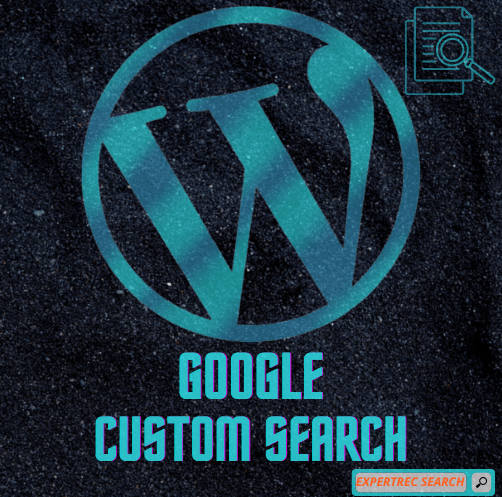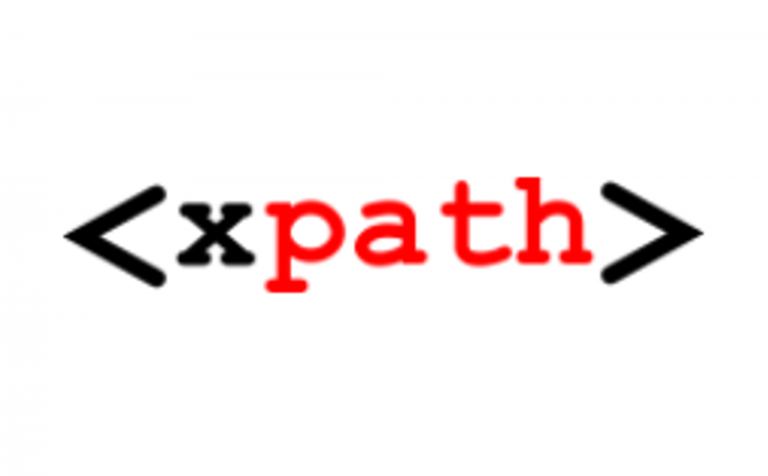Read this blog on google custom search for Wordpress for more information.
The search function in WordPress works well if visitors have an idea of the content you provide. However, it lacks that special something when people are looking for relevant content to a word or phrase. Luckily, you don’t have to stick with the default search field that comes with WordPress. Using Google Custom Search Engine, you may provide an easier method for people to find your material while making the experience more professional.
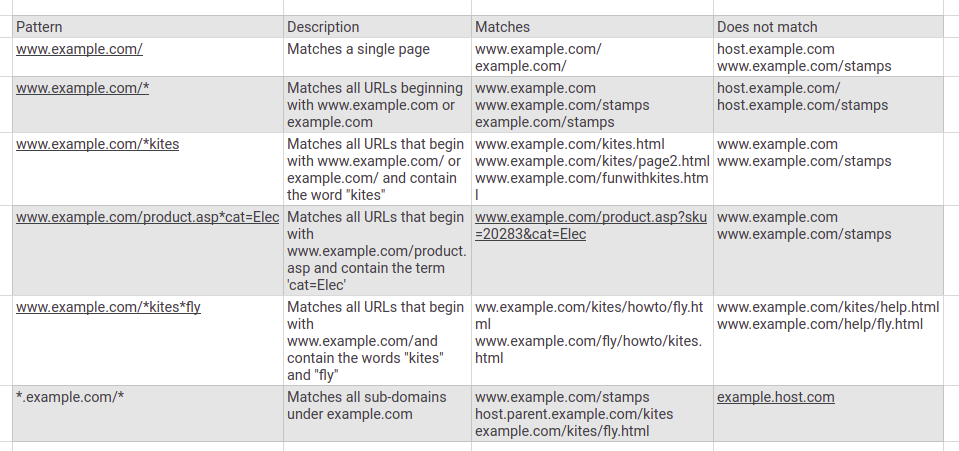
Adding Google search to WordPress reduces the load on your site. This is because all of the database queries and interactions happen on Google’s server, not your own. In some instances, the results are more accurate as custom post types and custom fields are ignored when searching for relevant content. It may be important to note that when you set up an account at Google, the system will only pull up your webpages that have been indexed by the search engine.
Google Custom Search allows users to add a search to their website quickly without any coding. Google custom search engine uses the regular Google index of your website and uses it to deliver the search results. While the results are decent, you will not be able to meddle with the ranking algorithm or control the indexing of data. Being supported by ads, there is a good chance that it will end up showing the ads or even your competitors on your website. Its design limitations, ads, lack of speed made many of former Google search products’ customers look for a better solution.
Having said that, let’s see how you can easily add Google custom search to your WordPress site.
How to add the Google Custom Search for Wordpress Plugin from ExpertRec
- Install WP fastest site search plugin from WordPress plugin store.
- Go to https://cse.expertrec.com/newuser?platform=wordpress.
- Enter your WordPress website URL and click on next->
- The crawl will start in the background.
- Login to your WordPress admin panel.
- In your left panel you must be able to see Expertrec’s WordPress plugin, click on that.
- Get your site ID (or) API key from your Expertrec control panel ( here ).
- Copy-paste your site id in your WordPress control panel and click on save changes.
- Make sure you have upgraded to a paid plan before 14 days of free trial. (Price begins at 9 USD per month)
- That’s it! Your brand new WordPress search is up and running!
- You can customize the search results page from the ExpertRec dashboard without any coding.