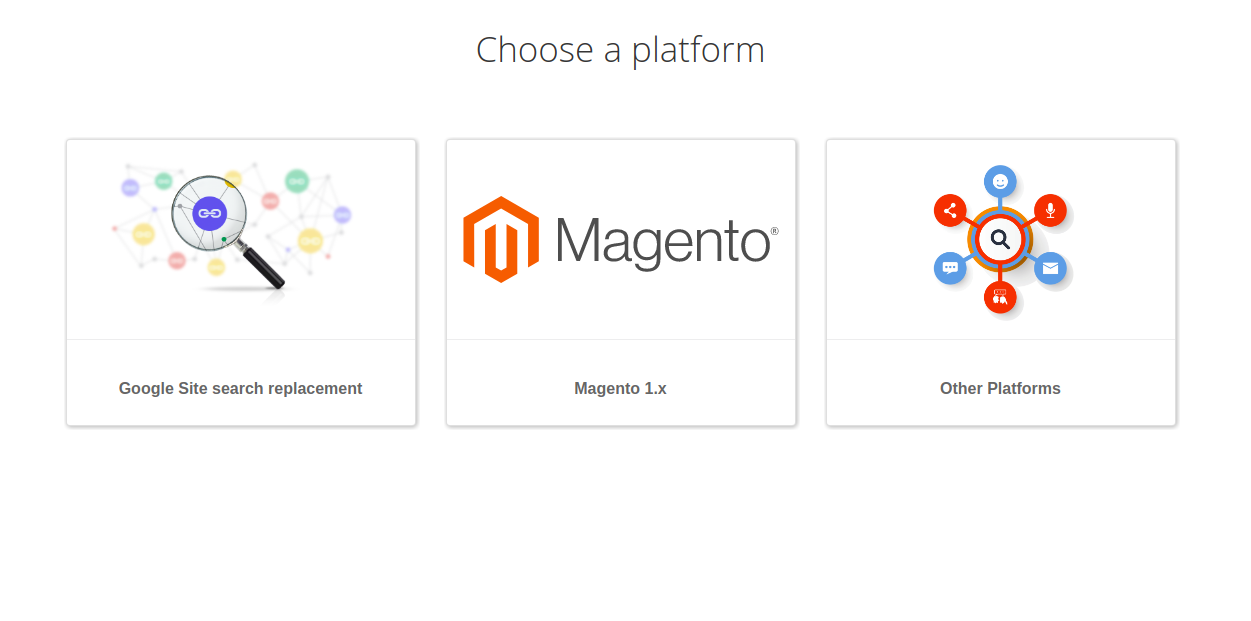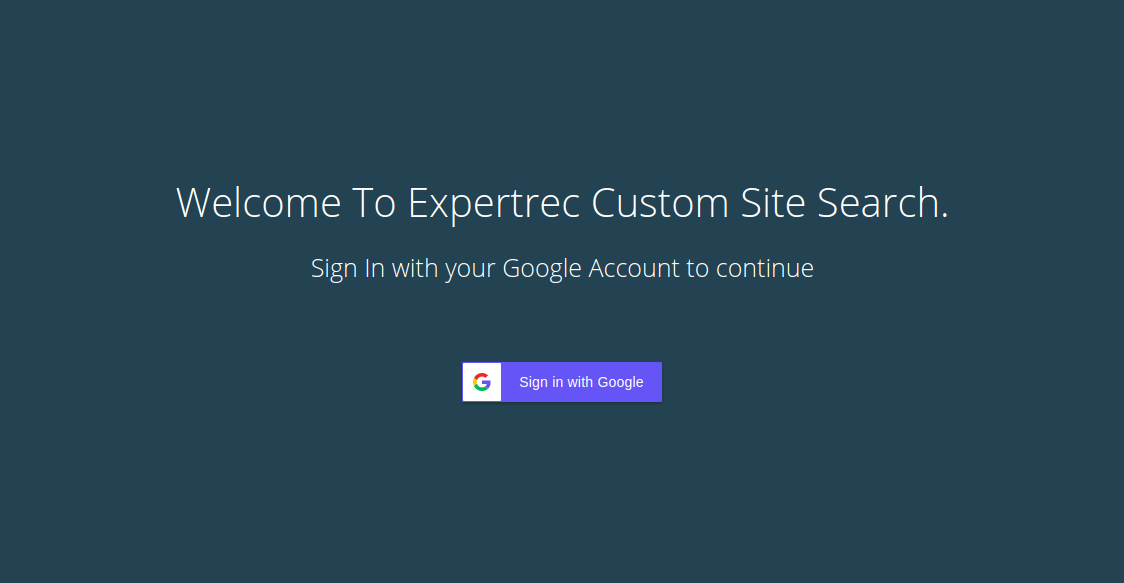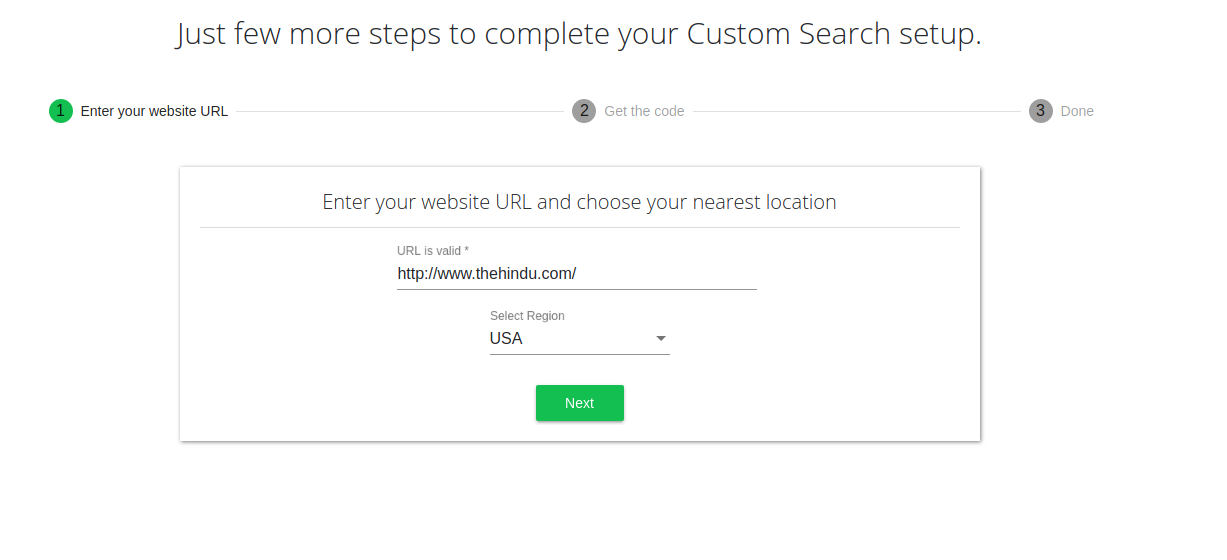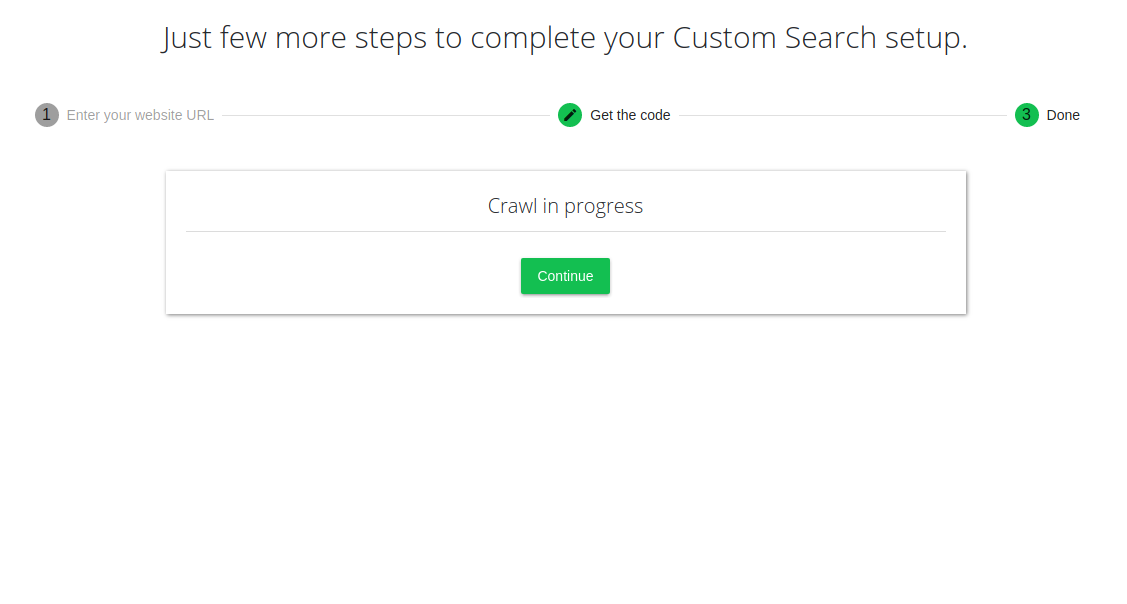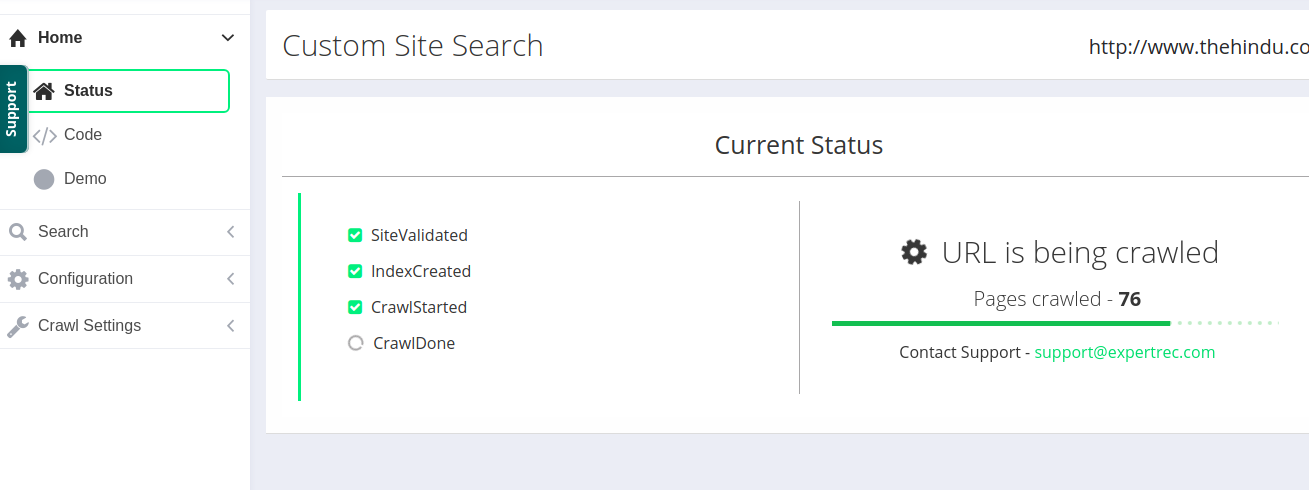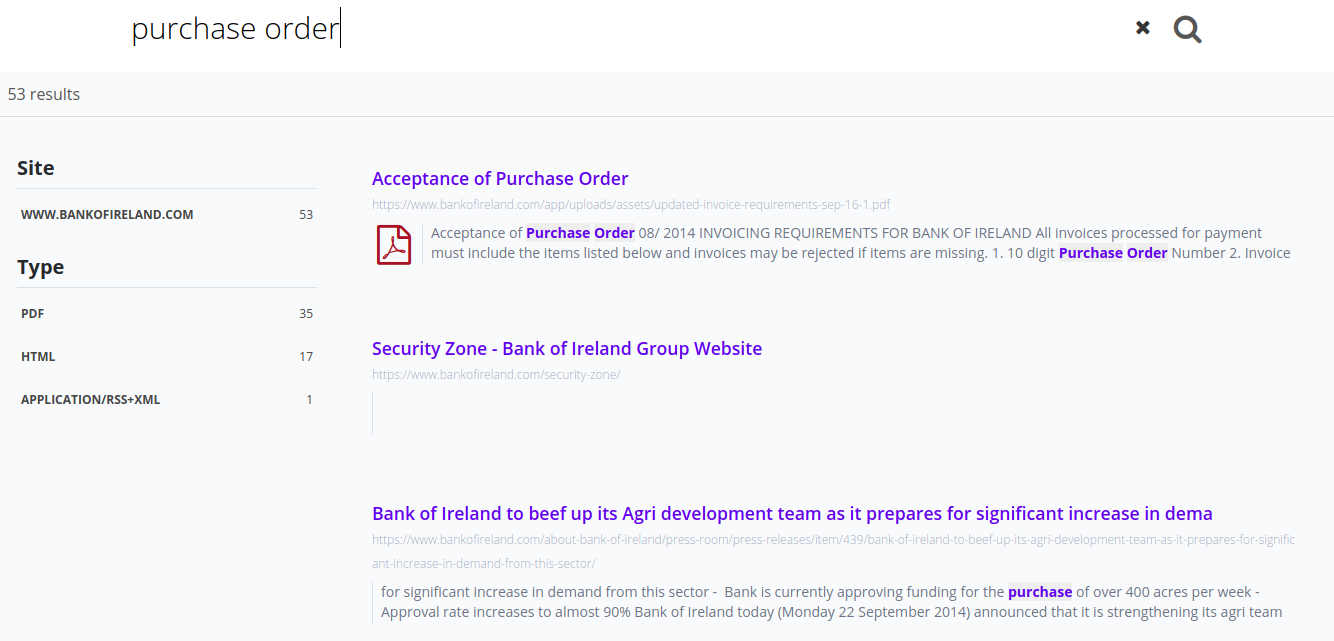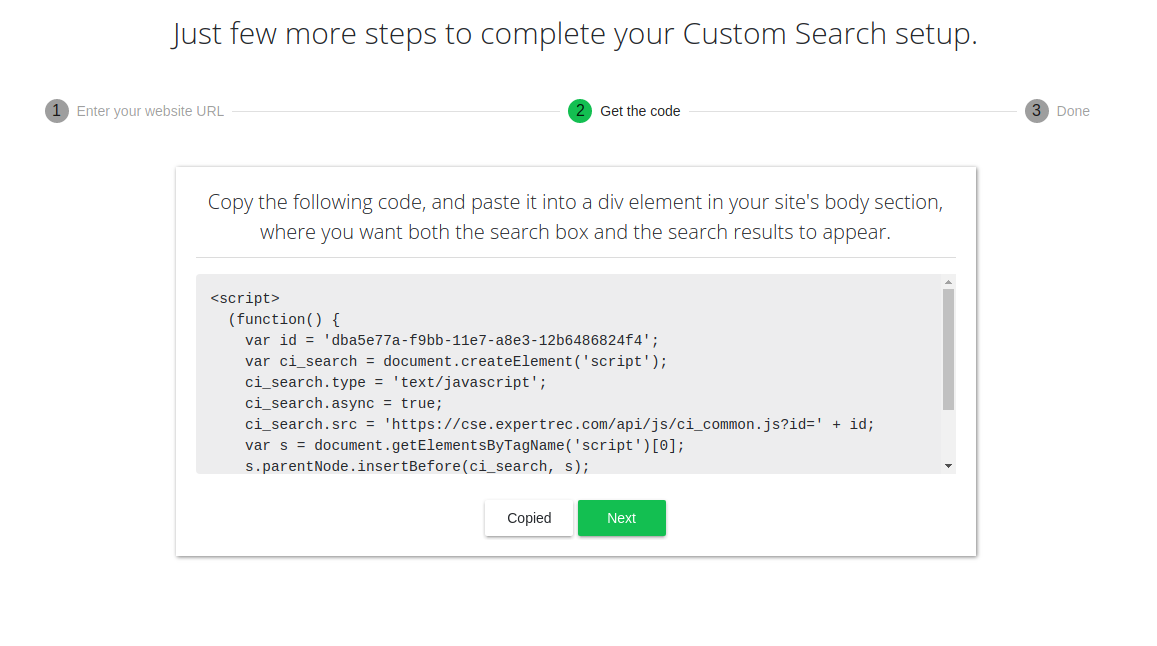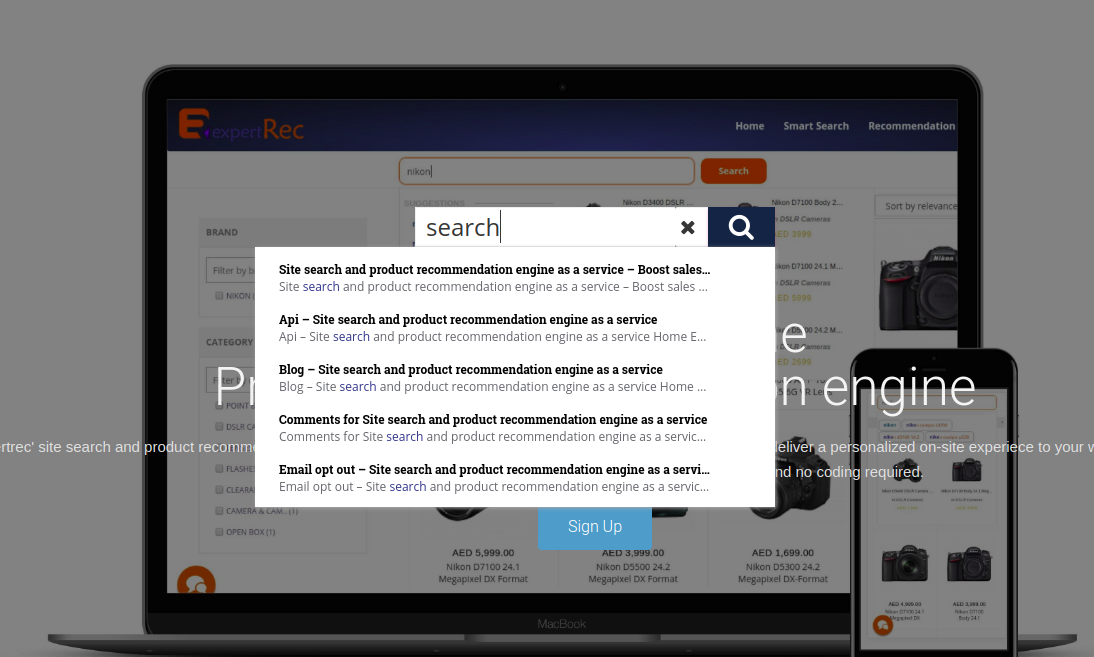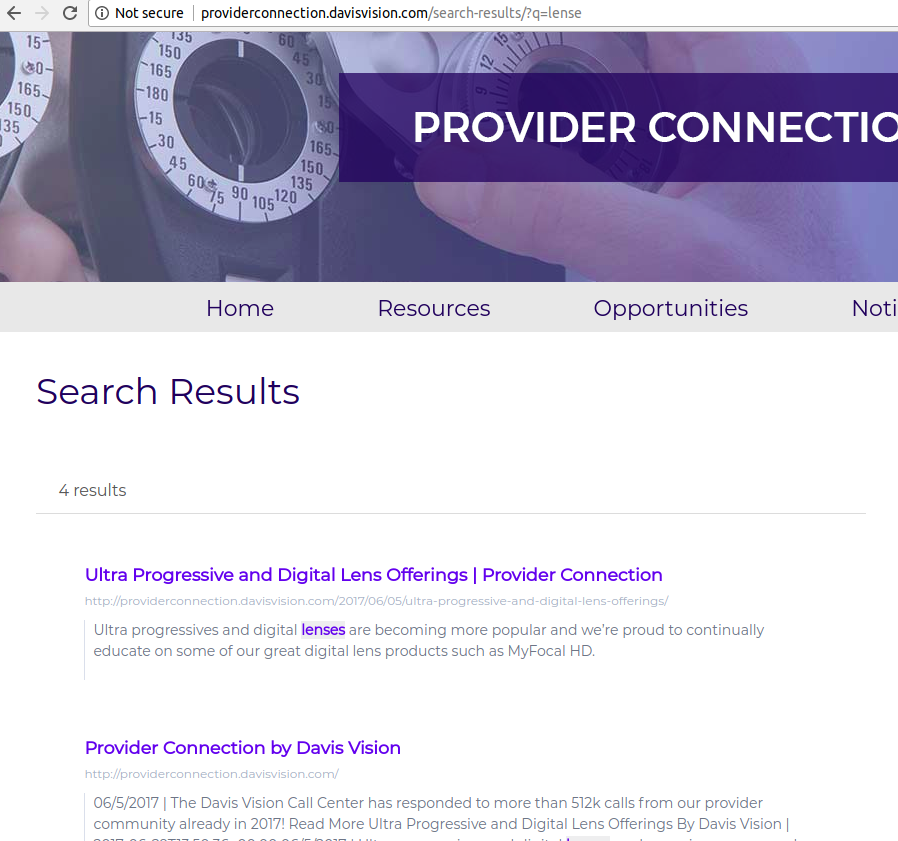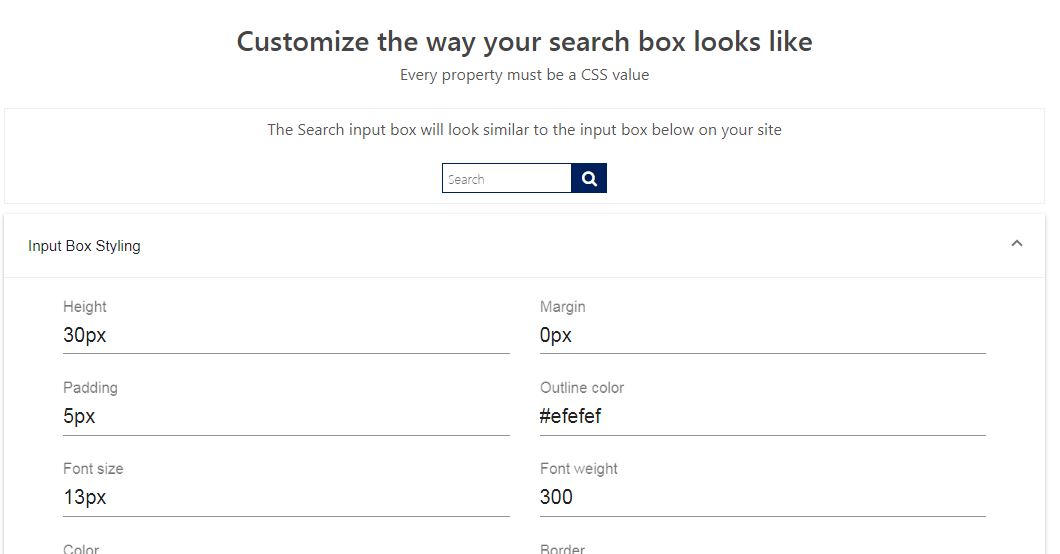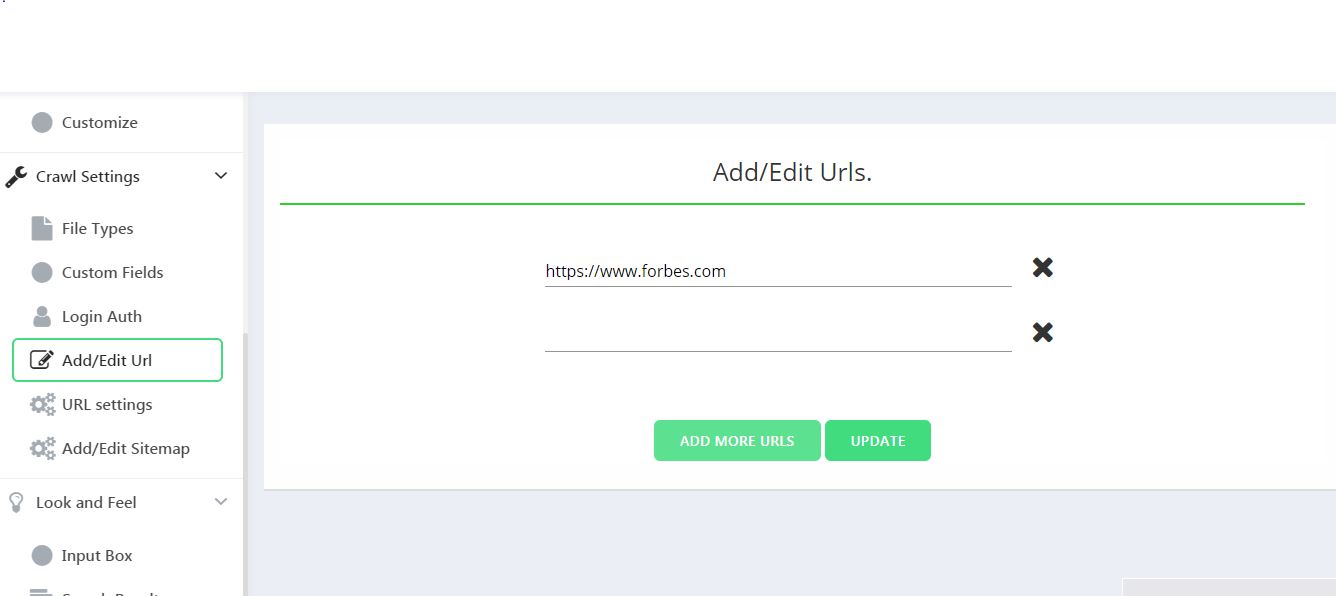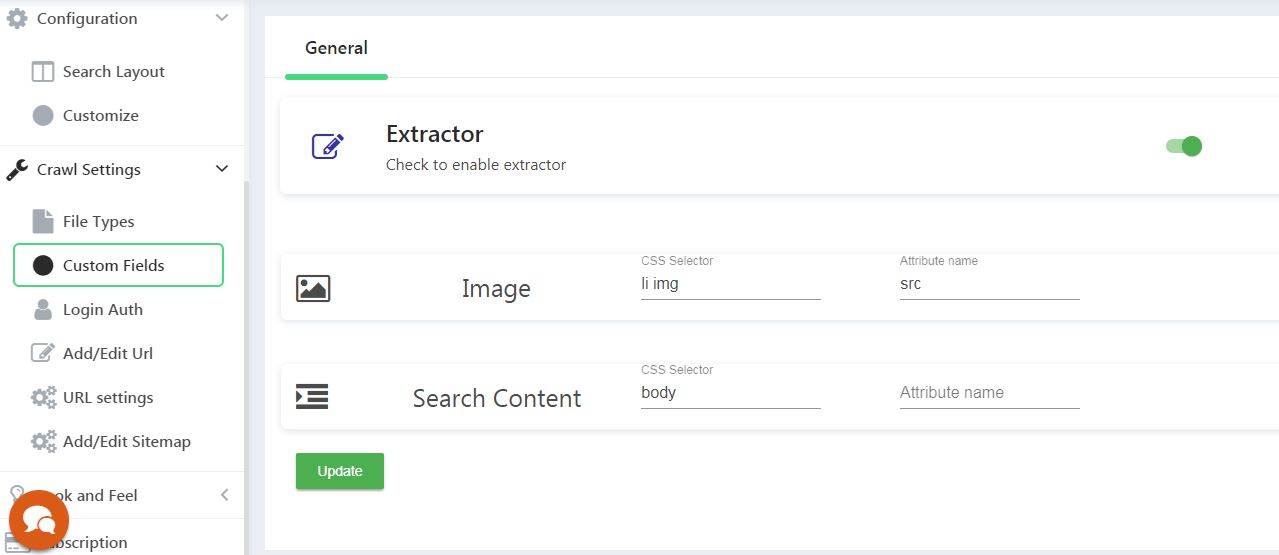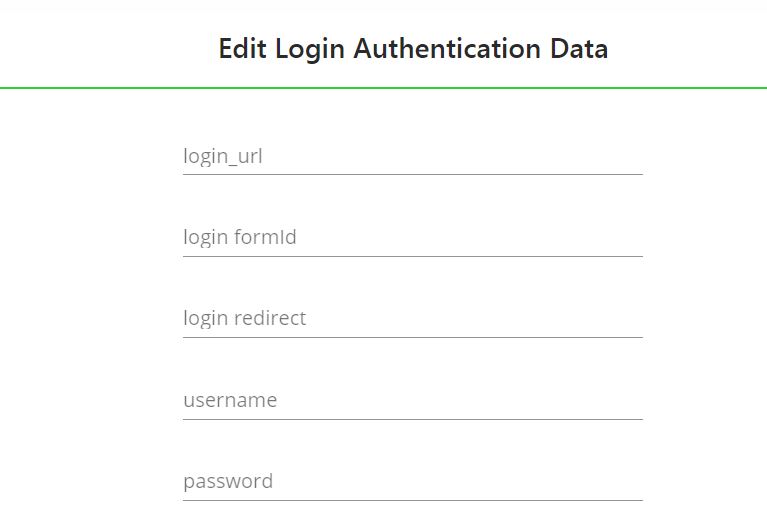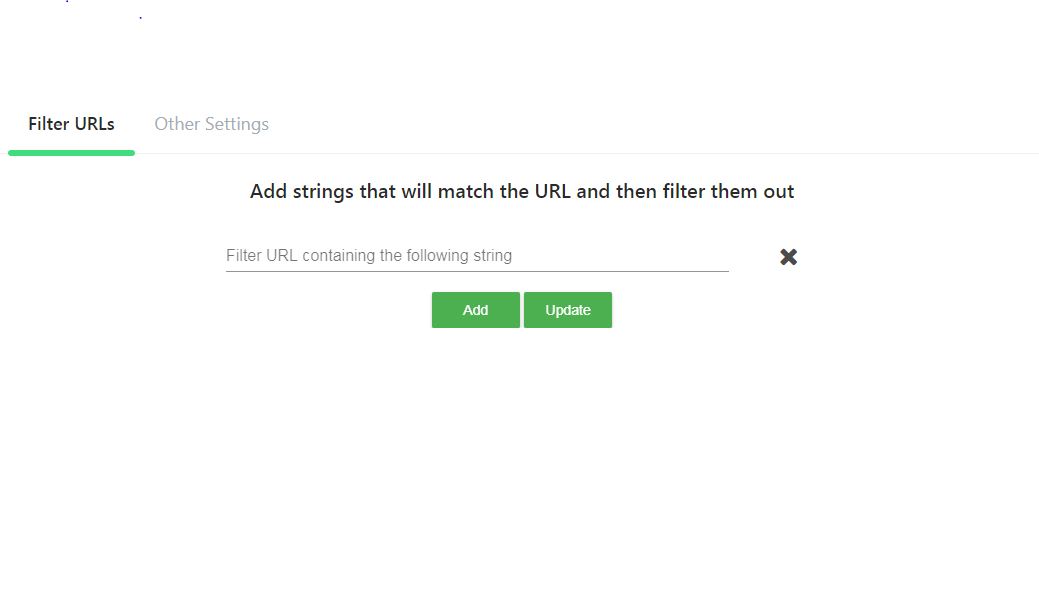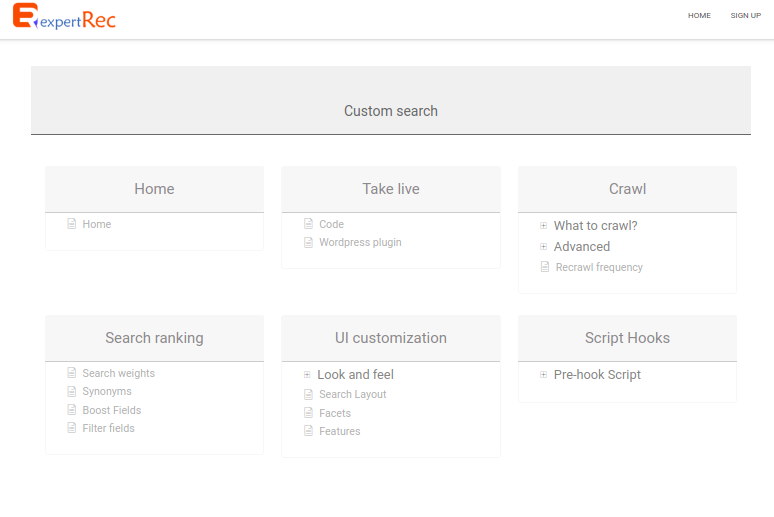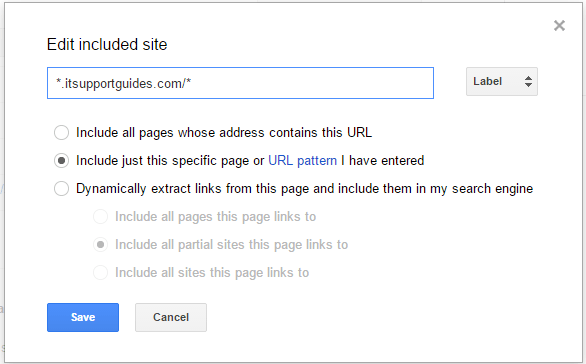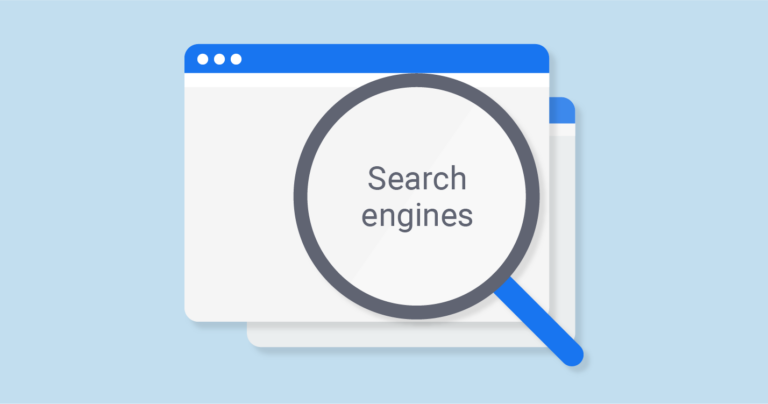Google site search not working. How to fix?
Here is a way to solve your Google site search not working issue which involves migrating your search to expertrec’s site search service that costs only 9$ per month.
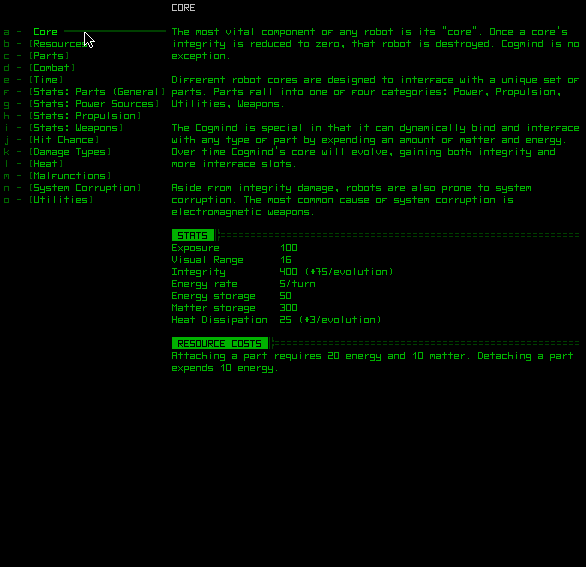
One of the most probable reasons for Google site search not working is that it has been discontinued starting as of April 1st 2018.
Google custom search is an easy alternative to switch to but contains ads.
Google custom search not working. How to fix?
- Check whether you have added the google custom search code correctly.
- If you have any website cache, try clearing it.
- Check that the websites to search are correctly mentioned. (check for URL patterns and other URL match mistakes.
- Under negative filters, check the URLs that might cause issues.
Reach out to expertrec support team
Drop an email to support@expertrec.com with your search not working instructions, and we will help you out.
You can also consider creating a custom search engine using expertrec.
Here are detailed instructions-
- Make sure your website has a sitemap ready ( this is not needed, but greatly improves the search quality by indexing all links in your sitemap)
- Go to https://cse.expertrec.com

- Login-Sign in with your Google account-

- Enter site details-Enter the URL of the website you want to crawl and choose your nearest data center region.

- Enter your sitemap details.
- Initiate Crawl -Crawl/ indexing of your pages will start.

- Check crawl status– You will get a control panel page to tweak your custom search features. Here you can check your demo.

- Check search demo – You can check the demo before taking live, by clicking on the demo link

- Add Code-Now you will get a code to copy. Please add this code to a div element in your site’s body section. You need to add this on all pages where you want the search box to appear. Please note that this will also add the search box UI. You could also replace your Google site search code with our code.

- Take live – once you add the code to your site, the search goes live. The search box looks similar to the following image. When a user presses enter the user interface looks like the above image.

- Search Layout- The default UI is the overlay UI where the search results pop up on the same page. Some customers want search results on a different page. For search results to come on a new page, go to Configuration->search layout->choose “search layout on different page”. In the additional info, section add the search result path where you want search results to come on enter and the query parameter. After this, you have to get the new code and add it to your site to get the new search interface.


- Fine tuning Look and feel of the search interface- A lot of our customers moving from google site search requested us to add this feature that would help them choose their own colors and font sizes for search results and we have obliged. Go to cse.expertrec.com-> sign in->look and feel-> Inputbox. Here you can make adjustments to the search box . You can edit the height, margin, padding, font size etc. You can also add custom css, your own font awesome icon for the search box, and much more

- Adding multiple URLs to crawl– In some situations, you might want to crawl more than one url to show in search results. Go to https://cse.expertrec.com->sign-in->crawl settings->Add/edit URL->enter the URLs you want to crawl ->press update.

- Enabling Image search– By default, image search is disabled in expertrec’s google site search replacement. To enable this, go to crawl settings->custom fields->enable extractor->enter the CSS selector and attribute name->click update

- Crawling behind login pages- Sometimes you might want to crawl pages that are behind a login page. If you enter the following details in our control panel.

- Filter URLs you don’t want to show up in search results- Go to crawl settings->URL settings->Filter URLs-> enter the URls you don’t want to come in search results->Update.


Other features available in the control panel are explained here-
If you need any help in migration from your google site search, you can raise a support ticket here.