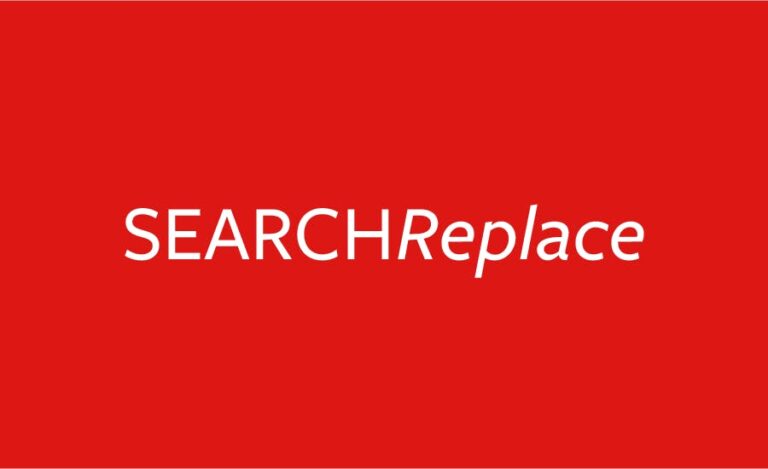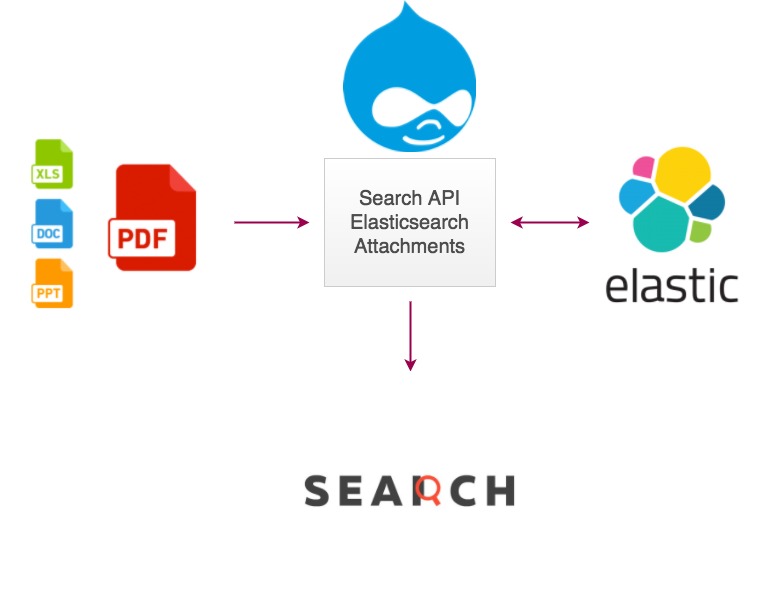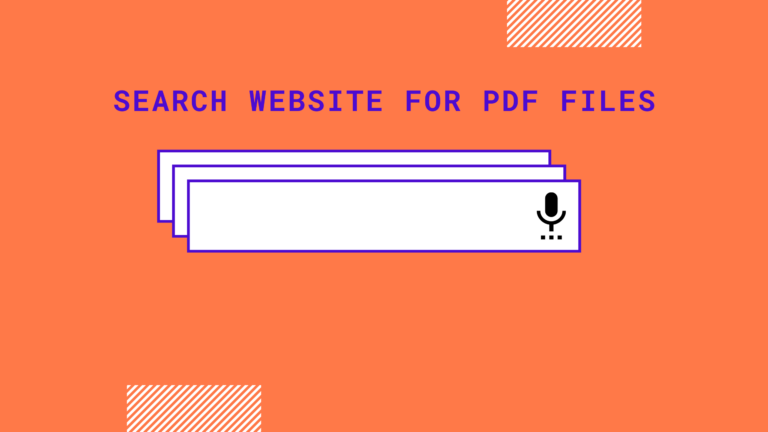Read pdf xchange search and replace for more information.
PDF-Xchange is an easy-to-use application of Adobe that offers additional user-friendly features. Users can create, edit and add customizable dynamic stamps using the PDF-Xchange Editor. The application is used to create PDF files from scanned documents and other formats of text files. The pdf xchange search and replace functionality in the Editor allows users to search and edit specific words or texts in a PDF document.
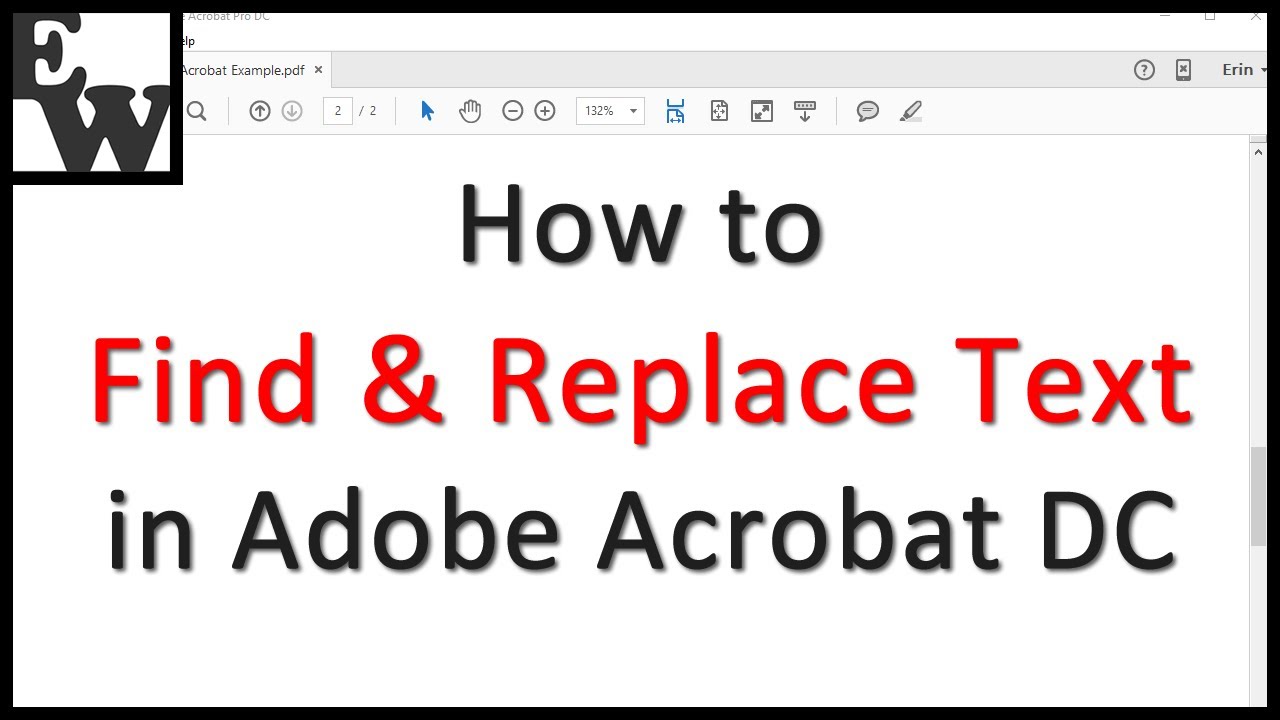
By clicking on the search function in the top right corner of a PDF document, the search pane can be opened. One can enter the search terms in the text box of the pane and click on the search button to conduct the search. The Find Toolbar also serves the search function in a currently open PDF document. A user can selectively search for a text in the open pdf and replace it with an alternative text. However, this can be done by considering one instance at a time. It does not allow global change across a complete pdf document or in multiple PDFs at a time.

To carry out pdf xchange search and replace, the user must select ‘Find’ from the ‘Edit’ option (Ctrl/Command+F), and enter the search term in the Find Toolbar and click on ‘Replace With’ to type in the replacement text in the given box. Then by clicking on the down arrow next to the text box, the user should select the suitable option such as whole words only, case-sensitive, include bookmarks, and include comments. Finally, click on ‘Next’ will highlight the search terms in the document, and the ‘Replace’ button will change the highlighted text with the replacement text.
You might notice more than the replacing part finding the text is the most time-consuming and rightly so. You might have took your own sweet time to find this article too. If Scrapping any piece of information is hard from a local pdf file imagine what would be the case if you had thousands of pdf files to look through on the internet.
Especially if you have and site with lots of pdf files in it then it is very important that the you have a system in place for your site visitors to search multiple pdfs you have on your website. Not having a system for the same would be a disappointment for your site visitors. The easiest functionality can allow your site visitors to find files by pdf index search in your site. Now you might be wondering how to create and use a pdf search tool or something like how to create a pdf search engine.
You can easily learn how to create a pdf search box in 5 minutes using various search solutions out there. Have you ever experienced how pdf difficult it gets sometimes to search something from the pdf files in the website. You always have to really on google to find it for you. This is were the internal site search engines can do magic and find things without having to go back to google everytime. So now you might be wondering how to create a google pdf search engine. No worries there this can be done pretty easily.
Find out more about pdf xchange search and replace


Searches related to pdf xchange search and replace