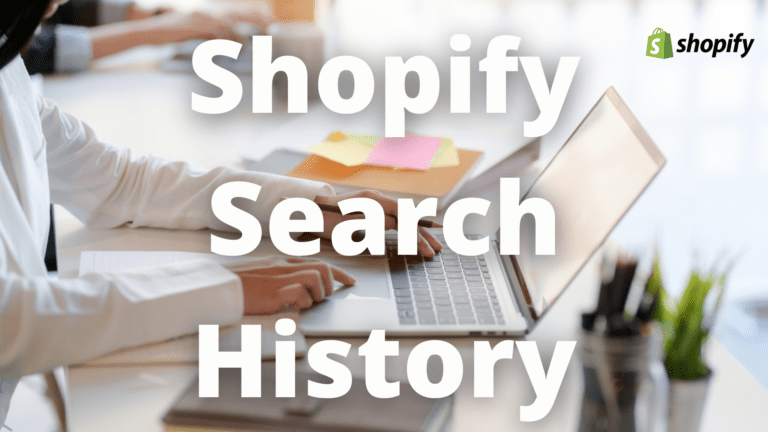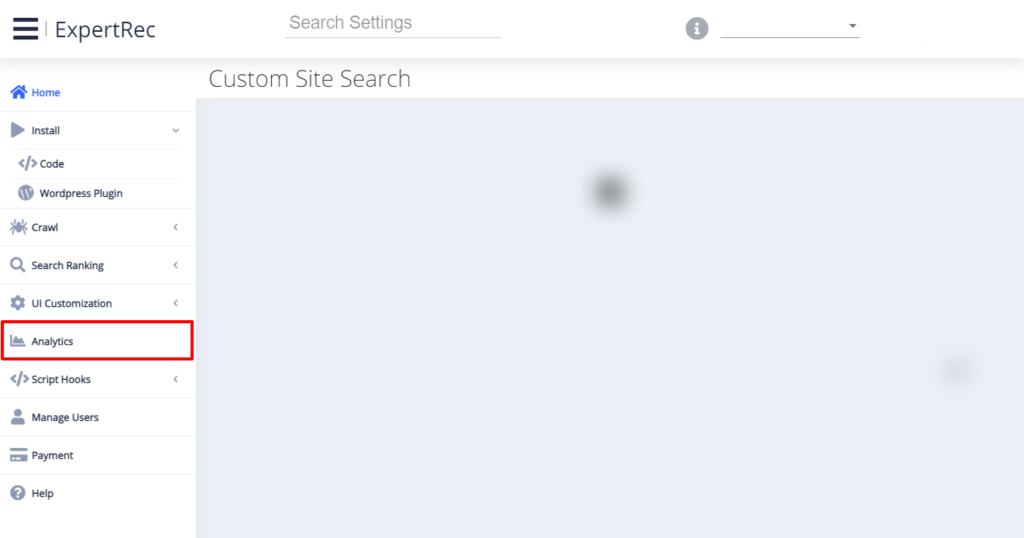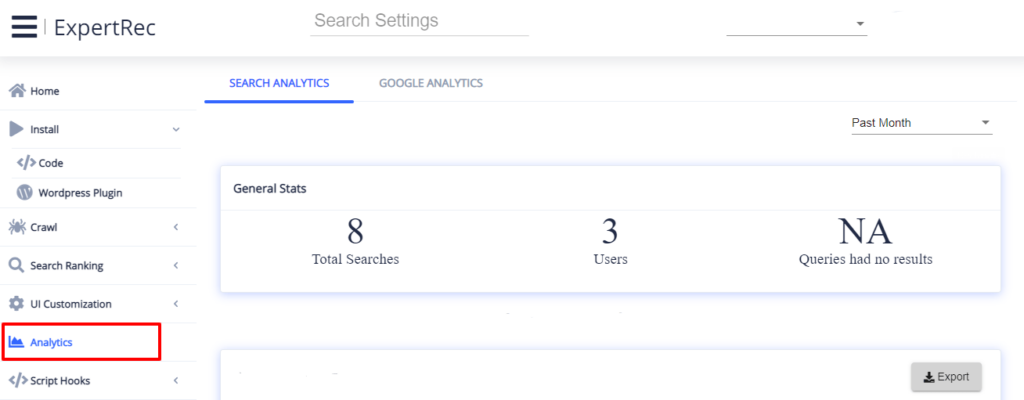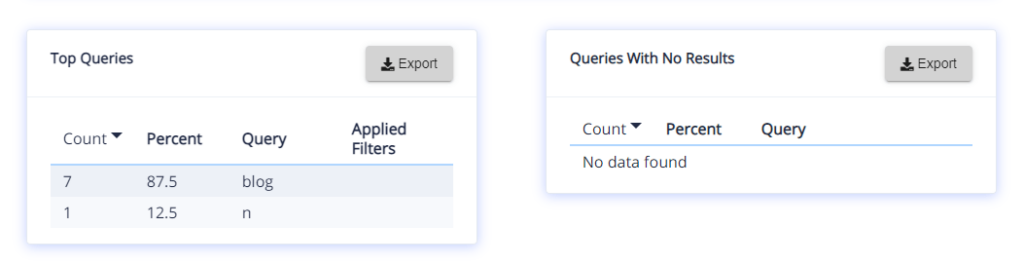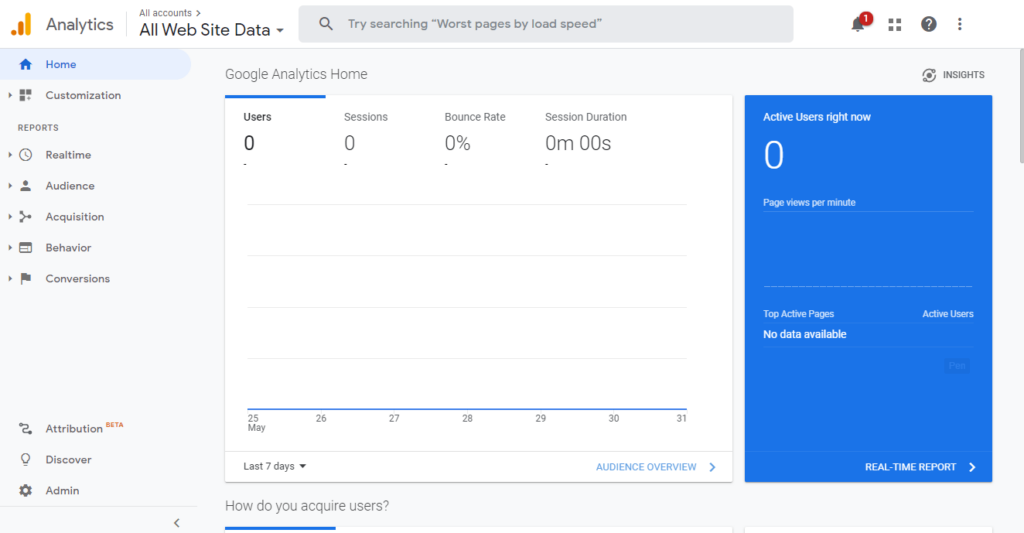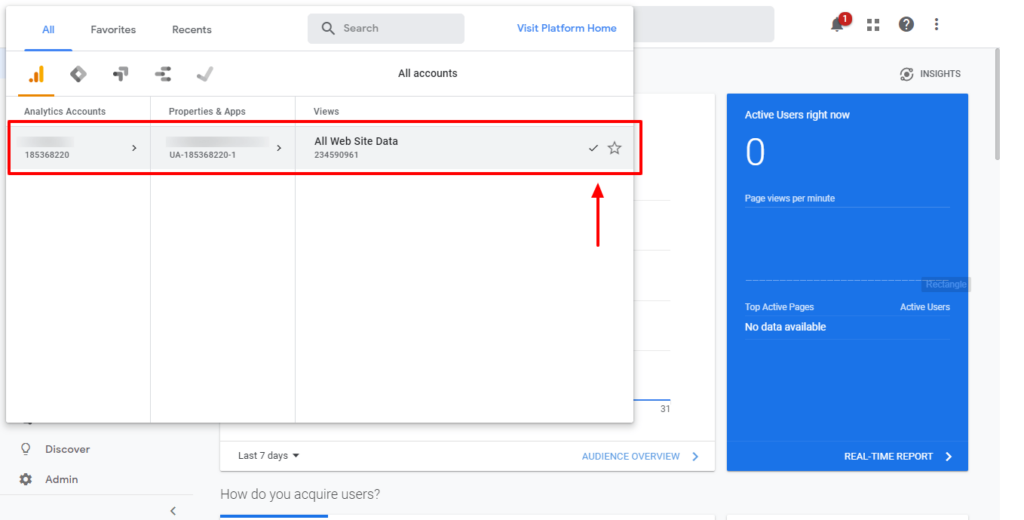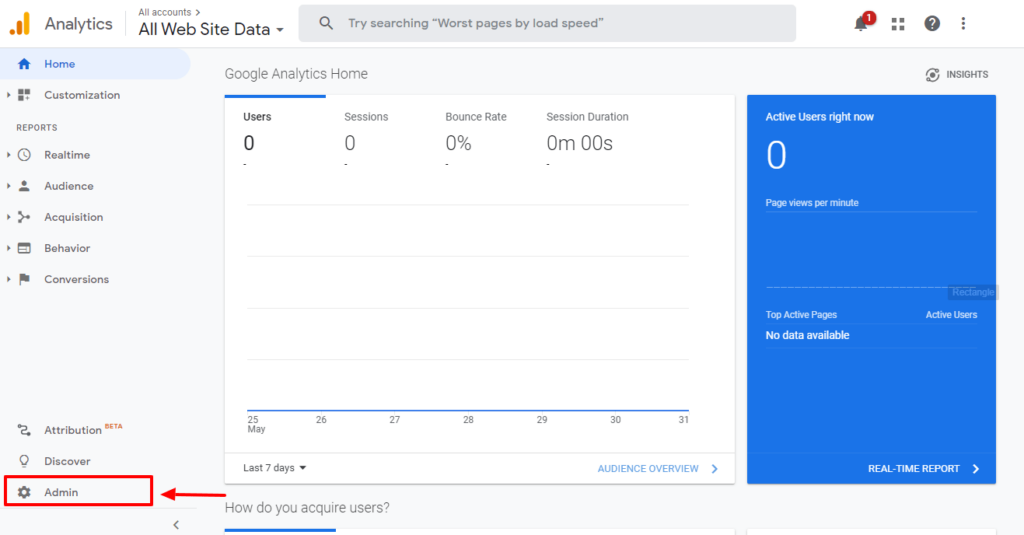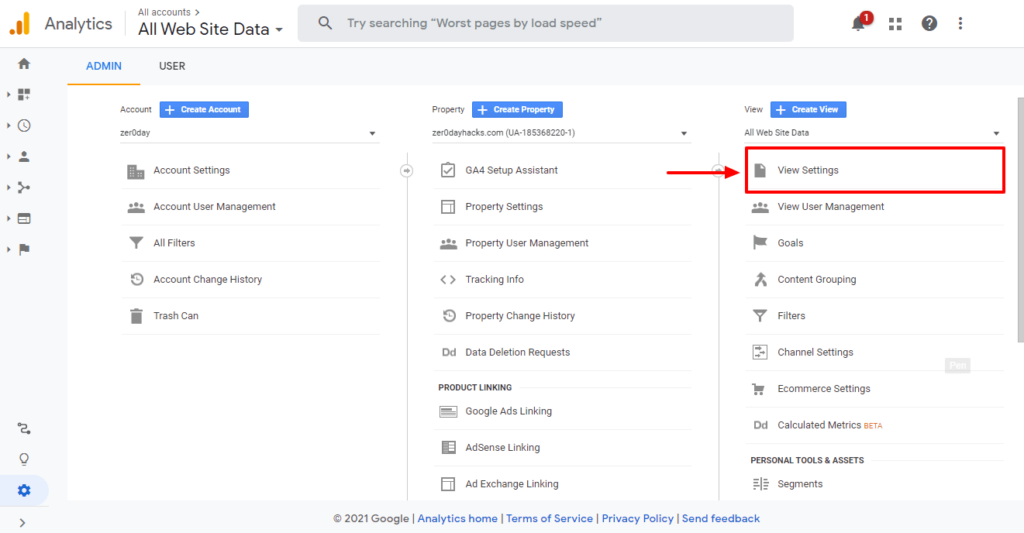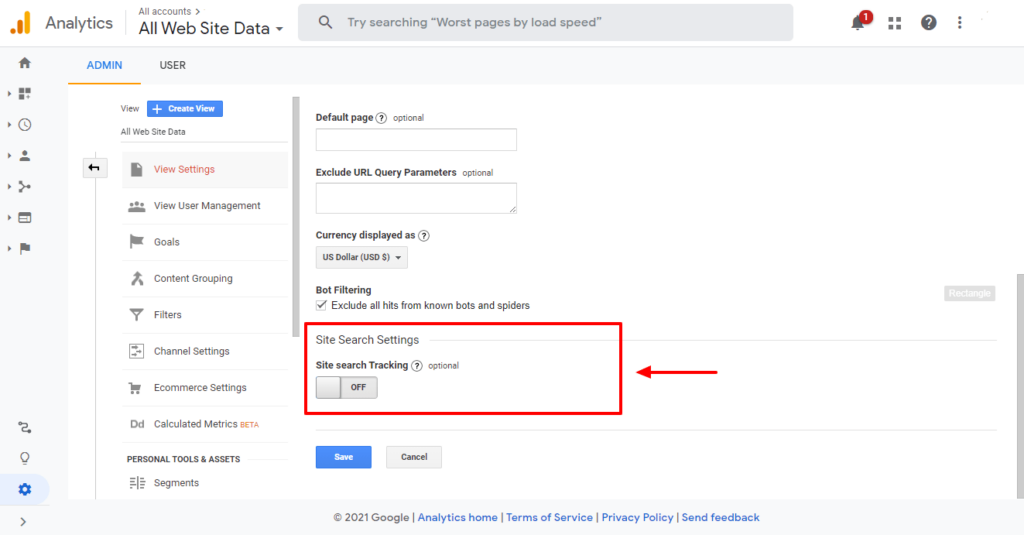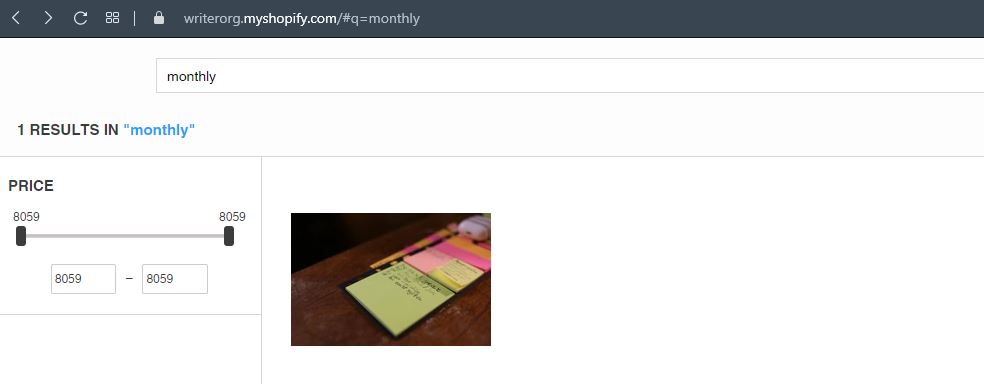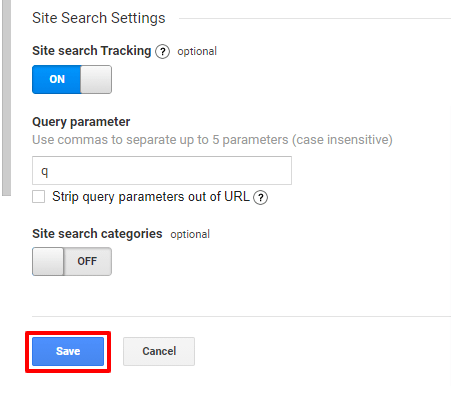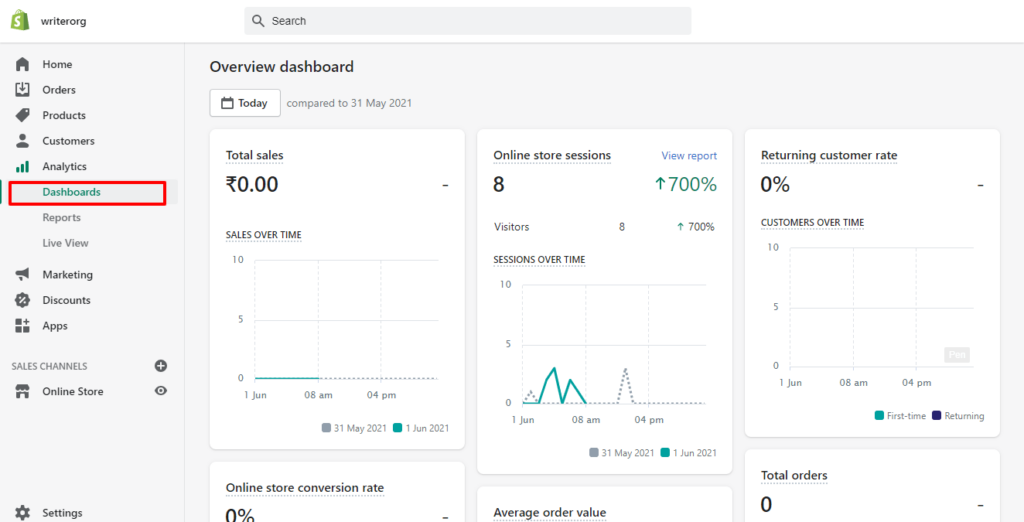Want to view your Shopify search history? Learn the easiest method to check your Shopify store’s search history and gain valuable insights into your customers’ search behavior. Discover the tools and steps to access your search history data, analyze popular search terms, and optimize your online store for improved customer experience. Don’t miss out on valuable information – stay informed about your customers’ search preferences with this simple Shopify search history check method.
Shopify Search History
Now before going onto Shofipy Search History let us see why you might be wondering what is so important about the search history. Well if you are here then it means you already have an idea. Nonetheless, I am here to help you. I will show you how to categorize the visitors from the available basic tools. Let us talk about what is so important about analyzing the e-commerce website’s (Shopify) search history.
Analyzing the online store’s (Shopify) search history will help you :
- Categorize the visitors.
- It will help you identify which products are the most trending.
- You will also have an idea of where the online store is lacking.
- It will assist you with the statistics.
- You have a plus point if the trending searches are shown to the visitors through the search box which is hard for developers.
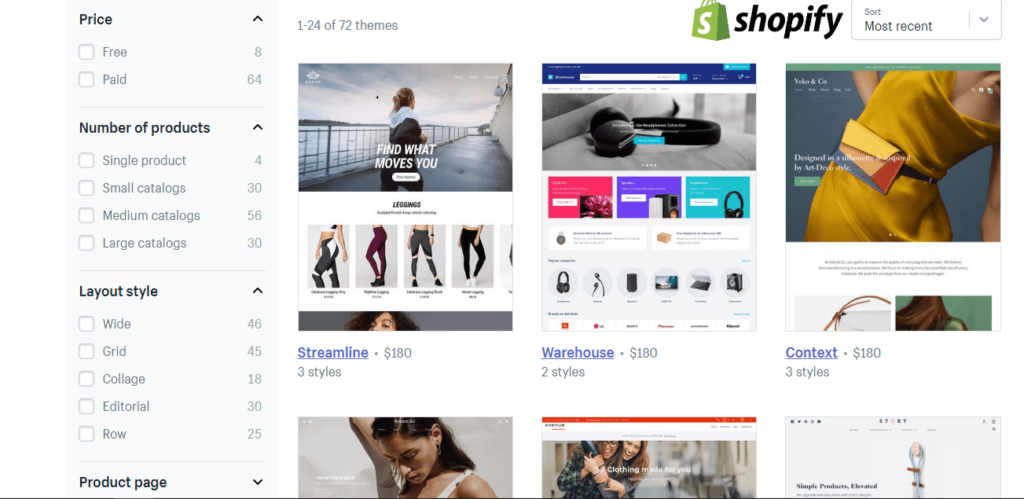
Expertrec Shopify Search History
- This is why online store owners like you and others are optimizing their search bars. Now the default search bars
provided by Ecommerce store hosts like Shopify, Wix, and many more are what you might say incompetent. Visitors may get directed to a different product just because they spelled it wrong. The indexing of newer products takes a while which means the visitors might miss out on what they were actually looking for. Free custom search engines or search bars come at a hefty price containing tons of ads that may affect your conversion rate disrupting the flow of visitors is as good as disrupting the rate of sales. - Fear not I got you, Expertrec Smart Search bar provides the fastest and most flexible search engines for e-commerce stores. You can customize every aspect of the search bar with a beautiful graphical user interface suited for tech-savvy users and non-tech-savvy users alike. Yes, the search bar from Expertrec comes specifically designed to meet the need of your online store. Check out the easy integration here.
Check Search History With Expertrec Search Bar
Now let me show you the procedure with a descriptive guide.
Shopify Search History Using Expertrec Search Bar
- I assume you have installed Expertrec Smart Search Bar either from the Shopify App Store or using the button above. After signing up you will be redirected to the Expertrec Search Bar dashboard. Follow the instructions below to check your Shopify store history.

- In the dashboard, you will see the analytics sections. Click on it to proceed.

- You will be greeted with this page above. Scroll down to the mid-section of the page.

- Upon scrolling down to the midsection of the page you will find the top queries section and queries with no Search bar sections. Using these metrics you can find out about your Shopify search history. It’s that easy! The top queries section provides the number of counts, their percentage and the query involved, and if there was any other filter added. The queries with no results section show you the searches that did not yield any results which is a very important key metric.
Use Google Analytics For Shopify Search History
- Follow the descriptive guide below!

- Sign in to your google analytics. If you have not set up google analytics before you can use this. I assume you have set up your site with google analytics and have signed into the dashboard. You will be greeted by a similar page above.

- If you have not selected all “All Website Data” make sure to do so by clicking on the drop-down menu and then selecting all website data.

- Click on the Admin settings as shown above to proceed further.

- Now we need to head to settings. Click on the button mentioned above.

- After opening the settings tab you need to scroll down to the bottom. Make sure to toggle the “Site Search Tracking” on.

- Now go to your Shopify Store and search for anything. Notice the URL bar has the search keyword and before that the query parameter is “q”.

- Enter the Shopify search parameter “q” into the query parameter box and save it. That is all to using google analytics to check Shopify search history! If you are confused you can follow the video below.
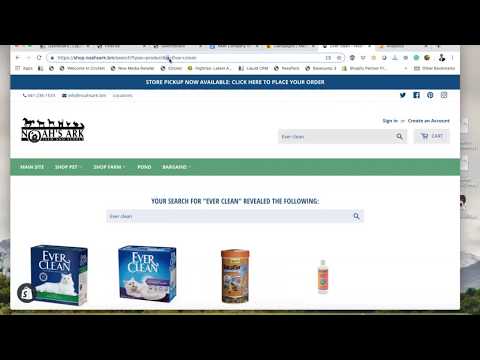
Shopify (Dashboard) Search History Metrics
You must be looking for ways to assess your search history. You can use other third-party sources like Searchify, but it is a bit pricey on the other hand you can visit Expertrec. They give you a trial with amazing customer support and if you like it, you can opt-in for the basic plan for as low as $9.
- To check for the overall search history of your Shopify store follow the step-by-step descriptive guide.

1.Open your Shopify store and go to “Analytics”
Shopify Search History Metrics
2. You will be greeted by a similar “Dashboard” where you can you the following sections
- Total Sales:
In the totals sales section, you will see the total number of sales your online store has made over a period of time. By default, it will show you the comparison between twenty-four hours, but you can change it according to your needs. - Online Store Sessions:
In the online store sessions sections, you will find the statistics on the number of sessions the visitors have had over a period of time. If you are unfamiliar with the term sessions, do not worry. Sessions are a specific time period in which website visitors interact with your online store and trigger events like multiple page views, social interaction (i.e. sharing of a product through messengers), eCommerce transactions, and many more. You can prefer to use a different filter. To do that head to the “View Report” option in the top right corner, and you will get two filters to manage the time period and the group of users.
Conclusion
Shopify by default offers you search behavior metrics like returning customer rate: The returning customer rate section gives you the numbers of your website visitors who have already visited and held a session. This section gives you a quick idea of the general conversion rate your online store has. Using this feature you can determine if there is a need or room for improvements.
But that is not adequate and it doesn’t help you look at the search queries done by online store visitors. Google Analytics on the other hand offers you a viable but limited solution that might hamper your store in the long run.
If all these different metrics seem a bit confusing to you or if it’s just one too many. You can consider using the smart search bar from Expertrec. Their flawless analytics almost has a rhythm to it. You will find everything on the dashboard. It already comes customized for eCommerce store owners like you, especially for the folks looking for Shopify search history.
Expertrec Smart Search Bar offers you:
- Fast indexing.
- Seamless integrations.
- Search history analytics.
- Voice Integration supporting multiple mainstream languages!
- 24×7 Customer support.
- Unlimited searches in all packages.
- 14-day trial requiring no card information. Yes, you read it right!
Expertrec Smart Search Bar For Shopify
Get your search history taken care of without complications. Your store has to be outstanding and that is why an outstanding search bar is a necessity. Expertrec Smart Search Bar offers you exactly that.
.