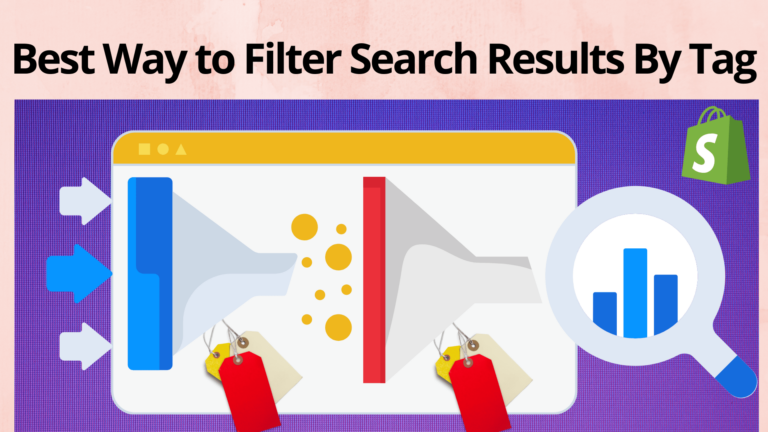Shopify Filter Search Results By Tag is the only filter option provided by the Shopify default search bar.
To search for products with tags and labels, or transfers, you have to follow certain procedures. Once you are done tagging, you can easily use them to filter and keep everything in an organized manner on Shopify. As a matter of fact, customers won’t be able to see the tags, but the store will use tags to put products into categories and make it easier for customers. If you want to use tags effectively in order to get optimum search results, it’s better to get Expertrec smart search bar to simplify the process.
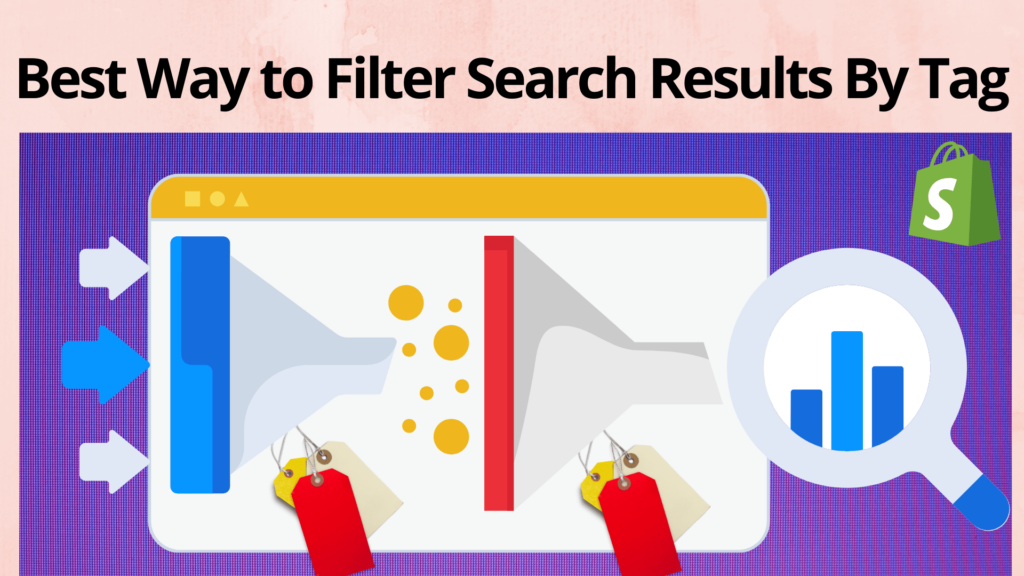
Get Shopify filter search results by tag using Expertrec
There is a way where you can use tags in many groups of products and make easy changes within them. For instance, stores use the Winter Tag for products related to winters, moreover, use it on your page to obtain a list of winter merchandise and utilize a bulk action to hide them from the sales data.
As a matter of fact, you can create customized tags for all the sections and they will not be copied to other sections where you can use tags. For example, if you are interested in creating tags for particular sections, they will never be copied to other sections.
How to add a tag?
- Open Page
- Go to the tag section and enter the name of the tag you want
- Save the created tag
Avoid all complications and use an easier way to do this using Expertrec
Steps to create Shopify Filter Search Results by tags
Here are the steps to create Shopify filter search results by tags.
Use the Expertrec Shopify Search Bar App
- Install the Expertrec smart search bar from the Shopify app store.
- Once you install the app, you will be directed to your control panel where you will have to enable your search engine by toggling on the enabled search extension (it will be on by default).
- Once the app is installed, you will be able to see the search bar changed with facets and filters on the search results pages. This will also add a search dropdown to your existing search box.

That’s all. The Expertrec smart search bar is installed and you can view it by visiting the Apps section in the Shopify admin panel dashboard.
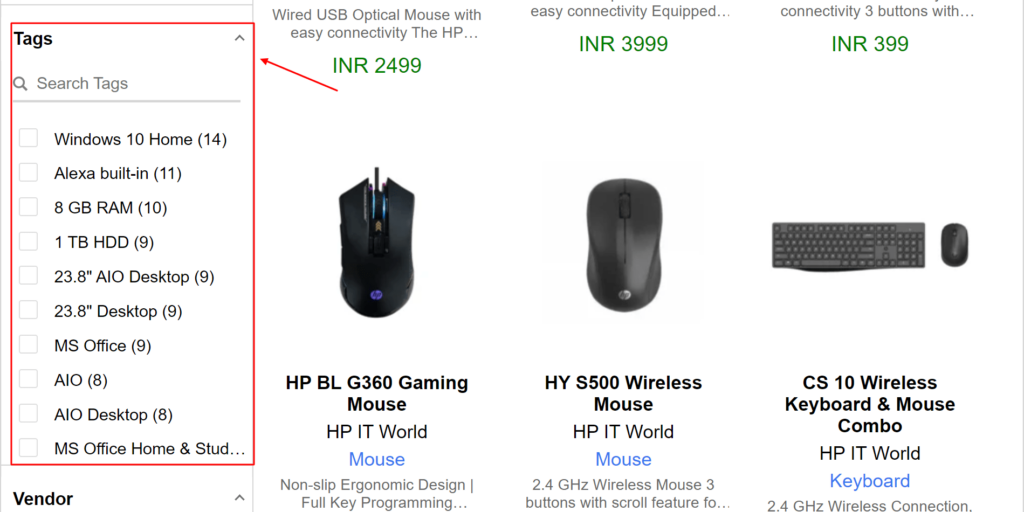
There are two more methods to install the app. Let’s discuss both of them.
Expertrec Shopify search plugin
It is also a good and easy way to install the app. Here’s how you can do it:
- Click on Expertrec Shopify Search Plugin.
- Now, you need to enter the URL of your Shopify store in the domain section.
- Click on the install button and log in to your Shopify store to install the app.
Now, the Expertrec smart search bar is ready with a voice search. You can perform a search query and see the results.
Try Demo
Click on the search bar and type a query as shown below: Expertrec search bar will appear with an in-build voice search. And, I know you already know the sudden growth of voice technology. After all, installing the Expertrec search bar will ensure that the website visitors don’t have to strain their fingers to type the product when they can spell and get the listing.
Shopify filter search results by tag
When you have a lot of products in your Shopify store, Sorting them won’t work to that extent. In order to closely analyze your products, there’s a filter option. Well, as you already know, all the products are shown in the Products section. Now, to review, do any edits, and updates, or just to check the status of a specific domain of your product list, the Shopify Filter option heavily contributes to Shopify Search Products.
While you can directly search for your products in the mini search bar, clicking on the More filters option is going to give you more control. There are eight options available as shown below:
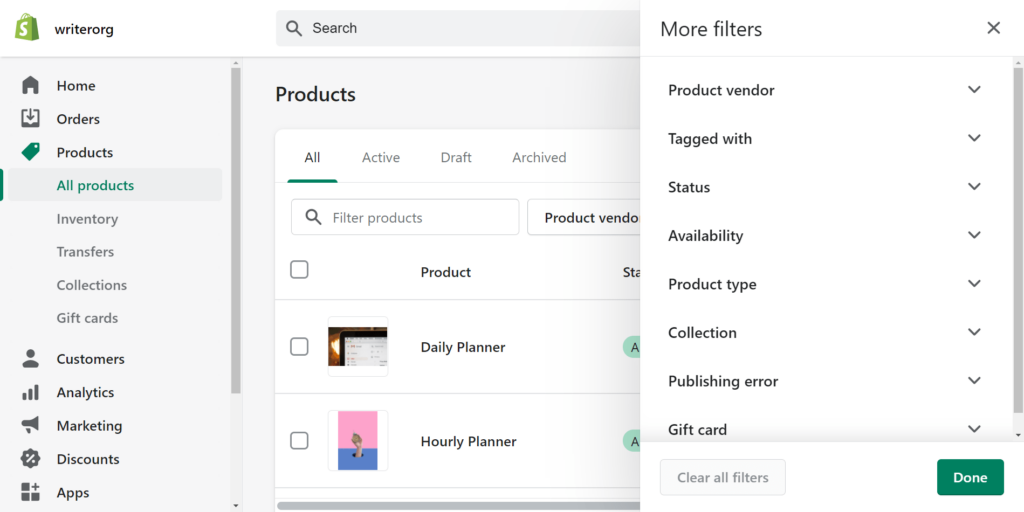
- Product vendor (there’s writerorg)
- Product is tagged with (tags you used to classify various products, you can use multiple of them and filter accordingly)
- Status of your product (Active products are shown in the online store. On the other hand, Drafts are saved and are shown to you. You can switch from draft to active anytime soon. The other option is to filter all the archived products.)
- Availability of the product on your online store
- Product type (There are merely two types: Planner and SwipeFiles. You can customize your product type.)
- Collection (You can knot several similar product types into a collection.)
- Publishing error (with respect to the Online Store)
- Gift card (Depends. If you have availed them, then by clicking on that section, you can filter the results.)
You can select several filters at the same time to get the result.
FAQ
Limitations of Shopify default search
Being an online seller, a search bar can make or break the game. Navigation and search are two different things. Note that we have to optimize the search bar so that it could give a reliable and instant result. But unfortunately, the default Shopify search bar has some significant downsides. Some of them are:
Shopify’s default search bar can only search for the product properties that follow this domain: Product title, description, tag, SKU, barcode, type, and vendor. Furthermore, you can also enable the search for page content, title, blog post title and tags, and author names. The issue is that it doesn’t even perform a search in most themes on the basis of specified descriptions and collection names. In order to encounter misspellings, you are bound to add tags that may exceed to create havoc. So, the best alternative is to get a custom search bar that has multiple search functionalities.
How to improve Shopify search?
Eliminate chances of zero result
The majority of Shopify buyers don’t like zero results when they are searching for something. It makes them think like that specific product is not at all available on your online store. Obviously, the reasons can be countless for not showing up on the search result page. What matters the most is to get a good custom search bar and replace the existing default search bar. For instance, Expertrec smart search bar can tolerate misspellings and heavy typos. So, you can be tension-free about such instances. You can strategically show some products instead of showing up no products at all. Users may rephrase their search queries to get the desired result.
Having to autocomplete feature is a must
It is indisputable that autocomplete really saves time. It gives an idea of the product website visitors are searching for. Well, after Google launched autocomplete, they have become quite popular. It would be better if your on-site search bar possesses autocomplete and autosuggestions at the same time. You get some of the features in the default search bar
Location and design matter a lot
You have created an on-site search bar so that instead of navigating through the menu, users can directly hit their search query in the search bar. For that, the search bar must be clearly visible. Place in at such an instantly visible position. Placing the Shopify search bar in the header is the most common strategy. Also, the size of the search bar should be enough to accommodate the estimated search queries at once.
For instance, Amazon has a large search bar because people do search bar mobile model, price category, and the storage required for a lot of stuff. It doesn’t mean you should follow the same. A search icon is also good if it supports your website UI.
Product codes and labels are underrated
Product codes are indeed an excellent feature. It’s true that not every shopper is going to search for product codes, but it works really well when you are publishing a catalog. Therefore, these product codes simplify the searching process and yes, shoppers can find the exact product in less time.
In order to improve the quality of the search results, you have to do a little bit of extra work. You can give property labels and tag your products. In this way, whenever a user searches for that typical search term, it would show a standard search result. You can note these categories as they are the most important ones: color, size, brand, price, and style. While preparing the product page, these can offer a clear and standard search result.
Accuracy is the key
Last but not the least, your search bar should give accurate results no matter what the search query is being performed. Being a Shopify store owner, you are accountable for the overall customer experience and search results matter a lot. If users can easily access the products, then it really counts on your side. And, with the help of the Expertrec smart search bar, your search bar will shine.
Make sure you install Expertrec smart search bar from the Shopify app store. You can make searches and get search analytics. That’s incredible for a Shopify store owner. You can visualize the trends and expect the rising demand for a particular product and restock it to fulfill the website visitors’ requirements. The best part is that you get a 14-day free trial when you install the Expertrec smart search bar.
What are the primary search filters that you need to set up for your Shopify store?
Search filters are the need of the hour. Below are some of the essential search filters that your search bar should have. Make sure that your search bar has at least some of these filters so that the shoppers can narrow the search results.
1. Price Range Filter
Shopping begins with a budget. Being a shopper, everyone has a definite amount that they are supposed to invest in order to buy a product. That’s why you should ensure that your search bar has a price range filter that will help the shoppers to select a range and simplify their decision. This will also ensure higher chances of conversion since customers are probably at the later stage of the buyer’s journey. Or, at the least, they are aware of their decision and have decided to buy a product of a particular type within a particular range.
2. Review Filter
Do you know “people’s words” matter the most still today? As your store’s reputation depends on how valuable your product or service is for your customers, similarly, every product with a review helps the customers to make an informed decision. Using a review filter, shoppers can choose which product they should buy after listening to the other shoppers. This makes the search very specific and thus they would be more likely to shop for the products they show on the search results page.
3. Product Type Filter
Let’s take an instance where your Shopify store is similar to a fashion store. So, there will be a lot of shirts, trousers and a lot of other fashion-related products. Here, the primary issue is that users should be able to filter the products depending on the type of the product. You can also include color and size filters after they have decided on the category of the product they are looking for. Ultimately, having a product type filter will help the shoppers to effectively view the products based on the type of product they are choosing.
4. Product Tag Filter
It is the most basic filter that Shopify’s default search bar supports. Although they are not useful to that extent, you can find them quite helpful when you are having large catalogs where shoppers need a highly specific filter to narrow down the search results. It’s mostly useful for selecting the tags-based preferences. For instance, the material of the cloth should be cotton. So, you can add a product tag filter to help the shoppers select their required product.
Tip: You can also add an availability filter so that the shoppers can select the product based on their availability. Excluding the product that is no more in stock will help the shoppers to ensure that the products they are browsing through can be bought immediately.
5. Collection filter
Your Shopify admin panel gives an option for the collection so that you can combine all the products of a particular collection into one. For instance, as a fashion brand, your shoppers can select which collection they want. It can be the Bridal collection, the Teens collection, the Maternity collection, the winter collection, the summer collection, and the list goes on.
So, it was all about Shopify filtering search results by tag. We discussed several methods to install Expertrec Smart Search Bar so that you can upgrade or replace the default or existing search bar with Expertrec Smart Search Bar functionalities.
Filter Shopify search results by tag using Expertrec @ $9/month