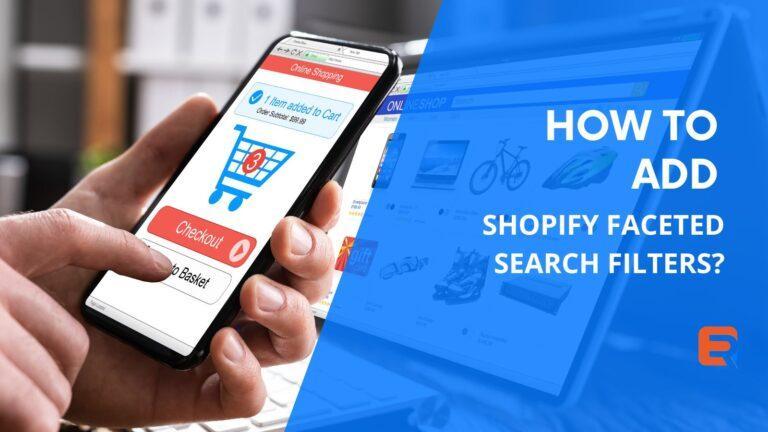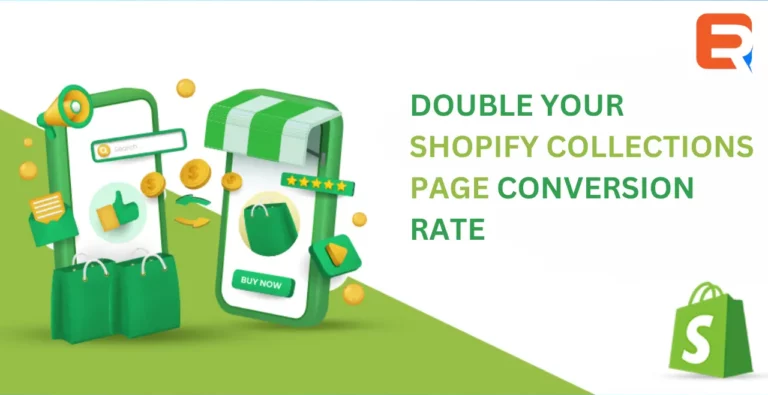Add Shopify faceted search filters to your store. Don’t miss even a single way to get better at sales. Note that 30% of the customers leave the eCommerce store if the search bar is not up to the mark. Unfortunately, Shopify’s default search bar is too basic and it can’t stand with the modern custom search bar.
It’s true that Shopify is an eCommerce plugin that is widely used with WordPress in order to set up an online store. When we are talking about online stores, searching for the desired product plays an important role in making a sale. There are multiple types of search available, but the one we are interested in is the faceted search which allows you to search for products based on the specified category, tag, or any posts.
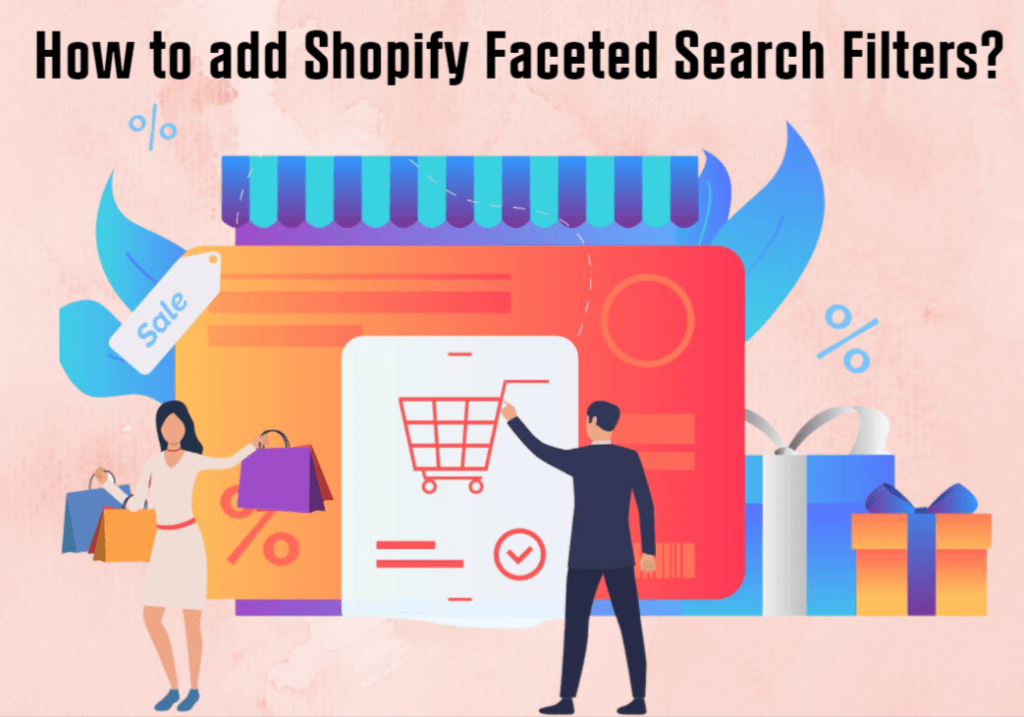
Add Shopify faceted search filters in 5 minutes
In this article, we will see how to create Shopify faceted search filters. Faceted search filters let users drill down and find the right product.
Steps to create Shopify faceted search filters

Method 1- Using Expertrec Shopify smart search bar
- Install Expertrec smart search bar from the Shopify app store.
- Once you install the Expertrec smart search bar, you will be directed to your control panel where you will have to enable your search engine by toggling on the enabled search extension (it will be enabled by default).
- Once the app is installed, you will be able to see the facets and filters on the search results pages.
Method 2- Using Expertrec Shopify search website
- Log in to your Shopify store.
- Go to https://www.expertrec.com/shopify/
- Enter your Shopify store URL.
- Click on install.
- Click on install the unlisted app.
- Now check your Shopify store search.
- The Shopify auto-complete bar will now get installed on your Shopify store.
- The Shopify search results page will look like this.
- The facets will be present on the left-hand side of the search results page.
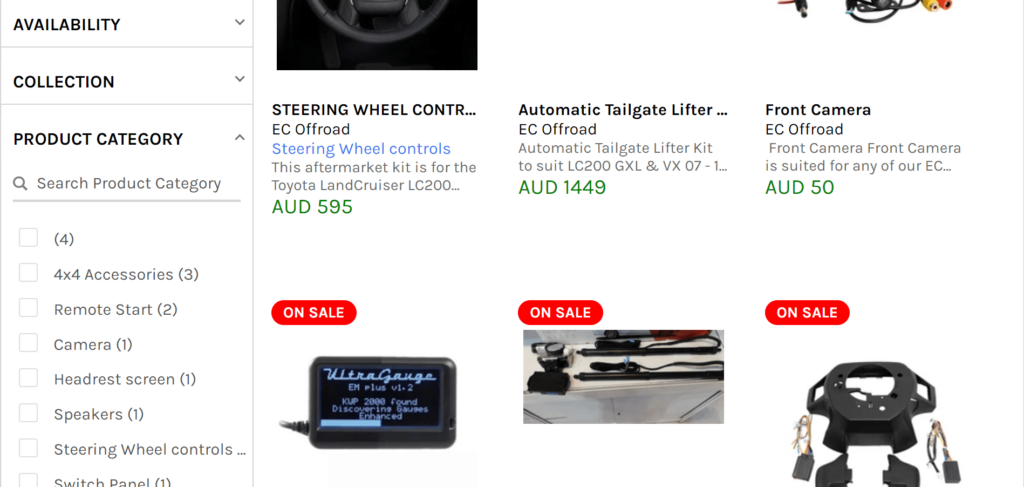
Method 3 – By copying code from the Expertrec dashboard to your Shopify store
- Log in to Expertrec’s custom search engine with your Google account.
- Enter your Shopify store URL and click Next.
- You will get access to the Expertrec dashboard. Click on Install -> code and copy the code with the HTML tag.
- Now, log in to your Shopify admin panel.
- Click on Online Store -> Themes -> Edit code. In the Layouts folder, click on theme.liquid file.
- Paste in code in <head> section and the HTML tag in the <body> section between the two <div>. Save the code.
- Refresh your online store and you will get Shopify faceted search filters with numerous other perks like fast search, voice search, and search analytics.
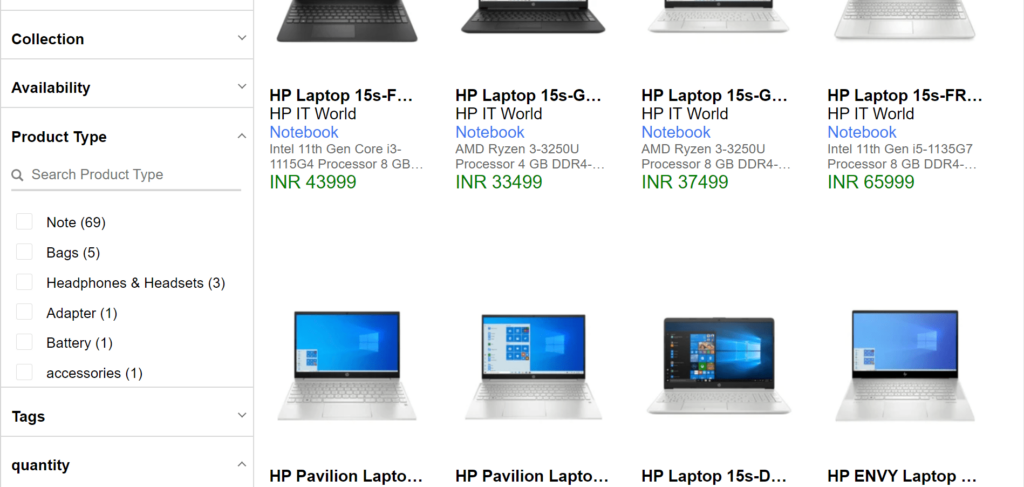
FAQ
What exactly is a faceted search?
A faceted search offers numerous filters that can be applied to get the desired search results. It categorizes the products of your eCommerce store with distinctive variations like size, color, category, price, bundles, and a lot of others similar to it. It is also termed faceted browsing and also known as faceted navigation.
Whenever you are trying to scale your online store, the first thing that hit is whether your store is able to handle all the requirements and make a good impression on the website visitors. A single mistake can lead to the loss of a lot of customers. It can be showing ads on your store or not having a good search bar.
The default search bar is also good since it can search both terms be it singular or plural. Next, it uses “AND” in order to connect the searched keywords. Lastly, it can only tolerate misspelling up to two letters. These are pretty basic features and are not at all enough to cater to the website visitors’ search needs.
Also, the Shopify search bar has only one option for product filters. That is to filter the products by tag. The worst part is that a product filter would never display on the search result page by itself. It requires a lot of code. And yeah, that is the only option the default search bar gives in order to scratch the head and fix bugs in the code.
That’s why having a custom search bar is the need of the hour. And, what can be better than the Expertrec smart search bar that provides so many features also with Shopify faceted search filters?
Why should I have a faceted search on my eCommerce store?
According to Smashing Mag, only 40% of online eCommerce stores possess faceted search. Therefore, by having Shopify faceted search filters you will have an extra edge over your competitors.
However, you may have encountered that it is not easy to get the desired product just by searching it on the spot. If users are searching for something, they have something up their sleeves, or better say, they have made up their minds with every detail of the desired product. If someone searches for “shoes”, a lot of results would be shown. But, the key is to get the appropriate result by filtering the data according to the preference. It not only saves time but also helps in getting faster results which builds trust among customers. The most common example is Amazon or Myntra where you can apply a lot of filters to get the result.
Well, to perform this type of search more effectively there are multiple plugins available to be integrated with Shopify but we would recommend you use BoostCommerce. With the help of the Expertrec smart search bar, you will be able to perform the most advanced search operations like filtering based on the brand, product type, price, category, etc. with ease. You will have a plethora of options to provide to your users using this plugin and it is cost-effective as well. You can also implement its smart auto-suggestion option which will provide real-time suggestions for the user to select from while searching.
How do I optimize the search bar in Shopify?
You can optimize your online store search bar by installing the Expertrec smart search bar. It will replace the default search bar with a highly customizable and advanced search bar. You may already know that having a Shopify search bar in the header counts on your side. But, if you want to integrate the search bar with your existing search bar, it is also possible. All you need is to raise a support ticket and the Expertrec team will contact you to get the query resolved.
Expertrec smart search bar is way ahead of the default search bar. It offers a lot of functionalities that include (but are not limited to) super fast search, autocomplete, multi-device friendly, zero ads, unlimited AJAX search, facets, and filters, PDF search, supporting more than thirty languages along with voice search. Can you believe it? You will get it all by starting a 14-day free trial that is followed by $9 per month. Make your custom search engine smarter than ever with the Expertrec smart search bar.