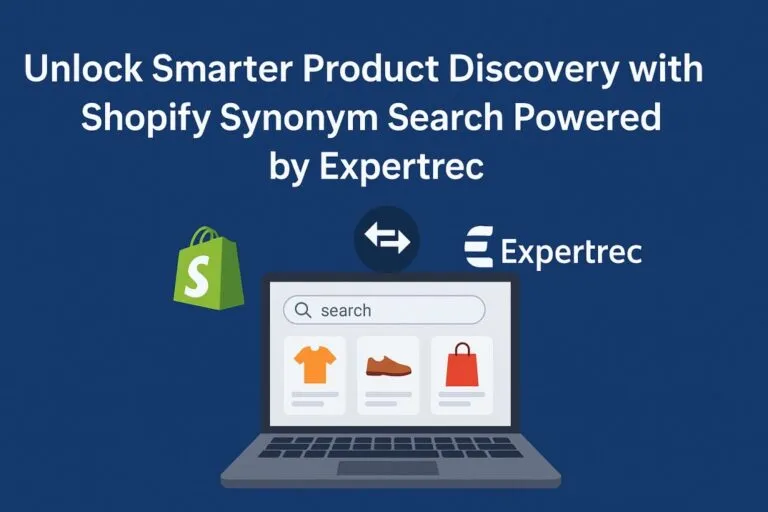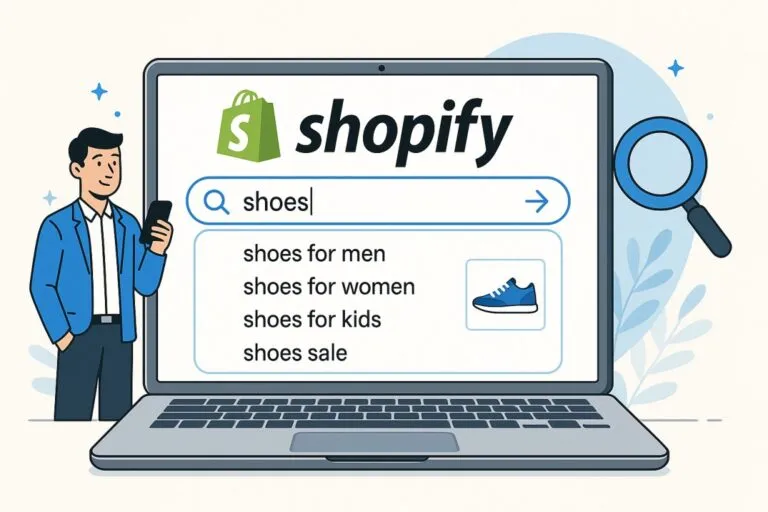Importance of Filters in E-commerce
Filters are indispensable in eCommerce and act as an important factor behind the success of any Shopify store. This gives your consumers a chance to refine their site search results.
The process of getting to the intended products simplifies and is shorter when different search criteria are applied, such as price, colour, size, etc. So, product filters bring sales while they also enhance the customer experience.
Defining product filters
A product filter is nothing but a tool that you come across on eCommerce sites. When your visitor uses a product filter, he gets to narrow down the products that interest him from a wider segregation of products.
The processes associated with product discovery, hence, become reasonably quicker. Upon applying product filters, your visitor will get to the product he wants to buy in just a few clicks.
Another important advantage that comes into the picture by using product filters is that the visibility of your products is enhanced. Sales increase by default.
In this article, we will consider the procedure for adding product filters to your store.
Adding a Shopify collection filter to your store
When you need to add a Shopify collection filter to your store, you have two ways to go about it. One is for adding the filters via mobile, and the other is via desktop.
1. Default or basic filters
The options included herein are product type, vendor, and primary price. With any store, these filters will be operational and for your store, you can add up to five of them.
2. Custom or advanced filters
These filters are subject to the type of products that you are selling. The custom filters that you require will be specified by your product variants.
A merchant enjoys the liberty to add 20 custom filters to his store.
From your desktop
Based on your store theme, you’d first be required to figure out what filters are available. The filters can now be enabled in Navigation.
Now, we can take the following steps to add filters to your store.
- Go to Shopify Admin
- click on Online Store -> Navigation -> Collection and search filters -> Add filters
- The list of available filters is visible. Select the ones you want.
- Click Done when you have selected the filters. Save to update.
From your mobile
You can also add product filters to your category pages by using your mobile, in an easy process reasonably similar to the desktop procedure mentioned earlier.
- Login after you install the Shopify app.
- From the sales selection channel, click Online Store -> Navigation -> Collection and search filters -> Add filters
- The list of available filters is visible. Select the ones you want.
- Click Done when you have selected the filters. Save to update.
Overcoming Restrictions in Shopify Collection Pages
Whenever a merchant sets up or migrates his store to Shopify, he has to put up with the restrictions applied by Shopify. One of them is the limit of 3 options and 100 variants on a single product.
Shopify has specified that they cannot raise the limit of 100 variants for any account. Experts believe that this is a technical limit of Shopify defined by how they have defined their databases.
There are some workarounds to this restriction and we will discuss an important one among them here.
An important way of getting around the issue is the split into different products with internal links. Here, first, you’d divide your product variants into different products.
This makes the shopping experience more convenient for a user. On the category page itself, he’d get to see the different variants of a product as separate products. So, the visual appeal is more.
The best part is that when a visitor moves on to any of the product pages as defined above, he’d get to see all concerned options in a swatch-like selector.
So, irrespective of which product page the end consumer lands on, he can choose the shirt in the colour that he likes and the size that he wants, and buy it from there.
Many Shopify stores use this approach. Separate products are created for different sizes, materials, and colours. A visitor gets to see and choose all the products upfront, right from the product page. There is no need to revert to the category page for this purpose.
This arrangement is a win-win situation for the merchant and the shopper. However, two complexities arise from the approach.
- A merchant is likely to find it difficult to do the programming for this arrangement. He may have to hire a developer for the implementation of internal linking among different products. Meta fields will then connect the products.
- For SEO purposes, you’d want to use canonical URLs.
Implementing Filters with Expertrec in Shopify
Creating and implementing Shopify collection filters is likely to be associated with some technical complexities that are best left to experts to manage. This ensures that your Shopify store runs glitch-free and keeps getting you more sales over time.
Expert intervention for Shopify collection filters is a safeguard against the situation wherein it takes time to recognize that a filter that you created had some glitches or there was something that you should have done better or differently. Expertrec brings to you the technical expertise and experience in terms of all work associated with Shopify collection filters.
With our services, you may choose to automatically generate filters and choose the ones that you want to implement for your store. This is just one of the ways of going about the work.