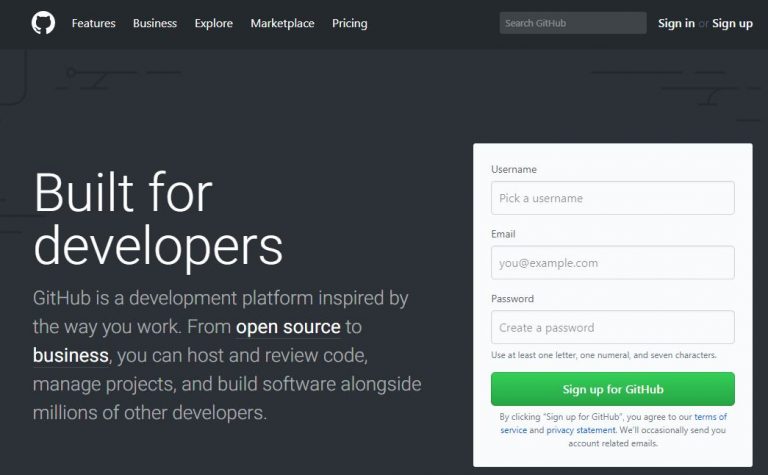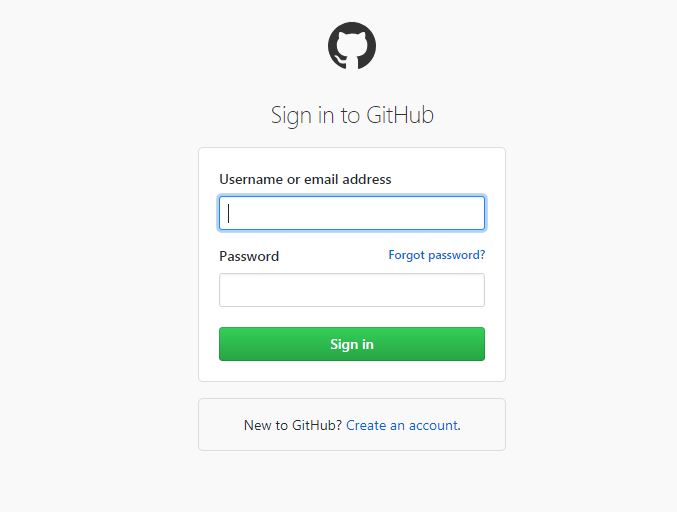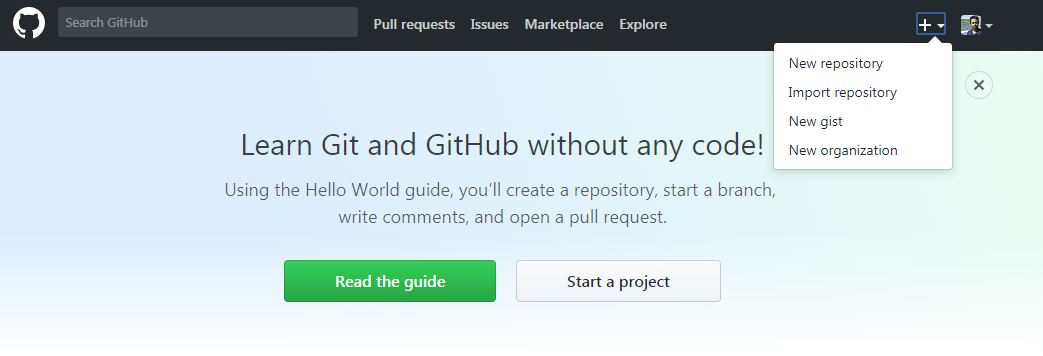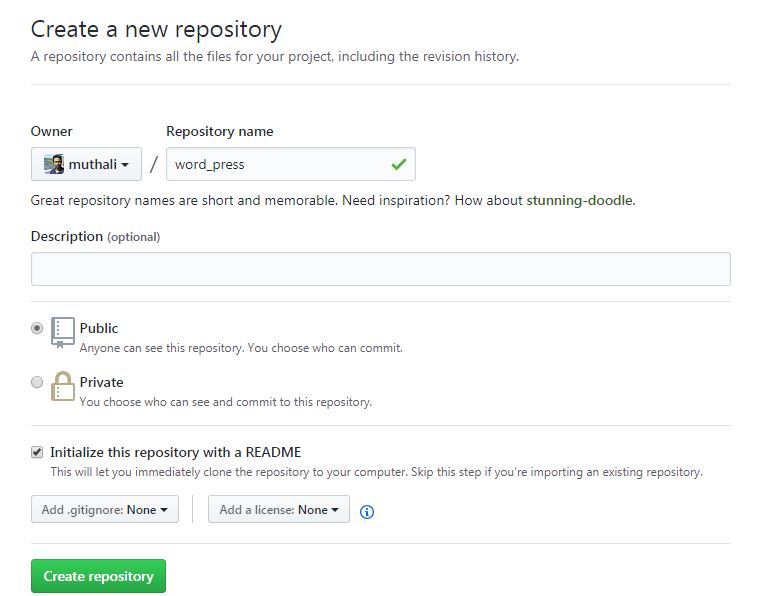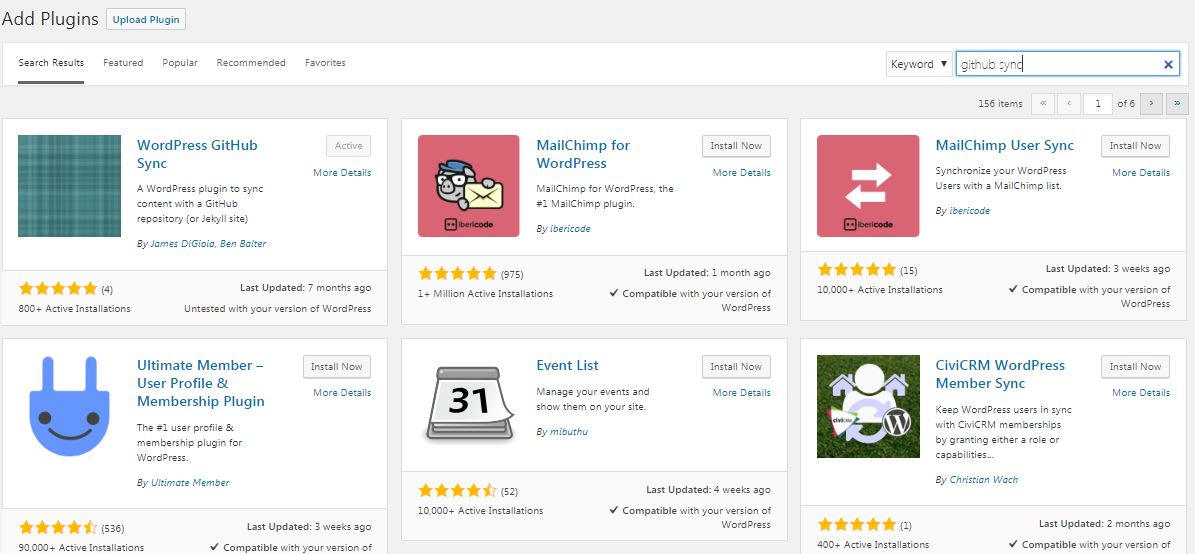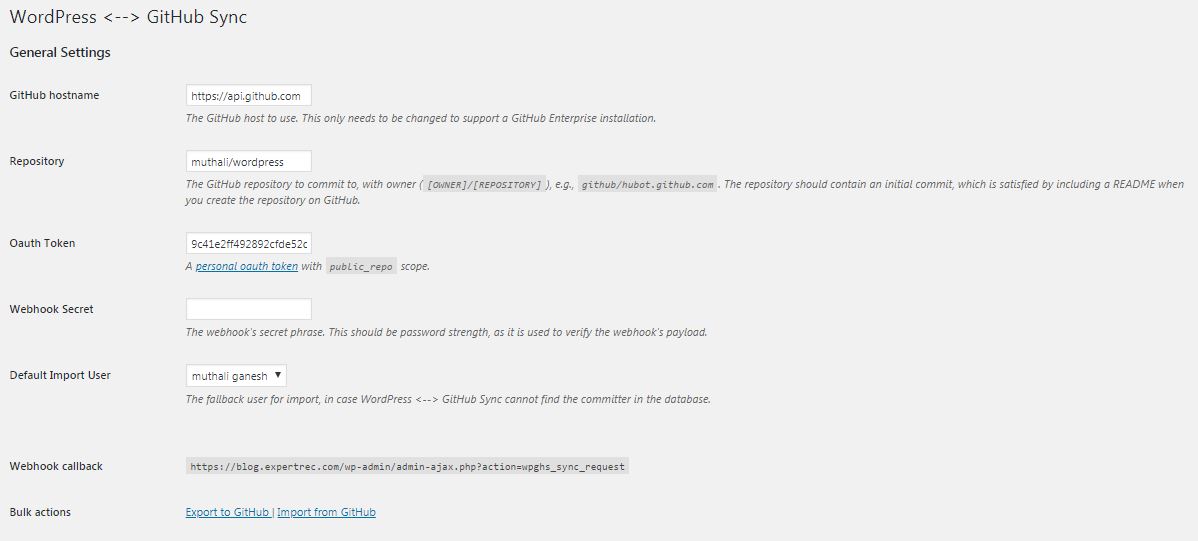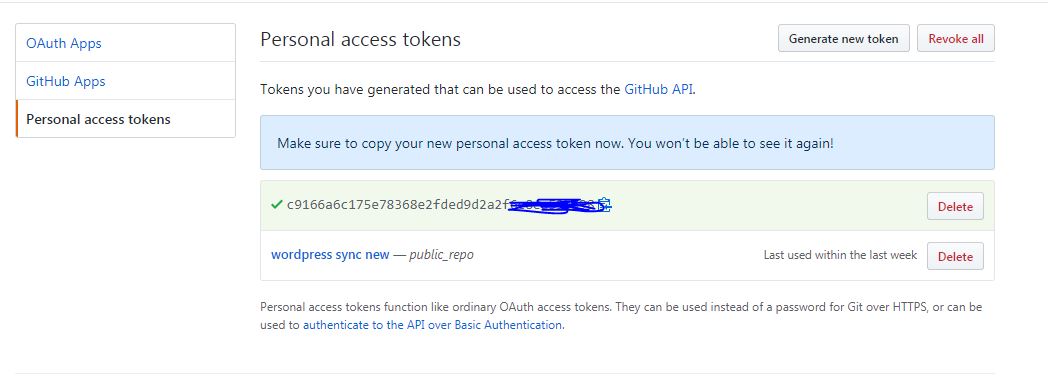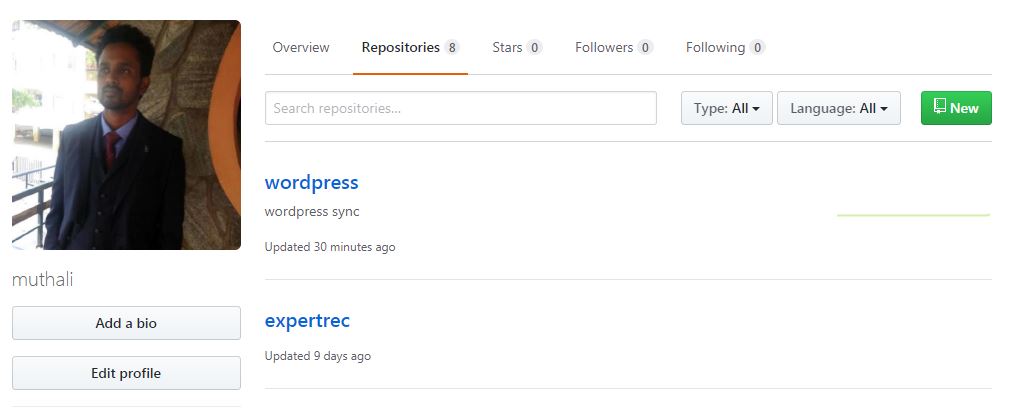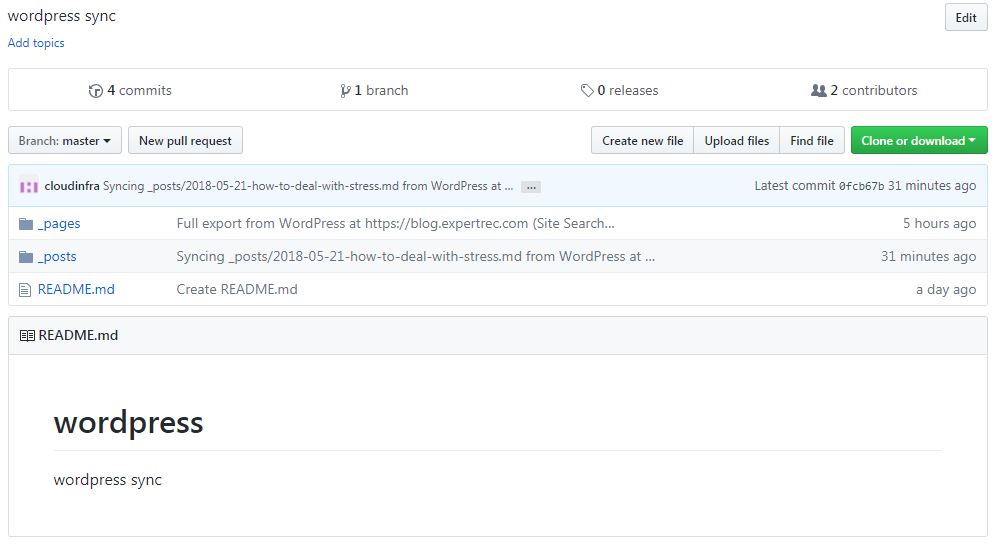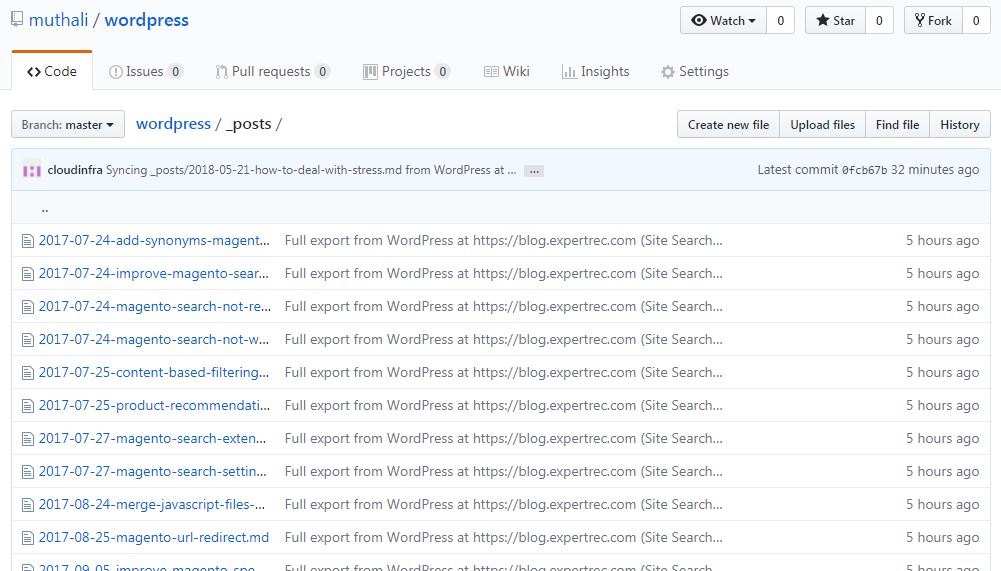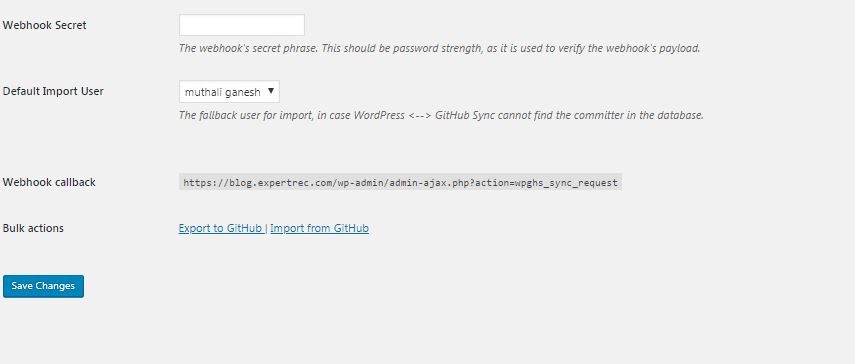In the ever-evolving landscape of website management, ensuring the security and integrity of your WordPress site is paramount. One effective way to safeguard your valuable content is by implementing a robust backup strategy. While there are several backup solutions available, this guide will delve into the process of backing up your WordPress site to GitHub for free.
Why Choose GitHub for WordPress Backups?
GitHub, primarily known as a version control platform for developers, can also serve as an excellent backup solution for WordPress sites. Here are some compelling reasons to consider using GitHub for your backup needs:
- Version Control: GitHub allows you to keep track of changes made to your site over time. This not only aids in disaster recovery but also facilitates collaboration and development.
- Cloud Storage: GitHub provides a reliable and secure cloud-based storage solution. Storing your WordPress backup on GitHub ensures that your data is safely stored offsite, reducing the risk of data loss in case of server failures or other unforeseen circumstances.
- Automation: By integrating GitHub with your WordPress site, you can automate the backup process. This means you can schedule regular backups without manual intervention, providing a hassle-free solution.
Steps to Backup WordPress to GitHub for Free
Step 1: Create a GitHub Repository
Begin by creating a new repository on GitHub. This repository will serve as the storage location for your WordPress backup files. Make sure to keep the repository private for added security.
Step 2: Install a Backup Plugin
Choose a reliable WordPress backup plugin that supports GitHub integration. Popular plugins like UpdraftPlus or BackWPup offer options to connect with GitHub. Install and activate the chosen plugin on your WordPress site.
Step 3: Configure Backup Settings
Navigate to the backup plugin’s settings and configure the backup options according to your preferences. Specify the backup frequency, file types, and storage location (in this case, GitHub).
Step 4: Connect WordPress to GitHub
To enable GitHub integration, you’ll need to authenticate your WordPress site with your GitHub account. This usually involves generating a personal access token on GitHub and entering it into your WordPress backup plugin settings.
Step 5: Initiate the Backup
Once the configuration is complete, initiate the backup process. Depending on your settings, this can be a manual operation or an automated task scheduled at regular intervals.
Step 6: Verify the Backup on GitHub
After the backup process is complete, verify that the backup files are successfully stored in your GitHub repository. Ensure that you can access and restore these files when needed.
Best Practices for WordPress GitHub Backups
Regular Testing: Periodically test the restoration process to ensure that your backup files are viable and can be successfully restored.
Encryption: If your backup files contain sensitive information, consider encrypting them before storing them on GitHub to enhance security.
Monitor GitHub Storage: Keep an eye on your GitHub repository storage limit, especially if you are using a free GitHub account. Upgrade your account or explore alternative solutions if you approach the storage limit.
Documentation: Maintain clear documentation of your backup and restoration process. This documentation will be invaluable in times of crisis when quick action is necessary.
In this article, we will see how to backup your wordpress site to github for free using the wordpress github sync plugin.
You may also like- Search for WordPress sites.
You can easily take backups of your wordpress site to github. In case if you lose some of your wordpress content, you can easily get back your lost content using github wordpress backup.
Steps-
- Go to https://github.com/ and create a Github account if you don’t have one.
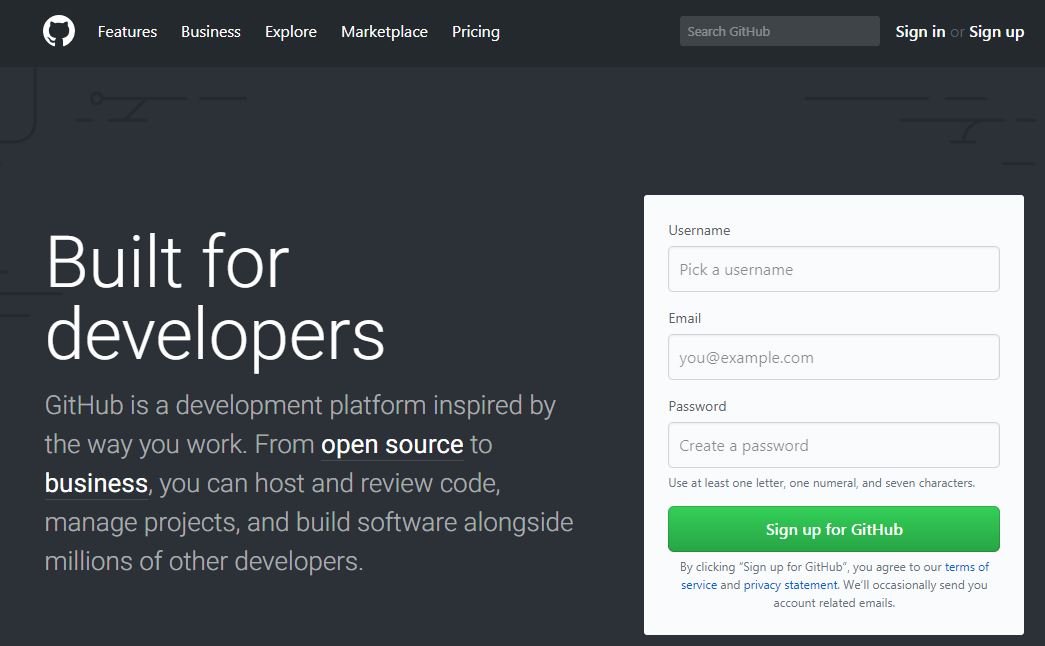
- Sign in to your github account.

- Go to the + button icon on the top right and click on “new repository”

- Create a new respository-> name it as “wordpress” (or anything you want). Make sure initialize this repository with a README is enabled. Click on create repository.

Insert ExpertRec Search Engine into your website
- Now go to your wordpress control panel and go to Plugins-> Add New. Search for “github sync”. Install and activate “wordpress github sync”.

- Go to settings-> and click Github sync. Here enter the following details-
- https://api.github.com
- Repository your github username/repository name (For example- muthali/wordpress)

- Create a personal oauth token- Click on the personal oauth token link given in the dashboard. Give token description as “wordpress sync” and scope as “public repo” and click generate token .


- Export to github– Now this will create a token for you. Copy paste this in your wordpress control panel and click on export to github. Now if you go to github profile-> repositories-> wordpress, you will find your wordpress site backup.

- Go to wordpress folder->


- Here you can see that all your posts have been backed up.
- How to restore- Go to settings-> github sync-> Import from Github

If you are reading this blog but you still do not have a search bar on your Wordpress site you are missing out on a nifty feature. You have plugins for ajax search filter These types of search functionalities do not use your WordPress resources to power the search thus helping you to rank higher on Lightspeed. You can try the ajax product filter for WordPress. or the WordPress plugin ajax search form. You can read more on WordPress live search ajax. Try creating a Wordpress search page based on Ajax.
If you know PHP you can try to customize plugins and see if it can work as per your need. For this, you need to have a PHP search bar in wordpress
Looking for WordPress search title and custom field. Adding a custom search bar in wordpress can also lead to other benefits like taking advantage of third-party plugins for analytics that take data from the search bar.. Its always advisable to add the WordPress plugin search bar in header.
You don’t want to miss this article on the best search bar plugin for WordPress
Conclusion
Backing up your WordPress site to GitHub for free is a strategic move that combines the power of version control with reliable cloud storage. By following the steps outlined in this guide and implementing best practices, you can fortify your website against potential data loss and ensure a smoother recovery process in the event of a disaster.
Remember, a well-thought-out backup strategy is an investment in the longevity and resilience of your online presence. With the right tools and practices in place, you can navigate the dynamic digital landscape with confidence.
=