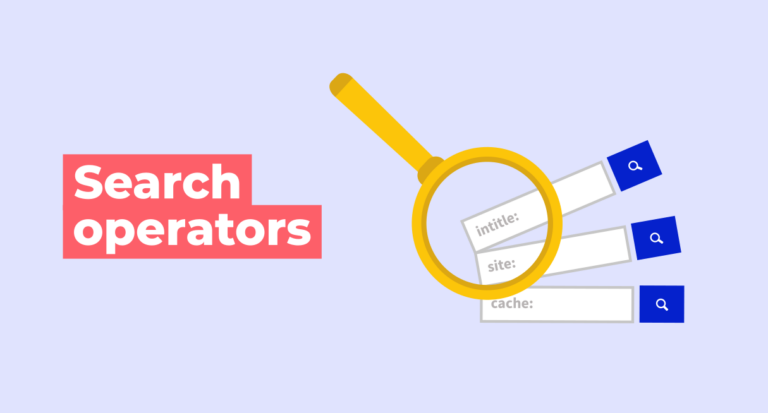Search functionality is a crucial aspect of any website, and when it comes to WordPress, mastering search operators can significantly enhance the user experience. In this comprehensive guide, we’ll delve deeper into various search operators that can empower you to refine and optimize your WordPress search.
Understanding WordPress Search Basics
Before diving into advanced search operators, let’s revisit the basics of WordPress search. By default, WordPress uses a basic search algorithm that looks for exact matches of the search query within the post titles and content. While this works for many scenarios, there are times when you need more granular control over your search results.
The Power of Advanced Search Operators
1. Boolean Operators
Boolean operators such as AND, OR, and NOT can be used to combine or exclude specific terms in your search. For example, searching for “WordPress AND plugins” will return results that include both terms, while “WordPress NOT plugins” will exclude results containing the term “plugins.”
2. Wildcard Searches
Wildcard searches are incredibly handy when you want to search for variations of a term. The asterisk () serves as a wildcard, representing any number of characters. For instance, searching for “design” will return results containing words like “designer,” “designing,” and so on.
3. Exact Match with Quotes
If you want to find an exact phrase, enclose it in double quotes. This ensures that the search results include the exact sequence of words you’ve specified. For example, searching for “web development” in quotes will exclude results where the words are not in the exact order.
4. Range Searches
WordPress supports a range of searches for numerical or date-based queries. Use two dots (..) between two numbers or dates to indicate a range. For instance, searching for “price: $50..$100” will show results with prices between $50 and $100.
5. Grouping with Parentheses
Parentheses can be used to group terms and control the logic of your search. This is particularly useful when combining multiple operators. For example, “(WordPress OR blogging) AND plugins” will find results related to either WordPress or blogging, but must also include the term “plugins.”
Advanced Techniques for Precision
1. Custom Fields
WordPress search operators extend beyond the default content search. You can harness the power of custom fields to refine your search. Use the “meta_key” and “meta_value” parameters to search within specific custom fields. This is especially useful for sites with extensive custom post types and metadata.
2. Taxonomy and Categories
Enhance your search by incorporating taxonomy and categories. Use the “category” or “tag” parameters to narrow down your search to specific taxonomies. For example, “category:technology” will retrieve results only from the “technology” category.
Practical Examples
Let’s explore a few practical examples to illustrate the effectiveness of these search operators:
Example 1:
Copy code
WordPress AND security NOT plugins
This search will return results related to WordPress and security but exclude those mentioning plugins.
Example 2:
arduino
Copy code
“web design” AND (tools OR techniques)
This search will find results containing the phrase “web design” and either “tools” or “techniques.”
Mastering WordPress search operators provides you with a powerful toolset to customize and enhance the search experience on your website. By combining various operators and techniques, you can tailor your search functionality to meet the specific needs of your audience. Whether you’re managing a blog, e-commerce site, or any other WordPress-powered platform, understanding and implementing these search operators will undoubtedly elevate the usability and efficiency of your site’s search feature.
Read WordPress search analytics using GA for more information.
Wordpress search operators
As a WordPress user, you may already know that the default WordPress search matches selective words. With this, it also accepts particular search operators. You should also remember that you can choose between the two operators in search to improve the results. These operators are AND and OR.
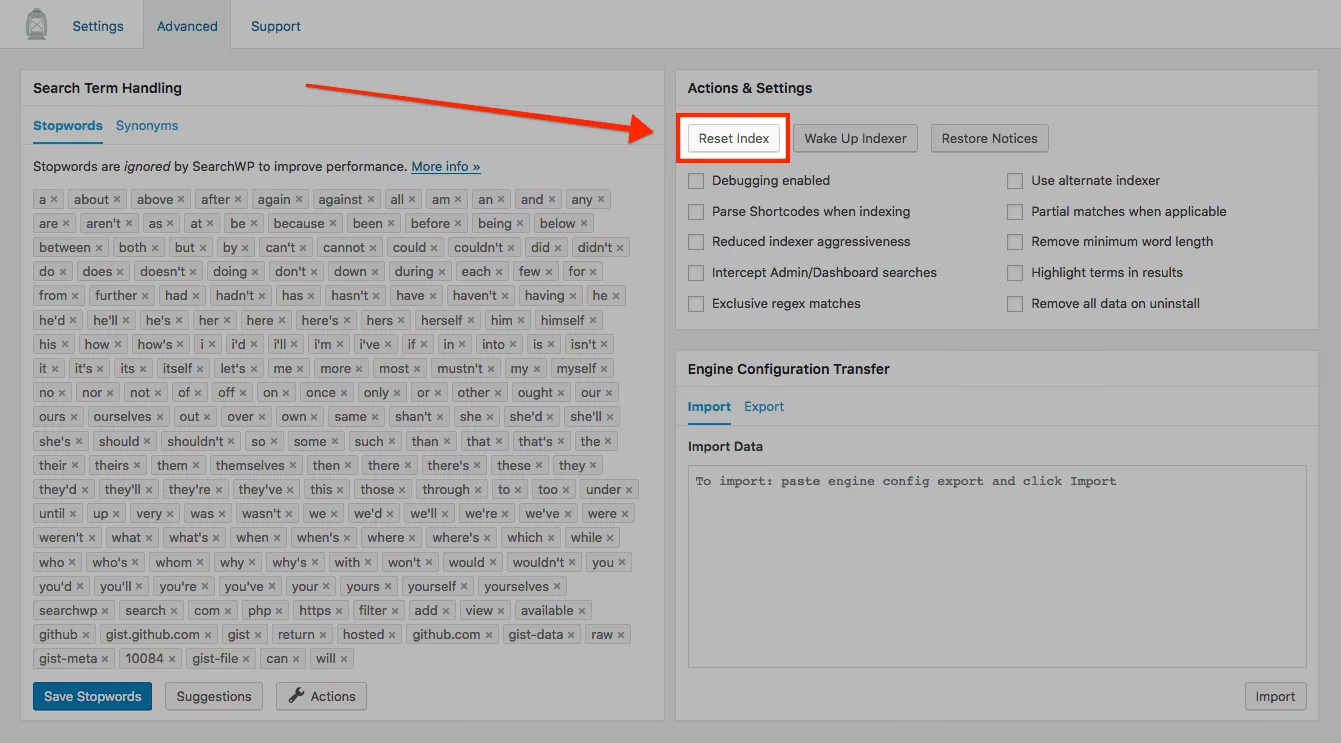
With the operators, you can easily search for the best-ranking page. However, when talking about the search option of WordPress, WordPress will give you only one-field form.
Among the WordPress search operators, the default search operator of WordPress uses the AND operator. The work of the AND operator is to inform the database that all the search terms are present in the obtained results.
On the other hand, the OR operator tells the database that anyone or the number of search terms are present in the search results.
In brief, the OR operator makes the search results wider, while the AND operator narrows down the search results.
Many users have found this thing user-friendly as compared to the words ‘Nothing Found’’.
Click here to know more:

For all your search needs, alternatively, you can use WP fastest site search plugin from WordPress plugin by Expertrec
- Login to your WordPress admin panel.
- Click on plugins->add new plugin and search for wp fastest site search. Install the plugin and activate it .

- After activating the plugin you willbe navigated to signup page. It is a two step process. In the step1 you need to enter site url(by default it get filled automatically) and need to select indexing option(if woocommerce is not active).Then click the continue button for step2.

- In the step2 you will have 2 options . Either signup through google or you can signup through otp. Choose an option and complete signup.

- Make sure you have upgraded to a paid plan before 15 days of free trial. (Price begins at 9 USD per month)
- For a detailed explaination regarding our plugin integration, features and how it will help in your search you can refer this blog Wordpress fastest site search
- That’s it! Your brand new WordPress search is up and running! Here are snapshots of the search form and the search results pages.
- Snapshot of your WordPress search autocomplete.

- Snapshot of your WordPress search results page.

- Snapshot of your WordPress search spelling error tolerance feature.

- If the plugin method didn’t work, you can add the code from https://cse.expertrec.com/csedashboard/home/code and add it to your wordpress PHP code. Please note that you have to add separately the code <ci-search></ci-search> to a place where you want the search box to appear ( Tip!- Contact our support team to get this done). There might be a one-time fee for integration.
<script> (function() { var id = 'your_api_key'; var ci_search = document.createElement('script'); ci_search.type = 'text/javascript'; ci_search.async = true; ci_search.src = 'https://cse.expertrec.com/api/js/ci_common.js?id=' + id; var s = document.getElementsByTagName('script')[0]; s.parentNode.insertBefore(ci_search, s); })(); </script> <ci-search></ci-search>
Add great search to your wordpress site at 9 USD per month

If you still do not have a free WordPress search plugin you can add a Google like Search Console.
WordPress search bar plugin helps you to search within page. WordPress custom search form will enable one to search by custom fields. Having a search that does not ping or request from your web server for every query is very quick and less resource-hogging. This is achieved by Ajax search in WordPress.WordPress advanced search Filter provides multiple search functionalities like category search, price filter, facets etc. WordPress search within page can be easily achieved with various plugins. More help can be found on search results page template.