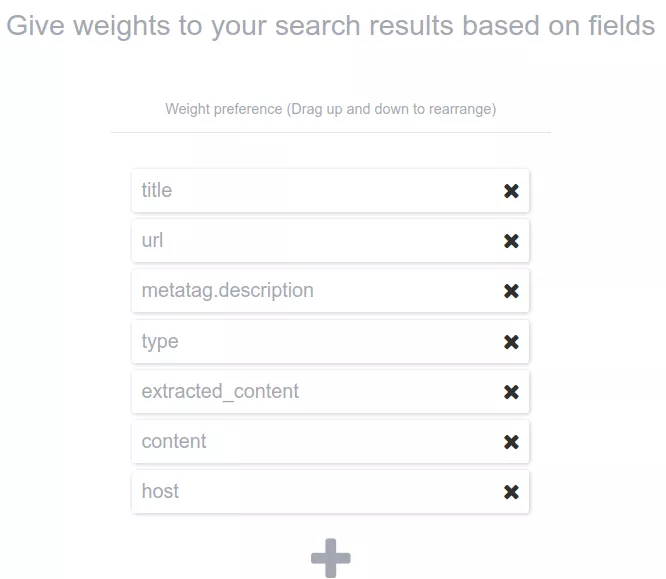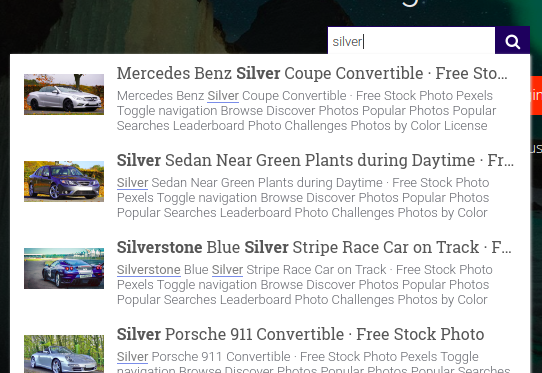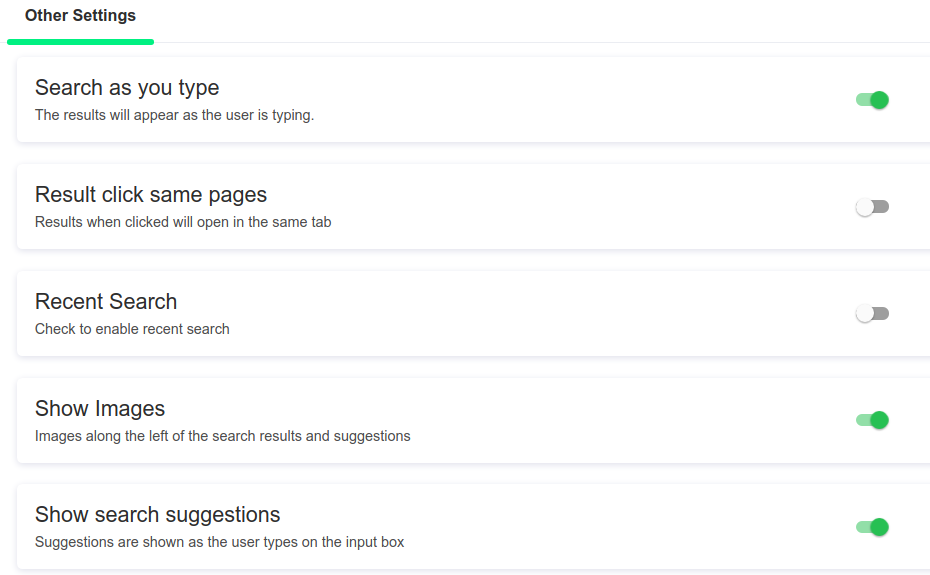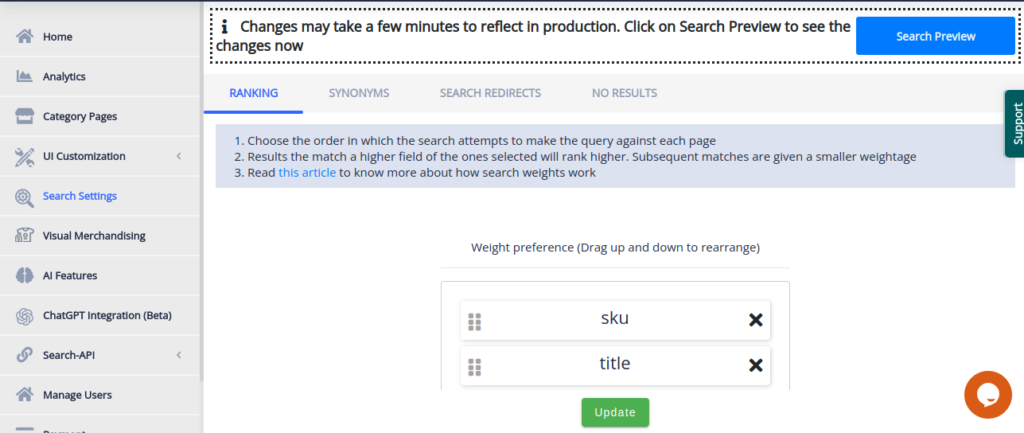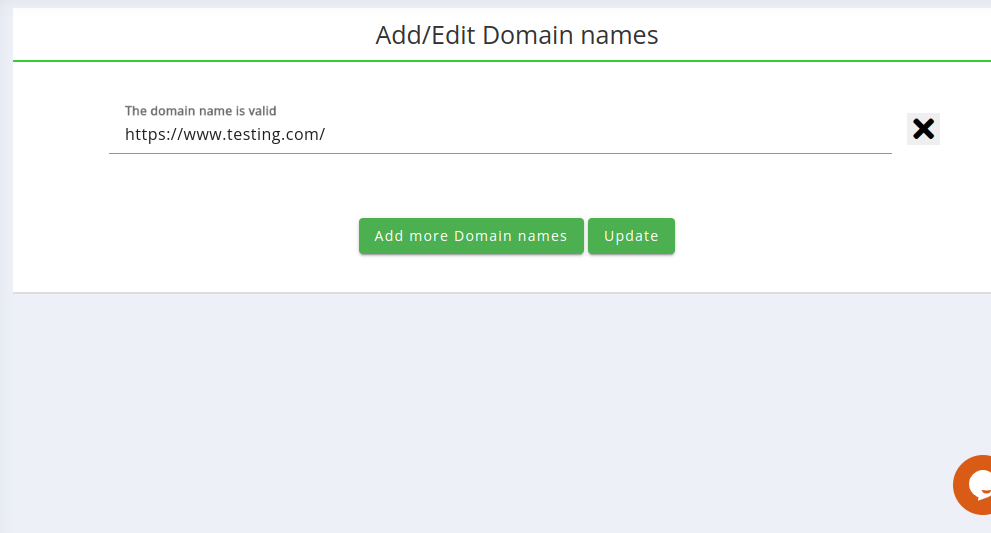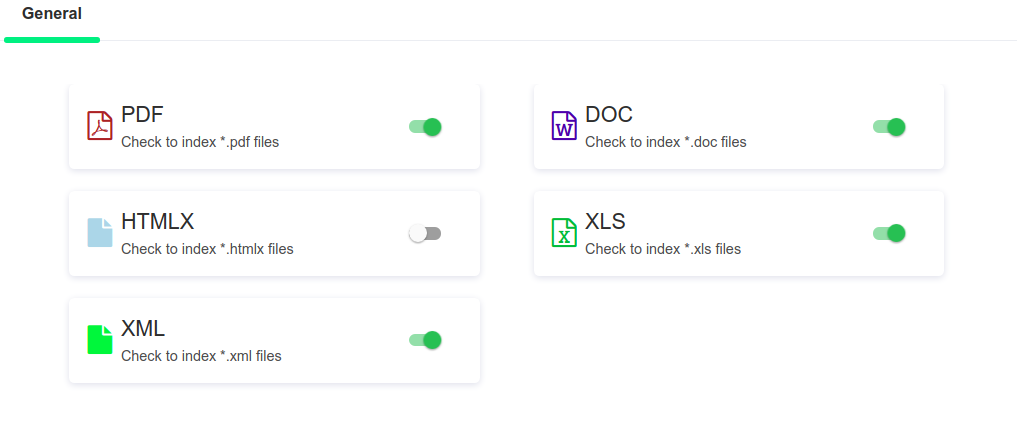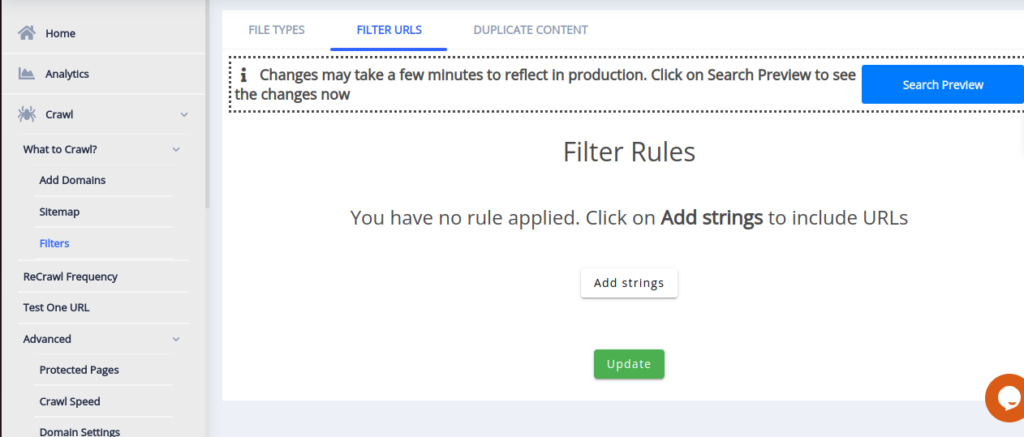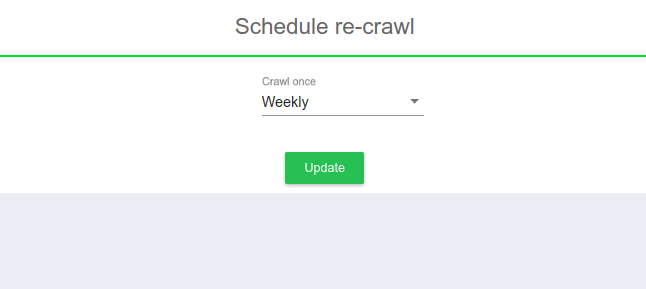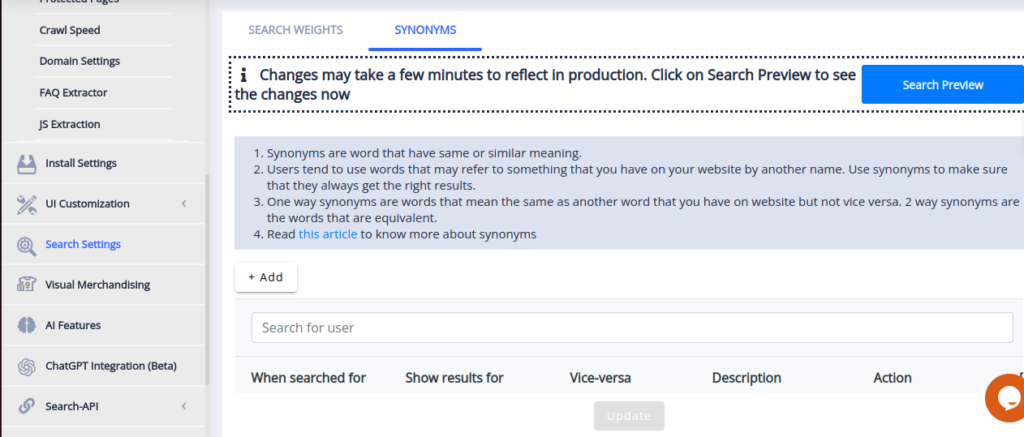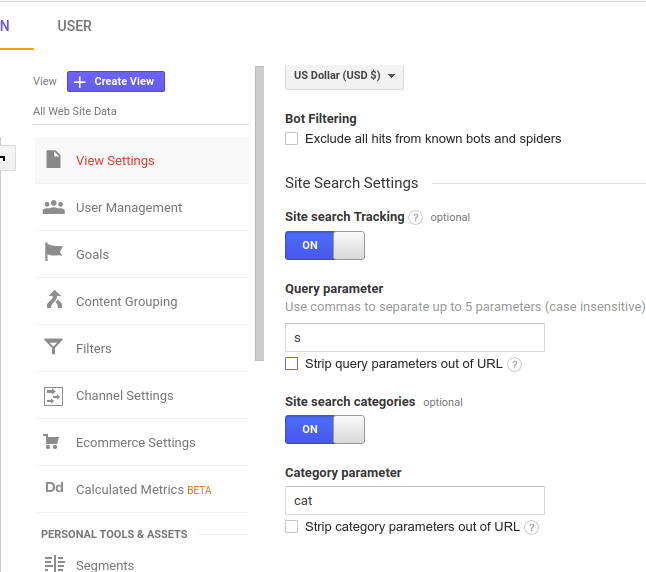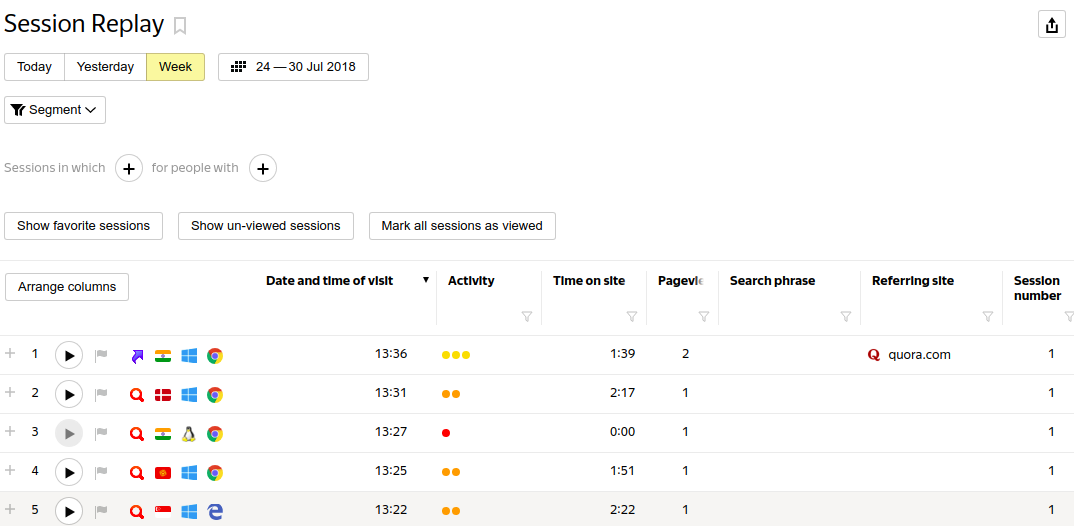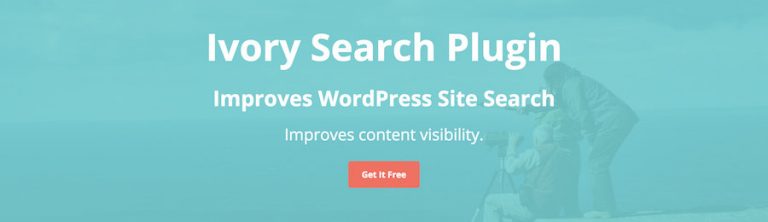In this article, we will see what settings we can do for your WordPress site to improve your site search performance. The default WordPress search is not that great. Fortunately, you can easily improve your WordPress search with the following search settings. You will need expertrec’s WordPress search plugin to do most of the below-mentioned changes. This article also includes instructions to add expertrec’s custom search engine for wordpress sites.
Instructions to install the search plugin
- Login to your wordpress admin panel .
- In the left panel click plugins->add new plugin and search for wp fastest site search . Install the plugin and dont forget to activate it .

- After activating the plugin you willbe navigated to signup page. It is a two step process. In the step1 you need to enter site url(by default it get filled automatically) and need to select indexing option(if woocommerce is not active).Then click the continue button for step2.

- In the step2 you will have 2 options . Either signup through google or you can signup through otp. Choose an option and complete signup.

- Upgrade to a paid plan (begins at 9 USD per month)
- For a detailed explaination regarding our plugin integration, features and how it will help in your search you can refer this blog Wordpress fastest site search
- That’s it search is live on your WordPress site-

Wordpress search settings
If you want to customize the search settings you can easily do it through wordpress admin panel . If you have successfully signed up and landed on the dashboard You willbe able to see many options in the dashboard. Lets discuss about some of them briefly that will help you to customize the search .
1. UI Customization- In the wordpress fastest site search dashboard click on UI Customization tab in the left panel.You willbe able to see various tabs like search bar, layout, filters, theme etc. You can choose which layout, theme you want in your search bar. 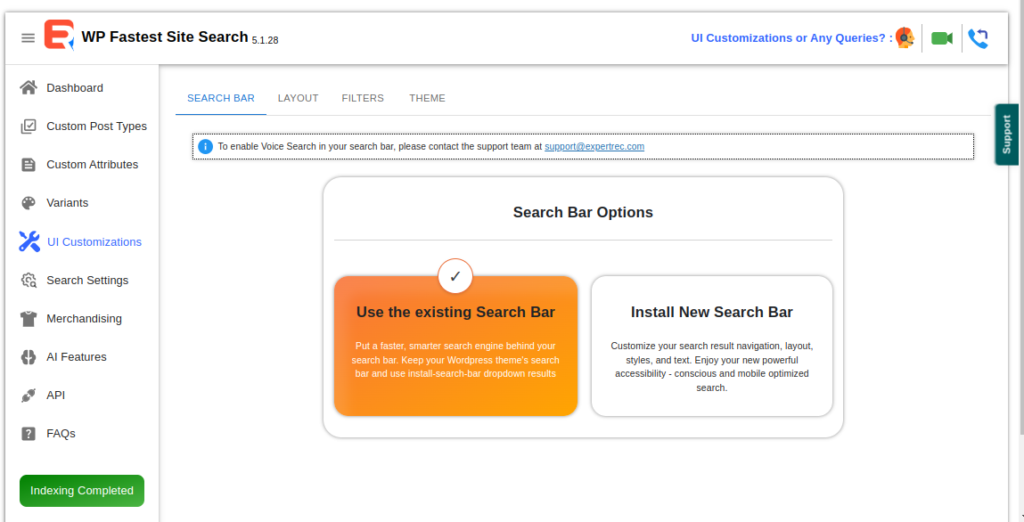
2. Search Setting- Click on search setting tab and check various options like- Search Weight, Synonyms and Search Redirects. In each of the option you can click on take me there link that will redirect you to cse admin panel.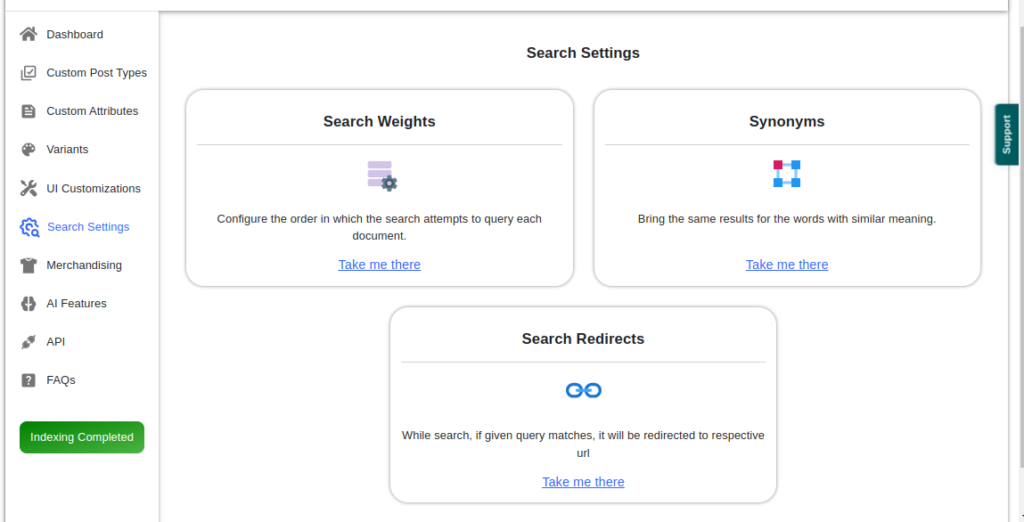
Along with the wordpress plugin if you want more customization features you can refer below methods-
- Enable search features -Go to https://cse.expertrec.com/ecom/ui-customization/features and enable/ disable features such as search suggestions, recent searches, show images in search.

- Search Ranking– You can Choose the order in which the search attempts to make the query against each page. Go to https://cse.expertrec.com/ecom/search-settings/weights and enable or disable the list of search components you want to search for.

- Add more URLs to search for – Sometimes you might have a separate blog page that you want to be searched for. You can go to https://cse.expertrec.com/csedashboard/addEditUrl and add more URLs to be searched for-

- Enable PDF/ doc./ Xls files in search-Expertrec,s wordpress plugin has the ability to Go to https://cse.expertrec.com/csedashboard/urlsettings/filterUrl/filetypes and choose what types of files you want to show in search results.

- Filter URLs – Don’t want to show certain URL types in search results? go to https://cse.expertrec.com/csedashboard/urlsettings/filterUrl and all URLs you want to edit

- Set recrawl frequency– Go to https://cse.expertrec.com/csedashboard/crawloptions/reCrawlSchedule and choose how often your wordpress site content has to be crawled.

- Assign search weights- Create your own search ranking algorithm with this feature. Go to https://cse.expertrec.com/csedashboard/searchconfig/weights.

- Synonyms– When you track your site search queries and you get to know that people are searching for terms that don’t have text matches. For example, people might be searching for MJ instead of Michael Jackson. You can add MJ as a synonym for Michael Jackson.

- Set up Wordpress google analytics search terms tracking– Check out my article here on how to do this. https://blog.expertrec.com/track-wordpress-search-queries-google-analytics/

- Turn website recording using Yandex metrica-You can record your wordpress website visitors for free using Yandex metrica to understand user search behavior on your wordpress site.

If you still do not have a search bar on your site you can check how to add custom search bar in wordpress to know more. You can add a search bar on Wordpress in 5 minutes. You should also check out how to add a custom search form so that you can have a box as per your requirements. You can check out the 5 best WordPress search plugins if you want more options or are not satisfied with the current search. The search can also be highly customizable. You can search multiple custom fields or have advanced search custom fields to give your website users better control over their search factors. Adding or making a search for custom fields is also sometimes called faceted search.
One can also have the option of a custom search results page to make the search blend into your website and seem like the default. To add the search bar on your site if you don’t already have one you need to add search form to page. Some plugins also support google voice search.