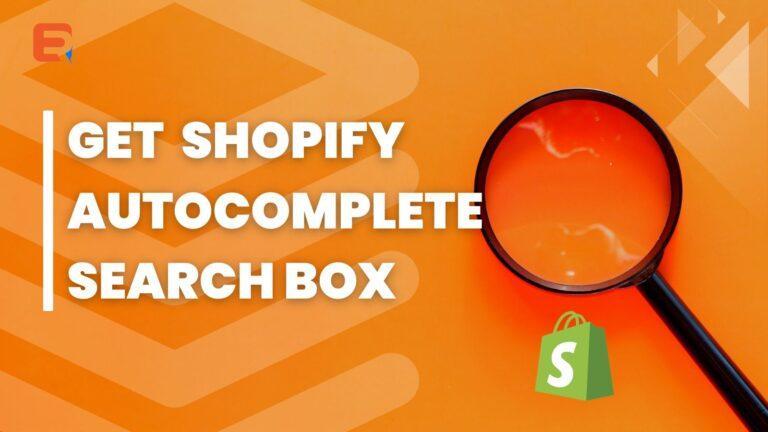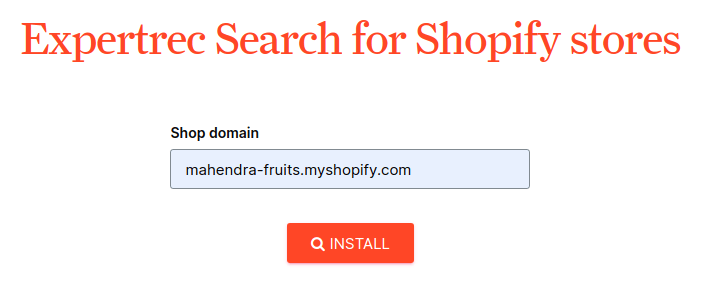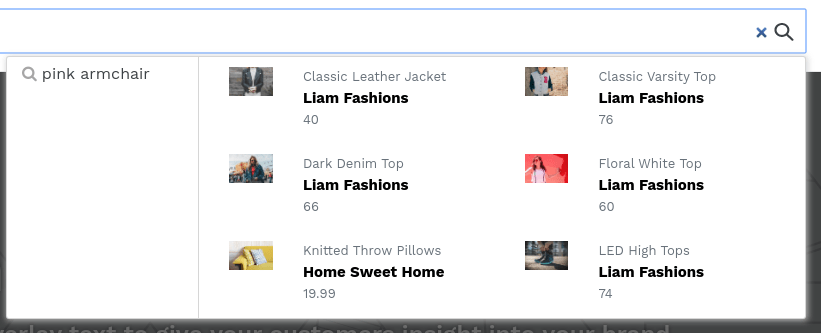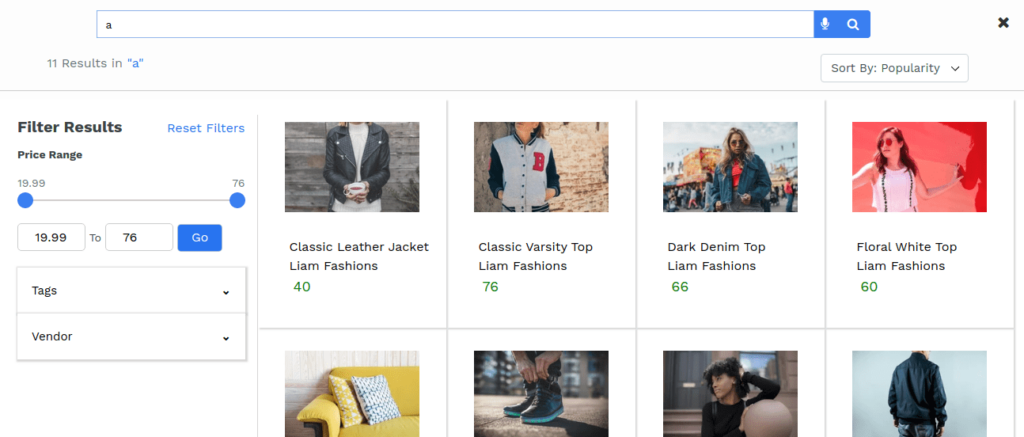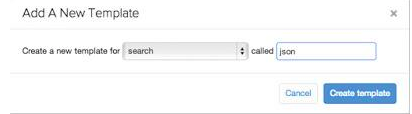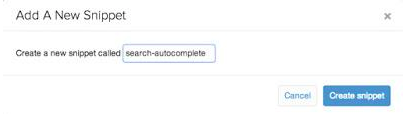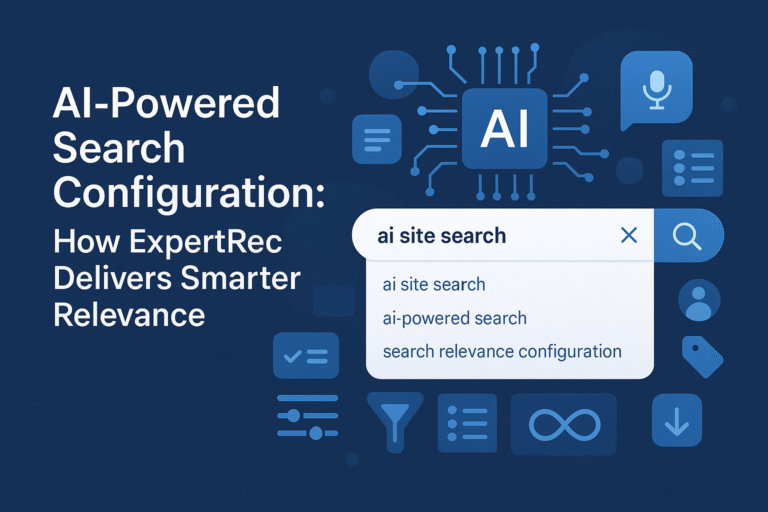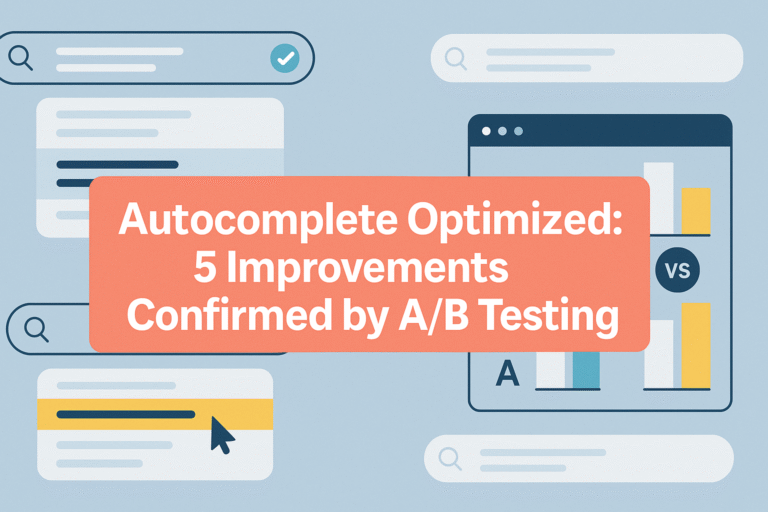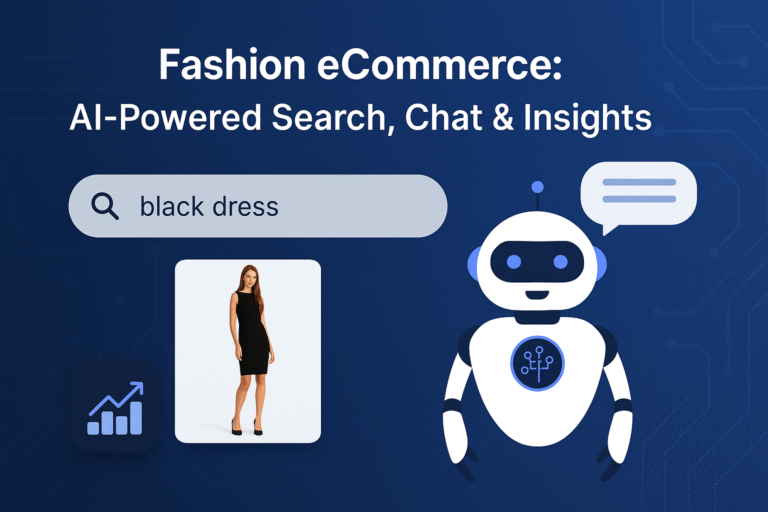Steps to create an e-commerce Shopify autocomplete search box
Method 1- Using Expertrec’s Shopify search App.
- Install Expertrec’s Shopify search extension from here.
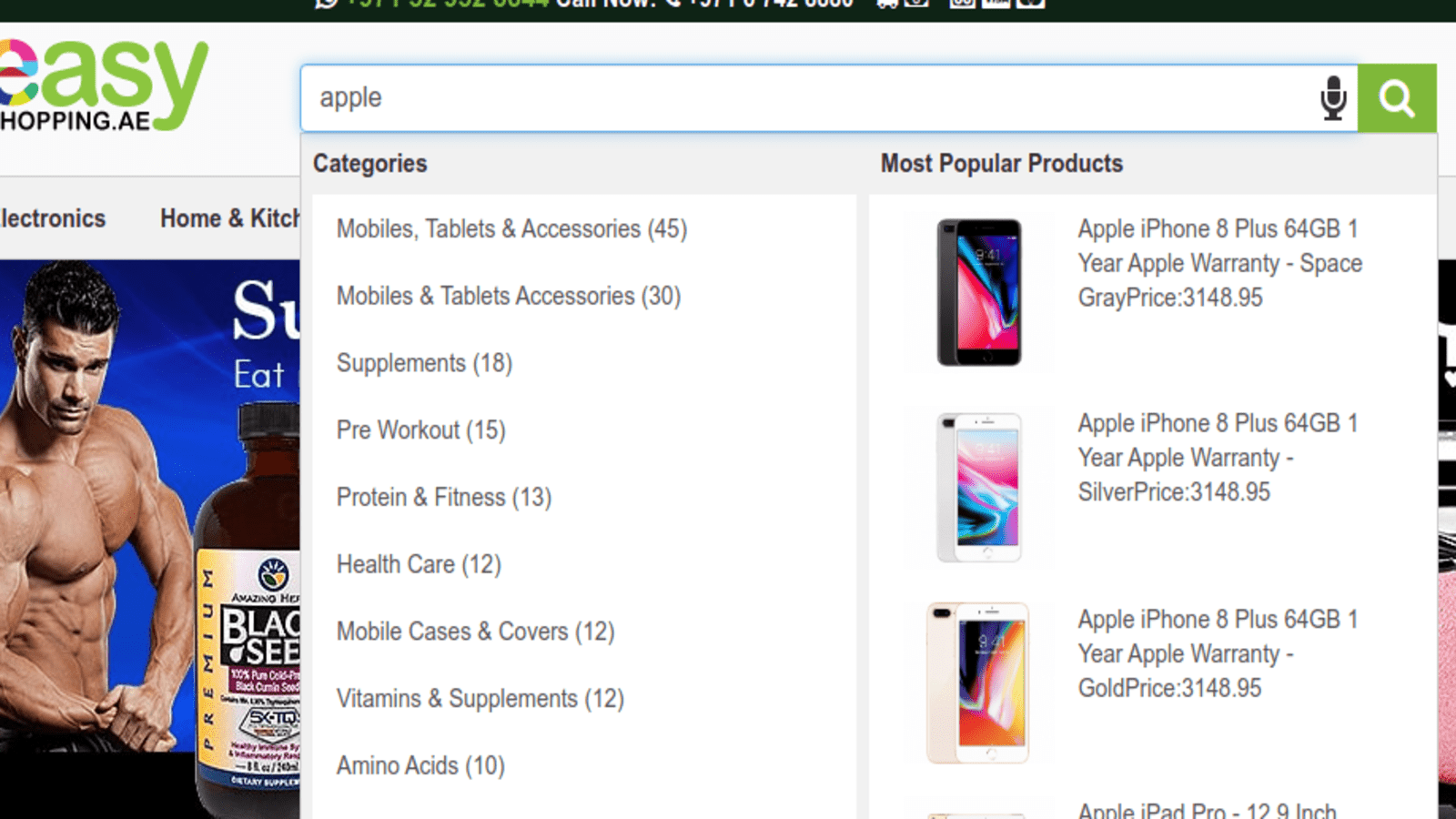
- Once you install the extension, you will be directed to your control panel where you will have to enable your search engine by toggling on the enabled search extension.
Method 2- Using Expertrec’s Shopify search bar plugin
- Log in to your Shopify store.
- Go to https://www.expertrec.com/shopify/

- Enter your Shopify store URL.
- Click on install.
- Click on install the unlisted app.

- Now check your Shopify store search.
- The Shopify autocomplete bar will look similar to the below image.

- The Shopify search results page will look like this.

- This method also adds voice search to your Shopify store.
Method 3- By Tweaking the code
The online store search function in Shopify is a powerful tool and a fully-featured tool that buyers can use to make necessary searches across specific products, pages, and articles of a shop. More importantly, if your clients or customers desire to optimize their search or if you are a business owner with a Shopify store and you would like to improve on the search option so that your buyers can see desired and specific kinds of results, then this article is all you need. Basically, and explicitly, it highlights the processes or ways of creating a Shopify search autocomplete.
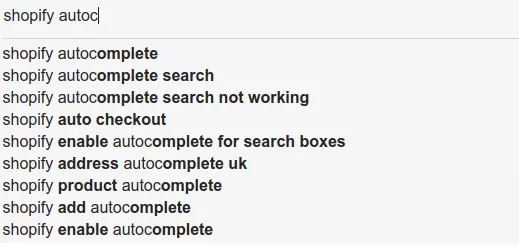
For individuals and companies seeking to take their business endeavors to the next level, they ideally find ways of getting Autocomplete setup on their search bars, which no doubt does some magic. Meanwhile, even though some are quite familiar with the right approach to go by it, it is unfortunate that a wide variety of the supposed available options do not yield much to a layman. Perhaps some things are missing. Luckily, an autocomplete for the Search box on Shopify must work so long it is customized for the Shopify Doc.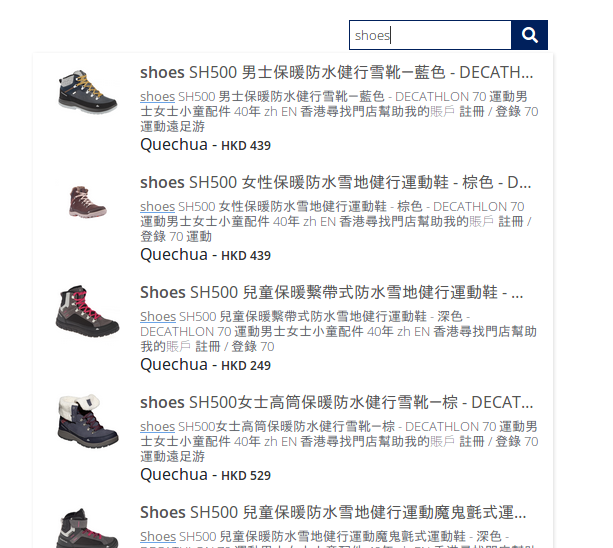
Moreover, it is equally crucial for people whose clients have a large product inventory or a wide variety of non-product content. Essentially, a more nuanced search method might be required by your client, as their stores become more and more complex. This will help them filter out certain results or give priority to products over regular pages they used to visit. Among the few ones that are leveraging this great feature is Expertrec. Expertrec’s custom search engine is a reliable platform that helps create a Shopify search autocomplete.
They offer a simple approach where an individual or company can divulge all of the inherent opportunities. Some of Expertrec’s features are: super fast, no ads, PDF, image search, quick setup, etc. With a starting price of $9/month and other add-ons, Expertrec is an impressive grade search tool you need for your website.
To build a Shopify search Autocomplete, there is some DIY approach, which is highly recommended. In other words, Autocomplete search boxes to your Shopify store is something you can do yourself. It is easy to do and is no doubt a great feature.
From your Shopify store, all you have to do is go to your admin, then to
Online Store > Themes > Actions > Edit Code.
For instance, there is a concept of implementing an autocomplete search with jQuery and the jQuery UI library. This leverages Shopify search, liquid, and JavaScript/jQuery, and is adopted by Expertrec. Irrespective of the approach you take, a moderate understanding of jQuery and liquid is critical.
The jQuery UI autocomplete plugin needs a data source, and it is rather infeasible to load so much data into every page, even though it is possible to dump all the products into a huge JSON object in the page source. The Shopify storefront comes in here, as Shopify uses Apache to empower its search. That is, your products, blog posts, and articles indexed are already contained therein.
THE LIQUID
Shopify has another cool feature where you can view the URL and subsequently take it to a special liquid template that corresponds to that view. This is known as “the liquid”. Here, you might be required to create a template that has a file named search.json.liquid.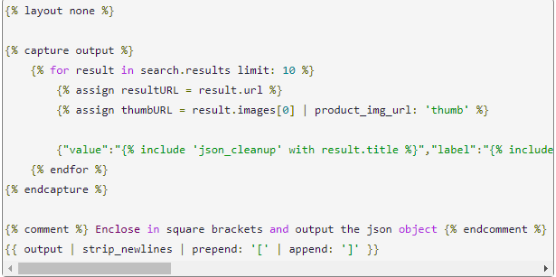
Now, it is true that as your visitors type in your storefront search box, they have expectations. And if you ignore these things, they might take a toll on your business. The ability to direct your visitors to jump to any product page with a single click, therefore, becomes highly crucial. Again, for some, creating an alternate search template might be enough.
Steps:
- To create a new template for the search page- search.json.liquid Here, in the templates directory, click on the “Add a new template” link and choose the type of option you desire for your new template. In case of an alternate search template, click on search and name it JSON.
- Click on “Create template”, which will come upon the code editor, while the file is populated with the default code.

- Create a search-autocomplete.liquid file. This is found in the Snippets directory. In the popup, you will see something like, “Give your snippet the name search -autocomplete”. Click on Create Snippet.

- Now, edit theme.liquid file. Locate the theme.liquid file in the Layouts folder. Click on it to open it in the online code editor. Scroll down and you’ll see the closing tag.
Similarly, this concept can be introduced into your e-commerce product search for an incredible user experience, and Shopify Search Autocomplete is one great way to achieve and improve the feat. The way it works- implement Autocomplete, and immediately after you do that, the user can select a recommended product from the search box and be directed to the landing page of the product.
Further, there are some simple tips you can adopt to improve your product search on Shopify.
- Make your search box easy to identify – For anyone who has previously worked on any kind of custom Shopify App development project, they are familiar with the importance of the product search. One of the best ways to go about it is to make the search box easy to spot for whoever intends to use it, and this is to enhance the UX. Since it is common and reasonable to look for the search box at first, it is therefore important that you, as an online storefront owner place much emphasis on your search box whenever you are implementing the Shopify Search Settings.
- Adopt the use of meta fields editor. This is one of the most common and effective methods of improving Shopify Visual Search for your store. It is free and allows you to add meta fields that are related to a particular product, to improve search.
- The fast search must be implemented. Time, they say, is money. This applies as well to the product search case where the details of the products have to be retrieved in split seconds. Imagine your search box taking a lot of time to fetch the details, it can be really frustrating and consequently result in a terrible user experience. Therefore, ensure that your searching facility comes with high speed, and in this case, an excellent cloud-based hosting solution won’t be a bad idea.
- And Autocomplete? Users have lately become big fans of the concept of Autosuggestion and Autocomplete since its introduction by Google. As the name implies, immediately after you start typing something in the Google search box, you get related search queries thanks to this feature. That means you do not have to type all of the entire questions fully to get the desired result.
Finally, Expertrec custom search is a great platform to build Shopify search Autocomplete. Easy to set up, fast, efficient, affordable, and gives you the much-desired search traffic. You can create your Shopify search autocomplete using Expertrec from here.
References
https://community.shopify.com/c/Shopify-Design/Auto-complete-for-search-boxes/m-p/419285
https://www.shopify.com.ng/partners/blog/custom-search
https://community.shopify.com/c/Shopify-Design/DIY-Implementing-Autocomplete-with-Search/m-p/59750
http://unofficialshopify.blogspot.com/2016/09/how-to-enable-autocomplete-for-search.html