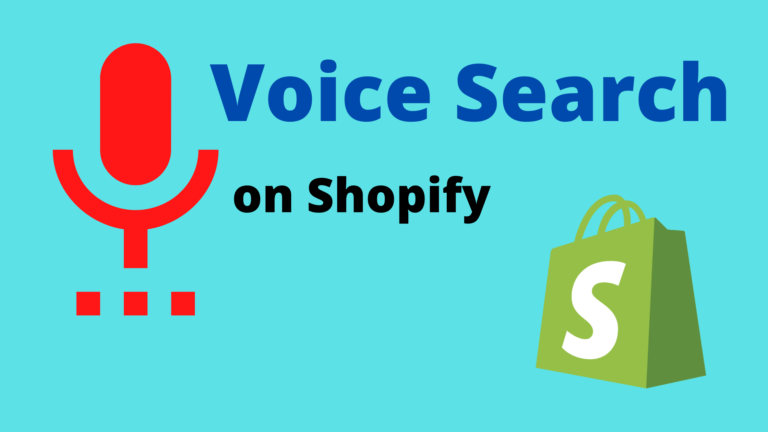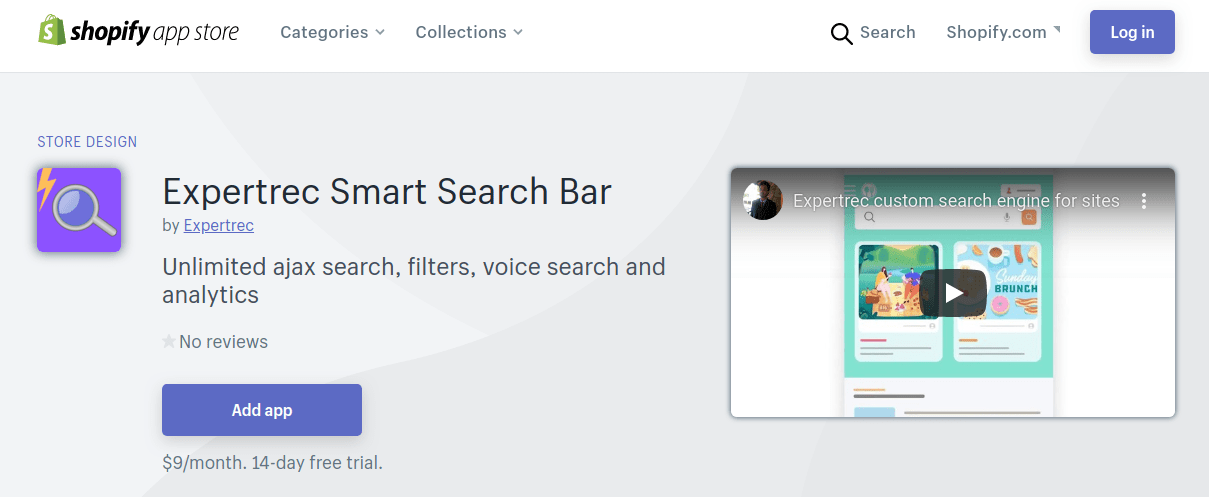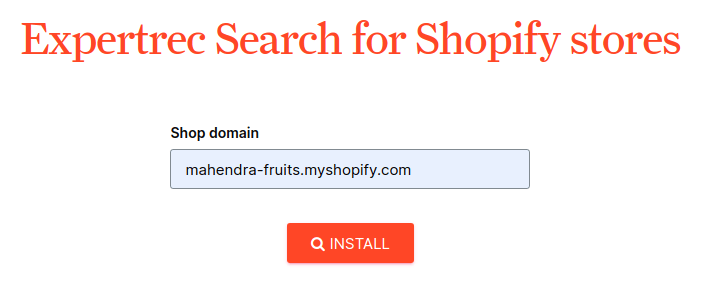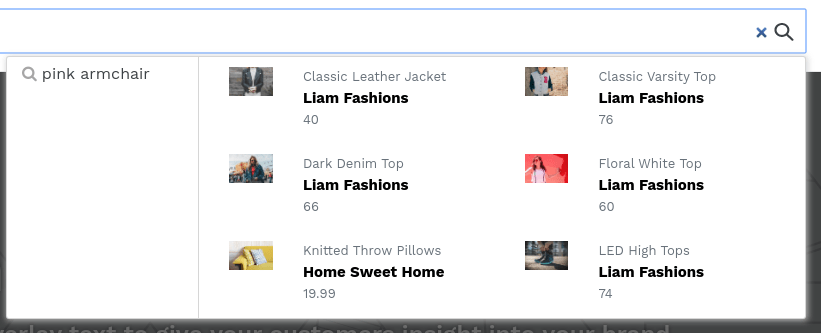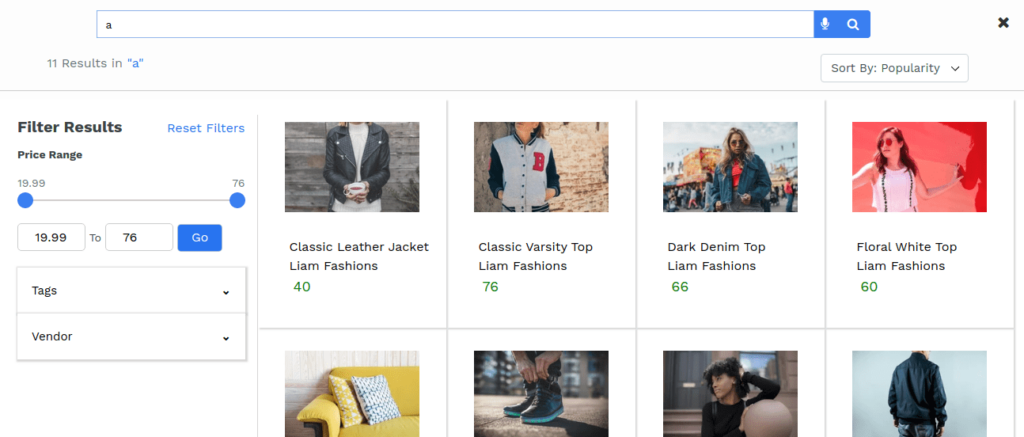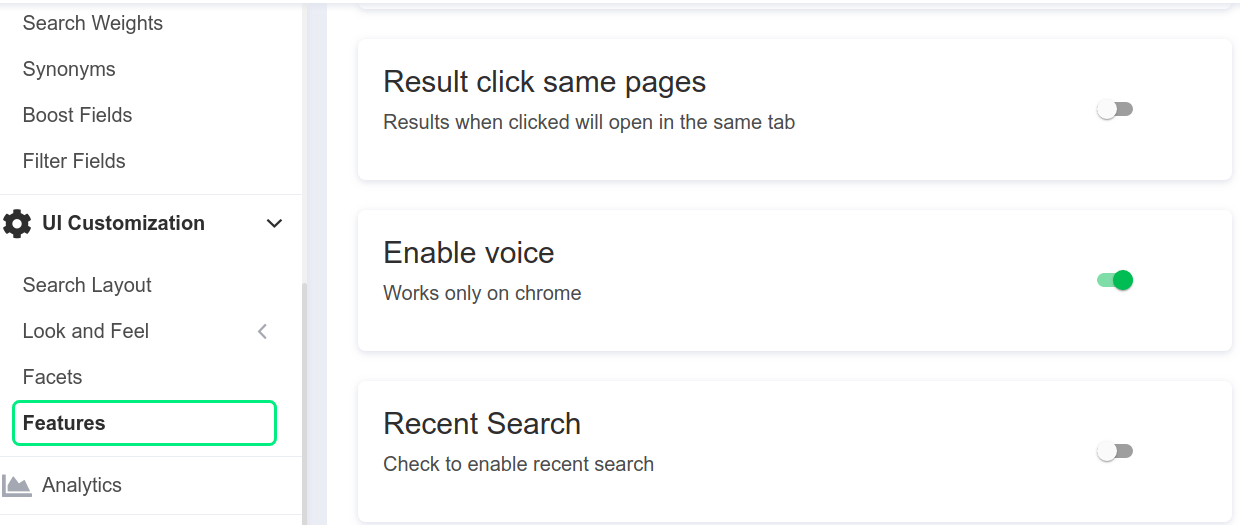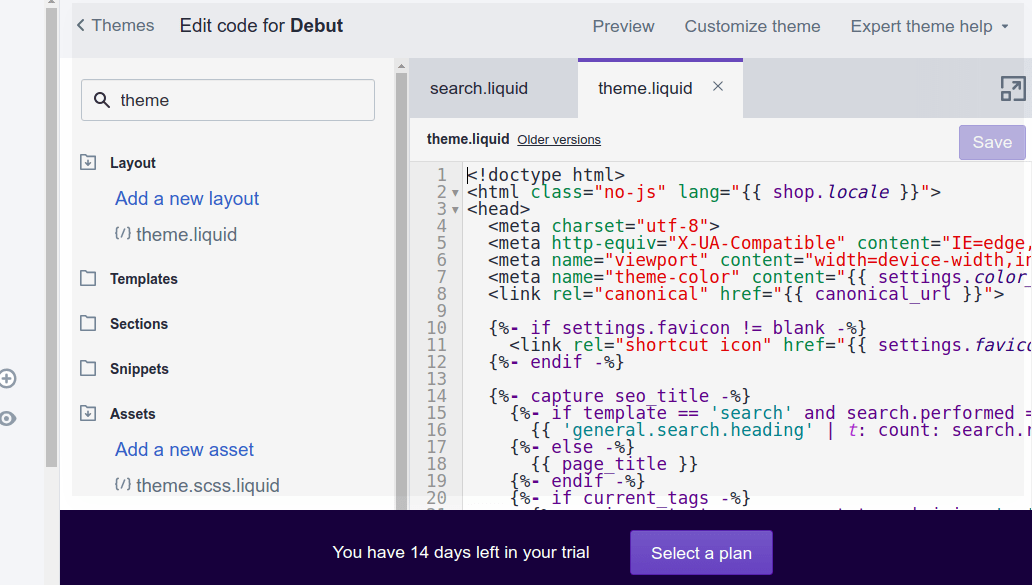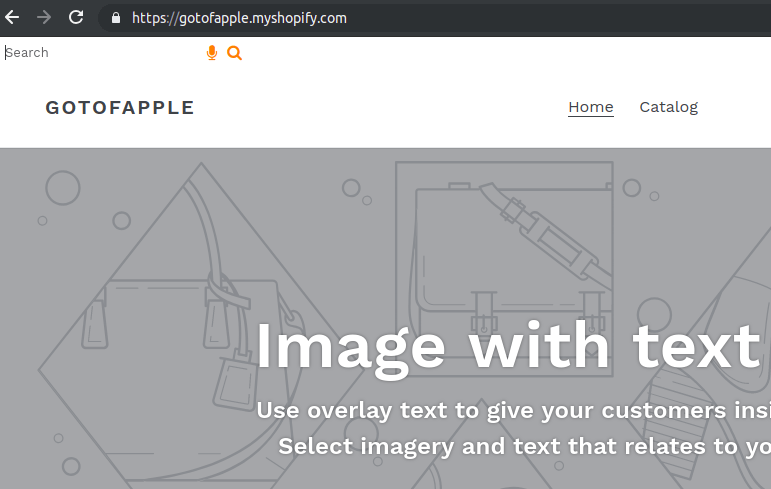Here are steps to add voice to your Shopify site. Creating your Shopify search is much more effective when you have a product sitemap ready.
How to add voice search to the Shopify store?
Method 1- Using the expertrec Shopify search app
Install expertrec’s Shopify voice search app from here.
Method 2- From the expertrec Shopify website
Steps to create an ecommerce Shopify autocomplete search box?
- Log in to your Shopify store.
- Go to https://www.expertrec.com/shopify/

- Enter your Shopify store URL.
- Click on install.
- Click on install unlisted app.

- Now check your Shopify store search.
- The Shopify autocomplete bar will look similar to the below image.

- The Shopify search results page will look like this.

- This method also adds voice search to your Shopify store.
Method 3- Using code
- Create your Shopify custom search from here.
- Log in to your Shopify admin panel.
- Navigate to Sales channels-> Online store->Themes-> Actions->edit code.
- In your expertrec control panel, make sure voice search is enabled. You can do this by going to UI customization-> Features->Enable voice

- Go to the code section in your expertrec custom search code.
- Copy this code and add it to the theme.liquid section in the head section (between <head> and </head>). You can find he theme.liquid file using the search box on the top of the page.

- Now you have activated voice search in your Shopify store. Please note that this voice search works only in chrome browsers and you need to have a valid SSL certificate for it to work.
- Now voice search has been added to your Shopify website.