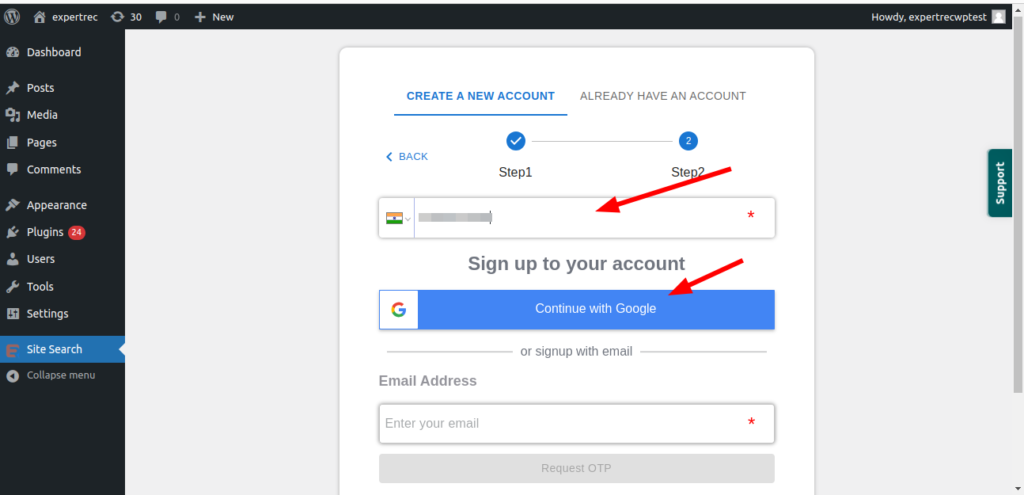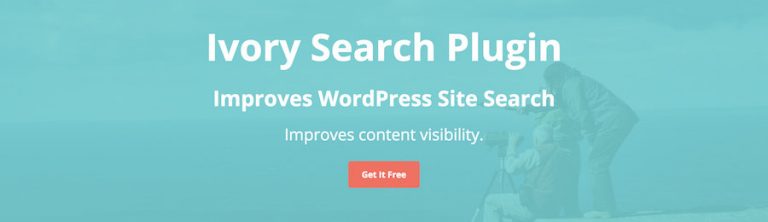Read WordPress search analytics using GA for more information.
WordPress Dropdown Search
Usually adding a category for the select dropdown box to a search form allows website users to control the search results on their own. This is one of the most popular ways to assimilate search using the dropdown search form in WordPress.
If you are looking for a dropdown search that has filters check out this blog.
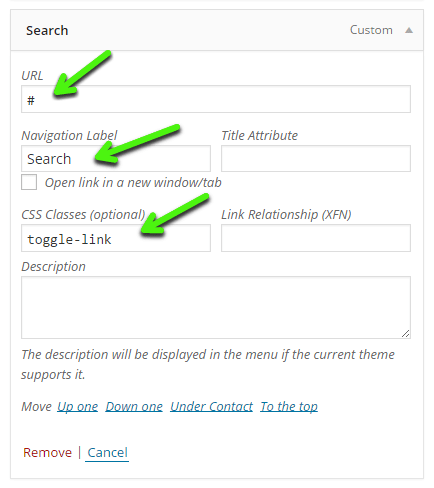
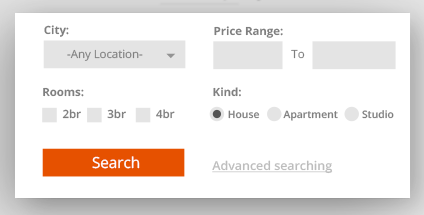
This post will help you create a search with a Dropdown and Filter using Ajax on your WordPress site.
To allow users to choose a specific category from a dropdown box and get along with their searches, three different tactics can be implemented in the search form:
- Forming your own search form: This involves editing the theme files to get a search form with categories select dropdown.
- Alter the shortcodes extension: Using ‘SearchWP’s shortcodes extension’ that allows users to easily output search forms and control search results pages which are done in the theme’s functions.php file.
- Modify the default search form: Go to the theme directory and customize the code ‘get_search_form()’, by including the ‘get_search_form’ filter in the theme’s functions.php file. Or, including a file ‘searchform.php’ in the theme, can also serve the purpose. In case you don’t have ‘searchform.php’ in your theme, WordPress will render its built-in search form.
.toggle-widget {
display: none;
}
.toggle-widget {
margin-top: 50px;
}
.toggle-widget .search-form input {
width: 66%;
font-size: 35px;
}
.toggle-widget .widget_search input[type="submit"] {
background-color: #0099CC;
font-size: 30px;
float: right;
width: 32%;
}
There are a lot of plugins available that include a select/options dropdown menu. It would be better to add a dropdown search form in the WordPress plugin’s menu. If you were thinking about adding a search page on your Wordpress site we’ve got you covered there as well. Searchable drop-down menus are not built into jQuery, but we can use the jQuery Searchable Dropdown Plugin to customize the categories of the select menus.
Wordpress site search also requires you to show Titles and custom fields in your dropdown once a user has entered a query. Expertrec search takes care of this automatically. Don’t miss out this blog on for PHP search on your WordPress site.
Click the video to learn more:
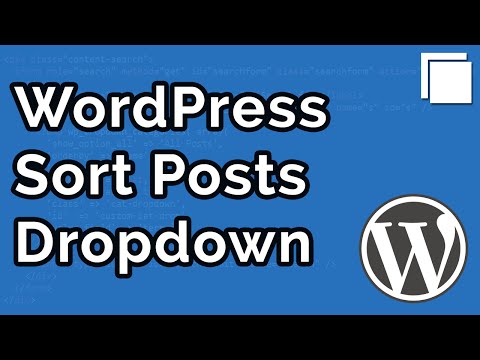
Insert ExpertRec Search Engine into your website
For all your search needs, alternatively, you can use WP fastest site search plugin from WordPress plugin by Expertrec
- Login to your WordPress admin panel.
- Click on add new plugins and search for wp fastest site search plugin . Install it and dont forget to activate.

- After activating the plugin you willbe navigated to signup page. It is a two step process. In the step1 you need to enter site url(by default it get filled automatically) and need to select indexing option(if woocommerce is not active).Then click the continue button for step2.

- In the step2 you will have 2 options . Either signup through google or you can signup through otp. Choose an option and complete signup.

- Make sure you have upgraded to a paid plan before 15 days of free trial. (Price begins at 9 USD per month)
- That’s it! Your brand new WordPress search is up and running! Here are snapshots of the search form and the search results pages.
- For a detailed explaination regarding our plugin integration, features and how it will help in your search you can refer this blog Wordpress fastest site search
- Snapshot of your WordPress search autocomplete.

- Snapshot of your WordPress search results page.

- Snapshot of your WordPress search spelling error tolerance feature.

- If the plugin method didn’t work, you can add the code from https://cse.expertrec.com/csedashboard/home/code and add it to your wordpress PHP code. Please note that you have to add separately the code <ci-search></ci-search> to a place where you want the search box to appear ( Tip!- Contact our support team to get this done). There might be a one-time fee for integration.
<script> (function() { var id = 'your_api_key'; var ci_search = document.createElement('script'); ci_search.type = 'text/javascript'; ci_search.async = true; ci_search.src = 'https://cse.expertrec.com/api/js/ci_common.js?id=' + id; var s = document.getElementsByTagName('script')[0]; s.parentNode.insertBefore(ci_search, s); })(); </script> <ci-search></ci-search>
The perfect Wordpress search bar with dropdown, Factes, Images, Titles, Price.
We also have our WordPress plugin which makes adding our search bar easier

Insert ExpertRec Search Engine into your website