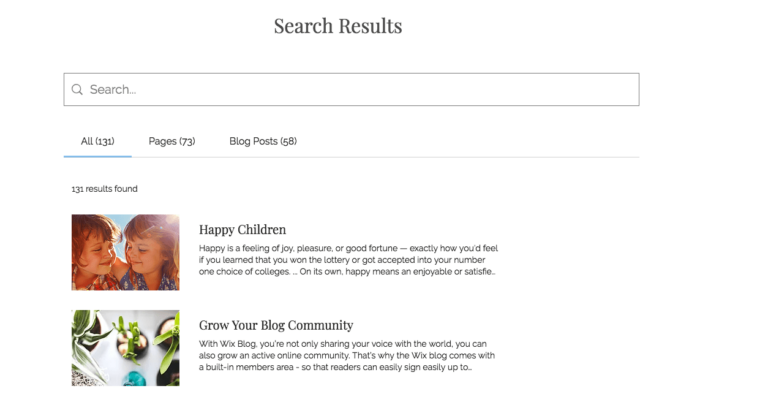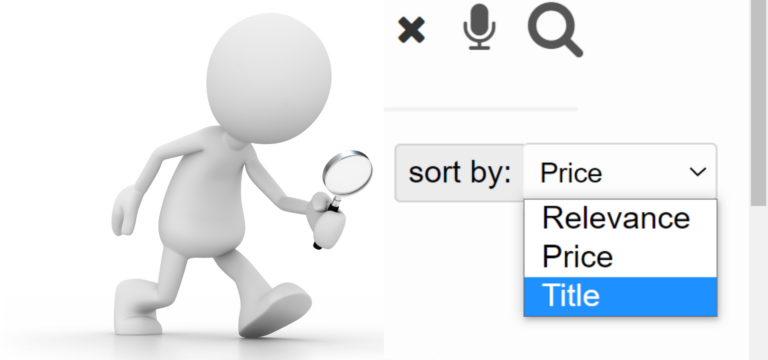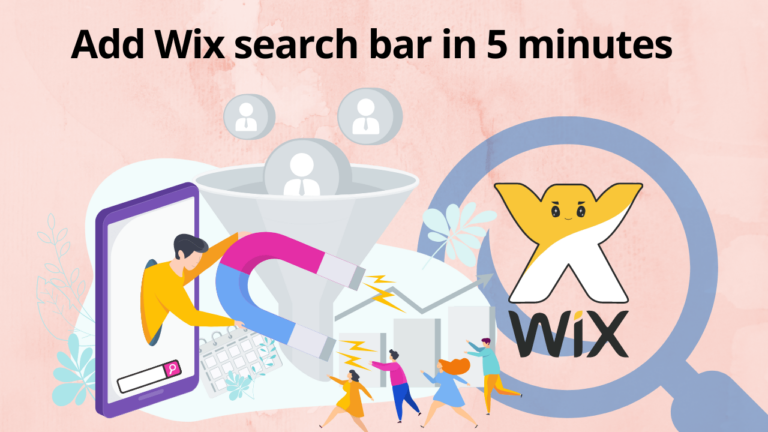Let your visitors search for anything on your Wix site using a Search Bar. The results of the search are displayed clearly in a list so that your visitors can easily find what they are looking for on your Wix website.
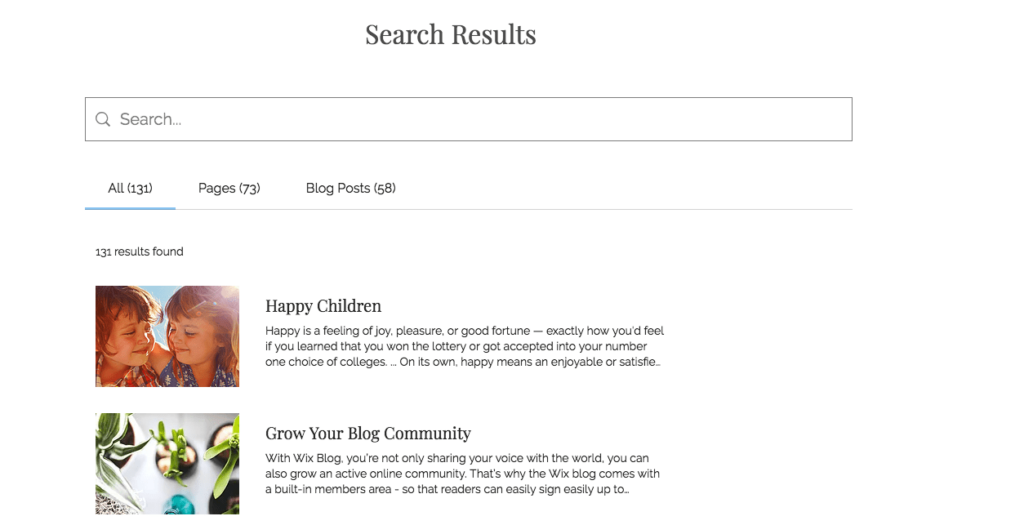
Here we will visit the steps required to add the ExpertRec Custom search engine to your website. This is one of the easiest setup processes of all the available options out there and is highly recommended. It will help you set up a search website Wix.
Steps to add search on Wix
- Navigate to https://cse.expertrec.com/newuser?platform=cse and signup with your Google ID.
- Enter your website’s URL when prompted. You can select a server location near you and add the URL of your sitemap if you wish to. These will be auto-detected otherwise.
- You can play around with the settings and customize the UI as the crawl runs. Once it is complete, you can check out a fully functional demo before taking the search to your website.
- You can take the search to your website with little to no effort. All you need to do is to paste the code snippet available on the dashboard on your website.
ExpertRec comes with more customization options that you can explore. You can read this article to find a more detailed guide on the installation and configuration.
Search Bars are usually placed in the header or footer of a website. This means that they appear on every page and are easily accessible from wherever your visitors are on your site. When positioning your Search Bar in the header or footer, make sure that the Attach to Header or Attach to Footer notification appears (as shown below) to make sure that the Search Bar is properly attached.