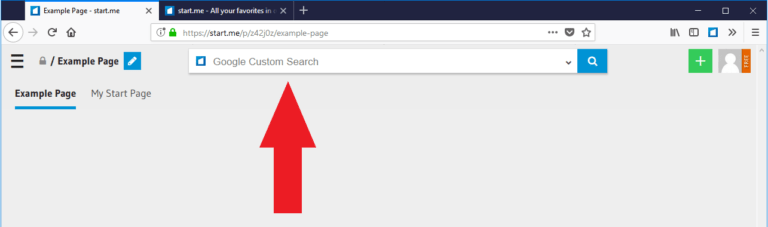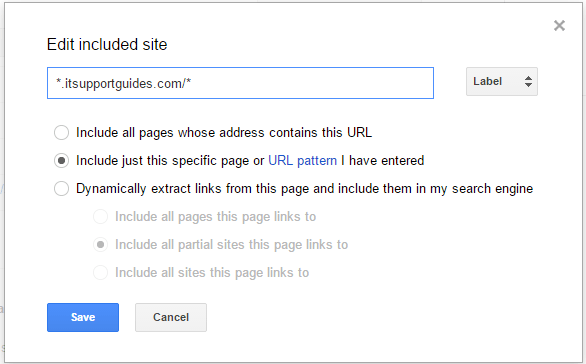Wondering how to put a Google custom search widget on your website? Well, look no more! Adding a search engine to your website has never been easier before. This article will detail two ways to put Google search on your website.
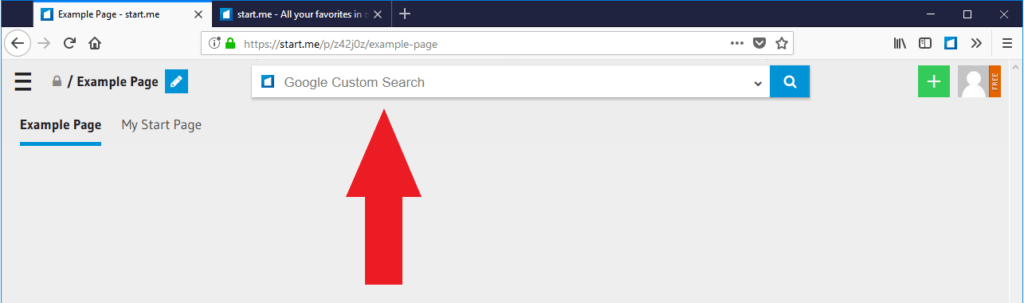
Google Custom Search Engine
Google CSE offers different plans for different business needs as well as lots of customization tools. Being supported by ads, there is a good chance that it will end up showing the ads of even your competitors on your website. Its design limitations, ads, lack of speed made many of former Google search products’ customers look for a better solution.
Google Custom Search allows users to add a search widget to their website quickly without any coding. Google custom search widget uses the regular Google index of your website and uses it to deliver the search results. While the results are decent, you will not be able to meddle with the ranking algorithm or control the indexing of data. We will later address two ways to create a custom search engine, one being Google CSE and the other, ExpertRec, an alternative. In creating your own Google Custom Search Engine you can prioritize or restrict search results based on specific Web sites and pages you specify. Once you’ve defined your search engine, Google provides code for a search box that users can copy and then paste right into their own Web site or blog.
Create a Custom Search Engine
Making a search engine is easier than ever before. With hosted search-as-a-service providers taking up the pain of building most of the search engines, the end-users’ role is limited to adding an HTML code snippet on their website to take the search widget live.
Here we will visit the steps required to add the ExpertRec Custom search engine to your website. This is one of the easiest setup processes of all the available options out there and is highly recommended.
- Navigate to https://cse.expertrec.com/newuser?platform=cse and signup with your Google ID.
- Enter your website’s URL when prompted. You can select a server location near you and add the URL of your sitemap if you wish to. These will be auto-detected otherwise.
- You can play around with the settings and customize the UI as the crawl runs. Once it is complete, you can check out a fully functional demo before taking the search to your website.
- You can take the search to your website with little to no effort. All you need to do is to paste the code snippet available on the dashboard on your website.
ExpertRec comes with more customization options that you can explore. You can read this article to find a more detailed guide on the installation and configuration.
Google Custom Search Example
Google CSE also follows a similar setup process. It can also be added to a website by pasting a code snippet. However, it does not offer the same degree of customizability as ExpertRec as mentioned above.
The main difference lies in the fact that CSE does not offer a ton of customization options and that it shows ads. Here is how you can set up Google CSE.
- Navigate to https://cse.google.co.in/cse/
- Click sign in to custom search engine
- Enter the URLs of the websites to search and click on ‘create’
- Then click on ‘receive code’
- Add this code to your website to make the search box appear.
You can read more about it in detail in this article.