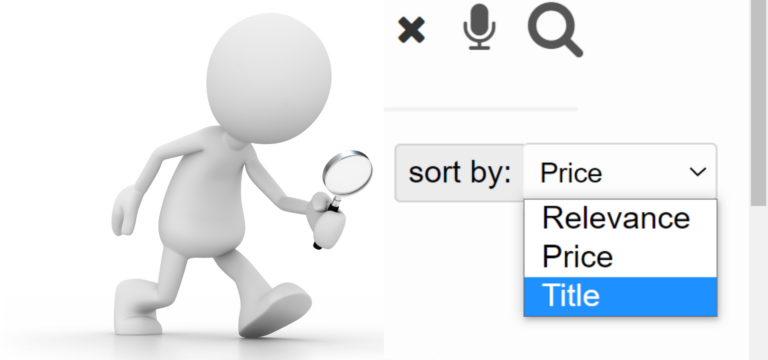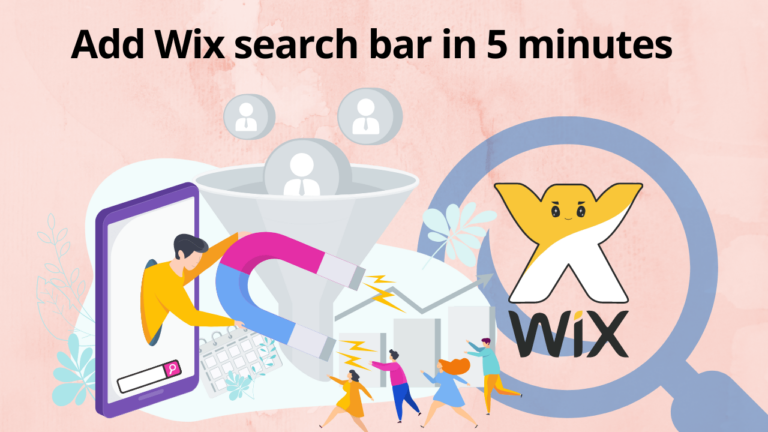Wix Site Search is the next most crucial step after you have published your website. After all, your aim is to be searchable and allow users to find resonating products and services. It helps in building an incredible audience that exactly knows how to find a specific product or service on your website. Adding a customized Wix site search engine by Expertrec can launch your website to the world of search engines. Let’s know how!
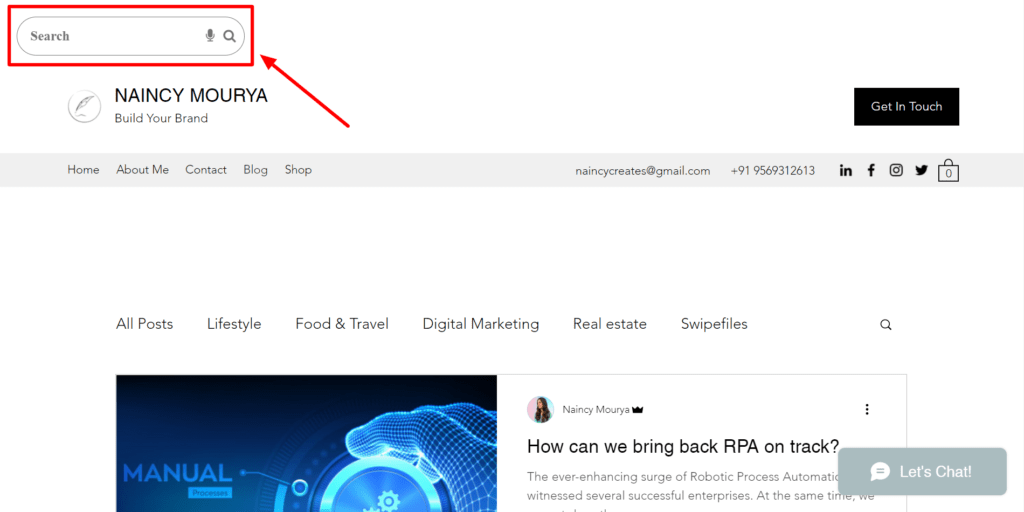
Create a custom site search for your website
Why Add a Customized Wix Site Search?
It is already known that Wix has its version of site search. Keeping these words in mind, there’s an obvious question: why add a customized wixsite search when we already have one in the Wix Editor. Here are six domains where Wix has explicitly mentioned the need for improvements:
1. Hidden pages are not shown
Challenge:
It is quite a similar feature to WordPress, where you had the freedom to let the search engine either find the hidden pages or not. In Wix, once you hide the pages from the search engines, it won’t show up in the result at all.
Solution:
Having an Expertrec customized Wix Site Search, you can allow the web crawler to crawl all the pages you want to show on the result page.
2. Misspellings are not entertained.
Challenge:
Ever googled anything by the wrong spell yet received the correct result? Wix often throws an error for this issue that specifies Wix search not working or Wix search showing no results.
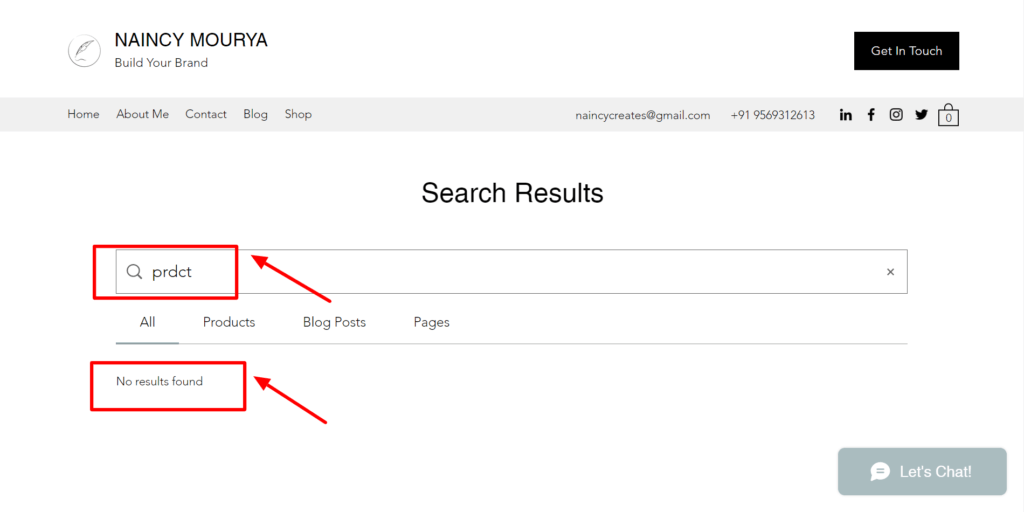
Solution:
That’s what a perfect search engine aimed to show up. Having a customized Wix Site Search by Expertrec allows you to overcome this spelling issue so that your users can only focus on what really matters to them (and to you ;D).
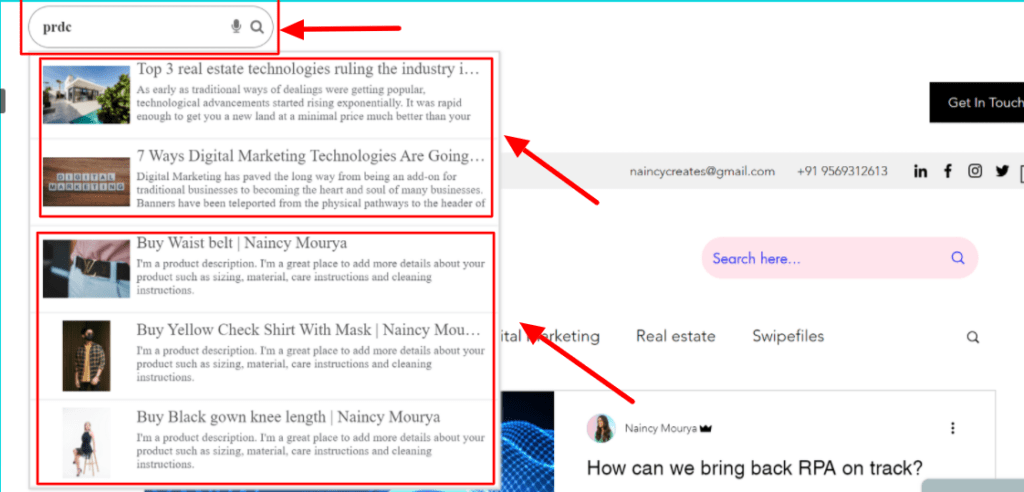
Wix website search does allow the users to search for most of the things. Several times, it has shown the ineffectiveness of the search bar by not showing even the submenu results.
3. Secondary languages are a big NO.
Challenge:
People search for a product or service by the name it is locally famous. It means searching for something in Hindi and expecting a result in English is so common that users use both languages interchangeably. What exactly matters to the end-user is to perform a successful search and get the most valuable results!
Solution:
Having a customized Wix Site Search by Expertrec results in overcoming all the search issues by making your website a multi-lingual site. Trust me; it will absolutely understand the “words of users”.
4. Unavailability of Voice Search: Can You Believe it?
Challenge:
The growing popularity of voice search has estimated an increase of 122.7 million users showing a rise of 9.7 percent by 2021. It clearly indicated the ultimate control you can have by a voice search feature in your Wix Site Search that is not available for now.
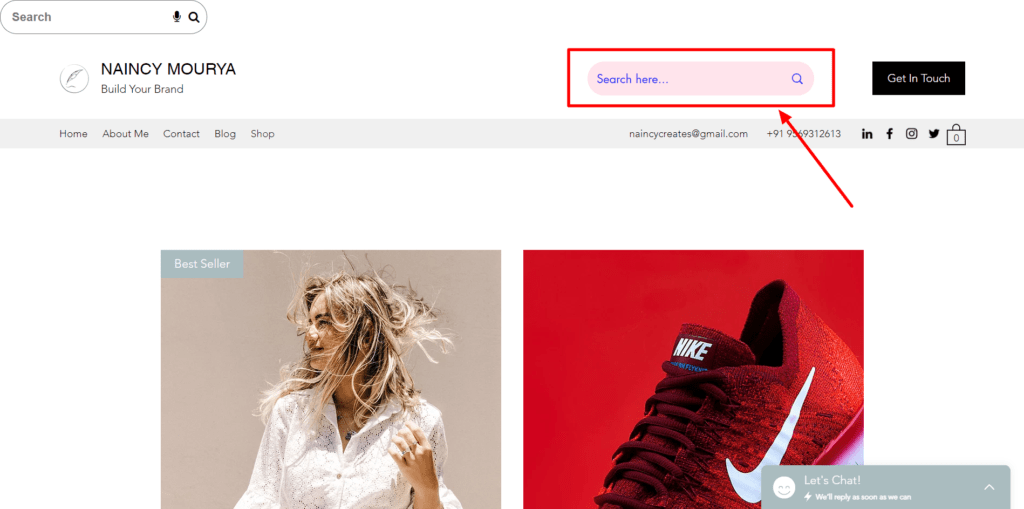
Solution:
Expertrec custom Wix Site Search comes with an in-built voice search feature. You will be able to make your users find the product or service without typing a single letter. Easier they get to access the required thing, the longer they will stick to your website.
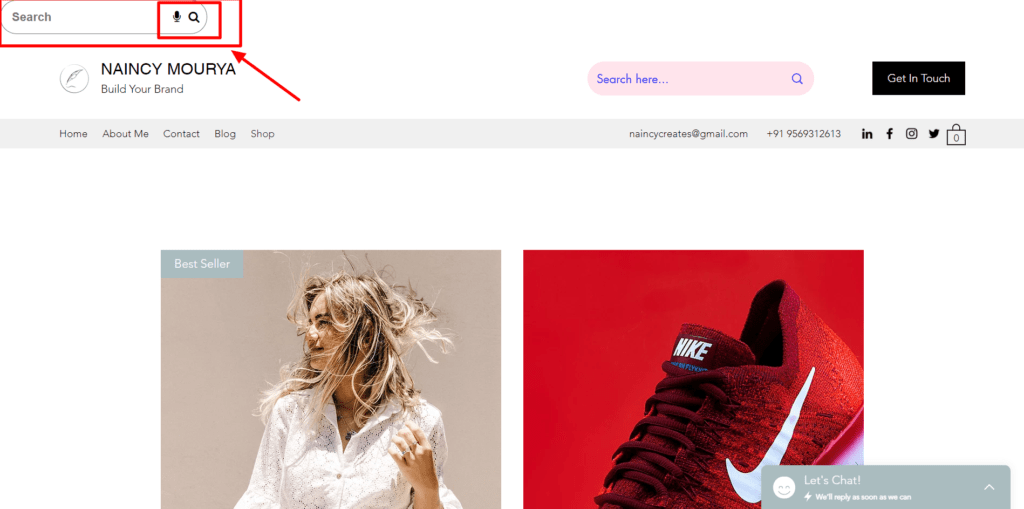
5. Video content of the Wix Video app cannot be searched.
Challenge:
Wix has mentioned in its support section, About Wix Site Search, that Wix Site Search cannot search video content.
Solution:
Expertrec custom Wix Site Search helps you get all the results, be it a video, pdf, excel sheet, or a long blog post. Expertrec custom search engine will handle all your search requirements.
6. Limited control over the search result and search bar
Challenge:
The Wix search bar can be located at any place according to your need, but you are given some template search bar options out of which you have to choose one. Also, the search result cannot be customized at all.
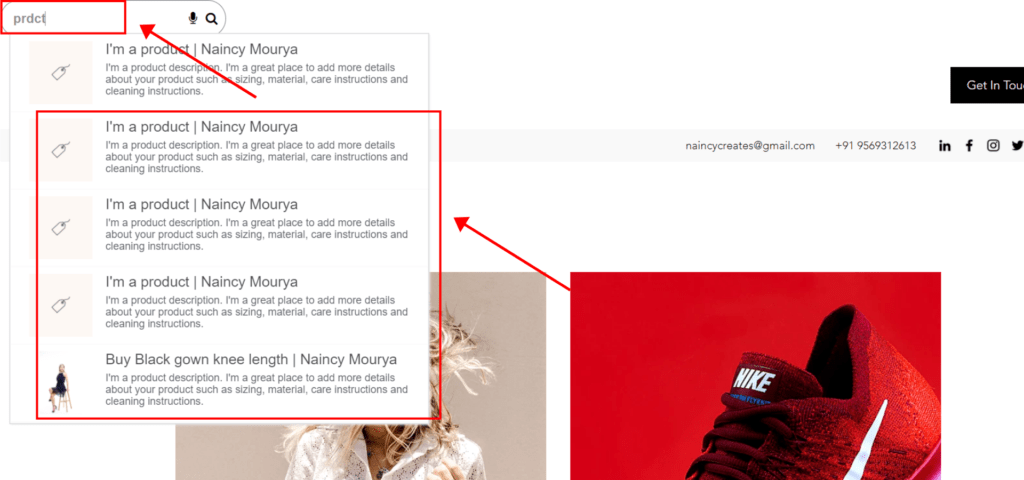
Solution:
Expertrec gives you numerous options. For instance, you can decide if you want to show up images while the user is searching for a product or not. You have the freedom to disable the option altogether. You can choose the corner style, padding, search icon size, colour, and font size at the comfort of the Expertrec dashboard.
Can you add a search bar in Wix?
Yes, you can definitely add a search bar in Wix. All you have to do is to follow these step-by-step instructions. You will get a custom Wix Site Search by Expertrec without any hassle in a matter of minutes.
1. Open Expertrec by Signing in with your Google account
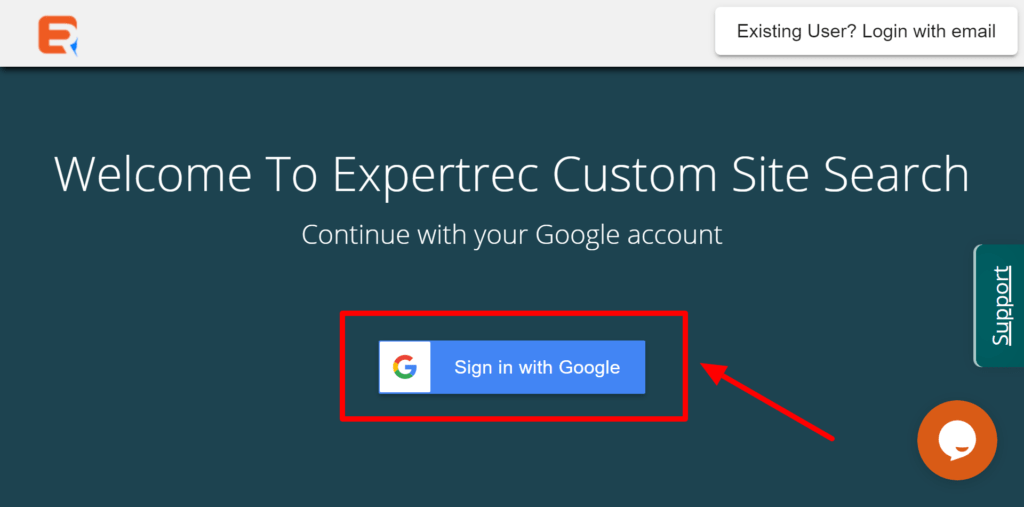
Once you click on the provided link as https://cse.expertrec.com/, the first web page will appear with three options:
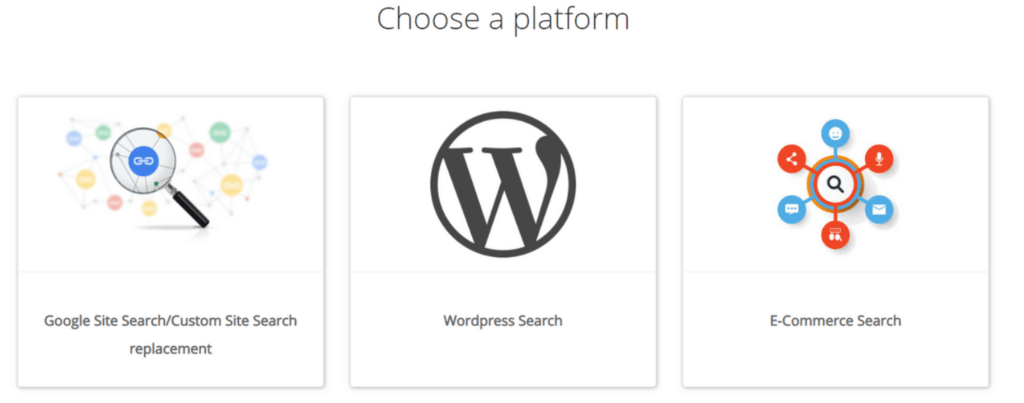
- To select Google Site Search/ Custom Site Search replacement if you already have a site search on your website and you want to upgrade it by integrating with the Expertrec Site Search bar. It will show up a new version of your existing site search.
- WordPress Search is to integrate your WordPress site search with the Expertrec search bar so that you can avail of maximum search functionalities and benefits on the way.
- The E-commerce Search is custom made for e-commerce websites. If you have a Wix store, then this option is right for you.
2. Copy the code from the Expertrec dashboard
The second menu, below Home, is to Install. Once you click on the drag bar, there are some more options in the Install section. The first one is the code section.
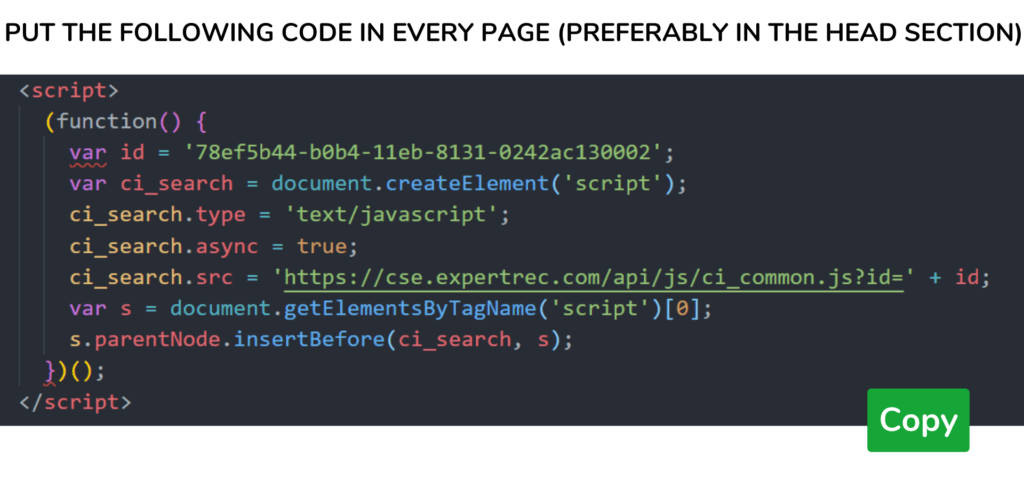
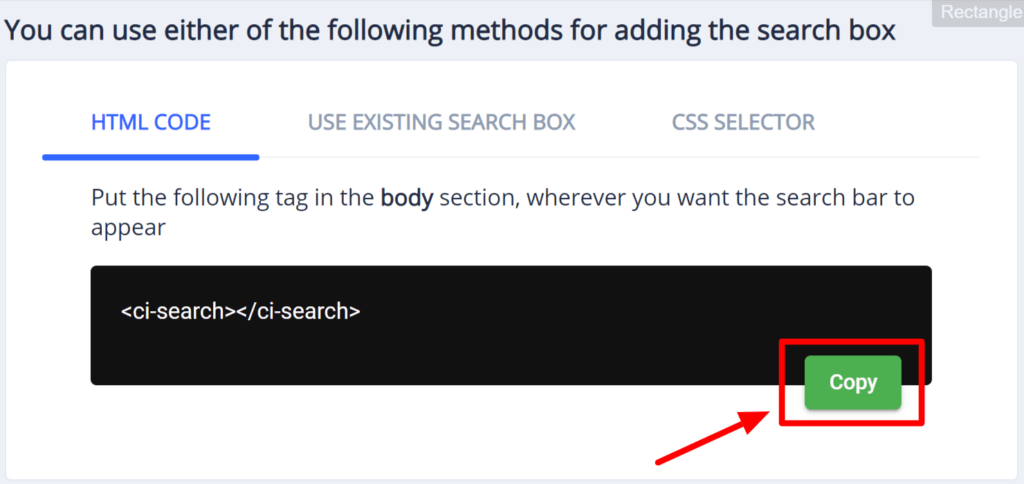
Here, you need to copy the code and the HTML tag. Remember that there is no order of copying or pasting the code. There is one condition, i.e., the code must be complete.
3. Open Wix dashboard
Wix has two methods to build custom Wix sites. One of them is Wix ADI that consists of some basic design. It does not give you more control, but it is relatively easier to work on ADI.
To open the dashboard in Wix ADI, click on the Site menu at the right top and select the dashboard option in the drag-down menu.
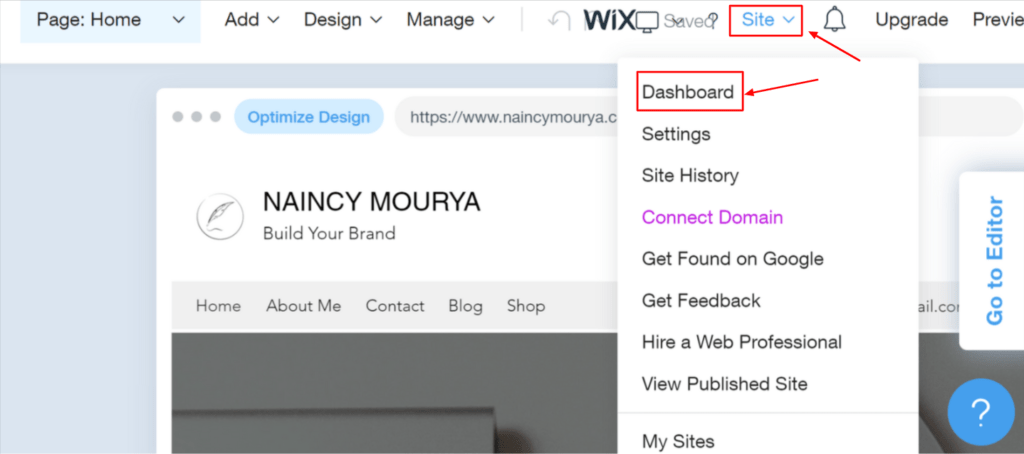
Also, you can go back to the Wix Editor from Wix ADI by clicking on the rightmost button at the middle top.
At the pretty next step, if you are working on Wix Editor to gain impeccable control over the website, you can directly open the dashboard from settings. Click on the Settings menu, and in the drop-down, at the bottom-most, you get the option to click on My dashboard.
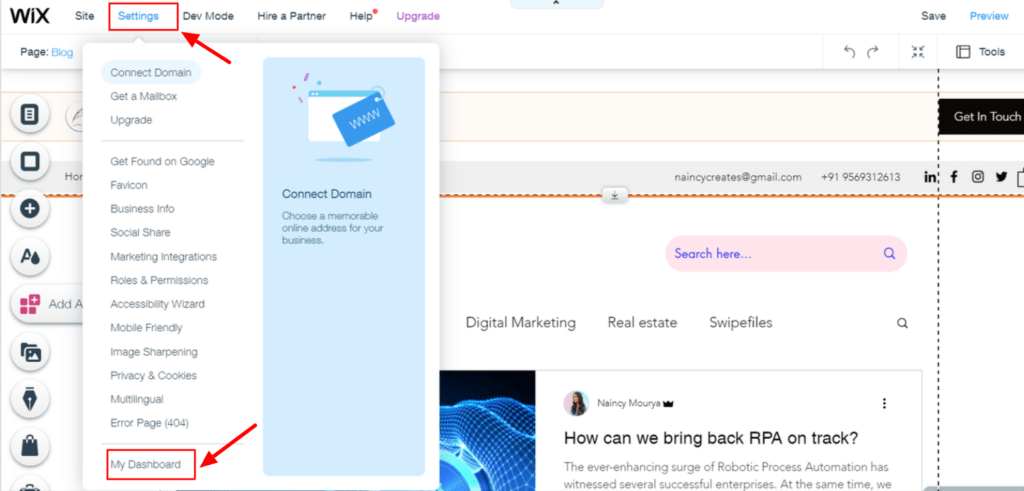
4. Open Custom Code to paste the copied code in Step 2.
Wix dashboard gives you a lot of options like adding a blog post or payment method. When you slide the arrow at the bottom, there is an Advanced section in the Settings menu. There is a click on the Custom code option.
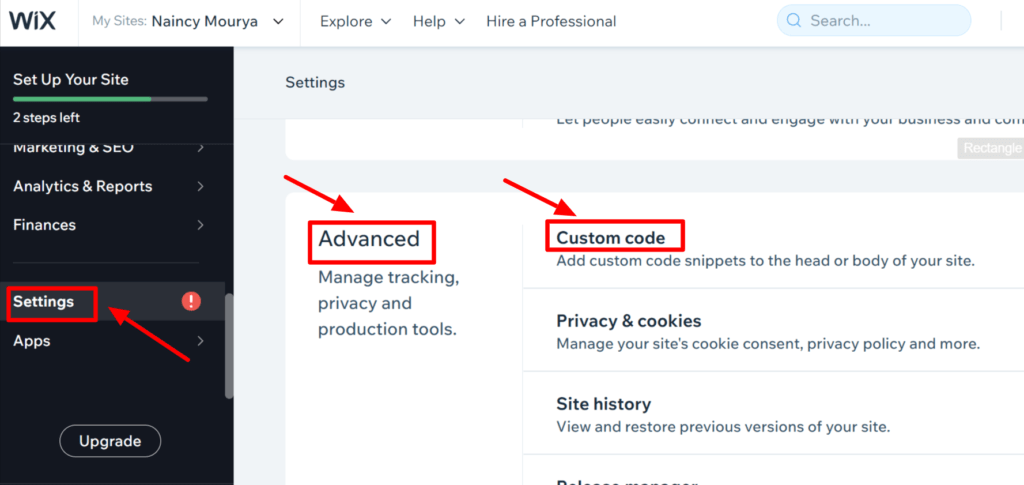
It will give you two sections to add the code.
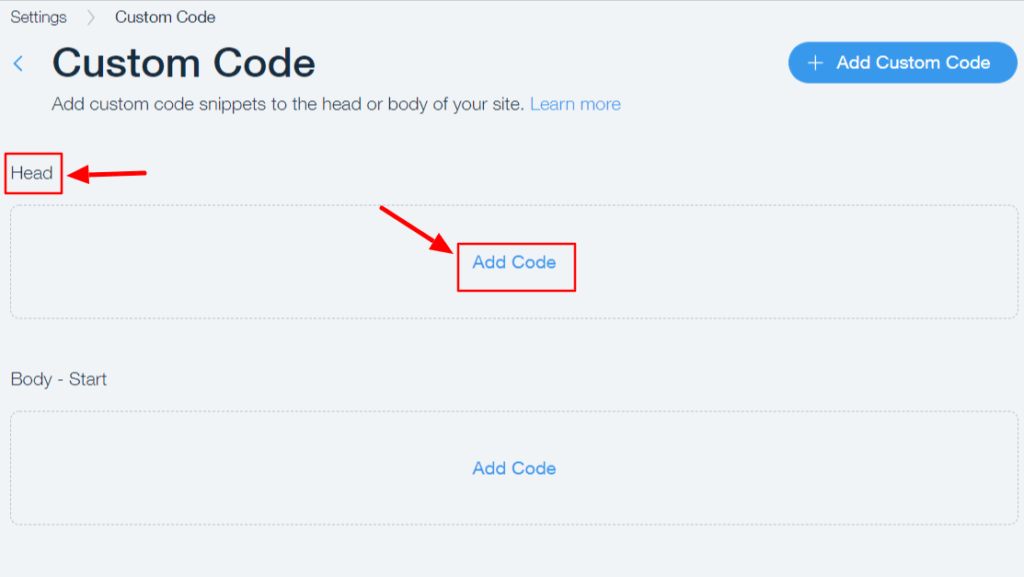
For this, click on the Head section -> Add Code. You will get a dialog box that will ask you to paste the copied code.
First, paste the HTML tag so that you won’t forget to add it. As previously said, there is no exact order. Adding the tag first will assure you that it has already been added.
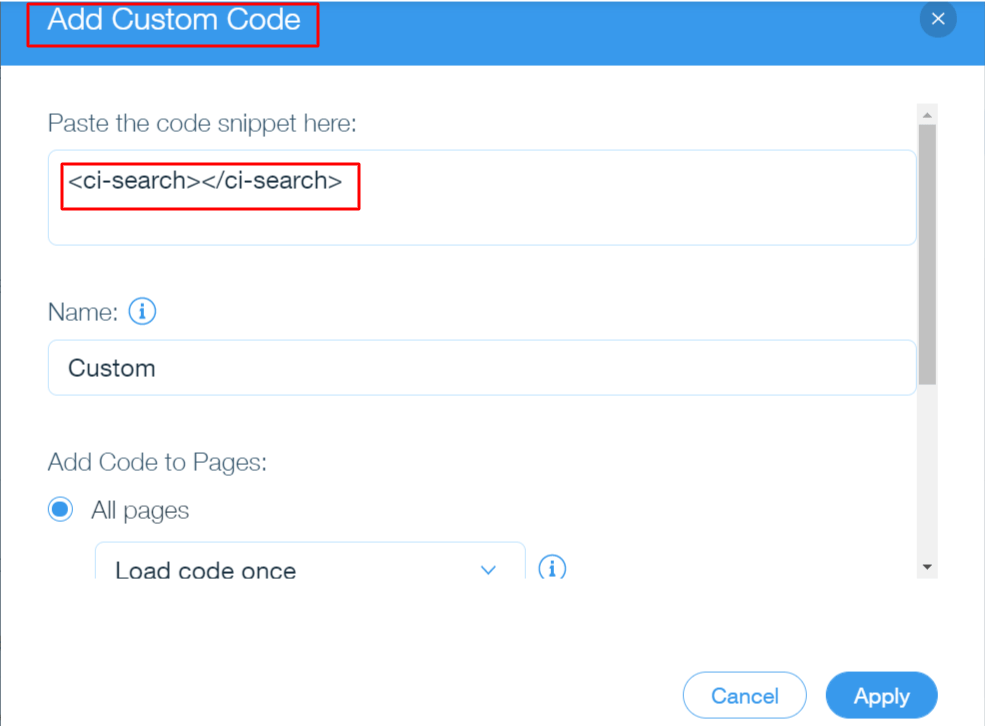
Paste the code and apply it to all pages at once.
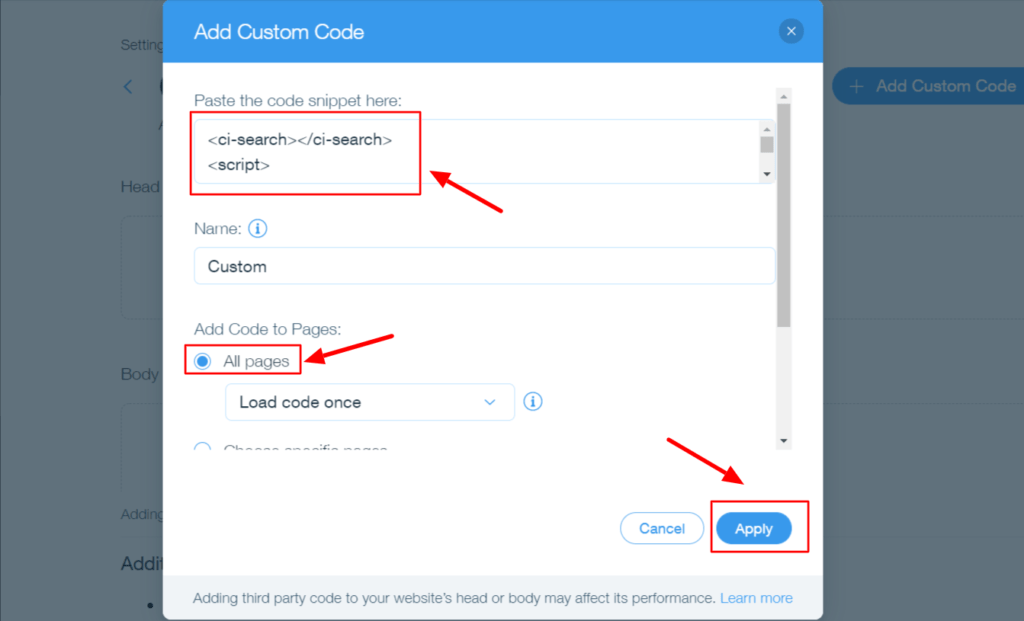
5. Refresh your website to get custom Wix Site Search
Once you have applied the code on all pages, you can double-check if it all has been appropriately added or not. It will decrease the rate of any discrepancies in the later section.

Refresh your website, and you will get a custom Wix Site Search by Expertrec. You will get this search bar as a default at the leftmost top of the website.
6. Customize the Wix Site Search bar in a way that you want
As discussed above, Expertrec allows you to overcome almost all the limitations of default Wix Site Search. You can select whether you want a rounded corner or a squared corner of your search box.
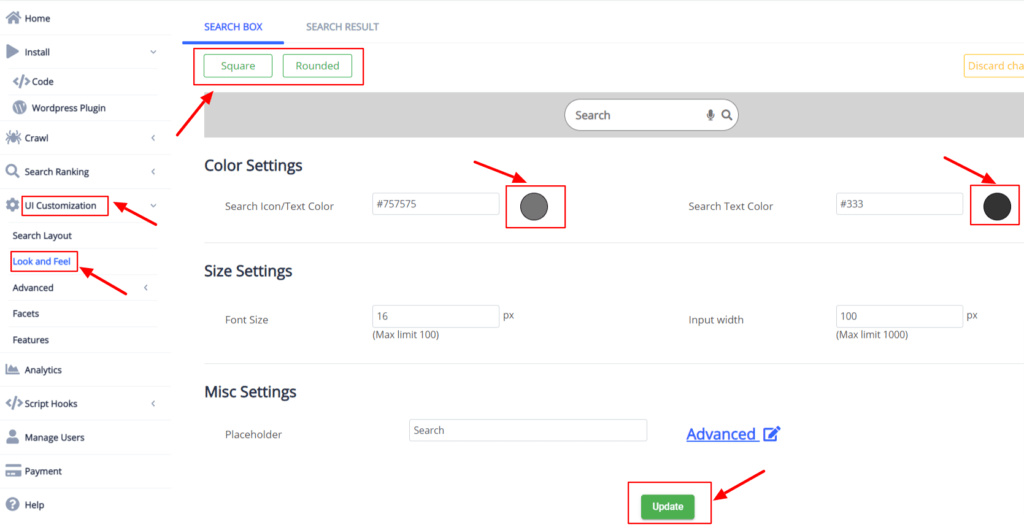
To access all the settings of this custom search bar, log in to the Expertrec dashboard. Here, you will get a menu named UI Customization that deals with fixing the search bar in a way that integrates with your existing user interface. Once you click on the drag down arrow, you will get an option for Look and feel to literally change the way your search box looks and gives the feel to the users.
Here, you will get all the options to make changes, like the colour of the box and the text. Also, you can tap the Advanced section to explore more options. It is often recommended that you should always work on making a search box that is highlighted to the user wherever any of them land on your website.
Finally, update the section and publish your website with an extraordinary Wix Site Search that searches anything and everything.
Experimenting with Expertrec Wix Site Search
Out of numerous options, selecting an open search bar that literally fits your requirements at an affordable rate is Expertrec Site Search Engine. The benefits that it presents to you are unbelievable at the comfort of integration and Customization. Anything that can be better than Expertrec Wix Site Search is hard to find with such fantastic control over the search bar. Make your Wixsite worth publishing with Expertrec Wix Site Search and explore the upcoming rewards!
Publish Your Website With Expertrec Site Search