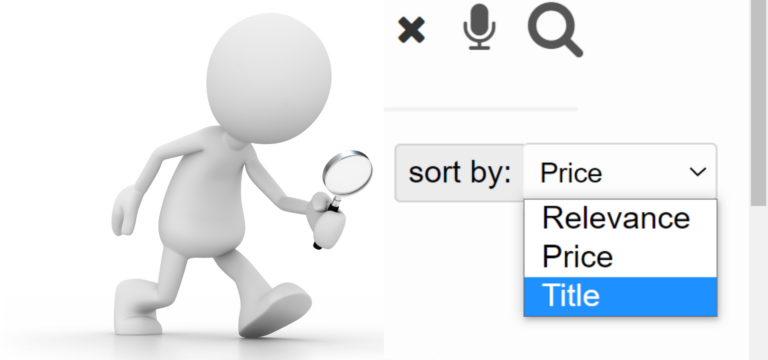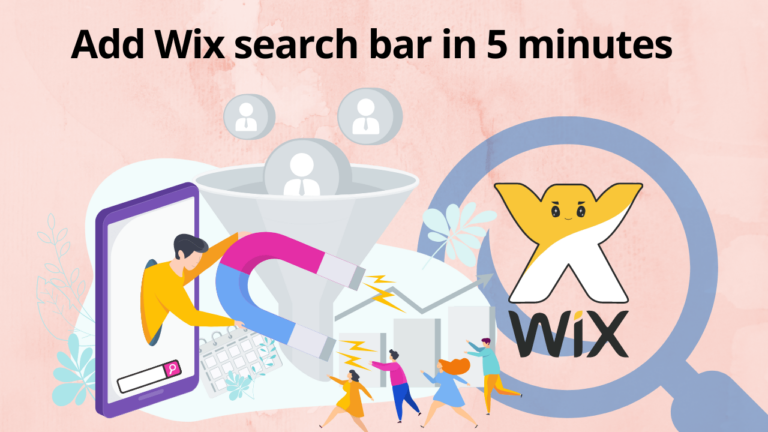If you are in a hurry to fix the Wix search not working :
- Log in with your Google account to Expertrec
- Copy the HTML tag and the code.
- Paste that code into the Custom Code head section by clicking on Dashboard -> Settings -> Advanced -> Custom Code -> Add Head.
- Apply the code.
- Refresh your site to get the custom search bar.
If you are getting the results shown below, then we are on the same plate as the Wix search is not working in both cases. Let’s get the Wix search fixed in five easy steps or less:
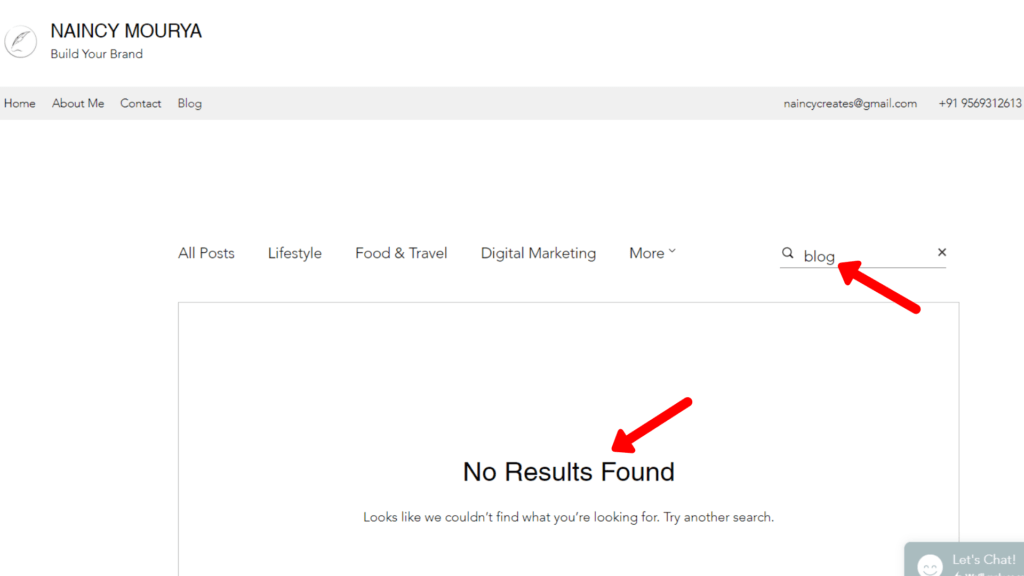
Get Expertrec Site Search for Your Website
Step 1 | Create Your Custom Site Search Using Expertrec
Wix search bar has certain limitations as you may have already faced. Now you need to Sign in with your Google account into Expertrec Custom Site Search, and you will get a dashboard. On the home page, the result will be somewhat, as shown below:
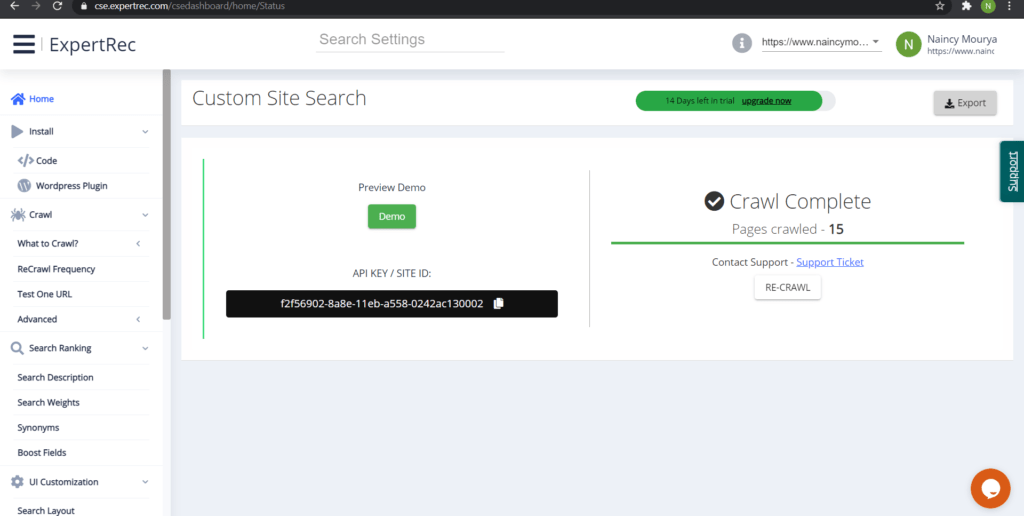
Most probably, you will land directly on this page that shows the options to copy the code. But if not, then no worries. You can easily follow the next steps.
Step 2 | Copy the Code from Install -> Code
Once you can access the dashboard, you need to copy the code and paste it into the head section. Now, copy the HTML code mentioned below it as shown by the red arrows. Follow the steps one at a time.
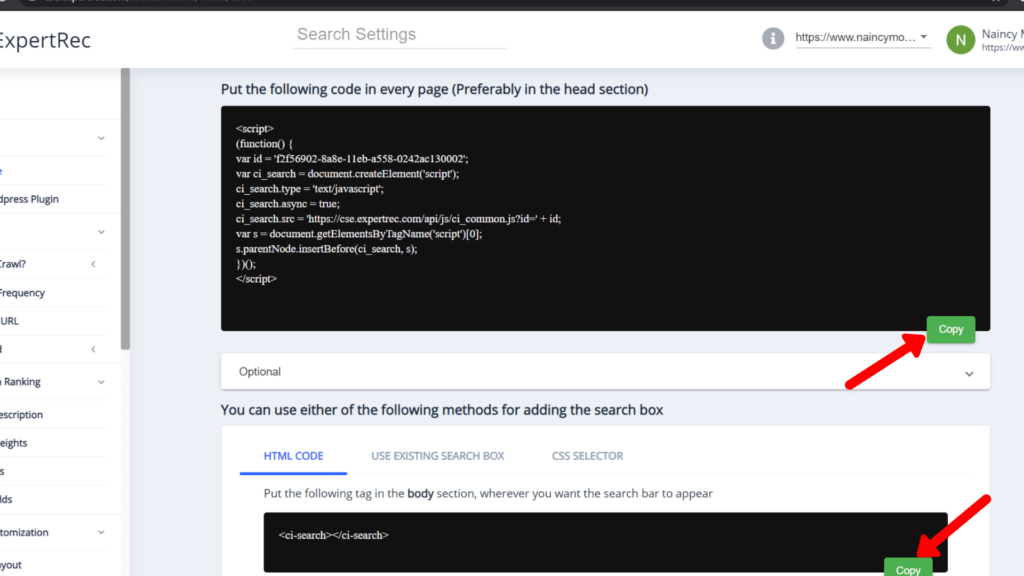
Step 3 | Click Dashboard -> Settings -> (drag down) Advanced -> Custom Code
Open your Wix site. You can do it by logging in to your Wix account. After you are logged in, if you are into Wix ADI, it would show the Site option at the right top, and you can simply click on it to open your dashboard.
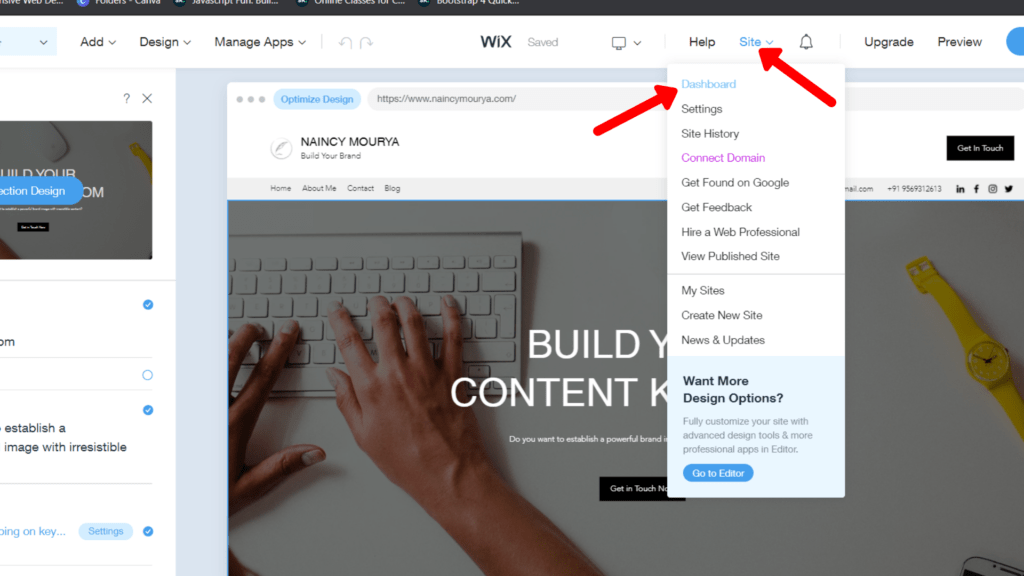
If you are working on Wix editor, click on the Settings option at the top left of the editor and click on it to get a drag-down menu that would appear, and at the bottom of this menu, click on the My Dashboard section. After all, it is not a good option to switch back to ADI when you can get the task done being in the Wix editor.
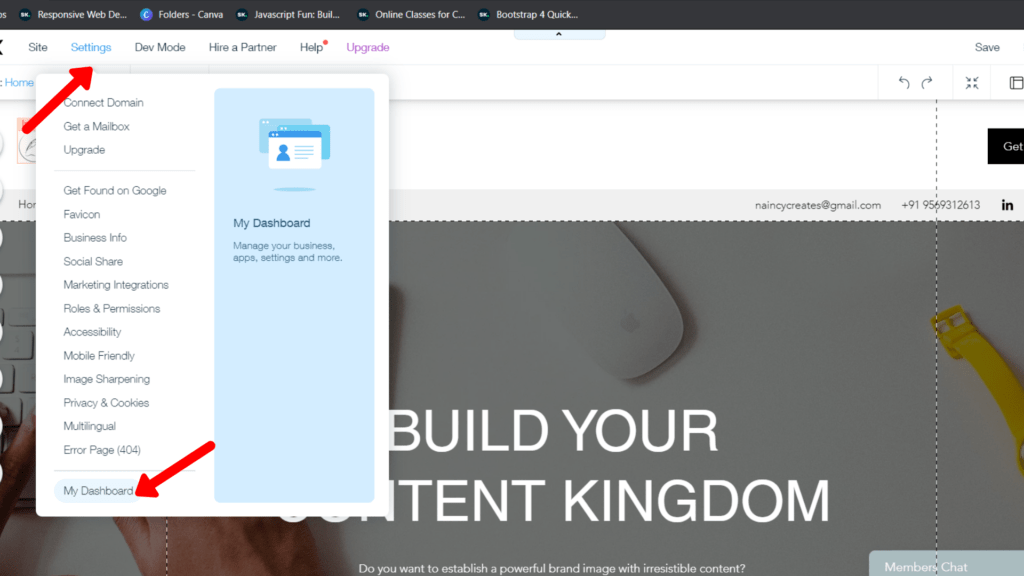
Now, simply click on the Settings, drag down the menu until you reach the Advanced option, and select the Custom Code to paste the code you had copied in Step 2.

Get Expertrec Site Search for Your Website
Step 4 | Paste the Copied Code in the Custom Code Head section
There are two options available for you in the custom code section: the head and the body. You need to paste all the code into the head section. Here is NO sequence to follow.
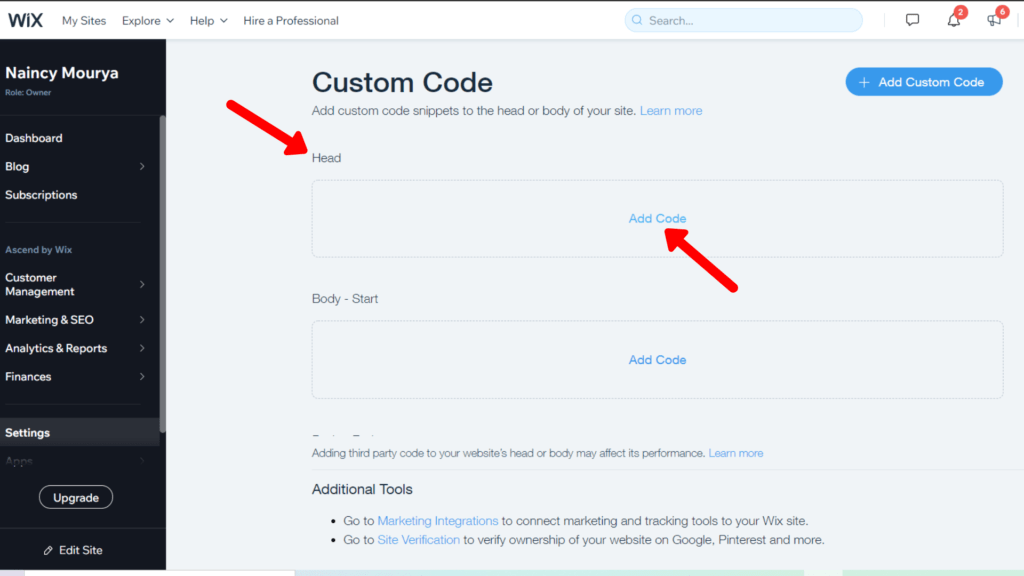
First, you can paste the HTML tag copied in Step 2, as shown below:
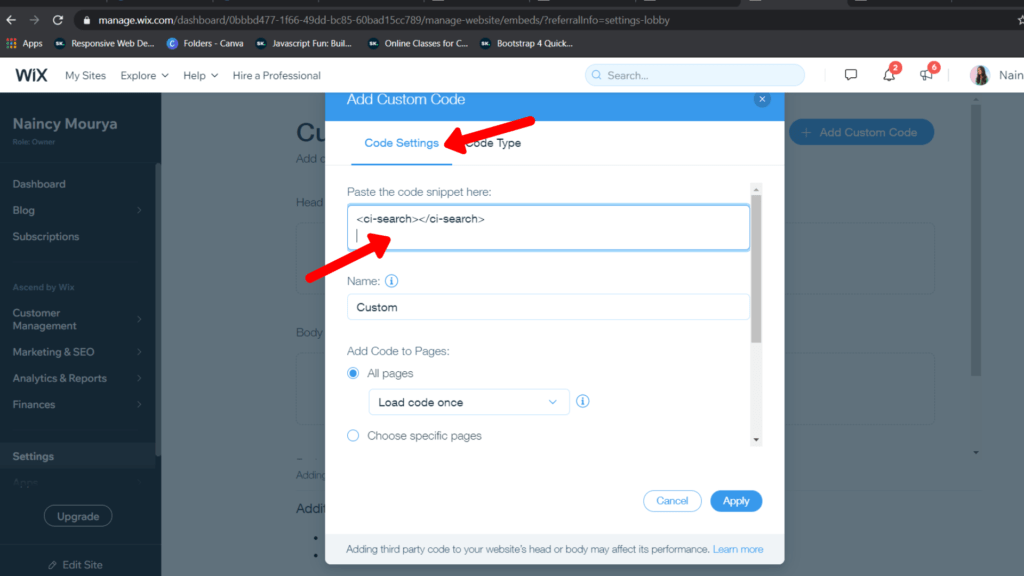
Now, press enter and paste the code inside the <script></script> tag.
Note that you already have the “All Pages” option marked to apply your code to all the pages with a single click.
After you have finished pasting the entire code and marked it to apply on all pages, you can move forward by clicking on the “Apply” button.
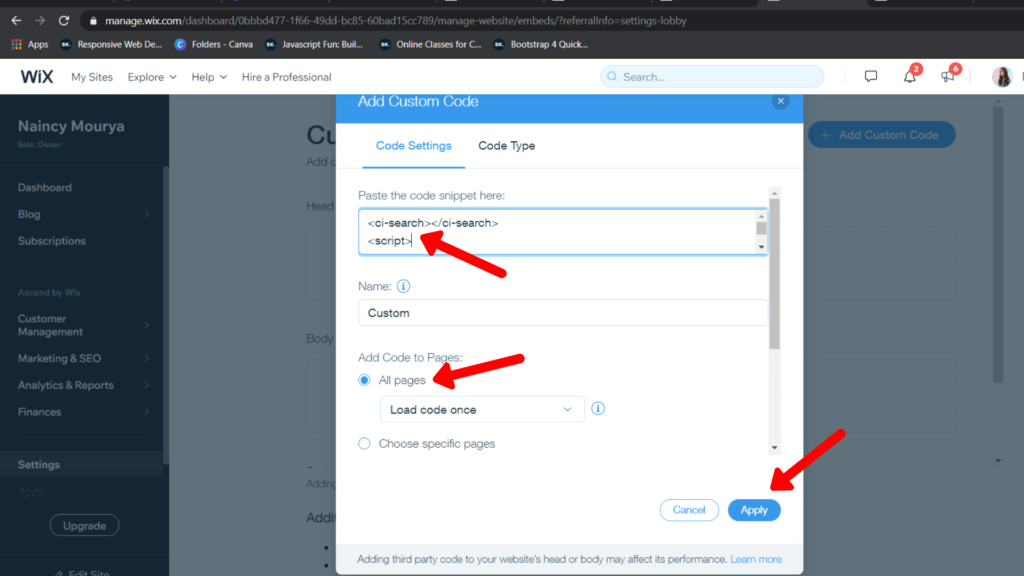
Here is the resultant screen that you will see after adding the code.
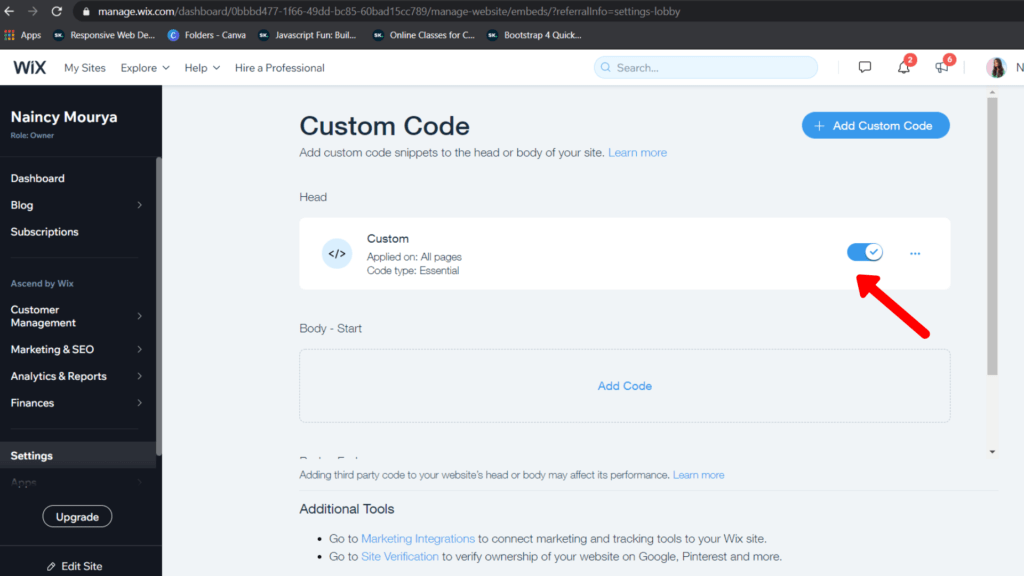
Step 5 | Refresh Your Site And Your Issue Of Wix Search Not Working Has Been Resolved
Refresh your site to see the results. At the top left corner, your custom search bar is ready to listen to your voice and show all the results on your site, contrasting to the previous Wix search bar showing no results.
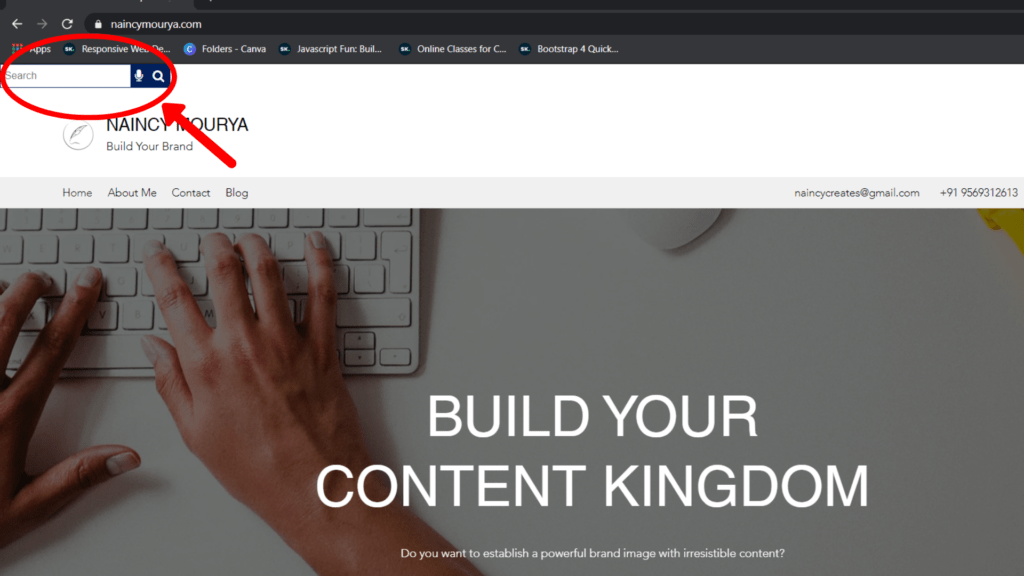
Want to try to test your new search bar? Search for something, especially that term which your site already had, but the Wix search is not working to show the results. For example, I searched for the term “blog” as I have a dedicated section for blogging on my Wix site.
You can search the same term again and explore the numerous search options with voice search availability that comes as an add-on when you integrate the Expertrec custom search bar into your Wix site.
Here are the results that it shows:
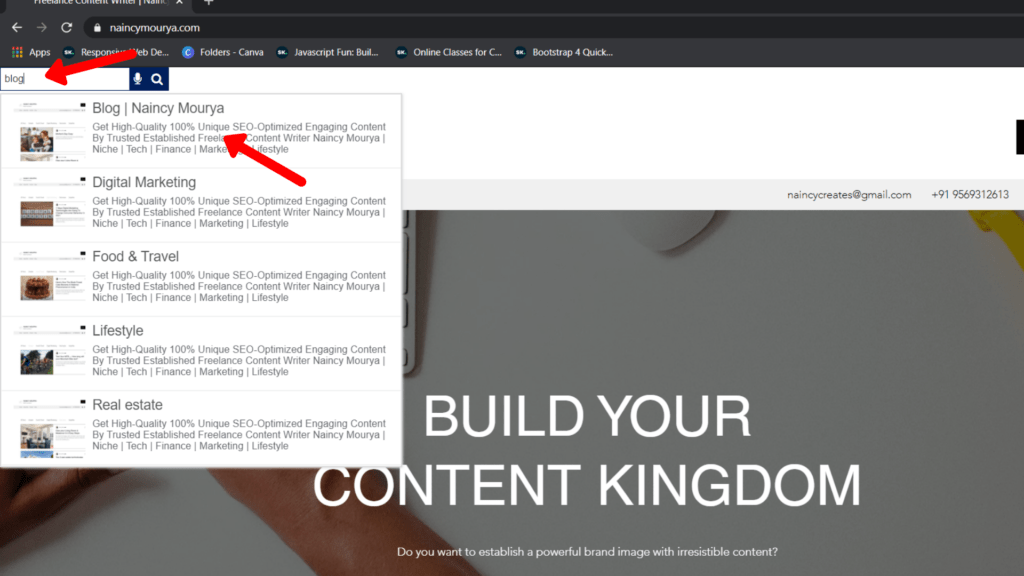
I hope the Wix site search not working issue has been successfully resolved, and you are ready to take your Wix site search to the next level with this newly added customized search bar.
Bonus Tip | Add Wix Search Bar On Wix Site
You can also add a search bar on the Wix site from the Wix editor. Click on Add -> Menu -> Site Search and select the search bar and drag it to the space you like. Publish the site to see results.
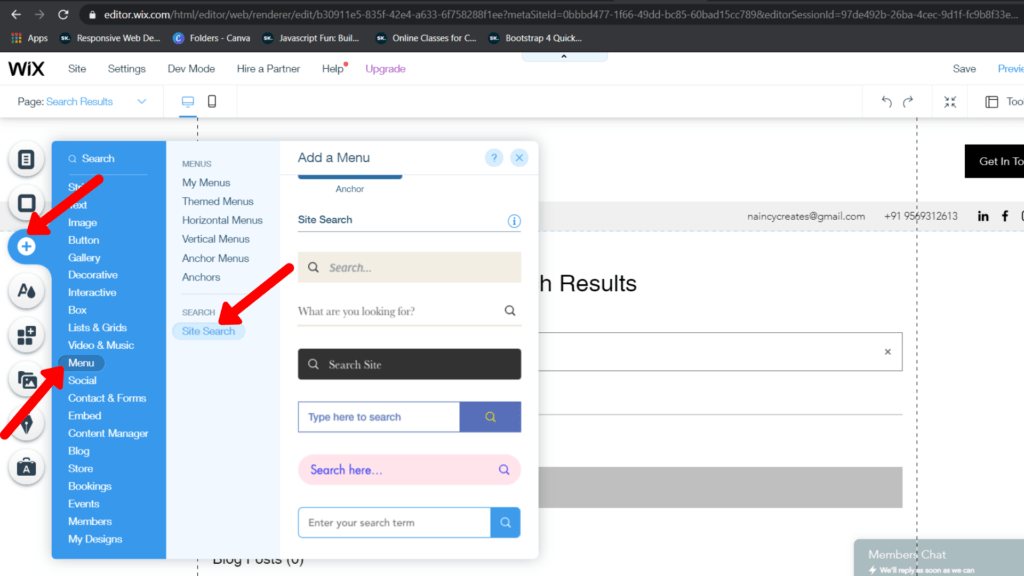
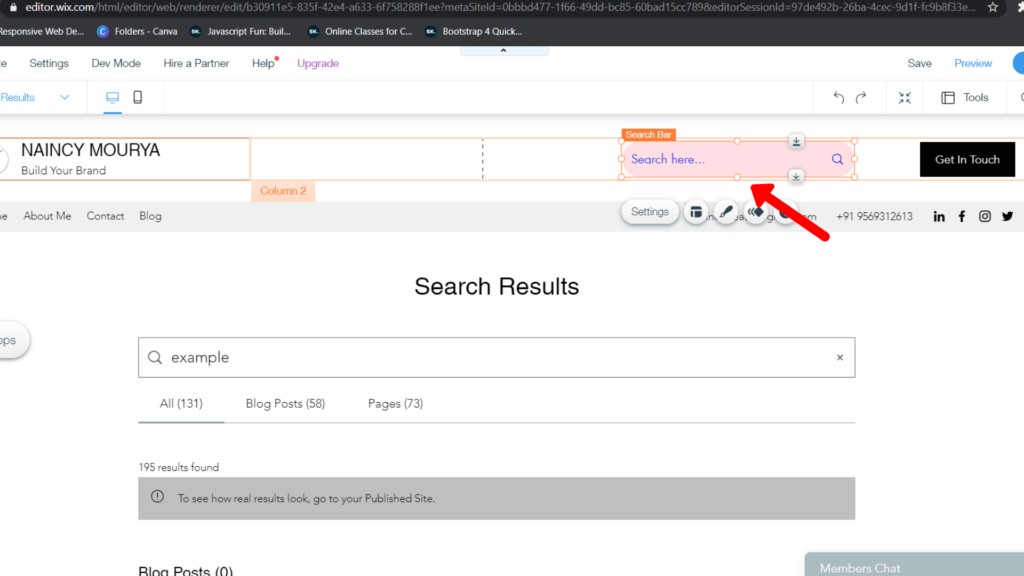
FAQ
Can I Add a Search Bar to my Wix Website?
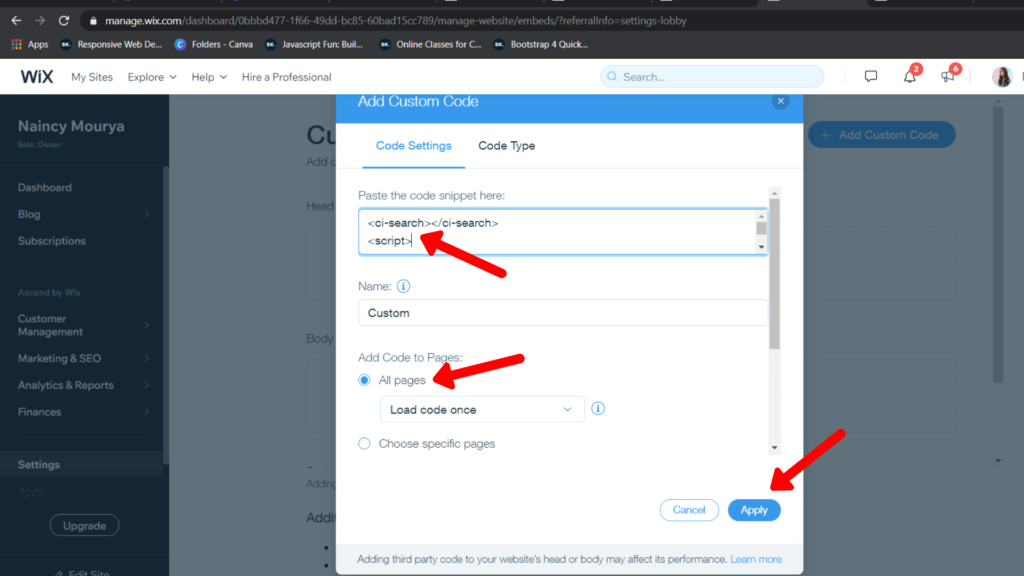
Yes. If you have an issue regarding the Wix search not working, then login to Expertrec. Copy the code and paste it into the Custom Code Head found in the settings section. Refresh your site to get a custom search bar on the Wix site.
How do I Add a Search Bar on Wix?
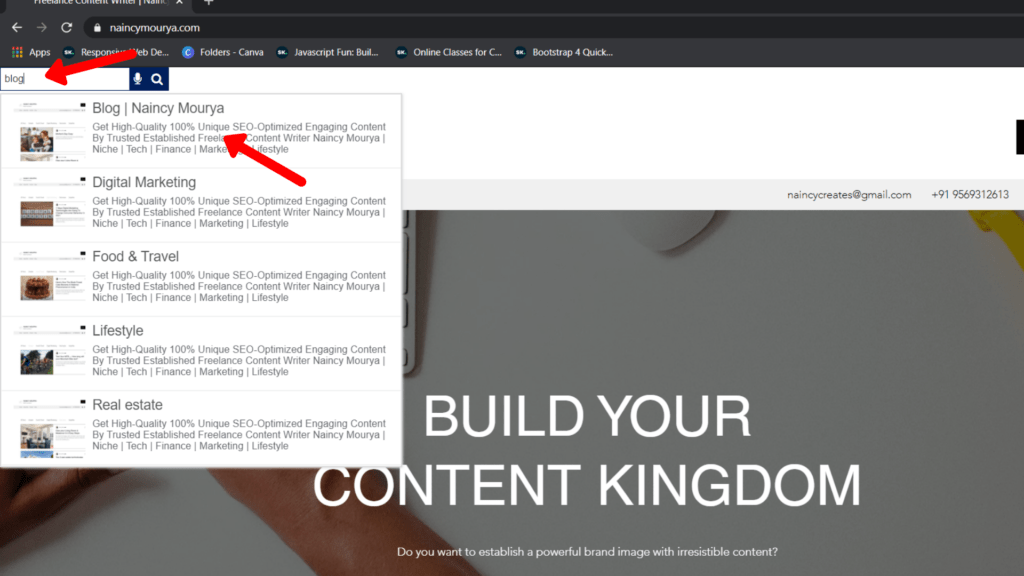
Whenever you encounter Wix search not working, then you should log in to Expertrec and copy the code from there and click on Dashboard -> Settings -> Advanced -> Custom Code -> Add Head and paste the HTML tag first and then the complete code. Refresh your site and you can see that you get the custom search bar on the Wix site.
Whenever you encounter Wix search not working, you should log in to Expertrec and copy the code from there and click on dashboard -> Settings -> Advanced -> Custom Code -> Add the head and paste the HTML tag first and then the complete code. Refresh your site, and you can see that you get the custom search bar on the Wix site.
What is the Difference Between Wix Adi and Wix Editor?
Wix Adi is an easy-to-use blueprint of the website with relatively less control, and it works on the design estimated by your answers while making the website. However, the Wix editor gives massive control over the website, and it is most suitable for editing even the hidden corners of the wixsite.
How do I Search a Website on Wix?
You need to add a search bar on Wix to search for anything by login Expertrec. Copy the code. Open Wix dashboard -> Settings -> Advanced -> Custom Code -> Add Head. Paste the HTML tag and then the code. Refresh your website. Now, you can search on your Wix website.
Final Words
If the Wix site search bar is not working or showing no results, the best way is to use a custom search bar by Expertrec. You can try and explore the tool by logging in to access your dashboard with many benefits like voice search and improved searchability.