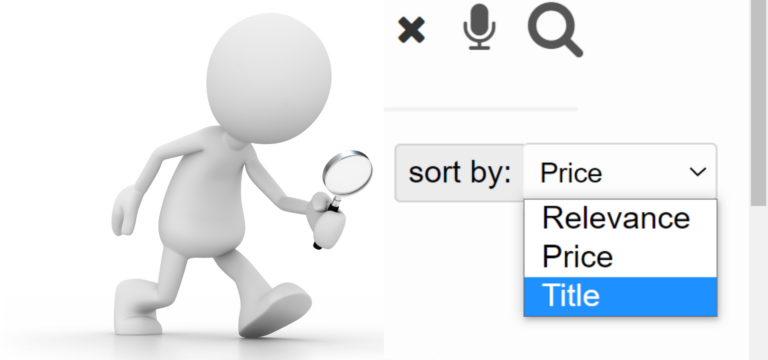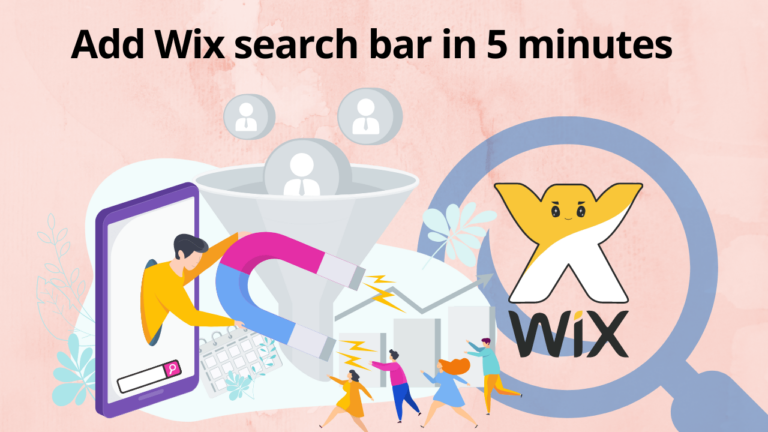Looking for Wix Filter Search? You land at the right space. Because having an awesome website demands you to manage hundreds and thousands of web pages. That’s why whenever a user visits your website, s/he wants to get the exact product out of numerous less relevant products. Here comes the role of Wix Filter Search. It helps in narrowing down the search process. In this way, the visitor could get the desired product at a rapid pace within few minutes.
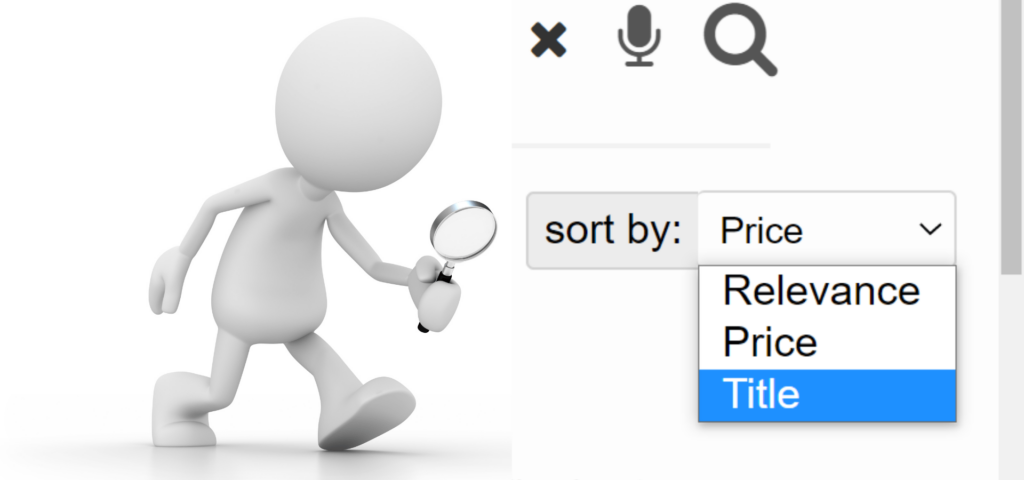
It is high time to save your and your visitors’ effort, money, and time. For this reason, I am here to help you in adding a filter and sort options to your Wix website.
Create wix filter search for your website
How to Add Wix Filter Search To Your Wixsite
Here is a step-by-step method to add Wix Filter Search to your Wix site:
Step 1| Select a platform for Expertrec Wix filter search
Click on this link https://cse.expertrec.com/. You have to choose one out of all these three options.
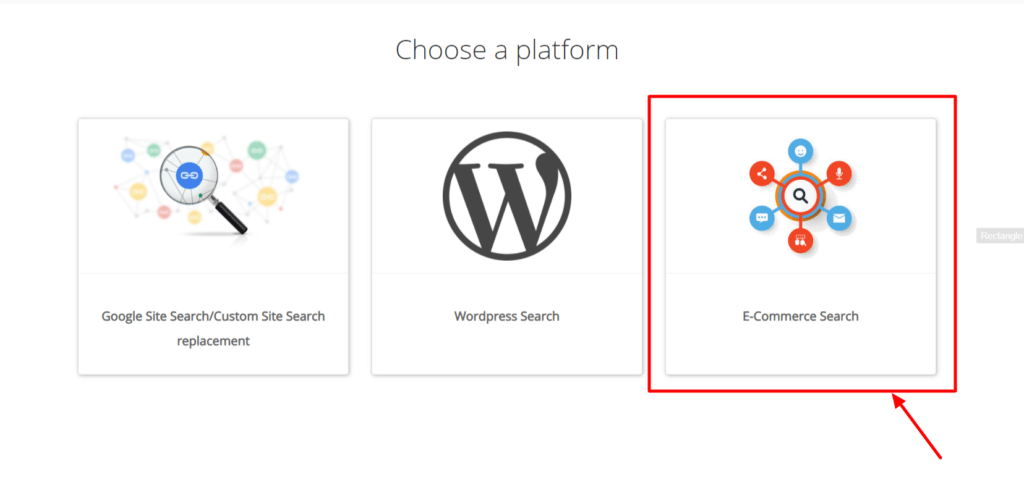
1. Why Google Site Search/Custom Site Search Replacement?
If you already have a site search and you want to upgrade it by integrating it with Expertrec site search, this option is for you. Using Google Site Search/Custom Site Search replacement, you can access all the features and benefits that Expertrec site search provides. It can be used for any platform. The mere requirement is that you don’t want a new site search. You only desire to replace your existing Site Search with upgraded features provided by Expertrec.
2. Why WordPress Search?
The popularity of WordPress is quite apparent. Being one of the oldest blogging platforms, WordPress is a market leader in its stream. Even more than 40% of websites are build using WordPress. It powers 64% of the market share with a great Content Management System. Making a Site Search dedicated to it is an absolutely worthy effort. Selecting this option will help you integrate Expertrec Site Search into your WordPress site. It is bound to take the searching method to the next level.
3. Why E-Commerce Search?
A Site Search for E-Commerce Website is a must-have thing. With numerous products, a search bar is definitely going to help the users to find the needed product. The other side of the story tells the hidden benefit that you can have. You can integrate the Site Search with Google Analytics. It will give you the stats of “seasonal demands.” It helps in increasing sales by peeking into visitors’ minds by the term they type.
Step 2| Sign in to the Expertrec dashboard
After selecting your perfect platform, let us move forward with the next step. Now, sign in to the Expertrec dashboard using your Google account.
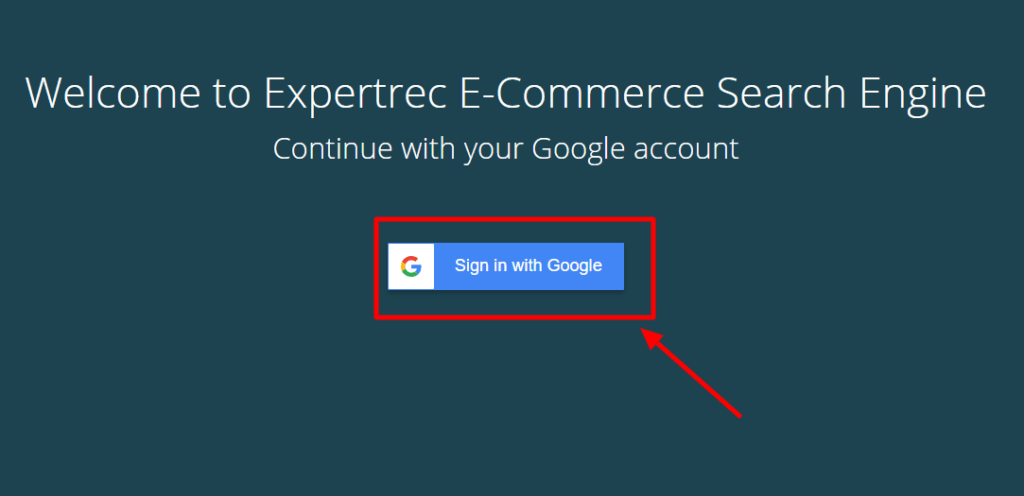
Now, you are so close to getting your Wix filter search in few minutes. After signing in, you will get to access the Expertrec dashboard.
Step 3| Copy the Code
You will directly land to the code section. If not, then click on the Install menu. You will receive a sub-section of the Code. Now copy the code and the HTML tag.
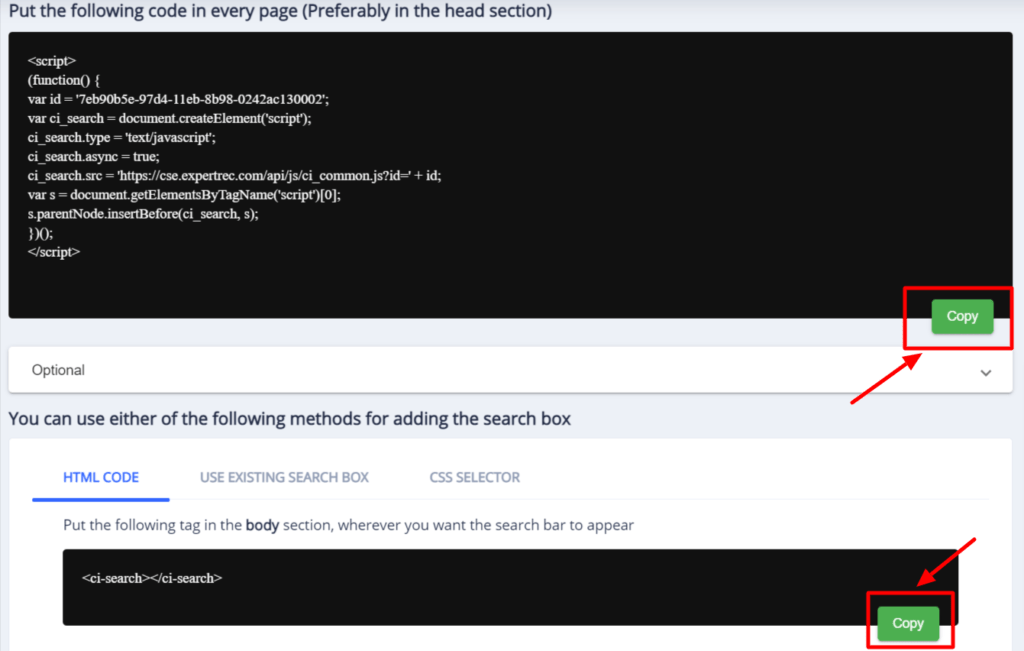
Please do not stress over any order. All you need is to copy the Code and the tag. If you forget little things like me, I would suggest first copy the HTML tag and paste it. After that, you can copy the code and paste the same.
Wix gives you a massive benefit. And, it is that you won’t need to apply the code one-by-one on all pages. You can apply your Code at once on all the pages that too with a single click. We’ll explore all the ways on how to add Wix filter search bar. Let us move forward to the next step.
Create wix filter search for your website
Step 4| Open Wix dashboard
Wix is a fantastic Content Management System that offers you to build websites in Wix ADI and Wix Editor. The prime difference between Wix ADI and Wix Editor lies in their features and controlling limit. On the brighter side, Wix Editor offers you the power to do everything and anything to do with your websites. You can add menus, select pages, slide them, change section size, font size, add a search box, and a lot more. But, with great power comes significant responsibilities, That’s the reason why Wix Editor becomes a little complex, and Wix ADI comes to the rescue.
Wix ADI gives an overview of your Wix website. It is handy and comfy to use. You don’t have that many templates and options in Wix ADI like Wix Editor, but you undoubtedly have a site simplified!
To open the dashboard in Wix editor, click on Settings -> My Dashboard.
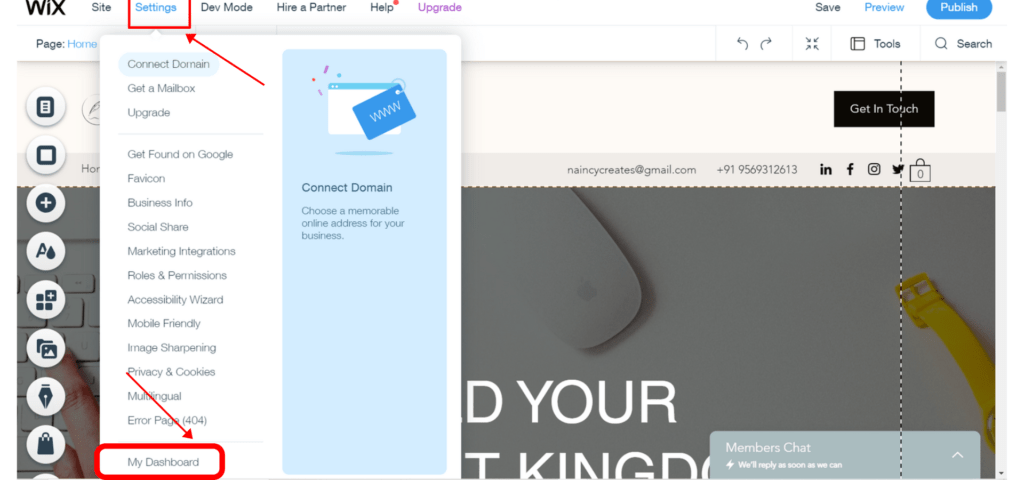
To open the dashboard in Wix ADI, click on Site -> Dashboard.
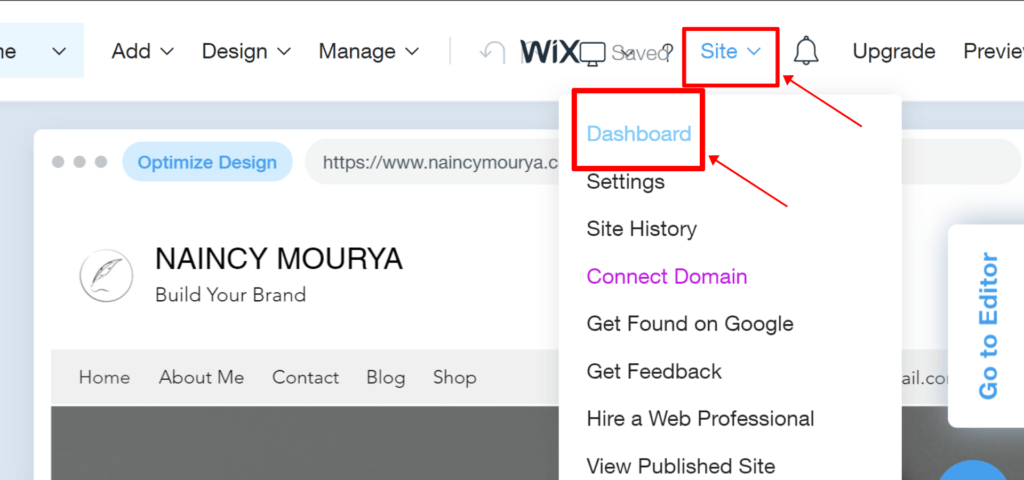
Step 5| Open Custom Code Settings
In the Wix dashboard, drag down to get the Settings menu. Here, at the left section, drag the cursor down till you reach the bottom. There is an Advanced section which deals with managing production tools and tracking and privacy concerns. Select the first option: Custom Code.
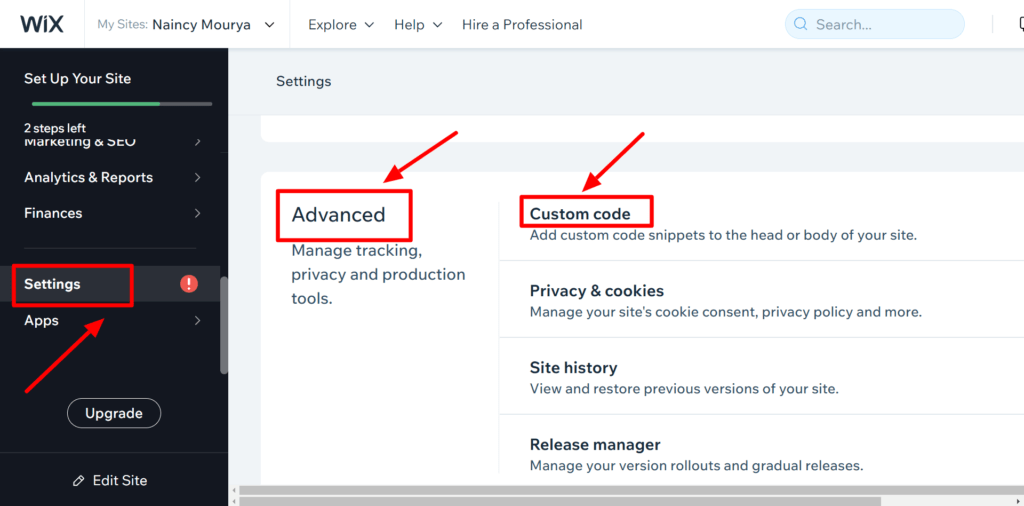
In nutshell, click on Setting -> Advanced -> Custom Code -> Add Head.
Step 6| Paste the copied Code
Click on the Add Code in the Head section of Custom Code.
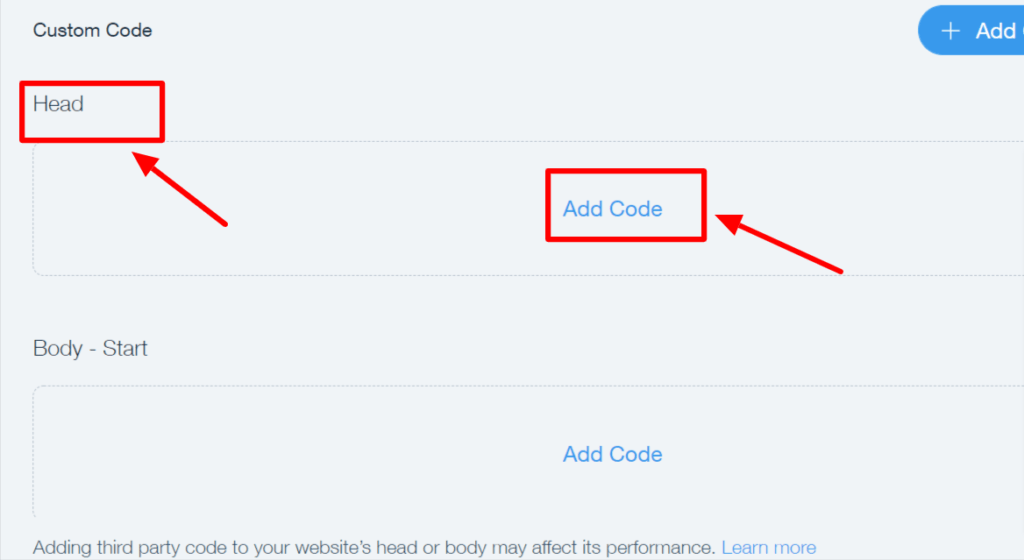
I would recommend first paste the HTML tag so that you won’t need to keep it for the last minute.
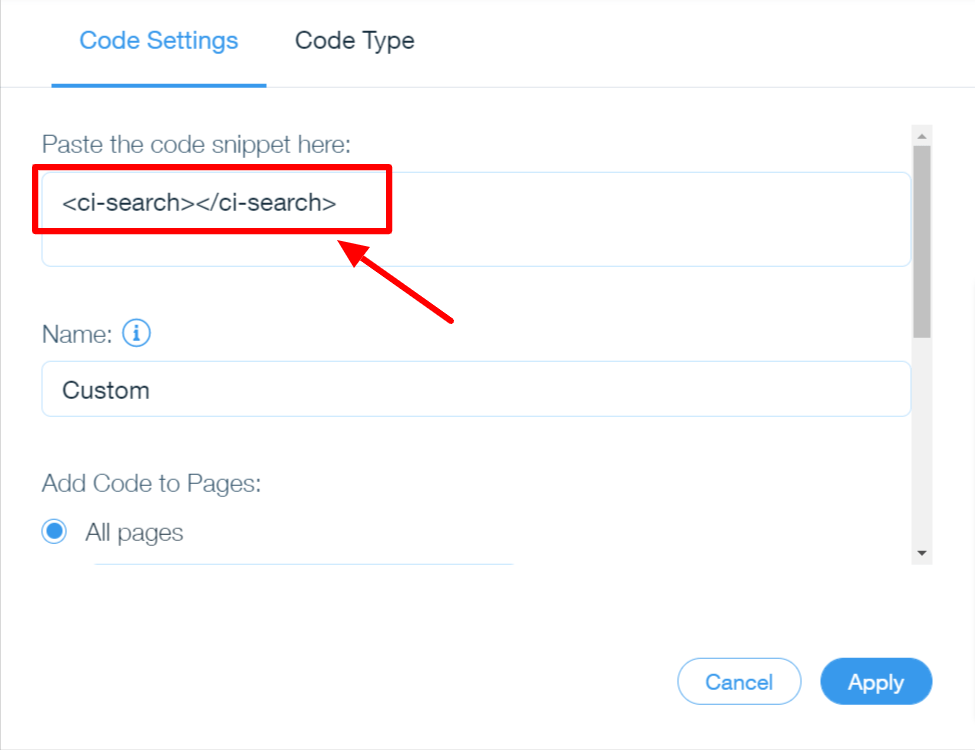
After it, you should paste the Code. Although you will get the option to add code on all pages by default, it is advisable to double-check your selections. Finally, click on Apply to implement new code settings.

Step 7| Refresh Your WixSite
Refresh your website to get Expertrec Custom Site Search.
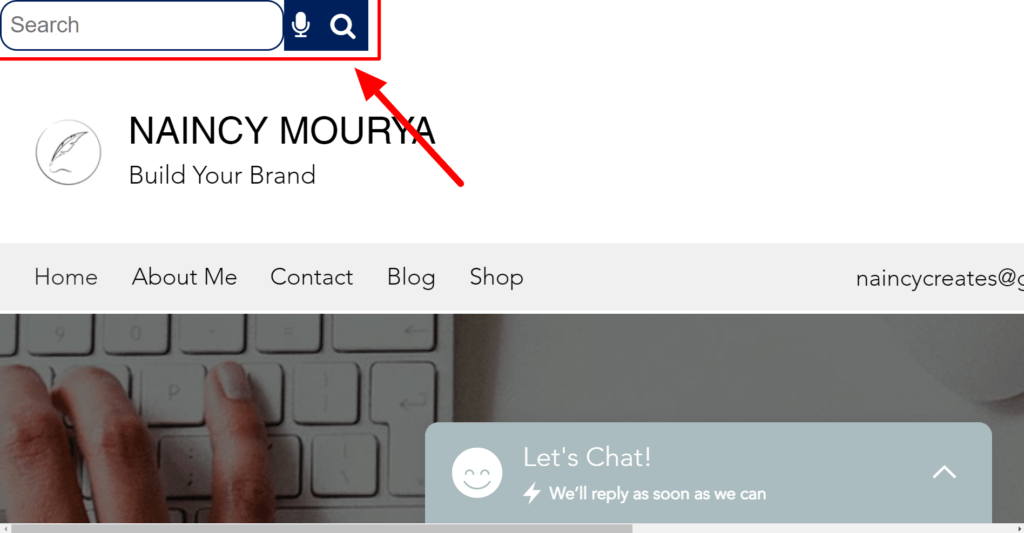
Modifying the Site Search to get Wix Filter Search
Firstly, congrats! You have got a Custom Site Search on your Wix website. The next step involves altering the Look and Feel of the Search bar so that you can get the most out of your Wix Filter Search.
Note: You can change the search bar Look and Feel by clicking on UI Customization -> Look and Feel -> Rounded.

It will result in changing the search bar appearance as follows:
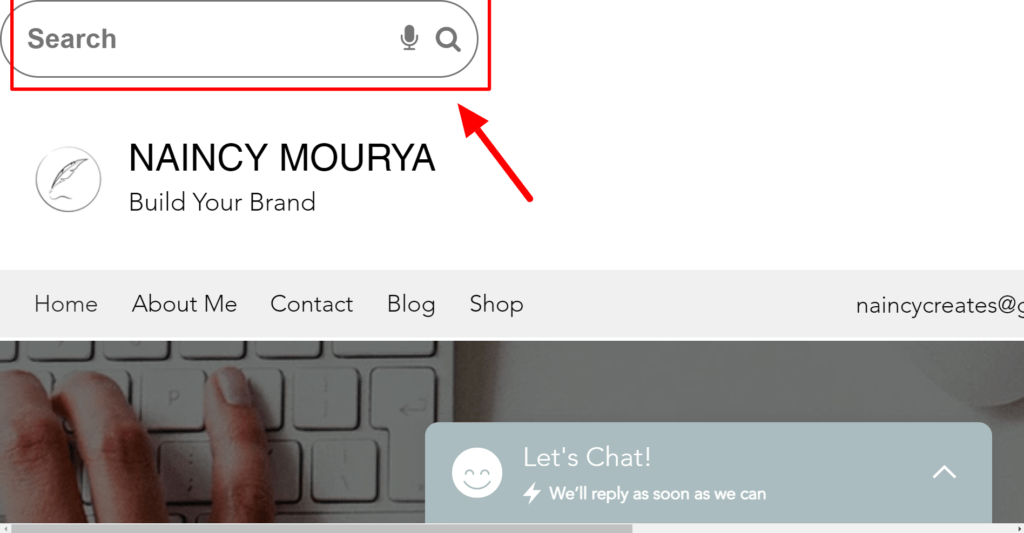
Well, I prefer having rounded corners. You can customize according to your requirements.
Adding Wix Filter Search to Wix Site Search
To add Wix Filter Search, click on the Advanced menu that is right below the UI Customization menu. Now, at the bottommost section, there is a Sort Results option. Click on it. Now, the most crucial step is to Enable the ‘Sort By’ option.
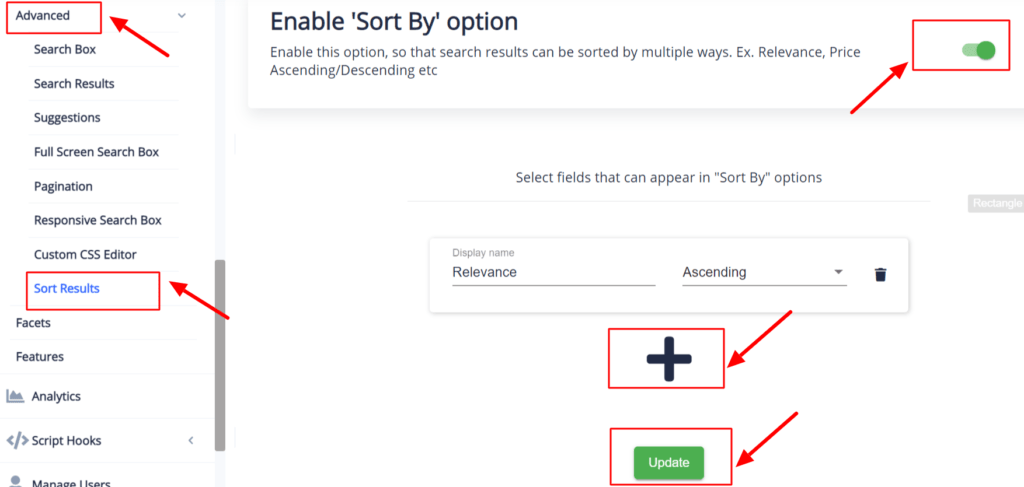
Here, you can add several filters and rename them by clicking on the display name. You can add as many filters depending upon your products and audience. Arrange the results to be either in Ascending or Descending format. The key is to update the change every time you make any alteration to see changes. The best part is that you won’t need to go to the Wix Editor and Publish your website every time you make a new change. Expertrec Wix Filter Search is designed in such a way that all you need is to refresh your website and witness those changes.
Click on ‘+’ to add more options.
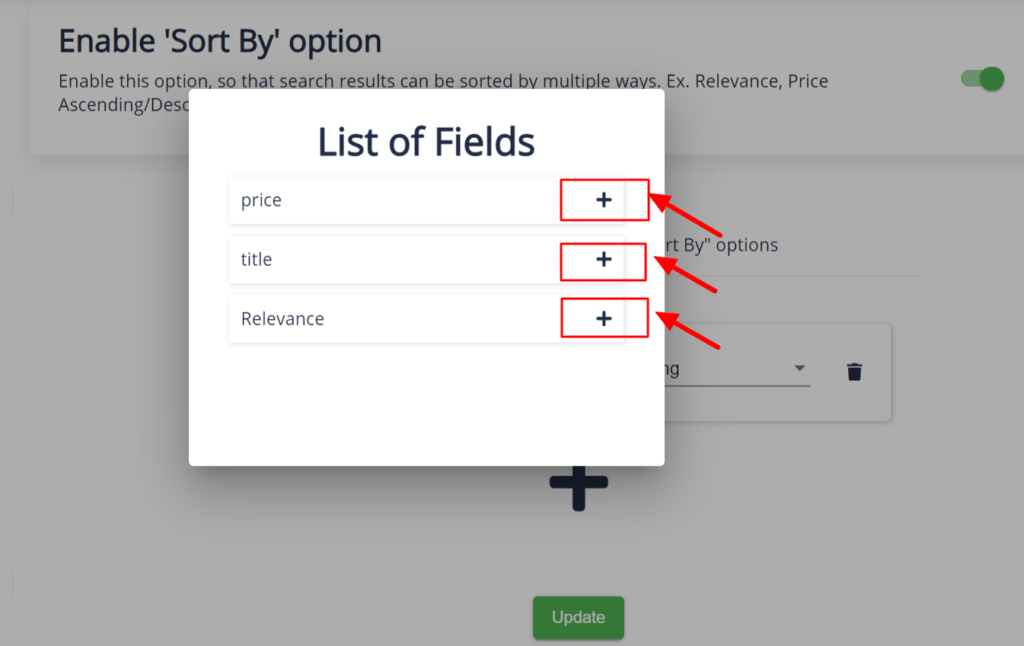
Make sure to update them all.
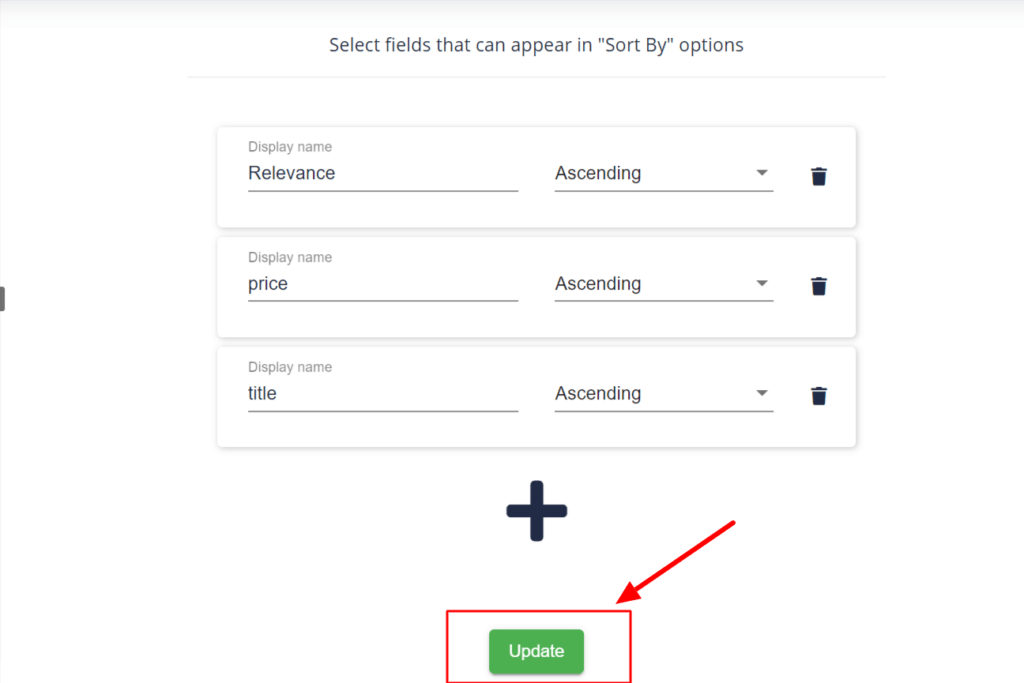
Refresh your site to witness Wix filter search!
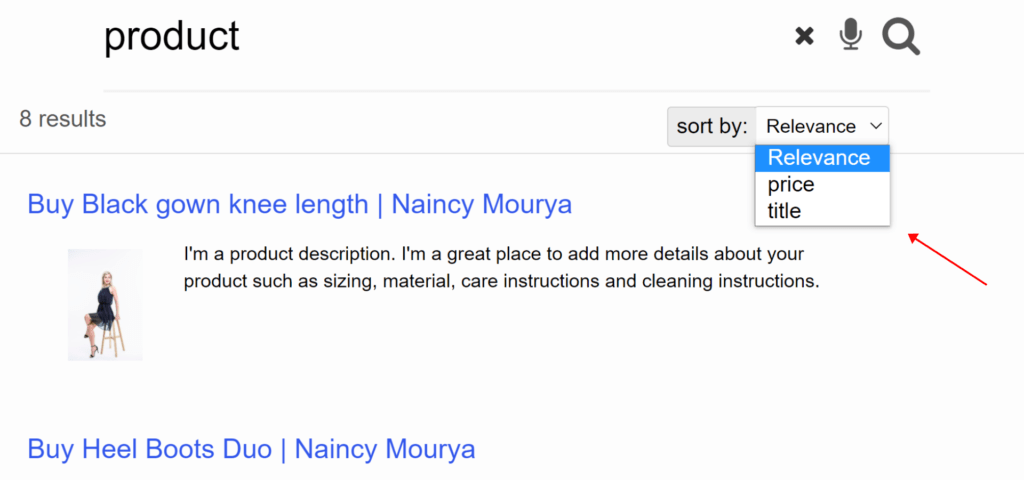
Now, you have the Wix Filter Search Sorting option, and you can select to sort them according to relevance, price, and title.
Talking about the Filtering process, you will get a category as a result in the form of a Type section. For instance, if you type a product on my website, you will get two categories: Product Page and Blog Post. You can filter the result you want to show up like I wanted to take a look at my blog posts.
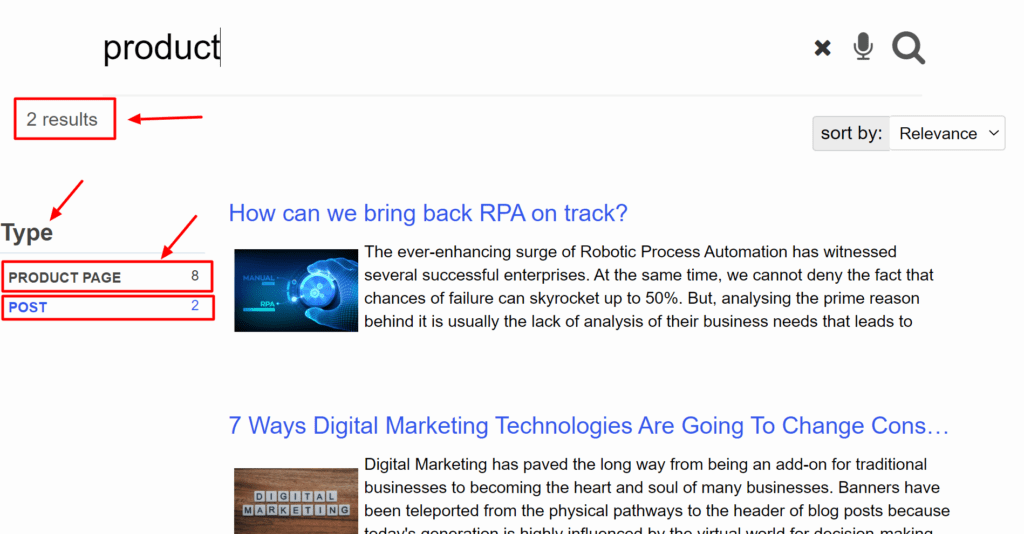
It is the simplest instance for now. Try Expertrec for your website and explore Wix Filter Search results.
Bottom Line
The difference between the Wix filter search and the Wix search is that searching for a product gives you a single record that is exact at the top and some relevant searches as you go down. It is like you entered a value, and searching it is going to revert you the records.
On the other hand, filters are made to narrow down the searches. It resonates with making a list of a shared value out of numerous records. It helps the user in getting the exact product s/he aspires for.
Ecommerce websites always try to grab users’ attention for the longest time possible. And, the best part is that lesser time user spends to find the required product, more are the chances of building customer loyalty. I know; both are slightly contradictory. But that’s how psychology works. Getting a product sooner will build confidence among your customers that they will indeed find it on your website whenever they require that specific product.
According to Space Between, 30% of the users visiting e-commerce websites will definitely use the search bar to explore the product and navigate through the site. It vividly defines how having the Expertrec Wix filter search is going to cultivate impeccable benefits for your Wix website. Get Expertrec Site Search for your website and witness the change. Because sometimes, little difference makes significant changes.