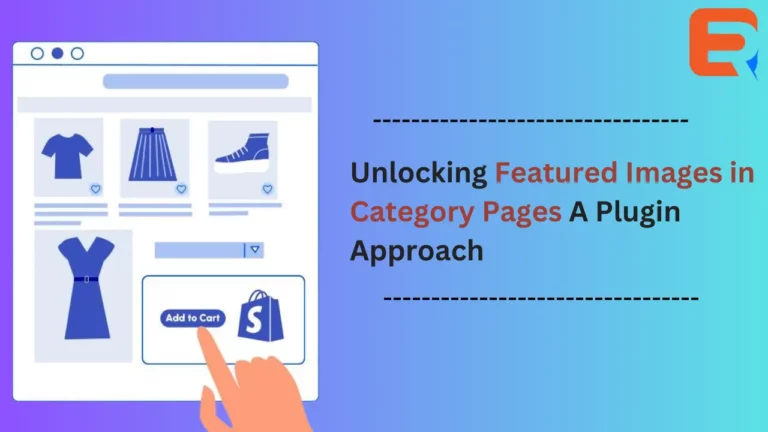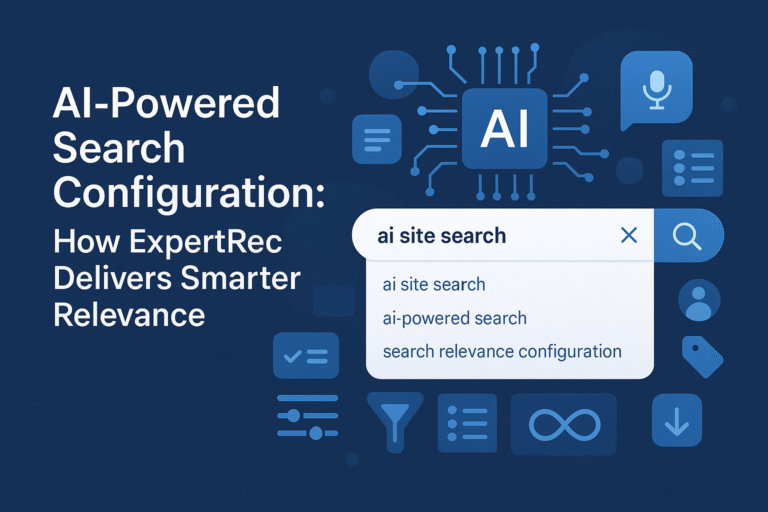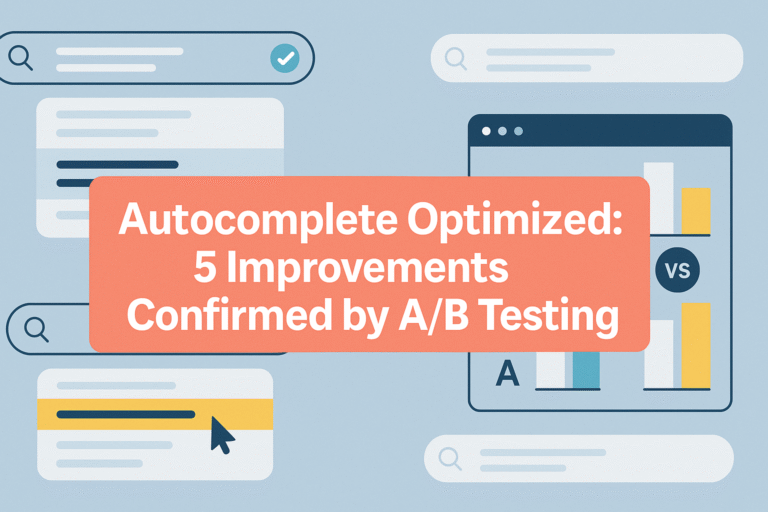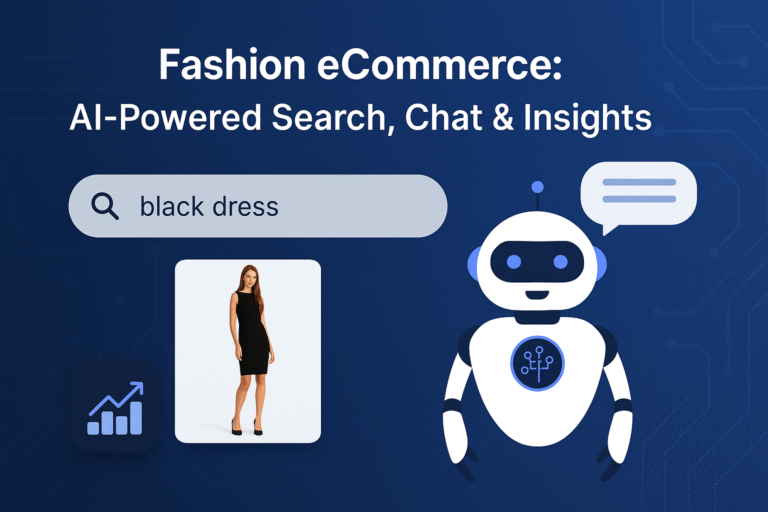Challenges in Adding Featured Images Category Pages
When it is a WordPress page or post that we take into consideration, we see that the WordPress-featured image acts as a thumbnail. This not only provides a sneak peek at the product page but also gives an idea of the content that follows.
With the visual interest that a featured image creates, SEO requirements are met. So, having a featured image works from the SEO viewpoint.
It is on archive pages that featured images are displayed. Similarly, if you share a link to a product page on social media, its featured image will be displayed.
At times, the featured image does not display properly on your website. This affects the end customer experience and affects business at a certain level.
Let us consider a few of the common reasons why featured image category pages are not displayed properly on WordPress.
- WordPress memory limit could be causing an HTTP error.
- Plugin or theme conflicts in WordPress.
- The display of featured images is being prevented by one of the lazy loading plugins.
- In your active theme, the featured image functionality is not supported.
- There is a blockage in the permission to view featured images category pages.
- In your dashboard settings, you have disabled the featured image function.
- The placement is incorrect within the page template.
When discussing resolutions to the featured image not displaying problem, we see that there are cases wherein the browser developer tools will be able to get to the core of the issue. This will be more so the case if the issue has been caused by a plugin conflict or it’s a javascript error.
Leveraging Expertrec Plugin for Featured Image Integration
If it is an eCommerce website that you run, you’d want each of your products to have a featured image. A few of the eCommerce giants across the world have millions of products listed on their websites. There are others who have many thousands of them.
It becomes easy to see that setting a featured image for each of the products is going to be tedious. You would want to automate the matters, and using a plugin is one of the best ways to go about the same.
A host of plugins are nowadays available for WordPress and WooCommerce websites. Based on his requirements, a merchant could come across a plugin that meets many of his requirements collectively.
Expertrec plugin is one of the best plugins nowadays available for WooCommerce websites. It brings a host of features to the table and setting featured images category pages is just one of them.
Streamlining Image Uploads via Plugin Cpanel
Merchants have a choice of adding a WordPress autocomplete search function to their websites. This benefits their website at several levels.
By using this plugin, you can make the best of the Google autocomplete function and also add live suggestions. The former is a useful function that enhances user experience and helps resolve user queries.
Top names across the industry, including Amazon and Google leverage similar functions. For other websites, the WordPress autocomplete search function helps accomplish the needful.
Ajax Search Lite is one of the live search plugins for WordPress and is easy to use and set up. One of the core reasons behind its popularity is that it is available for use for free.
Furthermore, the flexibility of Ajax is a noteworthy point. This allows developers to boost Ajax’s functionality. This way, a website owner is going to have the option to provide boxes that would filter the results with multiple subcategories.
Overall, enhanced filters, combined with this plugin become a replacement for the default WordPress search.
How do I add the plugin to the website?
a. Finalize the content that you intend to add to the search
If you feel that some content is eligible to be added to the search suggestions, you need to configure it.
Now, in your content, the search functionality will by default search for the user’s keywords in:
- Title
- Body
- Excerpt
But you may want to add the functionality for the search functionality to search in:
- URL slug
- Categories and tags
- Custom fields (either specific custom fields or all custom fields)
b. Decide upon how the content is to be displayed in the suggested results
The plugin will, as a practice, disclose elaborate information is suggestion results. This covers:
- Title
- Excerpt
- Featured image
Turning off the image or controlling it can be done from the Image Options tab.
c. Configure the appearance of the search box
Your design can replace the theme’s search box. This makes the design the ideal match for the website’s theme.
d. Replace the theme’s search box or add your own search box
You could go about replacing the theme’s search box via one of the three ways:
Plugin Options
1. Replace the theme search
This option lets the plugin override the search functionality of your theme.
2. Shortcode
By placing the shortcode, you could have the search form appear.
3. PHP function
Use a child theme if you are comfortable with editing the theme‘s code. This way, the search functionality can be directly added to the template files of the theme.
e. Add refinement to how the plugin works
To introduce further improvement in matters, the plugin offers several settings that grant additional control over how WordPress live search operates.
Tweaking the autocomplete further is possible. This comes in the format of defining how the plugin treats keywords. It is based on Date and Title that the resulting order can be changed.
With the plugin being readily available, the search engine that is the most efficient can be quickly added.