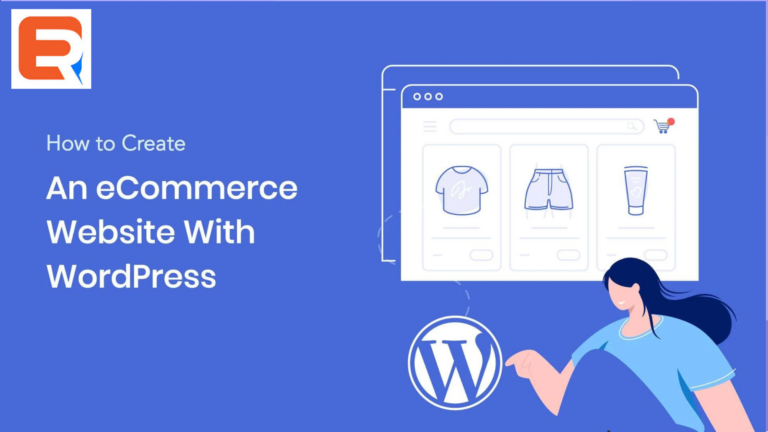WordPress, a popular content management system (CMS), offers a range of powerful tools and plugins that enable you to add an online store to your website seamlessly. In this article, we will provide a step-by-step guide on how to add a store to WordPress, allowing you to sell products or services and create a successful e-commerce presence.
Choose an E-commerce Plugin
- Research and select a suitable e-commerce plugin for WordPress, such as WooCommerce or Easy Digital Downloads.
- Consider factors like features, scalability, compatibility, and user reviews.
- Install and activate the chosen e-commerce plugin from the WordPress dashboard.
Set Up Your Store
- Follow the plugin’s setup wizard to configure the basic settings of your store.
- Provide essential information like store name, address, currency, and payment options.
- Customize additional settings, including tax options, shipping methods, and email notifications.
Add Products
- Navigate to the products section in your e-commerce plugin.
- Create product categories and attributes, if necessary.
- Add individual products, including titles, descriptions, pricing, and images.
Configure Payment Gateways
- Integrate payment gateways to facilitate online transactions.
- Choose popular options like PayPal, Stripe, or Authorize.Net.
- Follow the setup instructions provided by your selected payment gateway to enable secure payment processing.
Customize Store Appearance
- Access the theme settings or customization options within your e-commerce plugin.
- Modify colours, fonts, and layouts to match your brand identity.
- Ensure your store’s design is visually appealing, user-friendly, and mobile-responsive.
Install Essential Store Plugins
- Enhance your store’s functionality by installing additional plugins.
- Consider plugins for SEO optimization, security, analytics, and marketing automation.
- Explore options that provide features specific to your industry or target audience.
Set Up Shipping Methods
- Configure shipping zones and rates based on your shipping policies.
- Set up options like free shipping, flat-rate shipping, or weight-based shipping.
- Consider integrating with popular shipping carriers for real-time rates and tracking.
Enable SSL Certificate
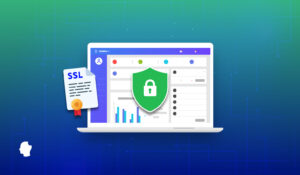
- Obtain and install an SSL certificate to secure your online store.
- SSL encryption protects customer data during transactions.
- Many hosting providers offer free SSL certificates through the Let’s Encrypt service.
Test Your Store
- Place test orders to ensure the purchasing process functions smoothly.
- Test different payment methods, shipping options, and coupon codes.
- Verify that order confirmation emails are sent correctly.
Promote Your Store
- Implement marketing strategies to drive traffic and sales to your online store.
- Utilize content marketing, social media, email marketing, and search engine optimization (SEO).
- Leverage platforms like Google Analytics to track visitor behaviour and make data-driven improvements.
Conclusion
Adding a store to WordPress enables you to expand your online presence and generate revenue through e-commerce. By following this step-by-step guide, you can easily set up and customize your store, add products, configure payment gateways, and optimize the customer experience. Establish a successful online store on your WordPress website and embark on your e-commerce journey with confidence.