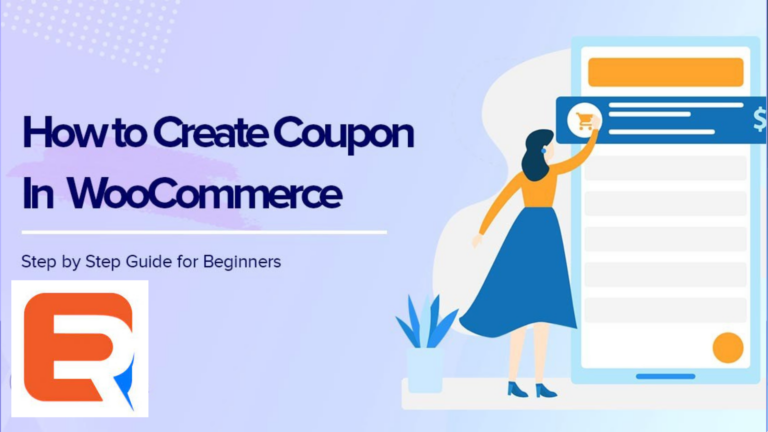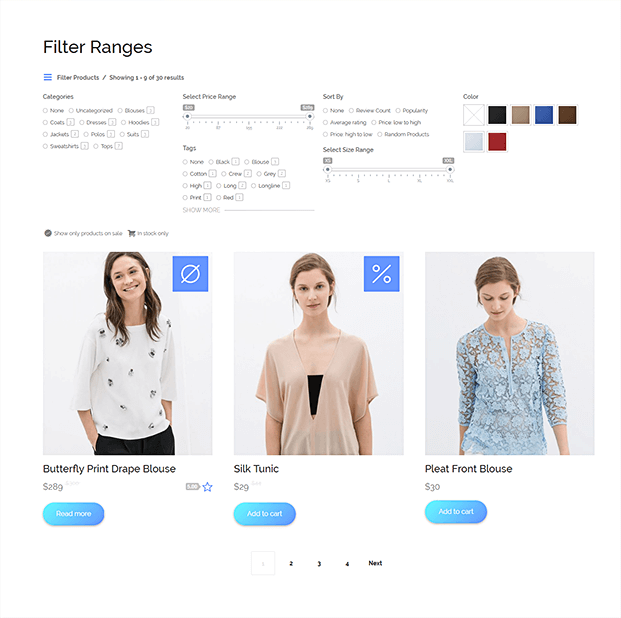WooCommerce is a popular e-commerce platform known for its flexibility and powerful features. One such feature is the ability to create and manage discount codes, allowing store owners to attract and reward customers. In this article, we will provide a detailed step-by-step guide on how to create a discount code on WooCommerce, helping you maximize your sales and customer satisfaction.
Step 1: Accessing WooCommerce Settings
To begin, log in to your WordPress admin panel and navigate to WooCommerce. Click on “WooCommerce” in the left-hand sidebar, followed by “Settings.” Here, you’ll find various options to configure your online store.
Step 2: Enabling Coupons
Within the WooCommerce settings, select the “General” tab. Scroll down to the “Enable coupons” checkbox and make sure it is checked. Enabling this option allows you to create and use discount codes.
Step 3: Creating a New Coupon
Now that coupons are enabled, click on the “Coupons” tab in the WooCommerce settings. Click the “Create your first coupon” button to proceed.
Step 4: Coupon Configuration
You’ll be directed to the coupon configuration page. Start by entering a coupon code. This can be alphanumeric and unique to identify the discount. Next, provide a description to help you remember the purpose of the coupon. You can also set the discount type (percentage, fixed cart discount, or fixed product discount), amount, and usage restrictions such as minimum spend or maximum usage per customer.
Step 5: Applying Coupon Restrictions
Under the “Usage restriction” tab, you can set conditions for applying the discount code. For instance, you can limit it to specific products, categories, or customer roles. You may also restrict its usage based on the purchase history, location, or other criteria. These restrictions help you target specific customer segments and tailor your marketing efforts.
Step 6: Coupon Usage Limits
To manage the availability and usage of your coupon, navigate to the “Usage limits” tab. Here, you can specify the total usage limit for the coupon, limit its usage per user, and set an expiration date. Applying such limits can create a sense of urgency and exclusivity, driving customers to make a purchase before the coupon expires.
Step 7: Coupon Display
Under the “Display” tab, you can configure how the coupon is presented to customers. You can choose to display the coupon code on the cart page, apply the coupon automatically, or hide it until the customer reaches a specific cart value. Experimenting with different display options can help you determine what works best for your audience.
Step 8: Saving and Testing
Once you’ve configured all the necessary settings, click the “Publish” button to create the coupon. Before making it live, it’s recommended to test the coupon to ensure it functions as intended. Add products to your cart, apply the coupon code, and verify that the discount is correctly calculated.
Conclusion
Creating discount codes on WooCommerce is a powerful strategy to boost sales and incentivize customer engagement. By following this step-by-step guide, you can easily create and manage coupons tailored to your marketing goals. Experiment with different discount types, usage limits, and display options to find the most effective strategies for your online store. Start creating compelling discounts today and watch your sales soar!