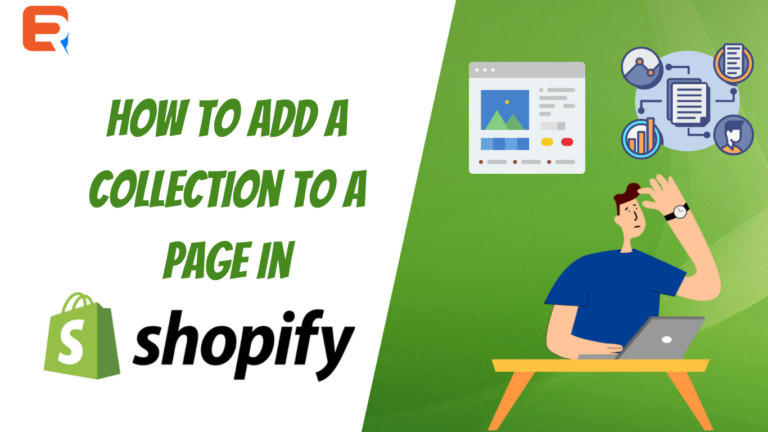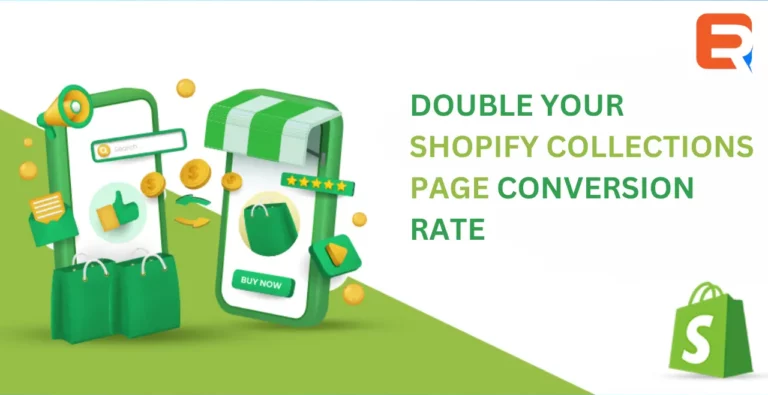As a shop owner, you may know that customers love browsing products’ websites after clicking on a product image on the collection page. But, how to deliver this experience to your customers? Well, don’t worry! We will answer it.
Shopify collection pages are an effective method to deliver this delightful experience to your customers. It allows your consumers to quickly browse through your catalogue, discover what they’re looking for and fill up forms for Shopify to order the products. That is why shop owners constantly try to keep their merchandise organized and easily accessible to shoppers. To get more knowledge about Shopify collection pages, continue reading the rest.
What do You Mean by a Shopify Collection Page?
Shopify collection pages are product collections that you can create to make it easier for your consumers to browse all products in a particular category. Some examples are there –
- Collection of shoes for sports and formal.
- Collection of clothes for men or ladies.
- Collection of seasonal wear like summer essentials.
- Collection of the products that are on sale.
Another approach is to create Shopify collection pages for all products. Building a Shopify all-items collection includes every product in your catalogue, allowing your consumers to browse your complete inventory. If you have a limited product catalogue, listing all products in a collection like this is excellent.
When a collection is already made, a gallery of products in the collection form will be displayed on your online store as a webpage. Your customers can visit a specific product’s website by clicking on a product image on the collection page. Customers may also find and view their collections if you include links to them in your store’s navigation menu. As the owner of your online store, you can select your theme to get the best layout and design of collection pages and view, create, and change collections displayed on the Shopify admin’s collection page.
Types of Shopify Collection
On Shopify, there are two sorts of collections – automated and manual. Once you’ve created your collection, you can’t change the type.
- Automated Collection
According to your selection conditions, the matching products automatically get included in this collection. You can also define up to 60 selection parameters that specify which needs your products should satisfy or include.
You can add a new item that meets the collection’s selection conditions to an automated collection. The product will, after that, be added to your collection automatically. Customers appreciate automated collections since upcoming products are frequently and automatically added once you specify the conditions. This can save you a significant amount of time if you have a broad array of items or rotating inventories.
However, this collection has a drawback. You cannot remove certain products from it unless you adjust the collection’s criteria or edit the product data while constructing an automated collection.
- Manual Collection
The manual collection offers products you can select individually and always contains the same products until you manually enter or remove products. Manual groups are typically more challenging to manage. This is an excellent complement for tiny or specialized collections that work on a personal level.
Who should use Shopify Collections?
You can anytime take advantages of Shopify collection, but when you have a vast product inventory, it is essential to use collections correctly. It can be challenging for your clients to find what they’re looking for unless these numbers of products are categorized into easy-to-navigate groups. They may get disappointed, give it up, and move to one of your opponents instead.
A Shopify collection list makes it easier to manage your online store, saving your buyers time and allowing you to quickly point them in the proper direction of whatever they require.
It’s simple to add products to a collection on Shopify. It’s an excellent way to arrange your product catalogue to benefit you and your consumers. After you’ve created your collections, you may consider how to display them on your home page and which individual products you want to highlight or promote.
How Can be the Collection Page Added to the Shopify?
Collections can be added to your Shopify page in two ways – as a featured collection or as a collection list.
- Adding Featured Collections
Featured collections enable you to display your products from specific collections in a grid on your store’s most frequented page (or a collage, depending on your theme). You can showcase your excellent product line by including various featured collections on your homepage. Remember that highlighted collections have a product limit that varies depending on your chosen theme. When you wish to feature your entire catalogue on the site, using numerous collections will help you get around limitations.
Adding Collection Lists to Shopify
You can also include a collection list on your homepage. Instead of displaying single products, this will show blocks that link to your collection pages. The steps will be –
- Go to the theme customization editor.
To begin, navigate to Online Store > Themes on your Shopify dashboard and select “Customize” on your existing theme.
- Add a section and choose “Collection list”.
You’ll be sent to your homepage in the theme editor.
Go to the bottom of the section menu on the left side and select “Add section”. Select the collection list from the option that appears.
Your page will display a new section with a headline and three blocks.
- Click a collection block, then add your product collection.
You can select a collection to add by selecting one of the collection selections in the menu on the left.
Click on “Select collection”.
- Repeat the same for remaining collection blocks. Repeat this process to fill all three leagues.
You’ve now developed a collection list on your homepage, which will direct users to your collection pages and, ultimately, your product pages.
- Edit your heading for the collection list section.
To change the title of your collection list, go to the section on the left, then make your changes. Once you save the changes, it’s done.
Wrapping Up
You must have understood by now that how much importance Shopify collection page has. You must utilize to get the best out of it. Before creating your collections, consider how you want to organize your goods together. Taking the effort to design your collections correctly the first time will help you maximize income while saving time and effort in the long run.
Add expertrec search to your Shopify store