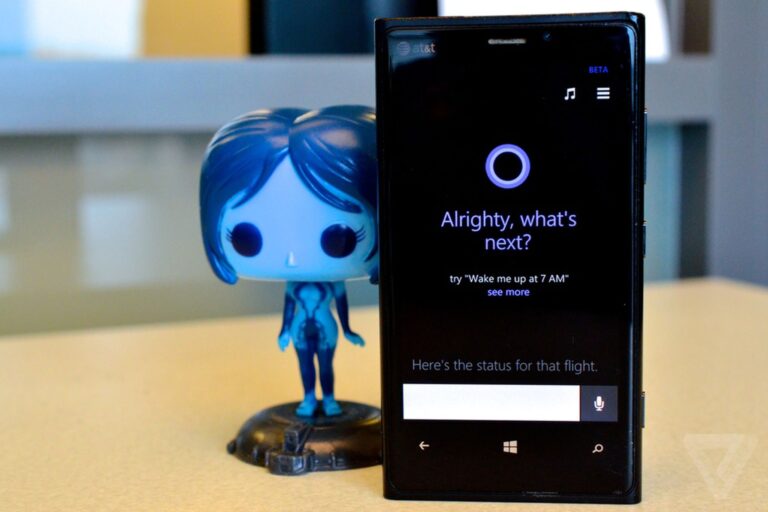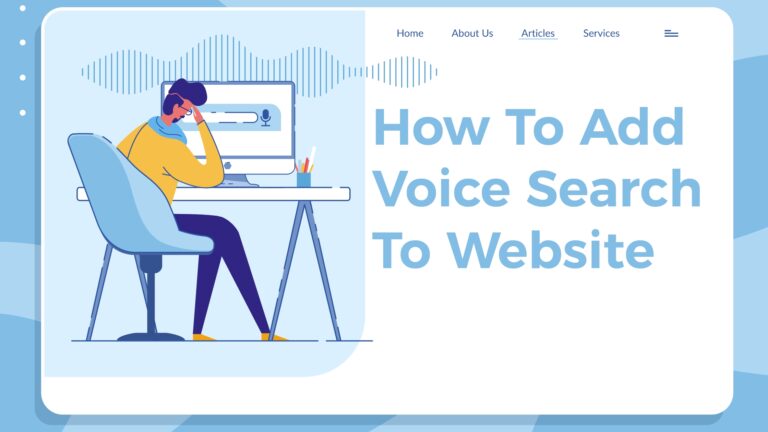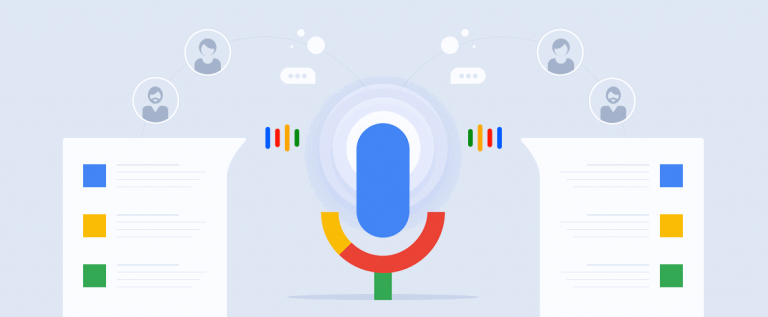Read google voice search in Microsoft Edge for more information.
Unfortunately, in the Microsoft Edge browser, you will not be able to use google voice search.
But you will be able to use Cortana in the Microsoft Edge browser.
You don’t want to miss this article on how to add voice search.
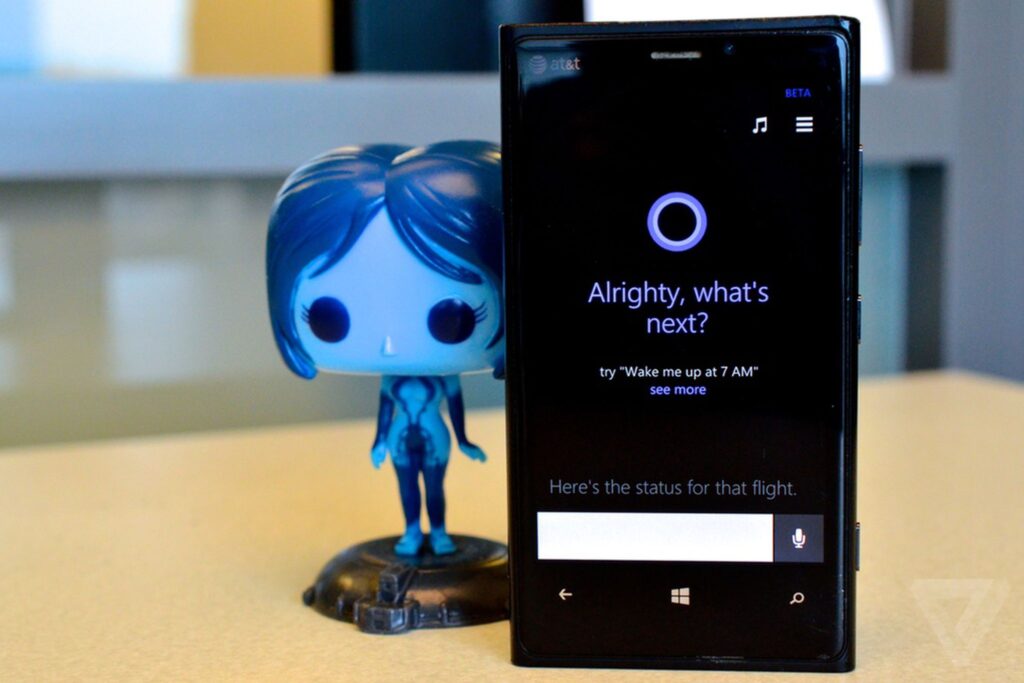
Enabling Cortana to Work in the Edge Browser
Make sure Cortana is enabled on your PC.
To do this
- Click on the Start Menu button. It’s the Windows icon in the bottom left corner of your screen.
- Click All apps.
- Click Cortana.
- Click on the Cortana button. It’s the circle icon above the Windows icon.
- Click Use Cortana.
- Click Yes if you want speech, inking, and typing personalization turned on. This helps Cortana get to know you better and can help her complete various tasks. You can also choose No thanks if you don’t want this feature turned on.

Now that you’ve activated Cortana in Windows, it’s time to enable it within the browser. First, click on the More actions button, represented by three dots and located in the upper right-hand corner of Edge’s main window. When the drop-down menu appears, select the option labeled Settings. Edge’s Settings interface should now be visible. Scroll down and select the View advanced settings button. Next, locate the Privacy and services section, which contains an option labeled Have Cortana assist me in Microsoft Edge. If the button accompanying this option says Off, click on it once to toggle it on. This step is not always necessary, as the feature may already be activated.