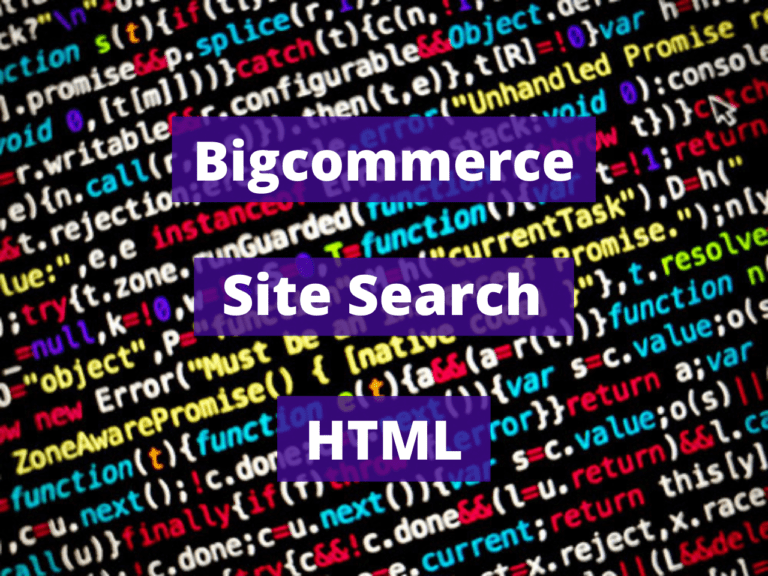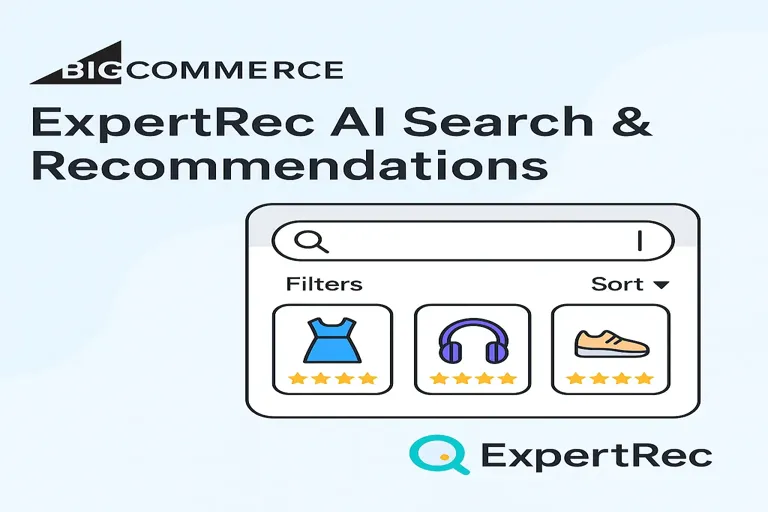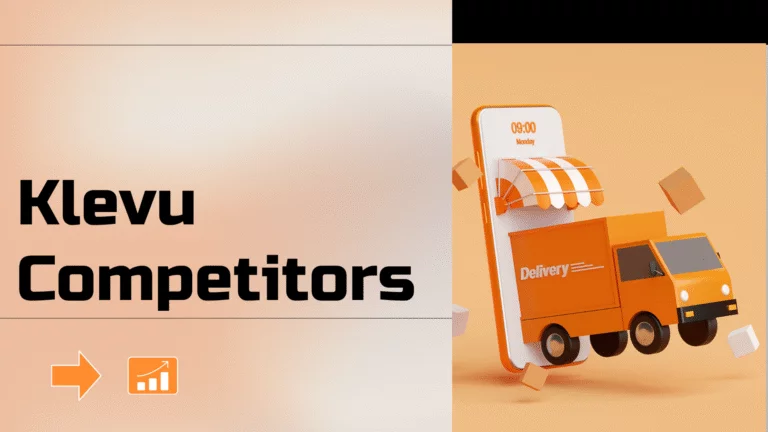Read this blog on Bigcommerce site search HTML for more information.
Think of on-site search as a handy assistant to your most important shoppers – those who exhibit a clear intent.
This is especially true on mobile, where on-site search experiences across 50 of the top online brands (in the study conducted by Baymard) show the brands’ average mobile on-site search experience is way below customer expectation par. All Bigcommerce stores are supposed to have the search available. It is possible the theme you are using was edited and the search was removed, or hidden. It is also possible that you are looking to replace the search bar with a more capable site search.
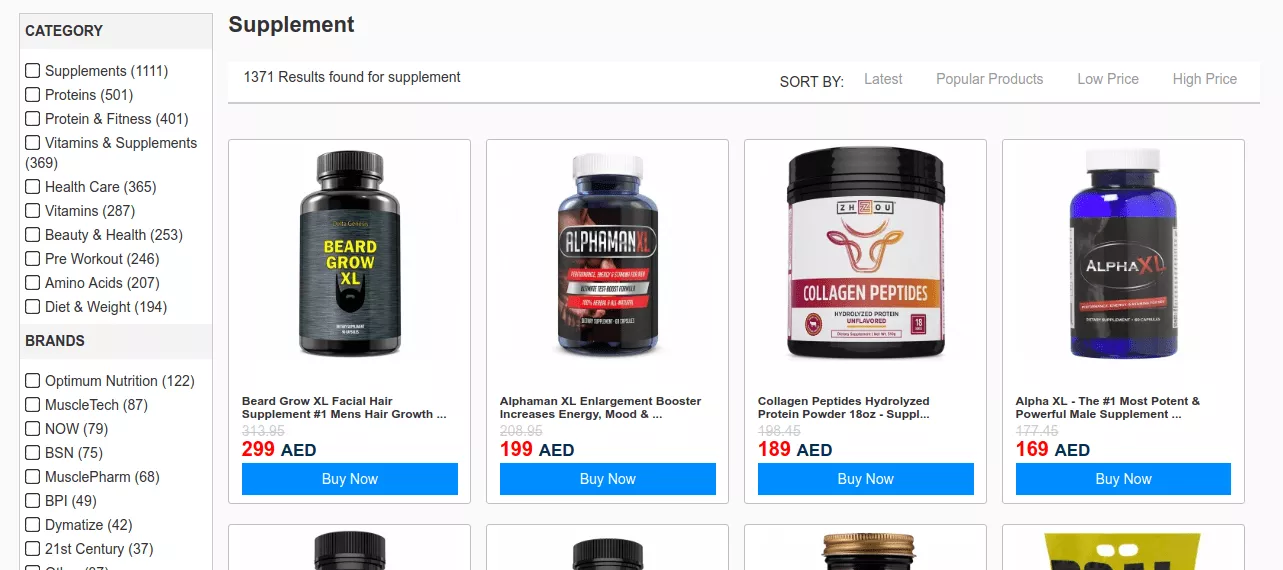
If you have not created the search engine HTML code for your website, it’s very easy and can be created easily. Basically, it’s code that includes a javascript on the page and HTML tag where the search bar will be displayed. But or most use cases, the default search can be limiting. Sure you can spend time and get it better, but the question that remains is how much better? In such cases, it is better to go forward with a third-party search application.
Steps to get search engine HTML code for a website
- Navigate to https://cse.expertrec.com/newuser?platform=cse and signup with your Google ID.
- Enter your website’s URL when prompted. You can select a server location near you and add the URL of your sitemap if you wish to. These will be auto-detected otherwise.
- You can play around with the settings and customize the UI as the crawl runs. Once it is complete, you can check out a fully functional demo before taking the search to your website.
- You can take the search to your website with little to no effort. All you need to do is to paste the code Bigcommerce Site Search HTML snippet available on the dashboard on your website.
ExpertRec comes with more customization options that you can explore. You can read this article to find a more detailed guide on the installation and configuration.