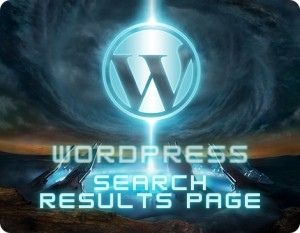Read this blog on Wordpress search results page code for more information.
When you search on a regular search engine like Google, it’s highly unlikely that you’ll come up with no results (unless you search for something utterly nonsensical, but even then…). However, this can happen more regularly than one would like when using a WordPress website’s internal search function.
Wordpress Search Results Page:
Many of your website visitors will want to find more information about you, your business, or your products. If they hit a blank page after typing a query into your search bar, however, chances are they will leave your site. This is especially true if they are used to Google or a similar search engine.

You can always go ahead and modify the source code to edit the search results page. But this is better left to advanced users who are confident of what they are doing. For the rest of us, there is an easy way to customize the WordPress search results page using a plugin.
Steps to Install Wordpress Search Plugin
- Install WP fastest site search plugin from WordPress plugin store.
- Go to https://cse.expertrec.com/newuser?platform=wordpress.
- Enter your WordPress website URL and click on next->
- The crawl will start in the background.
- Login to your WordPress admin panel.
- In your left panel you must be able to see Expertrec’s WordPress plugin, click on that.
- Get your site ID (or) API key from your Expertrec control panel ( here ).
- Copy-paste your site id in your WordPress control panel and click on save changes.
- Make sure you have upgraded to a paid plan before 14 days of free trial. (Price begins at 9 USD per month)
- That’s it! Your brand new WordPress search is up and running!
- You can customize the search results page from the ExpertRec dashboard without any coding.