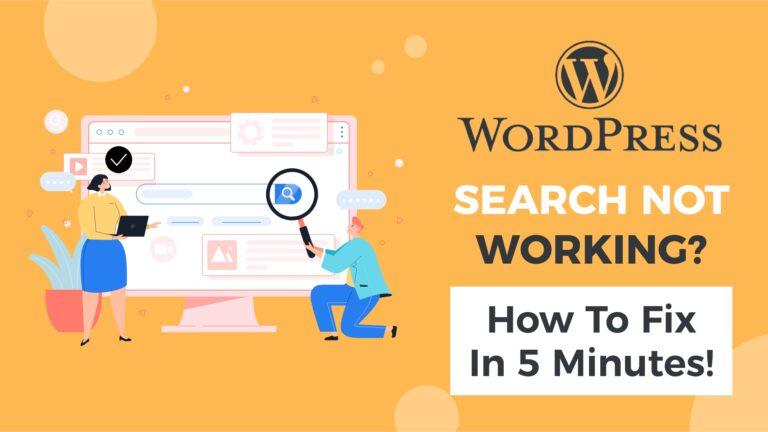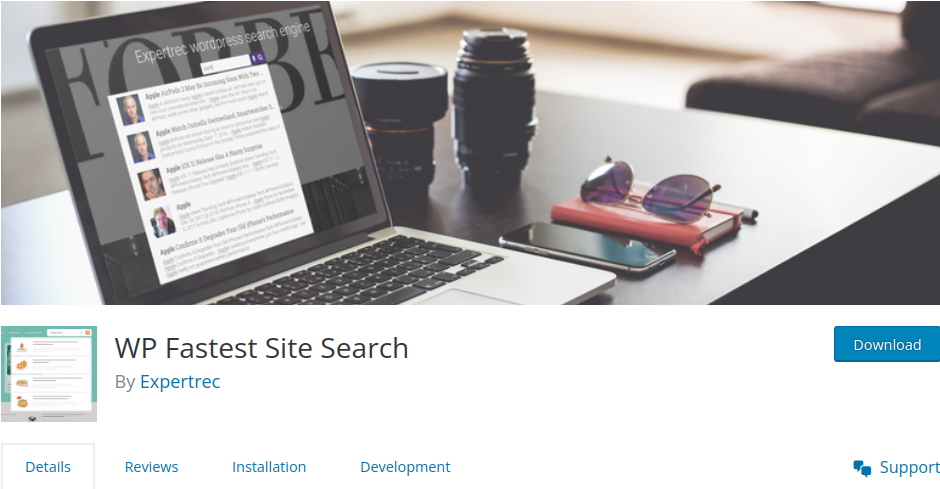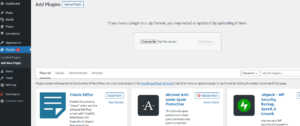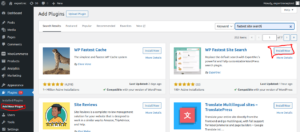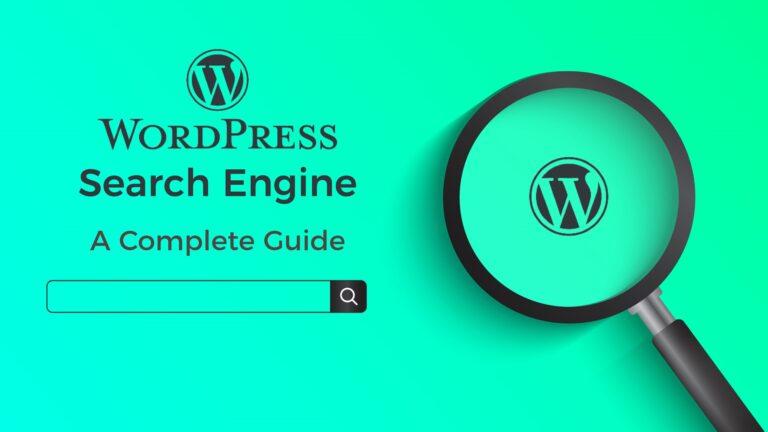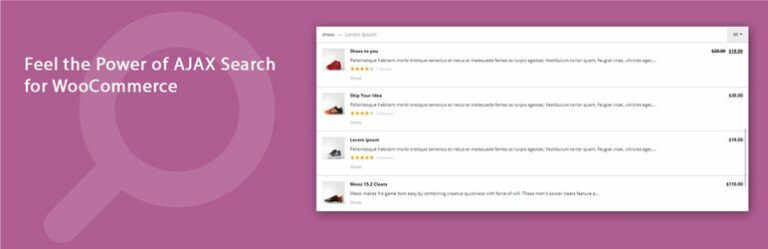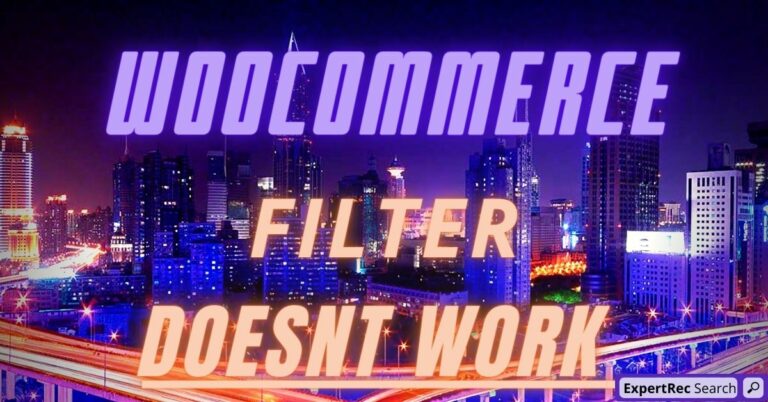In this article, we will discuss how to fix the WordPress search not working issue without writing any code. We will go over them in the most likely problem order. Keep skipping to the next block if you don’t have a particular type of problem.
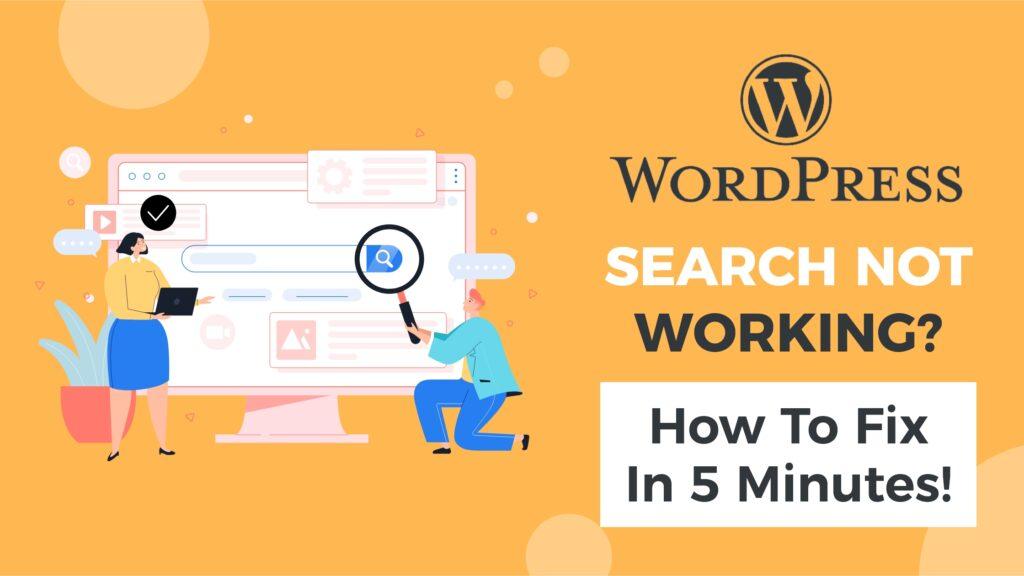
Solve your WordPress search not working issue with the WP Fastest site search plugin
This is one of the easiest ways to fix this issue. Replacing the default WordPress search (which isn’t that great anyway) with a fast AJAX search will take care of most of the issues in itself.
Common WordPress search, not working issues.
Let’s face it- the default WordPress search is not great. If your WordPress search is not working, it could manifest in one of the following ways-
- The WordPress search box is not displaying on your site.
- The WordPress search box is not returning results.
- WordPress search results page is not loading after the user enters a search query.
- WordPress search is not returning certain posts in search results.
Add great search to your WordPress site @ 9 USD per month
WordPress search results are empty after installing a theme.
- Do you see a 404 result or “no results found” page when you search for anything?
- Are you missing certain types of pages? Say you are only able to see blogs on your searches but not your pages?
- Did you install a new theme recently?
To validate this, switch to the default theme to see if the search starts working fine. If so, please proceed with the steps below to fix your theme.
Though themes are supposed to not interfere with the functionality of WordPress search, some theme developers go overboard with their coding skills. I have seen this happen in many themes. Let’s undo this interference. Look for pre_get_posts
in add_filter calls. More like, add_filter('pre_get_posts', some_function)
you can comment this line off so that the search functionality is not interfered with by the theme. You will be finding the theme files under wp-content -> themes -> theme_name -> (typically named functions). You might have to use an FTP or file manager to do this change.
WordPress plugin conflict
Some WordPress plugins allow you to change the way search works or the way the results are displayed. For instance., “The post-Grid” is a plugin that can change the display styling of results. If you have plugins like this, make sure you have configured it right. A bad configuration can result in a defunct Search.
WordPress search is not bringing some expected content.
This is a ranking + full content issue. Jump to a solution for this issue.
WordPress search is not typo-tolerant.
WordPress is using MySQL for its search. Which by nature is limited. Jump to fix this limitation.
Search not fast
Google does not use PHP to build its search. PHP though a great language, has its limitations. For a faster search, you have to go to native-hosted solutions. It will cost you a little money, but your users will thank you for that. Fix your speed now.
Search on every keystroke/Ajax/live search.
Using a search plugin to fix your WordPress search not working issue
- Install WP fastest site search plugin from the WordPress plugin store.

- Login to your WordPress admin panel.
- Click the plugins tab and upload the downloaded zip.

- OR you can directly search the plugin in the WordPress dashboard and install it. Click on add new plugin search for the plugin and install it. Also don’t forget to activate the plugin.

- After activating the plugin you will be navigated to the signup page. Signup is a two-step process. In step 1 you need to enter the site URL and choose the indexing option (if woo-commerce is not active). Click on Continue for step 2.

- In step 2 you will have 2 options. Either sign up through Google or you can sign up through OTP. Choose an option and complete the signup.

- Make sure you have upgraded to a paid plan before 15 days of free trial. (Price begins at 9 USD per month)
- For a detailed explanation regarding our plugin integration, features, and how it will help in your search you can refer to this blog WordPress fastest site search
- That’s it! Your brand new WordPress search is up and running! Here are snapshots of the search form and the search results pages.
- Snapshot of your WordPress search autocomplete.

- Snapshot of your WordPress search results page.

- Snapshot of your WordPress search spelling error tolerance feature.

How To Improve WordPress Search?
To improve WordPress search, which will eventually help to improve the visitor experience, you can follow a few strategies that can help you.
- Add faceted search features
- Switching to a more powerful algorithm may help to get relevant search results to your visitors.
- Use an upgraded search tool that is designed for your site in case you have a multisite
- Make sure to provide a better user experience to your users.