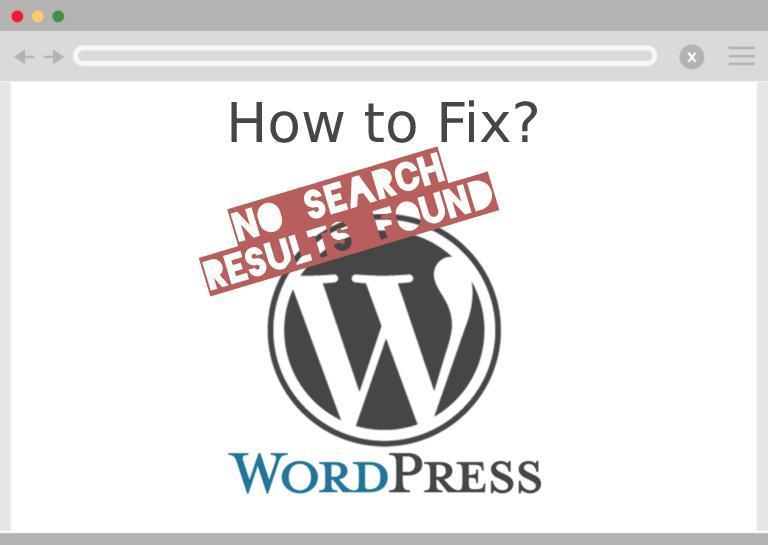The last thing you want to display to a user who is searching for something is No Results Found message. This automatically implies that you don’t have what the user is looking for. Sometimes, if the search engine on your website is not powerful enough, this message can get displayed even if there is a matching result.
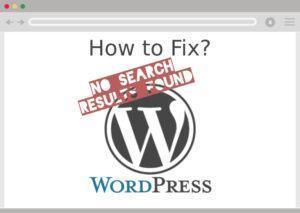
Avoiding it can be key in keeping your conversions high. Here is how you can add a search engine that will always give relevant results to your users.
How to Add ExpertRec’s WordPress Search Plugin
- Install WP fastest site search plugin from WordPress plugin store.
- Go to https://cse.expertrec.com/newuser?platform=wordpress.
- Enter your WordPress website URL and click on next->
- The crawl will start in the background.
- Login to your WordPress admin panel.
- In your left panel you must be able to see Expertrec’s WordPress plugin, click on that.
- Get your site ID (or) API key from your Expertrec control panel ( here ).
- Copy-paste your site id in your WordPress control panel and click on save changes.
- Make sure you have upgraded to a paid plan before 14 days of free trial. (Price begins at 9 USD per month)
- That’s it! Your brand new WordPress search is up and running!
Read this blog on Wordpress search no results found for more information.
Thanks for reading!