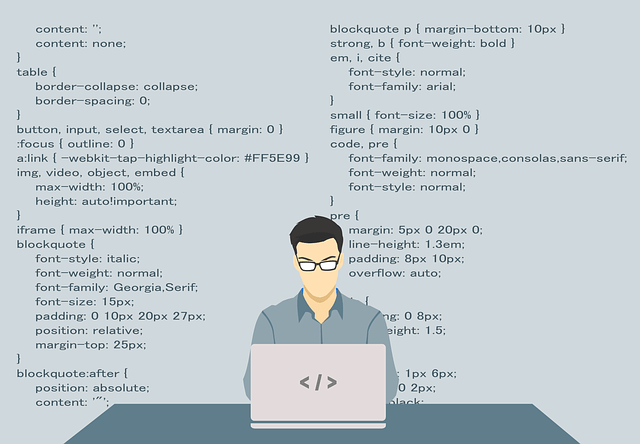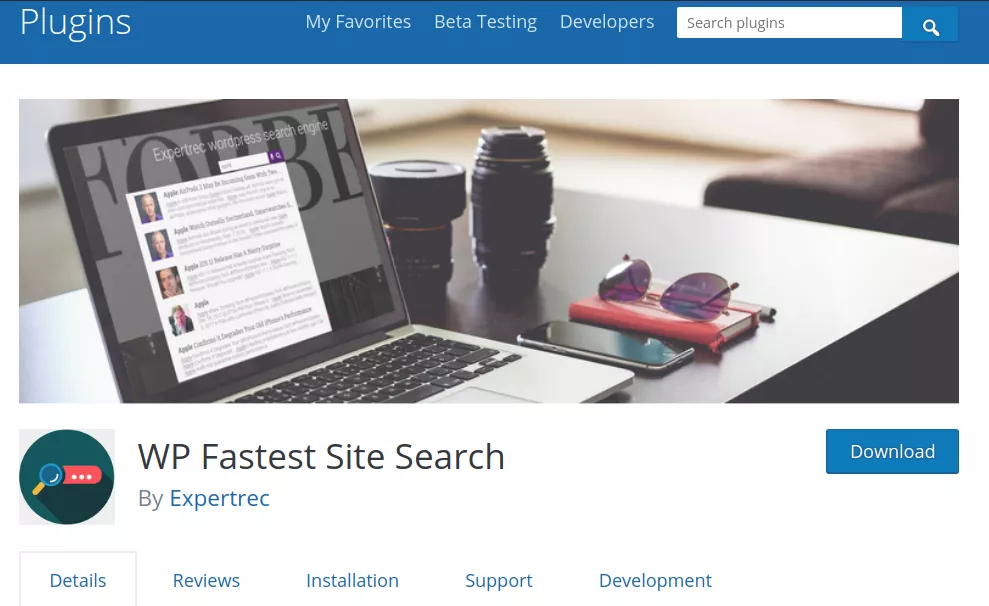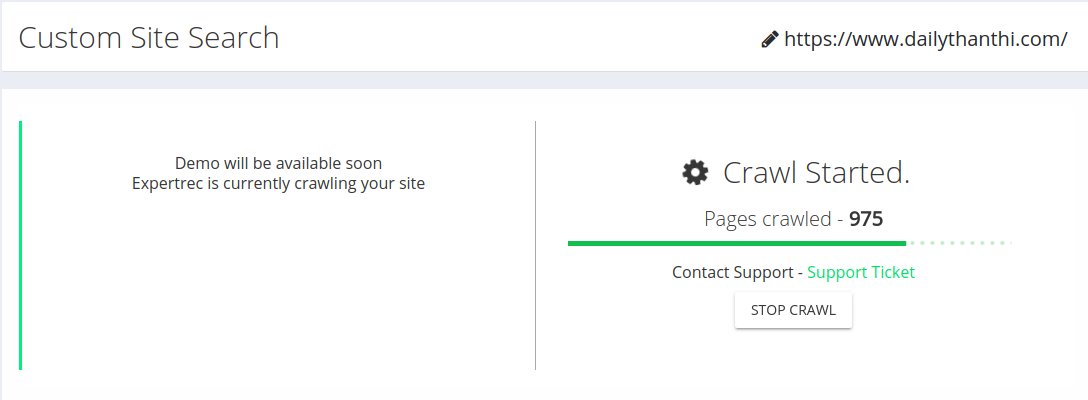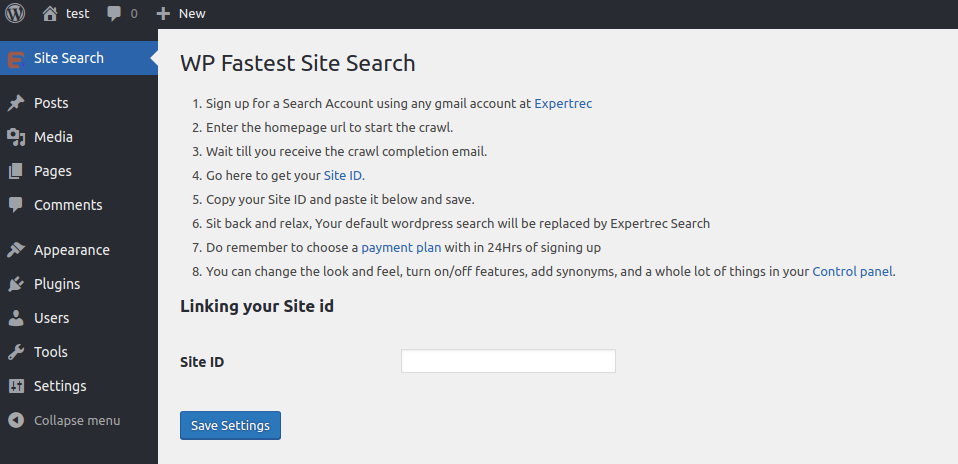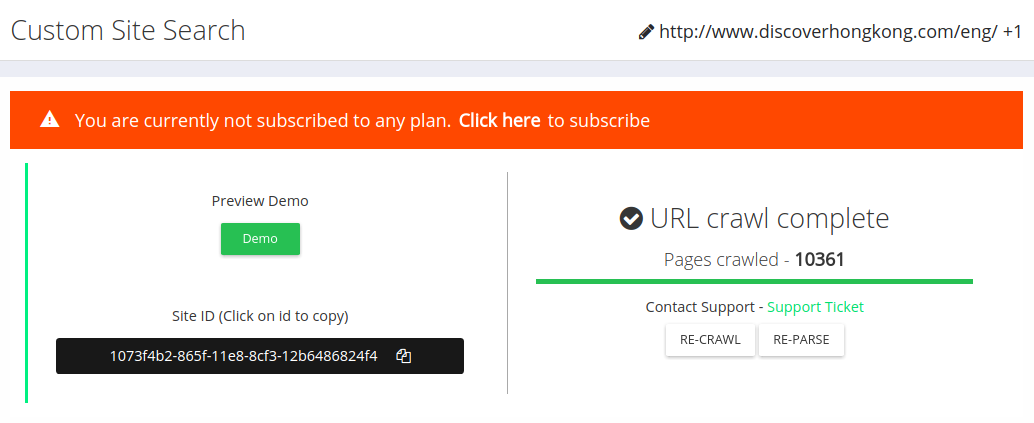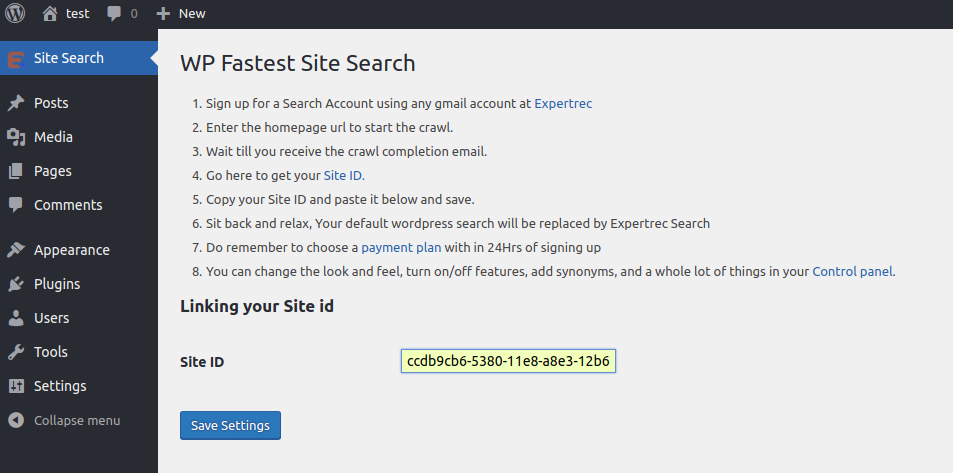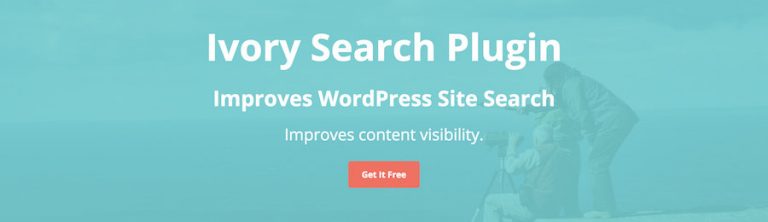A custom search bar is very important for your website. Your website visitors can find whatever they need in a moment using it. Basically, a search box is the Google of your website that lets your users find important things quickly. This post is about the easiest way to create a WordPress Search Box.
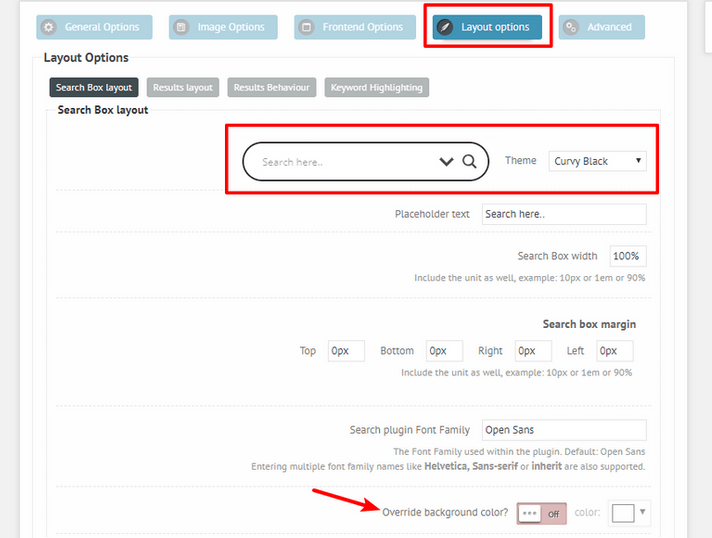
The Wordpress default search box is not all that great. They would, in fact, push you towards using a search plugin to replace it. In this post, we will see two ways to replace the search box – Using a plugin method and a method that does not use a plugin.
Plugin method
You can follow the steps mentioned below to add a custom search box to WordPress. This will add benefits like voice search, autocomplete, and more advanced features.
- Install WP fastest site search plugin from WordPress plugin store.

- Go to https://cse.expertrec.com/newuser?platform=wordpress.
- Enter your WordPress website URL and click on next->

- The crawl will start in the background.

- Login to your WordPress admin panel.
- In your left panel you must be able to see ExpertRec’s WordPress plugin, click on that.

- Get your site ID (or) API key from your ExpertRec control panel ( here ).

- Copy-paste your site id in your WordPress control panel and click on save changes.

- Make sure you have upgraded to a paid plan before 15 days of the free trial. (Price begins at 9 USD per month)
- That’s it! Your brand new WordPress search box is up and running!
Non-plugin method
Here we will visit the steps required to add the ExpertRec Wordpress search box to your website. This is one of the easiest setup processes of all the available options out there and is highly recommended.
- Navigate to https://cse.expertrec.com/newuser?platform=cse and signup with your Google ID.
- Enter your website’s URL when prompted. You can select a server location near you and add the URL of your sitemap if you wish to. These will be auto-detected otherwise.
- You can play around with the settings and customize the UI as the crawl runs. Once it is complete, you can check out a fully functional demo before taking the search to your website.
- You can take the search to your website with little to no effort. All you need to do is to paste the code snippet available on the dashboard on your website.
ExpertRec comes with more customization options that you can explore. You can read this article to find a more detailed guide on the installation and configuration.
Get WORDPRESS Search for your Website at $9
Snapshots of the Wordpress search box and the search results pages.
- Snapshot of your WordPress search autocomplete.

- Snapshot of your WordPress search results page.

- Snapshot of your WordPress search spelling error tolerance feature.