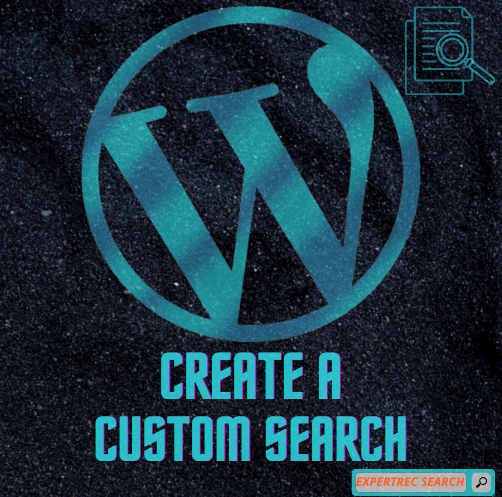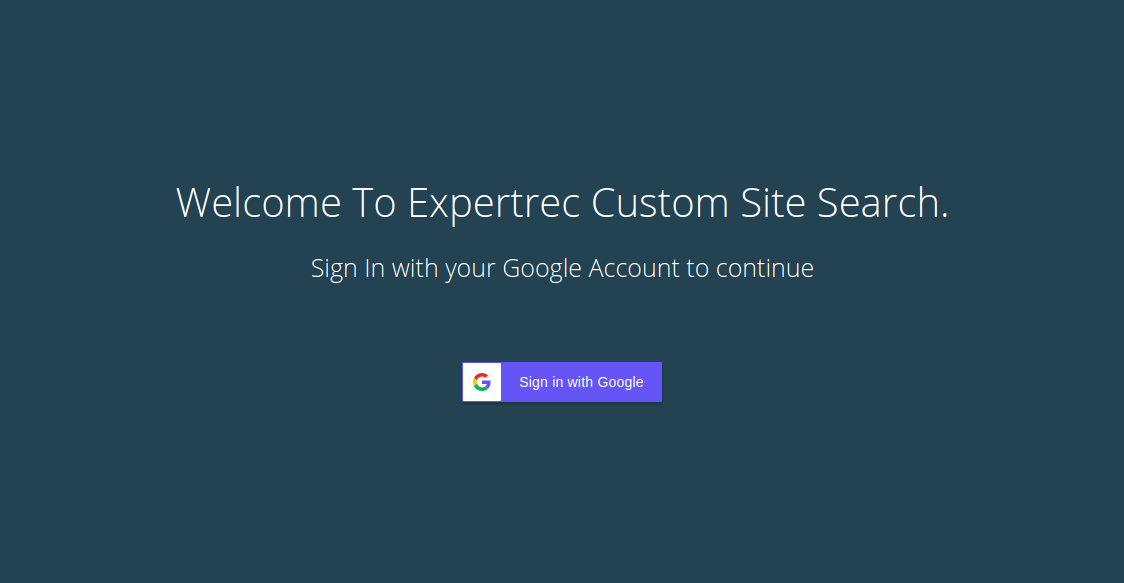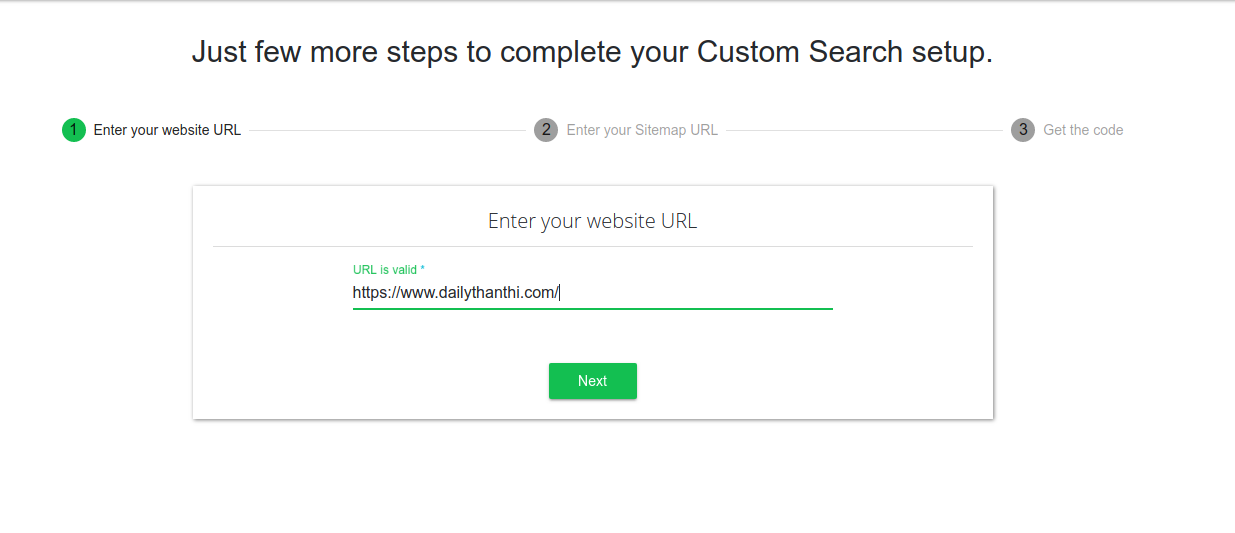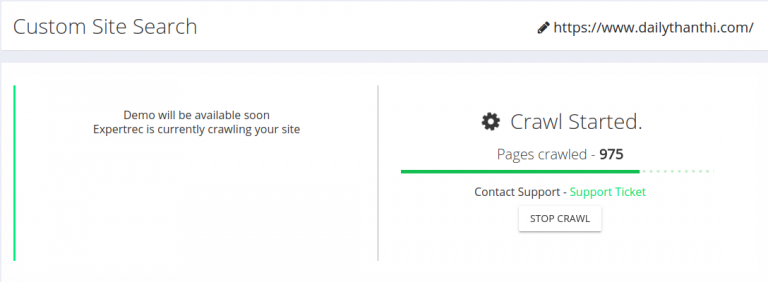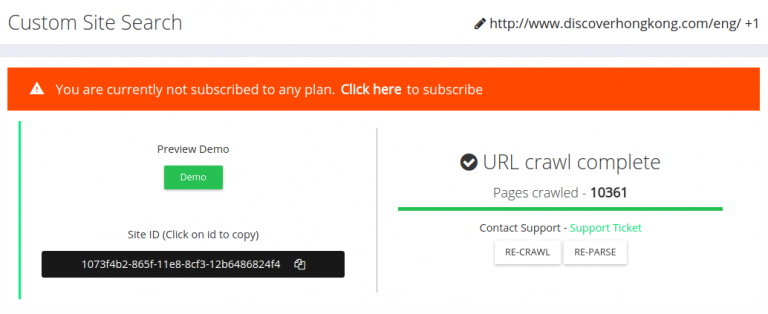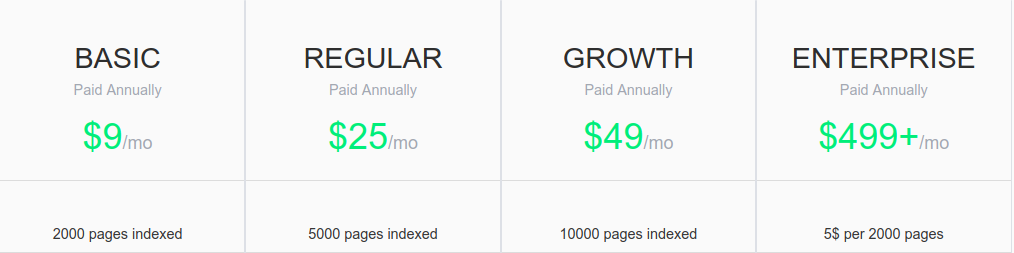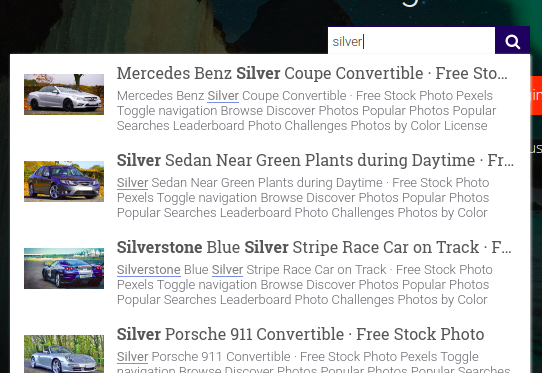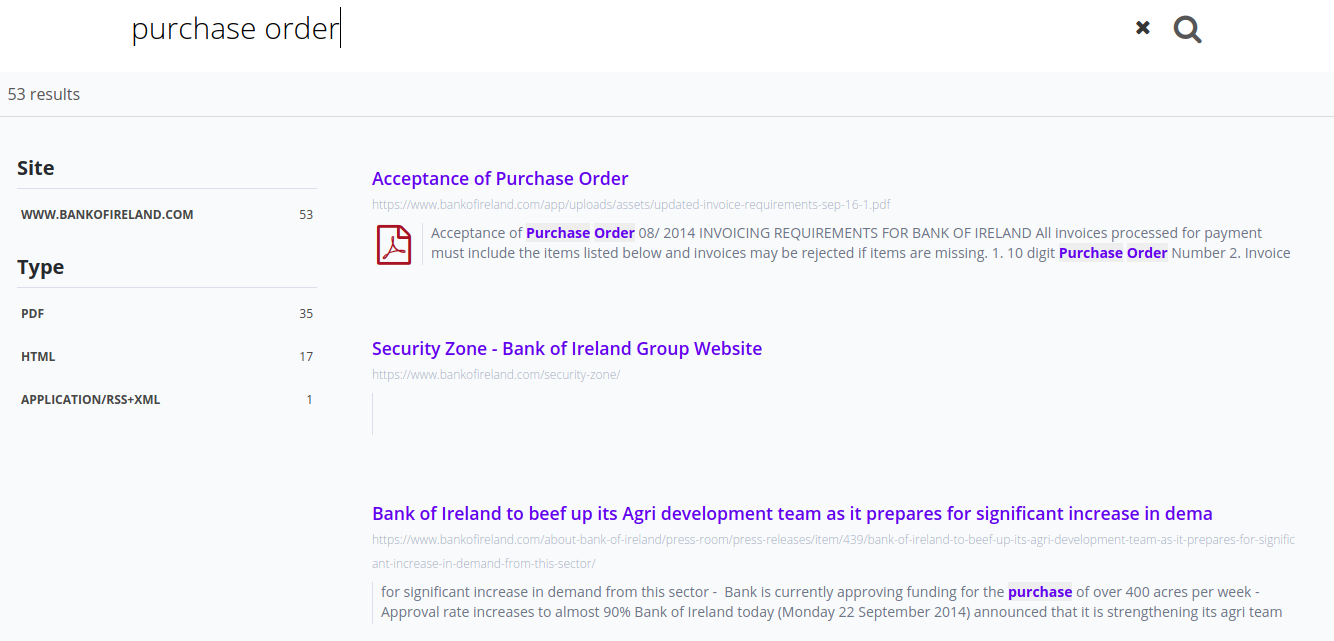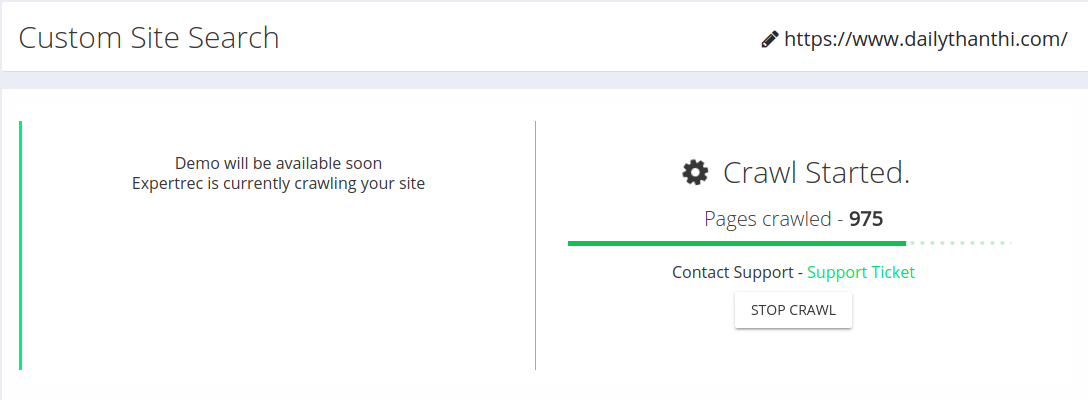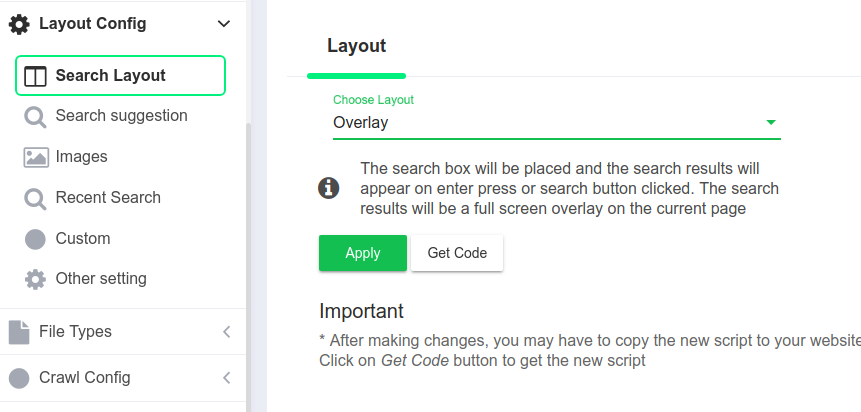Creating a wordpress custom search using expertrec is as easy and can be taken live in 5 minutes. You do not need any coding expertise to implement this. All you need is access to your wordpress control panel and an account with expertrec custom search engine.
Wordpress search plugin download
How to create wordpress custom search using expertrec
- Download expertrec’s wordpress search extension from here -> Download link
- In your wordpress admin panel, go to Plugins-> Add New-> Upload
- Upload expertrec wordpress zip and click install.
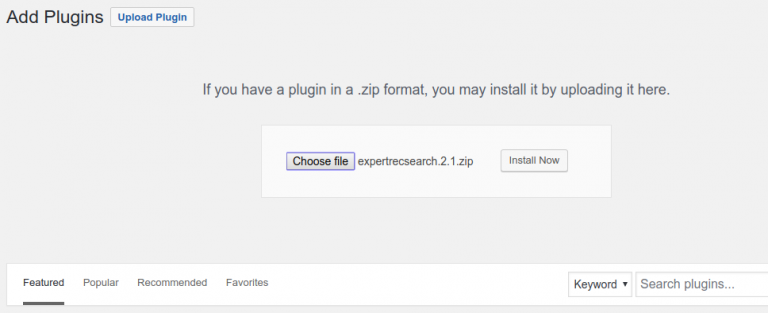
- Click on the Activate plugin.
- Go to https://cse.expertrec.com?platform=cse
- Sign in with your Gmail account.

- Enter your website URL.

- Wait for the crawl to complete.

- Get your site ID from your expertrec control panel ( here ).

- Upgrade to a paid plan.

- That’s it! custom search is live on your website-


Post Installation –
Once your installation is done, you can control other aspects of your search through your expertrec control panel.
- Home- This page shows a snapshot of your site stats.

- Layout config- Here you can control the following features-

- Search layout- whether search results should pop up on the same page as an overlay or search results should pop up on a different page (for example you might want the search to come in a page such as yourwebsite.com/?q=search-query
- Search suggestion- If you disable this, you will not see search results as you type.
- Show Images- Whether you want to show images or not in your search results.
- Recent searches- Disable or enable recent searches in the autocomplete UI.
- Custom- Here you can disable the search as you type UI (search results will appear only on the hit of entering after the search term).
- Other settings- You can set the search to be conditional for testing purposes (this means the search UI will be live only on yourwebsite.com?expertrec=true so that you can try it out before taking it live).