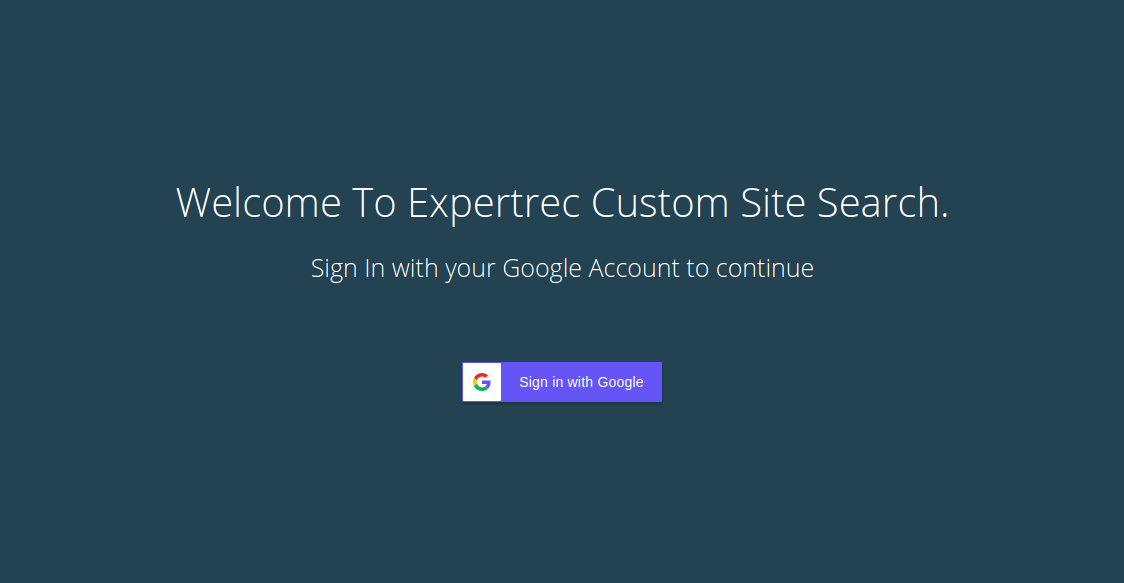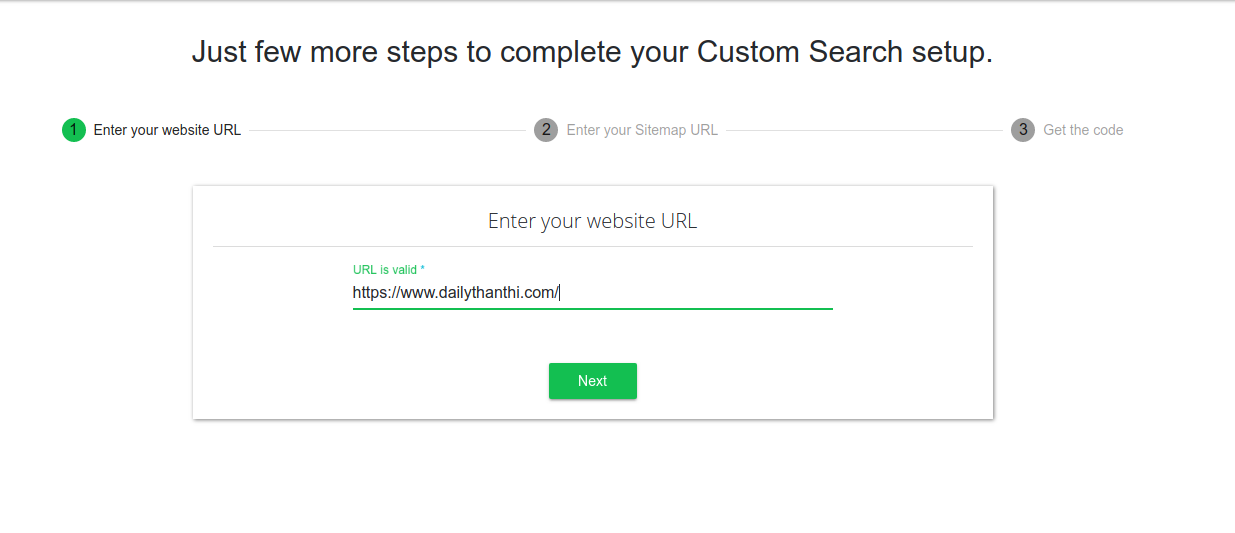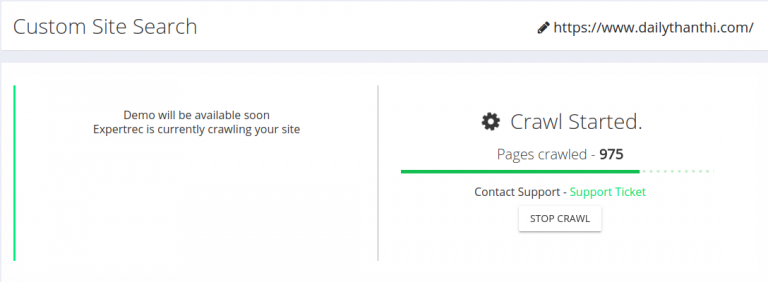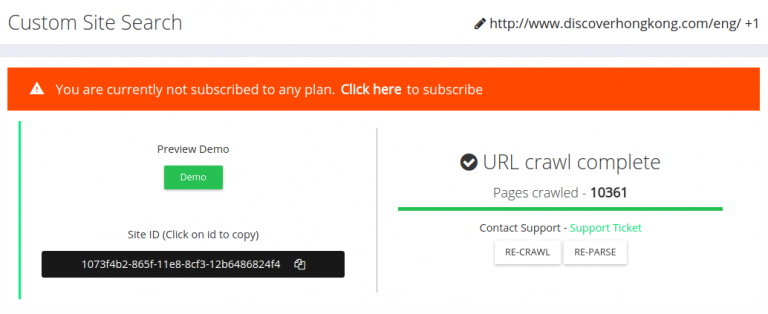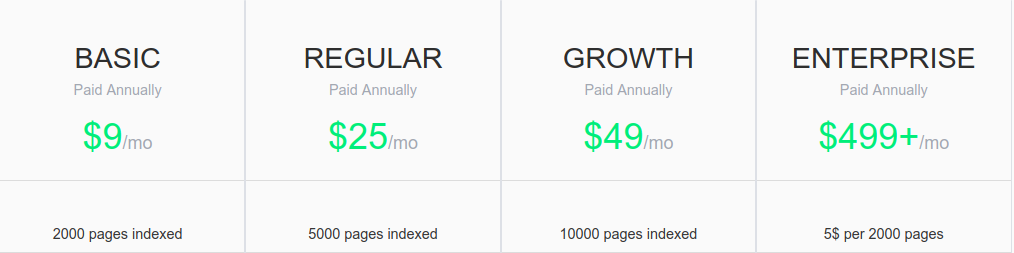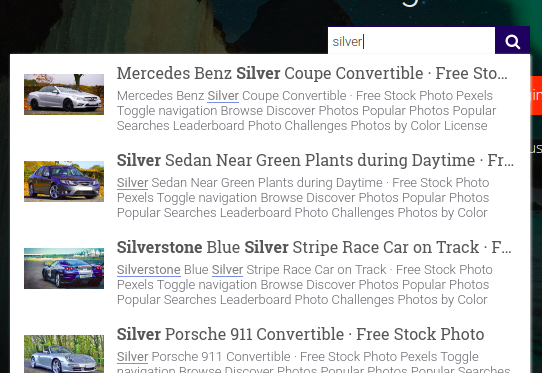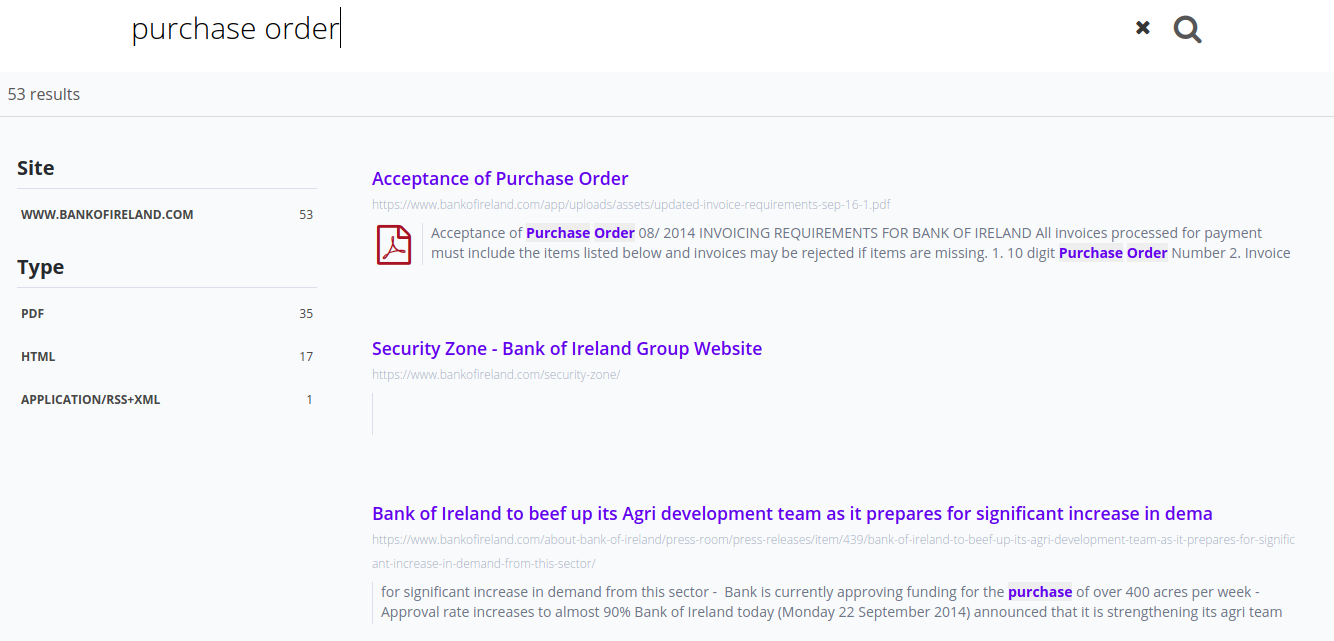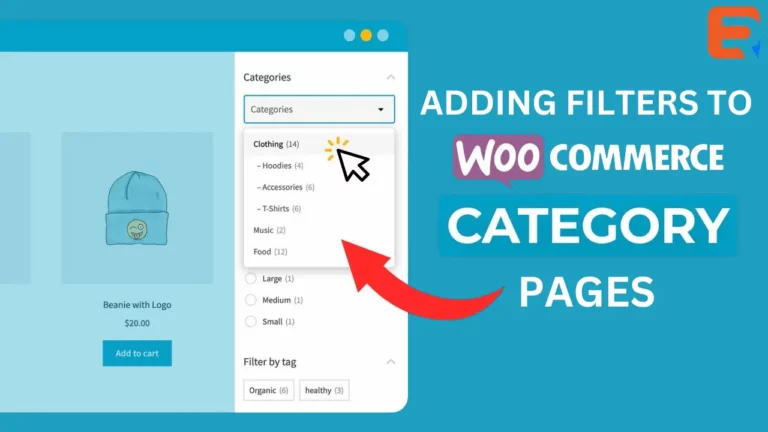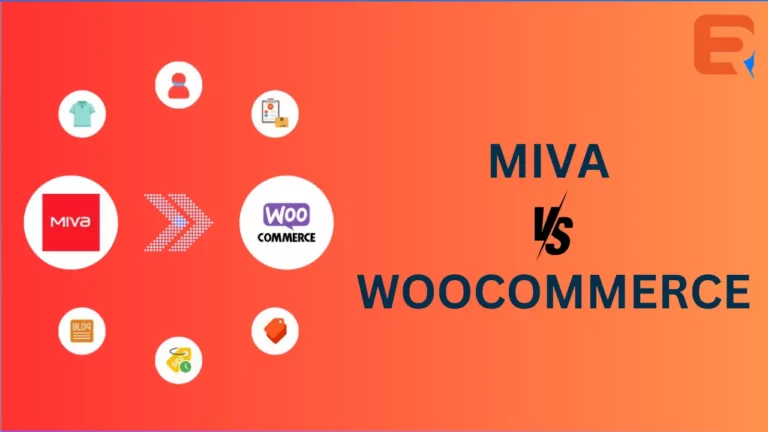Woocommerce search not working as expected is more common than you would expect.
Currently, you can only search for WooCommerce SKUs in the admin of your shop (the “Products” list), and this search is restricted to only parent product SKUs, not variation SKUs. In WooCommerce 2.5 (due for release in a couple of weeks), you’ll be able to search your admin by SKU for parent product SKUs and variation SKUs.
However, this search functionality isn’t available on the frontend of your site; customers cannot search for product SKUs to return a list of products. If customers search for all or part of an SKU, and the search query isn’t contained anywhere else on the site, they’ll get no results.

Add Advanced Search to Woocommerce
There are two ways in which you can add an advanced search to your Woocommerce store. Both of these will give the ability to search by SKU. The first is a plugin method and the other method does not use a plugin.
- Download ExpertRec’s WordPress search extension
- Click on Activate plugin inside Wordpress Admin Panel.
- Go to https://cse.expertrec.com?platform=wordpress
- Sign in with your Gmail account.

- Enter your website URL.

- Wait for the crawl to complete.

- Get your site ID from your ExpertRec control panel ( here ) and paste in the field provided inside your WordPress Control Panel.

- Upgrade to a paid plan.

- That’s it! custom search is live on your website-


This search has advanced features like voice search and search by SKU. If you want more control over the installation of Woocommerce search by SKU then follow the steps below.
- Navigate to https://cse.expertrec.com/newuser?platform=cse and signup with your Google ID.
- Enter your website’s URL when prompted. You can select a server location near you and add the URL of your sitemap if you wish to. These will be auto-detected otherwise.
- You can play around with the settings and customize the UI as the crawl runs. Once it is complete, you can check out a fully functional demo before taking the search to your website.
- You can take the search to your website with little to no effort. All you need to do is to paste the code snippet available on the dashboard on your website.
ExpertRec comes with more customization options that you can explore. You can read this article to find a more detailed guide on the installation and configuration.