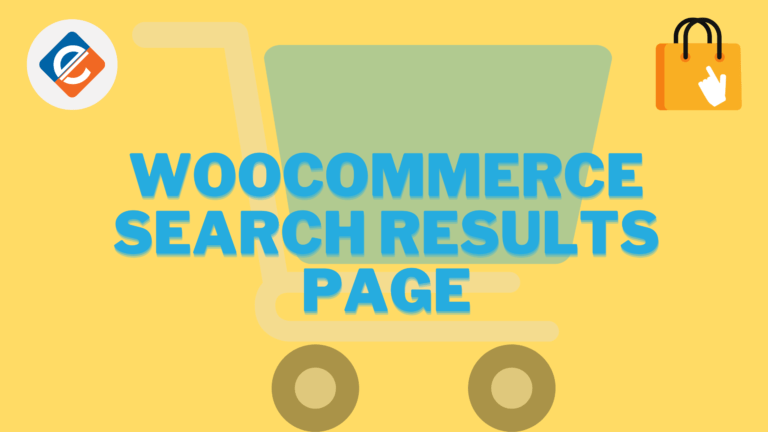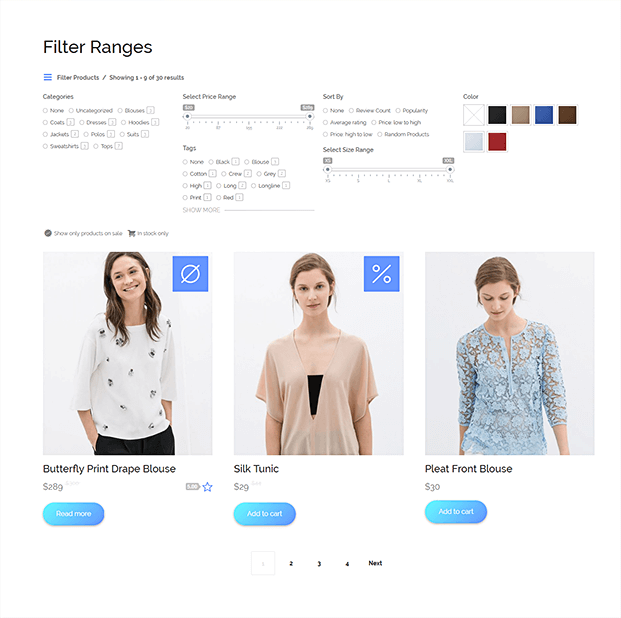A Woocommerce search results page is just a page with a custom page template to give users more information for searching your site. Different Woocommerce themes feature different template files. Some include a search.php template file. This is not a search page, it is merely a template that displays the search results. There is also a template file called searchform.php. This is a template file that is often included in the sidebar of many themes and generates the search box form. If there isn’t one in your theme, you can easily copy it from the Default theme.
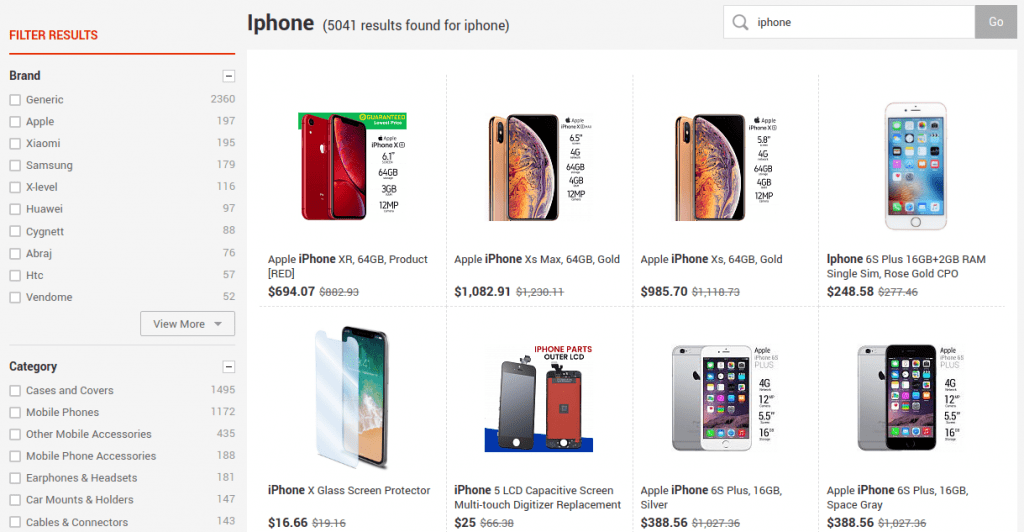
Customize your Woocommerce search results page
Why edit the search results page?
Many of your website visitors will want to find more information about you, your business, or your products. If they hit a blank page after typing a query into your search bar, however, chances are they will leave your site. This is especially true if they are used to Google or a similar search engine.
When one of your readers types a word or phrase into the search box on your Woocommerce site, they’ll see a page listing all the content that matches their query. This is known as a search results page. Of course, an internal search results page is different from the results you would see on a search engine like Google. For one thing, the internal page will only list items that are available within your site, rather than across the entire internet.
Visitors come to your website with certain expectations. While they aren’t looking for the same results they would get from Google, they may expect to see similar features. This can include suggested spellings, content suggestions based on their initial search, and more.
Having a customized search results page can keep your readers engaged with your site and its content, even when their searches come up dry. Plus, you’ll be providing your readers with everything they expect from a standard search engine. By mimicking popular search engines, you can also lower bounce rates on your site.
How to Customize Your Woocomerce Search Results Page
The versatility of WordPress enables you to easily customize your search results. You can use code to alter the search.php file, for example, or you can use a plugin. Of course, the latter method is much easier, but for the sake of completeness, both methods will be covered here.
Edit the search.php file
There are several options you can use to customize your Woocommerce search results page. While you could always dive into the search.php code (though this is best left to experienced users comfortable with PHP and CSS coding), there are several plugins you can use to implement similar changes. Finding the functionality that works best will depend on you and your site. Small personal sites may benefit from free plugins, while larger sites might need a premium solution.
To do this manually you will need to start by creating a child theme.
Next, create a search.php file in your brand new child theme and copy over the code from your old theme (you can find this by either opening up these files on your server via FTP, or from your WordPress dashboard under Appearance > Editor > Search.php). Now you can replace the default title in your child theme’s search.php with the following:
<h1 class="search-title"> <?php echo $wp_query->found_posts; ?> <?php _e( 'Search Results Found For', 'locale' ); ?>: "<?php the_search_query(); ?>" </h1>
This will display the title with the count of the posts found followed by the term that was searched. So it would look something like “15 Search Results Found For My Search Query”.
If you are looking for a simpler method to add a Woocommerce search results page, then follow the steps below.
Use WP Fastest Site Search Plugin
With the help of this Woocommerce product search plugin, the product search results within your store will be as relevant as possible for your potential customers. It is easy to set up and is highly customizable.
- Login to your WordPress admin panel.
- In your left panel you will see plugins->add new plugin option .Click on that and search for wp fastest site search . Install the plugin and activate it .

- After activating the plugin you willbe navigated to signup page. Signup is a two step process. In step1 you need to enter site url and choose indexing option (if woocommerce is not active).Click on continue for step2.

- In the step2 you will have 2 options . Either signup through google or you can signup through otp. Choose an option and complete signup.

- Make sure you have upgraded to a paid plan before 15 days of the free trial. (Price begins at 9 USD per month)
- For a detailed explaination regarding our plugin integration, features and how it will help in your search you can refer this blog Wordpress fastest site search
- That’s it! Your brand new Woocommerce search box is up and running! From the ExpertRec control panel, you can customize the appearance of your Woocommerce search results page easily.
FAQs
How do I create a Search Page in WooCommerce?
It is straightforward to add a search page with WooCommerce. Following the steps, you can easily create a search page in WooCommerce.
- Log into your WordPress dashboard, and go to the “Pages” section. You will see a button “Add New.” Click on it.
- Next, you need to input a title for the search page you’re creating and click on “Publish.”
- Once you’ve published the search page, go to “Settings” and click on the “Search” tab.
- Select the search page you created from the menu and click” Save Changes” to confirm.
How to customize the Search Results in WooCommerce?
To customize your Search Results Page, there are two different ways you can follow.
- Edit the search.php file
- Create a theme.
- Then, you have to generate a search.php file.
- After creating the theme, you must copy the code from the old theme into your new theme.
- Now change the default theme by typing <h1 class=”search-title”> <? php echo $wp_query->found_posts;
- This is a more straightforward approach to customizing the search results page.
- Using a plugin
- You must choose the information you want to display in the search results.
- Then, choose your search logic.
- You need to complete the cart column configuration.
- You can add product filters if you want.
- Lastly, you need to add a search form for the front end.
How to change the search result page view in WooCommerce?
When a visitor makes an entry in the search box, they will find a page that will list all the content that matches their search query, which is known as the search result page. The internal search result page is different from the regular page you see when searching for something on Google, as it only shows the available items on the site that match the search query. Page View is essential for the website because your viewers have expectations you need to meet. They are looking for specific results that are relevant to their search. To change the search result page view in WooCommerce, there are two ways to do this. It’s either by using a code or a plugin.
How to customize WooCommerce product search in your store?
You need to understand the requirements before you personalize the product search. A proper analysis of customer preferences, interests, and search pattern is necessary for offering customization. Follow these strategies while personalizing product search –
- Simple and Customer-Focused
It should fulfill your customers’ preferences and desires and make sure the search bar is user-friendly for a hassle-free experience.
- Customers Need to Notice the Search Option
The search option should be properly visible and presented so that customers can notice it.
- Filtering Options Should be Provided
Filtering is always helpful for those who know exactly what they are searching for. If customers are looking for a specific product, then it can be easier for them if filtering features are provided.
- The Filtering Function Needs to be Product Specific
Make sure to give product-specific search options to help customers get relevant search results.
Customize your Woocommerce search results page
If you face any difficulty while using the plugin method, then check out this article which explains how to add search to a website without the use of a plugin. It will give the same results as the plugin and will enable you to edit the Woocommerce search results page.