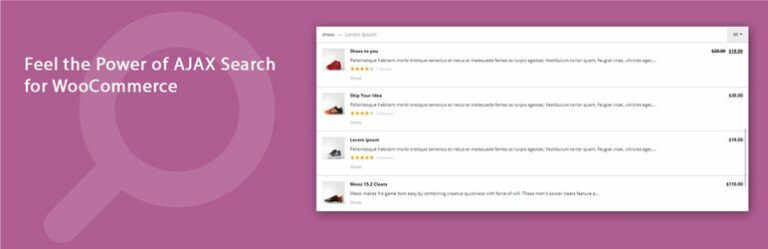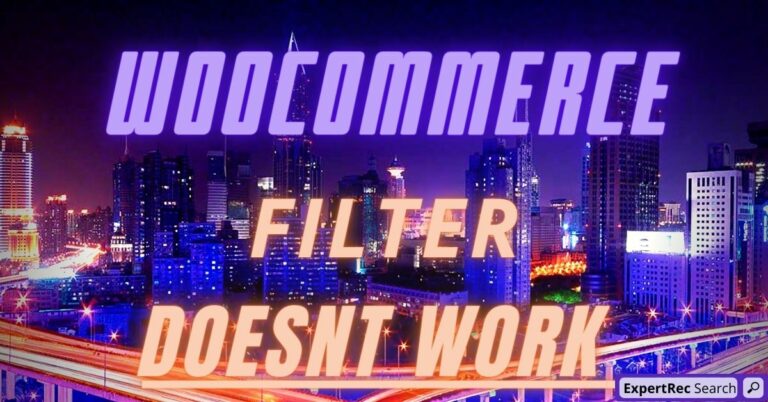Read WooCommerce search not working- How to fix? for more information.
Elasticsearch is an open-source full-text search engine. It is used to index data and searches that data incredibly quickly.
In the context of WordPress, Elasticsearch can be used to speed up the querying of the WordPress database. This is done by building an index of the content of your site’s database and then using Elasticsearch to search this index much more quickly than a MySQL query is capable of performing the same search.
If you have a large website without Elasticsearch, chances are that it will start to lag or possibly crash due to a large number of search queries from the visitors. If your site is hosted on a managed WordPress hosting it can be recovered easily. Something you would never want especially when you are hosting a large number of visitors.
One other limitation in WordPress is that it only searches and matches the words that are in the title and content, and it doesn’t match with categories and taxonomies as such.
For this reason, WordPress has been in the midst of a lot of criticism from users. Since it is an open-source platform, a lot of WordPress developers have made a significant contribution to improving the search functionality. WordPress now offers a broad range of plugins to optimize search functionality. One such option is Elasticsearch, which not only enhances the result of a search but also helps in improving website performance.
Fixing the Woocommerce Elasticsearch not working issue
Setting up Elasticsearch can be tedious and expensive. It gets worse when you run into errors and have to debit them. On a Woccommerce store, you do not want to spend so much time optimizing the code. It is better to go for a hosted solution that has already solved the inherent bugs and gives you a nice interface to easily control the search. This is how you can add a hosted Elasticsearch alternative solution to your Woocommerce store.
- Login to WordPress admin panel.
- In the left panel click on plugins->add new plugin and search for wp fastest site search.
- Install the plugin and don’t forget to activate it.
- After activating the plugin you willbe navigated to signup page. Signup is a two step process. In step1 you need to enter site url and choose indexing option (if woocommerce is not active).Click on continue for step2.
- In the step2 you will have 2 options . Either signup through google or you can signup through otp. Choose an option and complete signup.
- For a detailed explaination regarding our plugin integration, features and how it will help in your search you can refer this blog Wordpress fastest site search
- This plugin adds a better performing search form to your website.
- Subscribe to a paid plan (9 USD per month).
- That’s it, you have added a search form to your Woocommerce site.