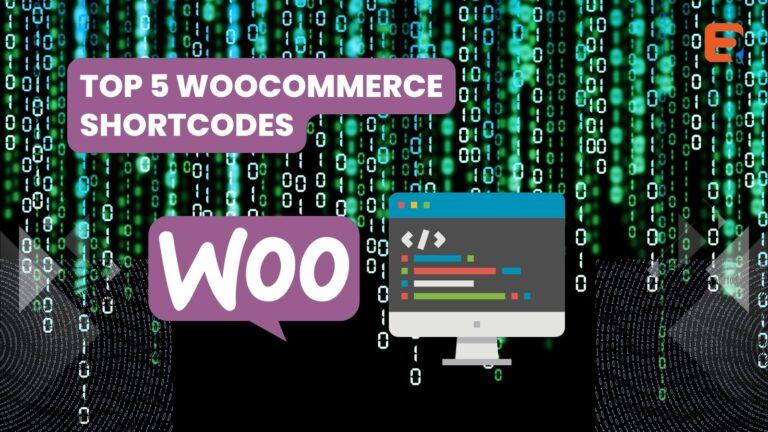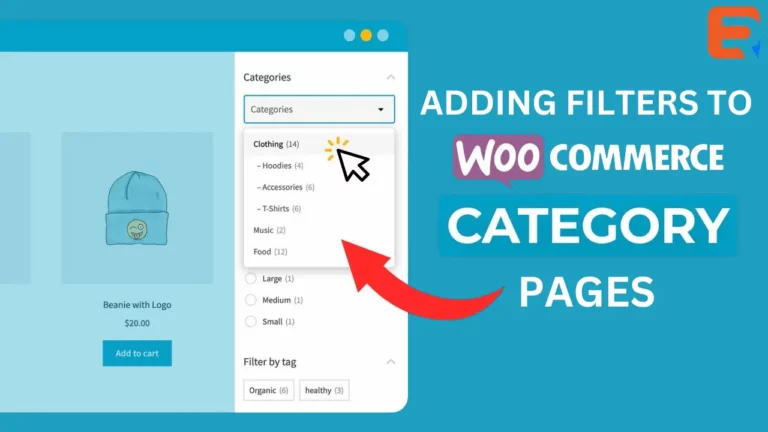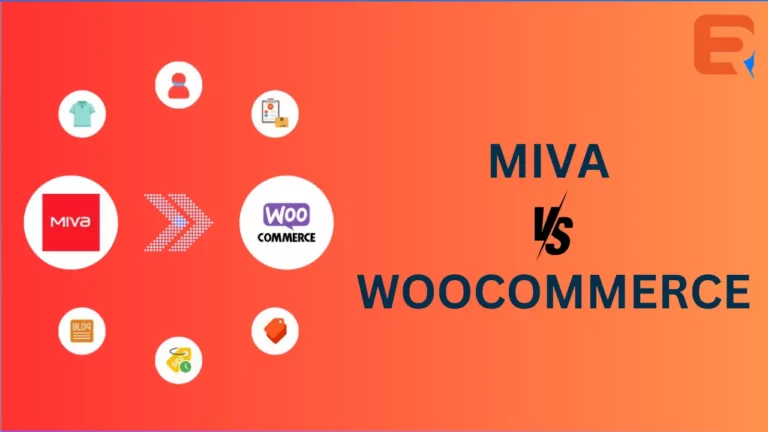Looking for more sensational ways to display information on your store and build an impressive storefront?, WooCommerce shortcodes are the right tool to get started. WooCommerce shortcodes handle anything related to e-commerce stores, like listing products in a grid style, displaying carts on your website, and other things. The exciting part is that it helps to simplify shopping processes and also boost the functionality of your shop website. There are various shortcodes made accessible, with each one serving a particular function. They can be utilized on different pages such as checkout, Products, My Account, etc.
In this article, we will look at the top 5 WooCommerce Shortcodes.
What are shortcodes?
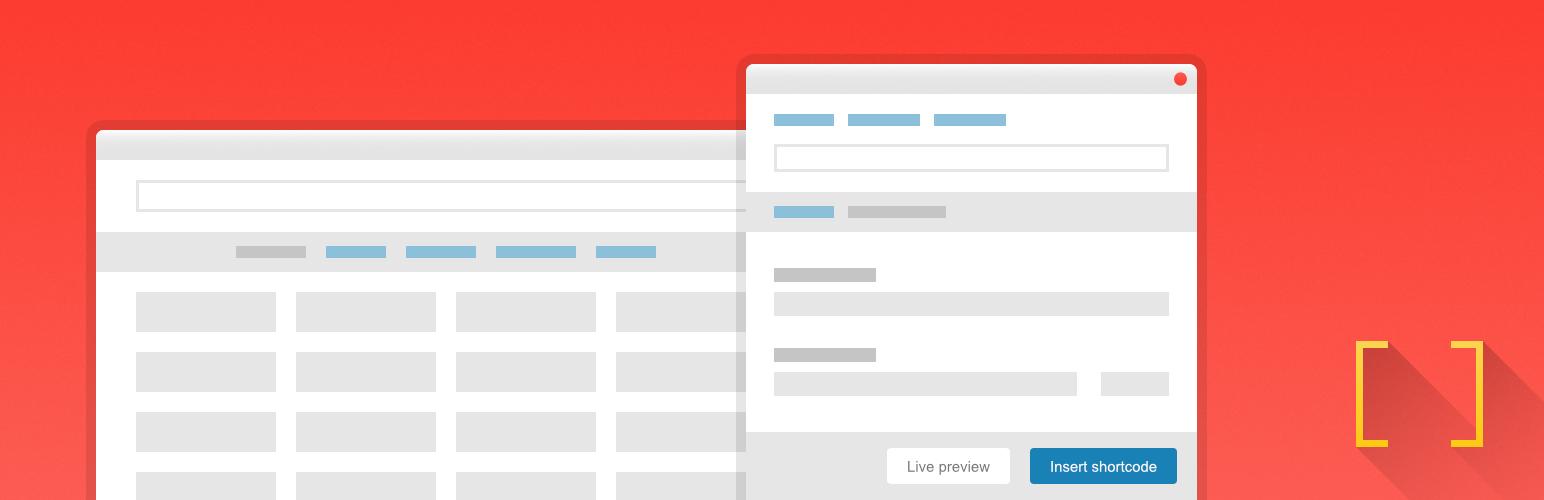
Shortcodes, as the name implies, are short pieces of code that perform some specific functions on your site. When this code is set on a WordPress post, widget, or page, whatever happens, depends solely on the shortcode. For example, depending on the shortcode prefaced, some will load post content, while others will show a contact feature.
Rather than writing a long list of codes, shortcode can be used to quickly and easily pull bits of complicated functionality to your site. For example, WooCommerce shortcodes let you add neat WooCommerce functions to your website. Like an HTML tag, shortcodes are used to put different functionality in your WordPress post, page, and sidebar text.
By employing shortcodes, you can easily add extra details about your product or services without going through the manual process of entering the same information again.
What are WooCommerce shortcodes?
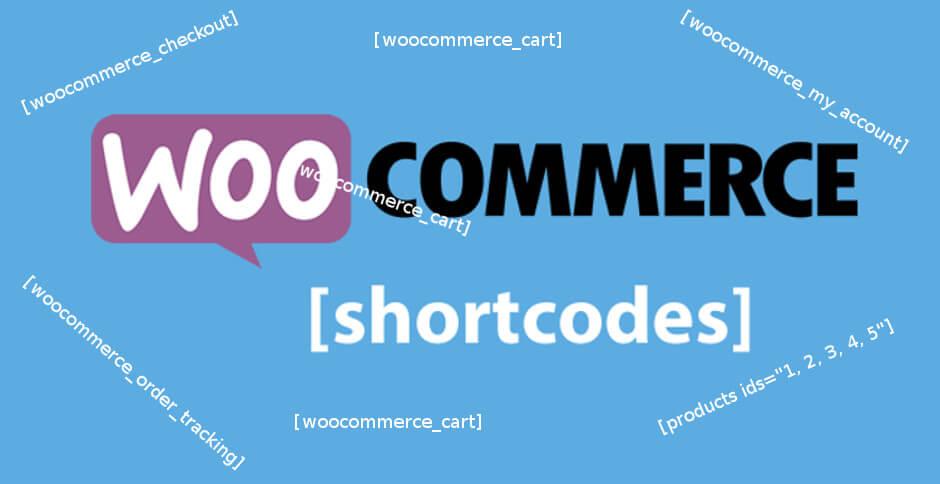
WooCommerce shortcodes are tiny codes designed to let you add neat WooCommerce -related functions to your e-commerce store. These features can be added to site posts, pages or sidebars. WooCommerce shortcodes are built specifically for WooCommerce plugins.
Complicated tasks can be simplified using WooCommerce shortcodes as there is no need to have a coding skill before implementing it. While on your WordPress, you simply write the shortcode you need in the editor section, and it will come up. Also, multiple shortcodes can be used on the same page.
Many shortcodes are available in WooCommerce and are used to display most posts and pages. For example, they can be used to show top-rated products on your page, display featured products in the sidebar, and can also be used to display related products whenever a shopper indicates an interest in a particular item. WooCommerce shortcode facilitates the shopping experience and helps optimize your e-commerce store.
Top 5 WooCommerce shortcodes
1. Products Shortcode for WooCommerce
WooCommerce product shortcode enables business owners to display their products in a grid style. You can also enjoy the ability to reverse the number of products showcased in each column. For example, you can display your products in ascending or descending order using their title, order date, ID, and other elements. With WooCommerce product shortcode, your storefront can be customized to any pattern you prefer.
2. WooCommerce Product Category
Implementing WooCommerce Product Category shortcode in your site helps your products be easily displayed in different categories. The Products are listed in a grid format. You can formulate a different page for each product category or a separate page for all categories depending on your preference. Like this:
[Product_category] – displays products in a particular category.
[Product_categories] – displays products in all available categories.
For each specific product, you should state the ID of the category. You can find the IDs by clicking on products, g to the category, and then choosing any category, you need to view. The ID will be displayed. You can also customize how your products are displayed and hide null categories.
3. Add to cart WooCommerce shortcode.
WooCommerce comes with a built-in “Add To Cart” shortcode. It lets you add an “add to cart” button for each product anywhere you prefer. You can simply add the product ID of the product you want to display to the cart button.
4. WooCommerce Recent Product Shortcode
The Recent Product Shortcode is another shortcode that assists in displaying your product in a better manner. It helps you showcase all recent products added to your store. This shortcode helps your customers discover new products in your store and, simultaneously, enriches your storefront’s view.
5. Quick View WooCommerce Shortcode
Quick View WooCommerce Shortcode enables you to add a quick and detailed description of each product displayed. With this shortcode, you can add a quick view button at the lower part of each product, enabling customers to view both the product image and the product details easily.
Your customers learn more about the product, select, and add them to the cart without leaving the page. WooCommerce quick view shortcode gives your customers a good shopping experience on your site by providing an excellent way to navigate the page.
Why Should You Use WooCommerce Shortcodes?
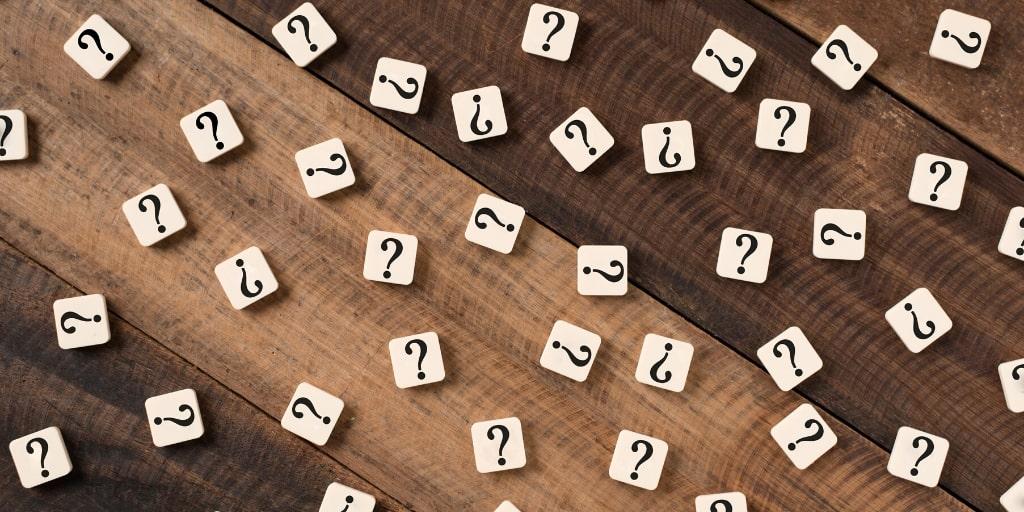
All store owners want to thrive in their businesses. But to thrive in this competitive field, things need to be carried out to make your business stand out. Shortcodes are one of the elements needed to boost your store. WooCommerce shortcode helps you perfectly customize your store to appeal to both you and your customers.
According to your preference, you can customize how your products are displayed, how they are shown on each page, add details of products and add to cart buttons at the end of your post. This enables shoppers to access every information they need about a specific product and add the product they selected to the cart without having difficulty navigating your store. You don’t need to know how to code. All you have to do is copy a text and paste it.
Conclusion
With lots of competition out there, WooCommerce shortcodes provide you with a unique way to customize and manage your e-commerce store. Customizing your e-commerce store to look great helps you to sell more products to shoppers. In addition, WooCommerce shortcodes provide a simple way to enhance dynamic functionality in your site.
]