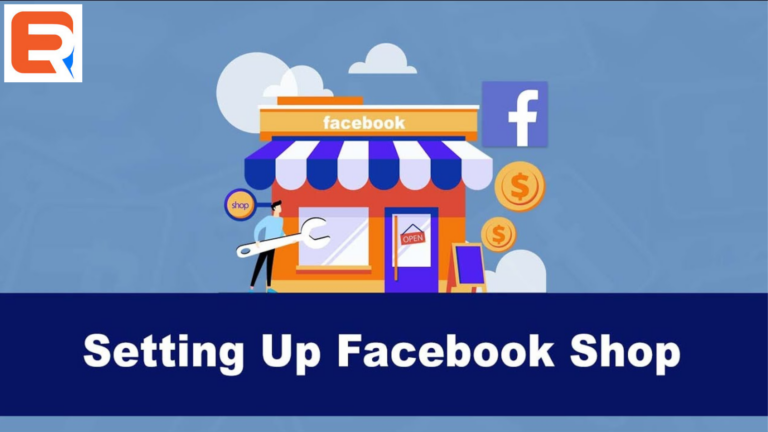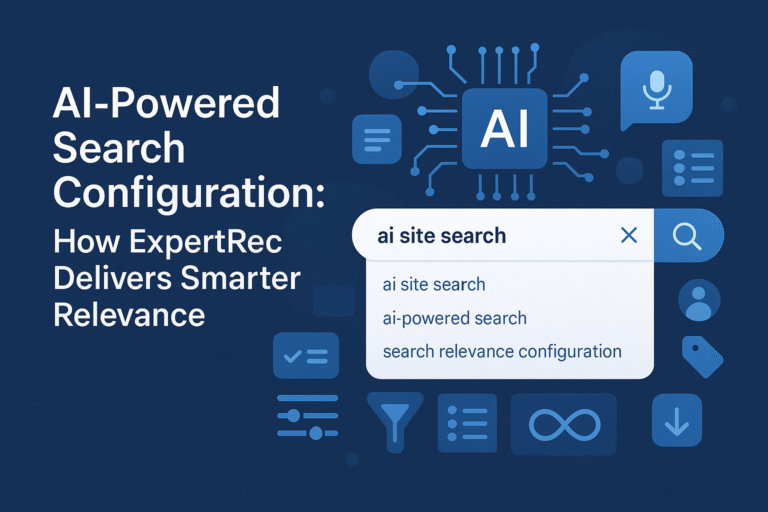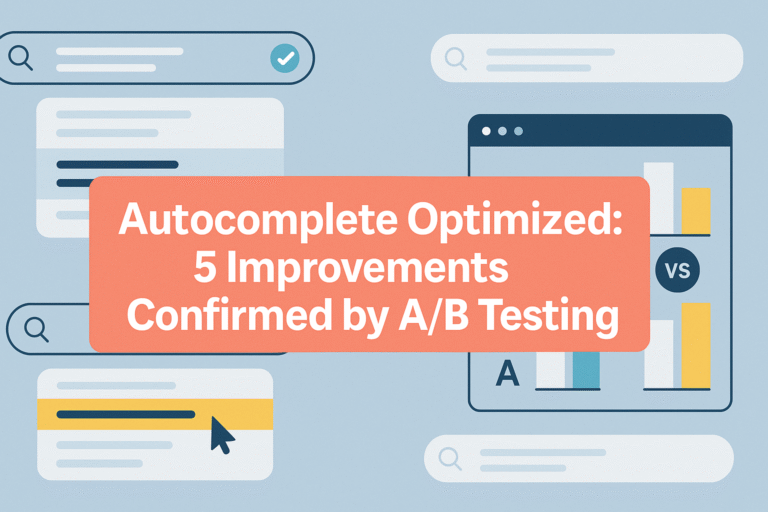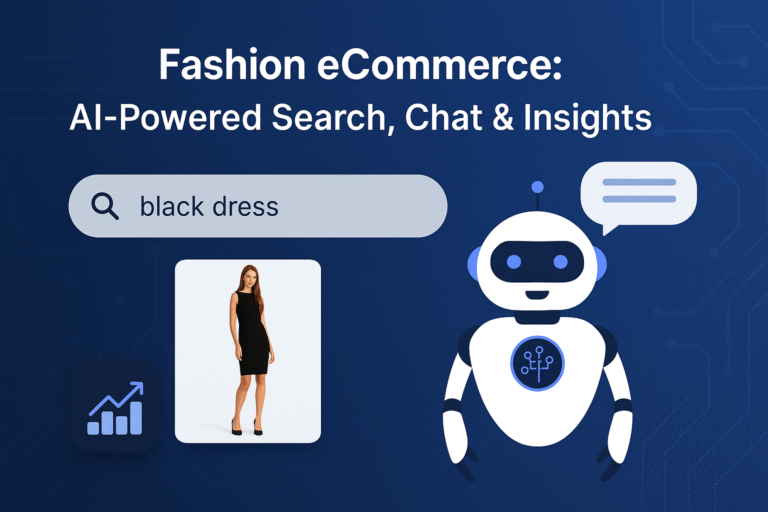Creating a Facebook store is a fantastic way to leverage the power of social media to sell products and reach a wider audience. With billions of users worldwide, Facebook provides an excellent platform to showcase your products and drive sales. Here’s a step-by-step guide on how to create a Facebook store:
Step 1: Set up a Facebook Page
To create a Facebook store, you’ll need a Facebook Page for your business. If you already have a Page, you can skip this step. If not, log in to your personal Facebook account and navigate to the “Create” button on the top-right corner of the page. Select “Page” and follow the prompts to set up your business Page.
Step 2: Access the Shop Section
Once your Facebook Page is set up, go to your Page and click on the “Shop” tab located on the left-hand side of the screen. If you don’t see the Shop tab, click on the “Settings” tab and choose “Templates and Tabs” to add the Shop section.
Step 3: Configure your Shop Settings
In the Shop section, click on the “Add Product” button. A pop-up window will appear, prompting you to agree to Facebook’s Merchant Terms and Policies. Read and accept the terms to proceed.
Step 4: Set up Payment and Shipping
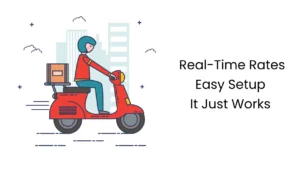
Next, you’ll need to configure your payment and shipping settings. You can choose to enable Facebook’s integrated payment system or link an external platform like Shopify or WooCommerce. Configure the payment and shipping options that align with your business preferences.
Step 5: Add Products
Now it’s time to start adding products to your Facebook store. Click on the “Add Product” button, and a form will appear. Enter the details for each product, including the title, description, price, images, and inventory information. You can also categorize your products to make it easier for customers to browse and find what they’re looking for.
Step 6: Customize your Store

To make your Facebook store visually appealing and consistent with your brand, customize the store’s appearance. Upload a profile picture and cover photo that reflects your business identity. You can also customize the colours, layout, and overall design to create a cohesive and engaging shopping experience.
Step 7: Manage Orders and Customer Inquiries
Once your Facebook store is up and running, it’s essential to actively manage orders and respond to customer inquiries promptly. Monitor your store regularly for new orders, process payments, and fulfil orders promptly. Engage with customers by promptly responding to messages, comments, and reviews.
Step 8: Promote your Facebook Store
To drive traffic and sales to your Facebook store, promote it through various channels. Utilize Facebook Ads to target specific audiences and showcase your products to potential customers. Share your store’s link on your website, other social media platforms, and email newsletters. Leverage the power of influencer marketing and collaborate with relevant influencers to promote your products.
Step 9: Analyze Performance and Optimize
Regularly analyze the performance of your Facebook store using Facebook’s built-in analytics tools. Track metrics such as reach, engagement, and conversion rates. Identify trends, optimize your product offerings, and make data-driven decisions to continuously improve your store’s performance.
By following these steps, you can create a Facebook store that effectively showcases your products, attracts customers, and drives sales. Remember to stay active and responsive, consistently promote your store, and continuously optimize your strategies to maximize your success on Facebook. Happy selling!