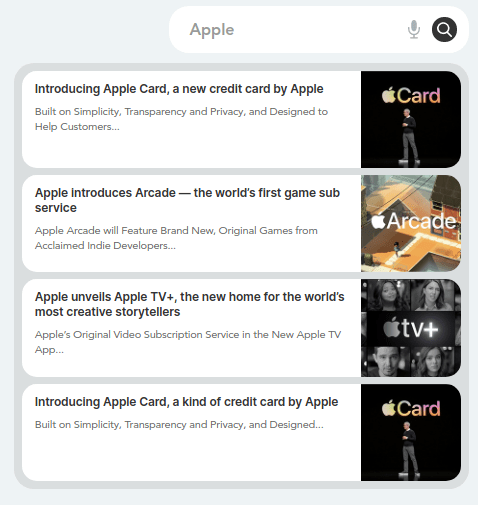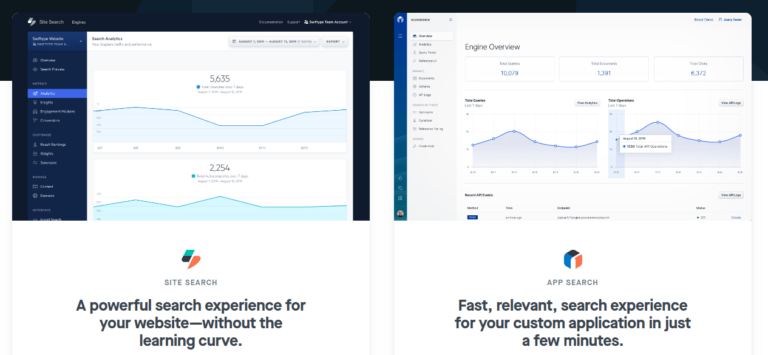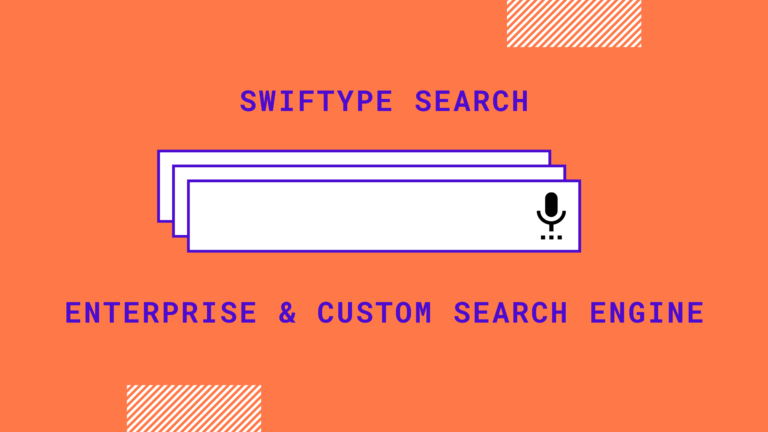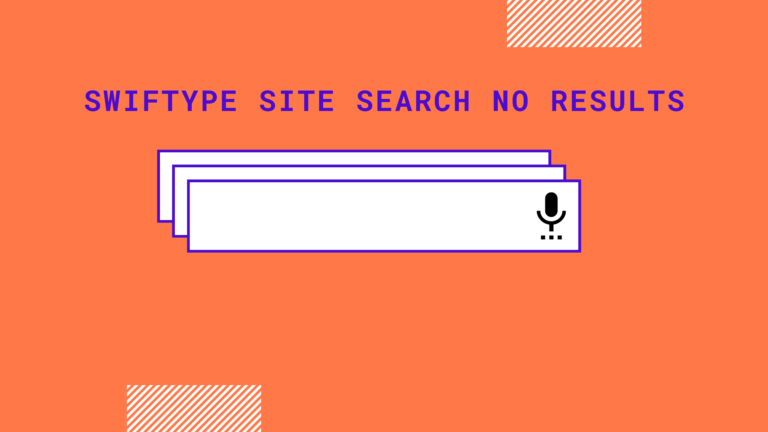Read this blog on Swiftype site search not working for more information.
The Site Search Crawler will crawl and index pages, if it can access and read those pages. Understanding the basics of content discovery can solve a wide variety of indexing issues. In some cases, there are things that may be misconfigured within the Site Search dashboard. In others, there might be issues within your website code.
- Even if your webpages are configured well, the crawler must discover them to index them. The crawler is capable of crawling HTML content: you must have at least a
<title>and<body>present. The crawler starts at your homepage and follows each discovered URL link. It repeats the process for each link it crawls until all of your interlinked pages have been indexed. If it is unable to discover a page via linking, like the red page above, then that page is not indexed. - If your documents are not being indexed, you may have restrictive path rules. Click on the Domains tab to bring up your list of crawled websites and confirm this. If you notice that you are not indexing pages from your main website or a specific website, click on the Manage dropdown next to the website, and then select Manage Crawl Rules. There are two lists that contain rules: a whitelist and a blacklist. If you have paths within your blacklist, those pages will not be indexed
- Your website code may be written in a way that obscures or prevents crawling. Ensure that the following are in good order:
- 404 vs. 200 Responses
- Canonical URLs
- Cookie Dependency
- Duplicate Documents
- JavaScript Crawling
- Out-dated documents
- Removing Documents
- Robots.txt
- Robots meta tags
- Server-side redirects
If the Swiftype site search not working issue still persists, then move on to the next step. Here we will replace Swiftype with an alternative solution. Here we will visit the steps required to add the ExpertRec Custom search engine to your website. This is one of the easiest setup processes of all the available options out there and is highly recommended.
Create a Custom Search Engine to Fix Swiftype Site Search not Working issue
- Navigate to https://cse.expertrec.com/newuser?platform=cse and signup with your Google ID.
- Enter your website’s URL when prompted. You can select a server location near you and add the URL of your sitemap if you wish to. These will be auto-detected otherwise.
- You can play around with the settings and customize the UI as the crawl runs. Once it is complete, you can check out a fully functional demo before taking the search to your website.
- You can take the search to your website with little to no effort. All you need to do is to paste the code snippet available on the dashboard on your website.
ExpertRec comes with more customization options that you can explore. You can read this article to find a more detailed guide on the installation and configuration.