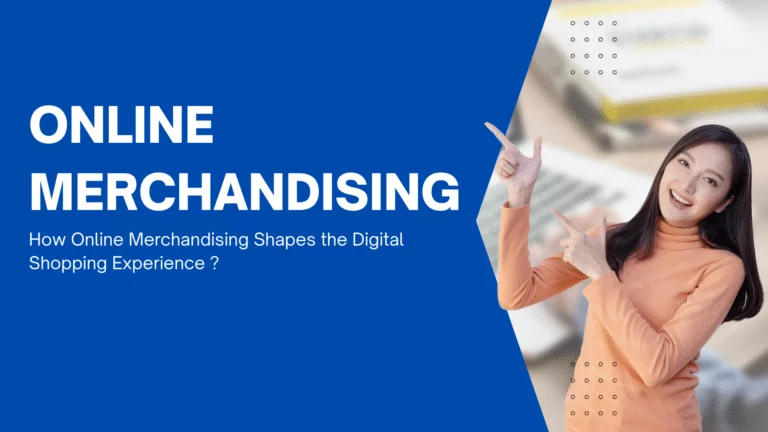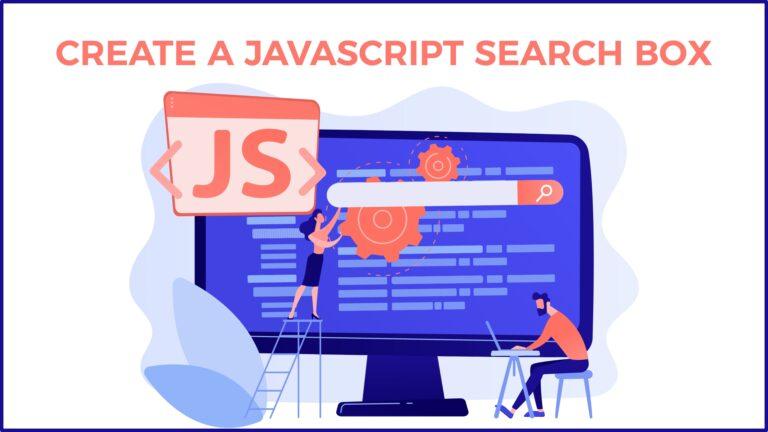Shopify search result sort allow you to filter search. It is based on the titles of the product along with their prices. There are various ways by which you can sort Shopify Search results, but here we will give one of the easiest ways to get to the point.

Imagine, your store has many different paint colors, upon search the results seem to have a random position in the list. We are sure, you have gone through many trial and error methods, but nothing helped. Here is a simple code that should help you at your end. However, if you have observed Shopify never displays any results in the alphabetical pattern.
The code is as follows
{% assign sorted_results = search.results | sort: "value" %}
and then {% for item in sorted_results %}
~~~~~~~~~~~~~
{% endfor%}
Users often rely on search engines to quickly find relevant information, and sorting plays a pivotal role in ensuring the most pertinent results rise to the top. In this article, we will explore the significance of sorting search results and provide insights into effective sorting techniques.
Why Sorting Matters:
Relevance at Its Best:
Sorting ensures that the most relevant content appears prominently. By considering factors like keyword relevance, recency, and user engagement metrics, search results can be tailored to match the user’s intent.
User Experience Enhancement:
A well-sorted search result page contributes significantly to a positive user experience. Users can quickly locate the information they seek, reducing frustration and enhancing overall satisfaction.
Time Efficiency:
In a world where time is of the essence, efficient sorting reduces the time users spend sifting through irrelevant results. This time-saving aspect enhances the overall efficiency of the search process.
Sorting Techniques:
Relevance Sorting:
Prioritize search results based on the relevance of content to the user’s query. Implement algorithms that consider factors like keyword density, title matches, and content structure to determine relevance.
Date-Based Sorting:
For topics where recency is critical, sorting results based on publication or update dates ensures users access to the most up-to-date information. This is particularly useful in fields like technology, news, and research.
User Engagement Sorting:
Leverage user engagement metrics, such as click-through rates and time spent on a page, to gauge the popularity and quality of content. Sorting results based on these metrics can boost the visibility of highly engaging pages.
Geolocation Sorting:
Consider the user’s location when sorting results, especially for queries related to local businesses or services. Geolocation sorting ensures that users receive results relevant to their geographical proximity.
Best Practices for Effective Sorting:
Customization Options:
Empower users by providing sorting options. Allow them to choose between relevance, date, popularity, and other criteria, giving them control over how results are presented.
Clear UI Indicators:
Implement clear and intuitive visual indicators to inform users about the sorting criteria applied. This transparency builds trust and helps users understand how the results are organized.
Responsive Design:
Ensure that your sorting functionality is seamlessly integrated into a responsive design. Whether users access your search from a desktop or a mobile device, the sorting options should adapt to different screen sizes for a consistent experience.
Regular Updates:
Periodically review and update your sorting algorithms to adapt to changing user behaviour and preferences. Staying abreast of evolving trends ensures your sorting remains effective and aligns with user expectations.
In conclusion, sorting search results is a pivotal element in providing users with a streamlined and efficient search experience. By prioritizing relevance, considering different sorting techniques, and implementing best practices, you can elevate your search functionality, making it a valuable asset for users seeking accurate and timely information.
There is another way, discussed below, that deals with sorting by barcode.
- Try to manually sort your store collections with the help of vendor rank markings.
- Restrict the search limit and develop your own search filter
- Develop your own search function but make it a “filter” on your current collection and leave the native search alone.
Steps to create Shopify faceted search filters for sort.
Method 1- Using Expertrec’s Shopify search App.
- Install Expertrec’s Shopify search extension from here.
- Once you install the extension, you will be directed to your control panel where you will have to enable your search engine by toggling on the enabled search extension.
- Once the app is installed, you will be able to see the facets and filters on the search results pages.
Method 2- Using Expertrec’s Shopify search website
- Log in to your Shopify store.
- Go to https://www.expertrec.com/shopify/
- Enter your Shopify store URL.
- Click on install.
- Click on install the unlisted app.
- Now check your Shopify store search.
- The Shopify autocomplete bar will now get installed on your Shopify store.
- The Shopify search results page will look like this.
- The facets will be present on the left-hand side of the search results pages.
For more information on Shopify Search Results sort, visit