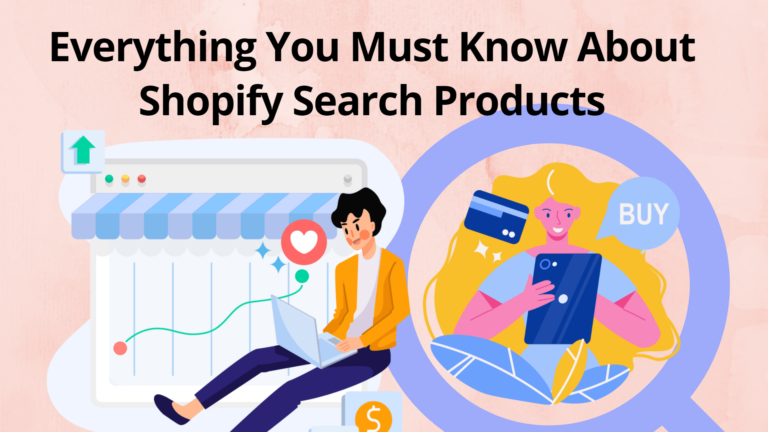Shopify is known for making awesome E-Commerce store in a quick and easy way. By implementing some popular strategies, your Shopify Search Products can genuinely transform your reach. It can heavily contribute to enhanced traffic, more sales, outstanding analytics and thus pave the path to gain more profit.
On the Shopify dashboard, the most essential section is the Products section. Obviously, you need to have valuable products and service in order to attract more visitors. The same theory applies to foster customer retention. At the end of the day, what really matters is how your products and services are improving your customers’ lifestyle.
Now, let’s do a little bit of reverse engineering. In order to make more profit, you will have to make more sales and track analytics to procure demands. In order to make more sales, you have to reach your customers. And, in order to reach the customers, you will have to make your products and services SEARCHABLE!
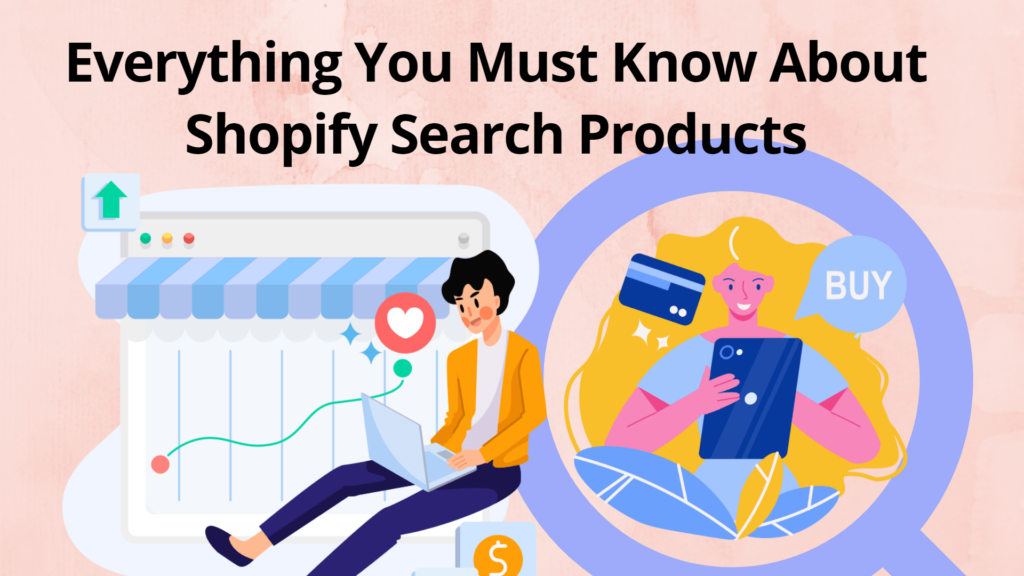
Get Shopify Search Bar for Free
Shopify Search Products – Decoding the process (For Vendors)
Right here, the most significant role of Shopify Search Products comes into play. Whenever a user searches for a product that aligns with the product list, the most relevant one pops up at the top. But, what if that’s out of stock? There are many variables to determine the product search. Let’s decode Shopify Search Products!
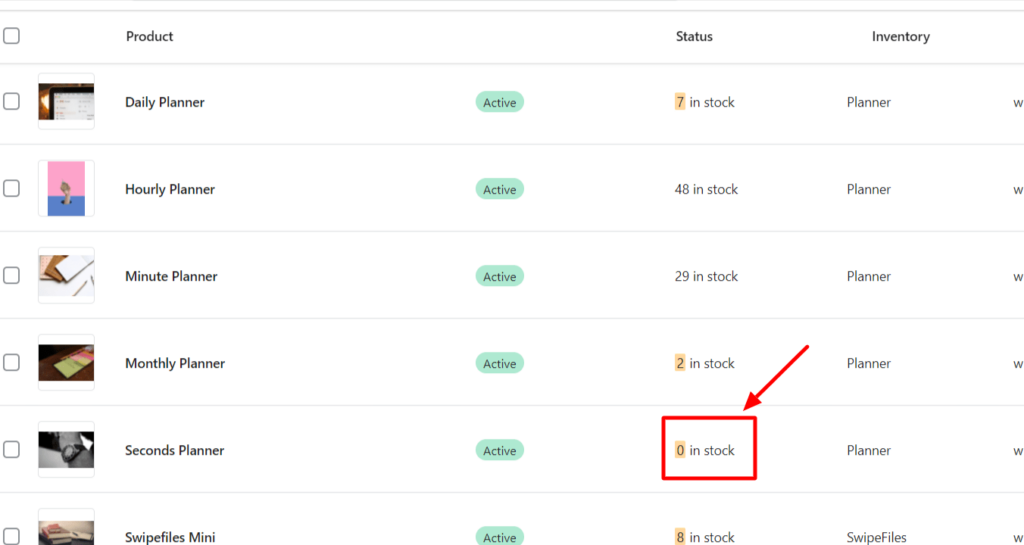
Searching for products
Using a search bar, users can search for the products by typing that product’s name in their language. The default Shopify search checks all the titles, tags, and product description that correspond to the users’ language. For a successful search, the search query and the product title should have some sort of relevance to at least one exact word in the title, tag, or description.
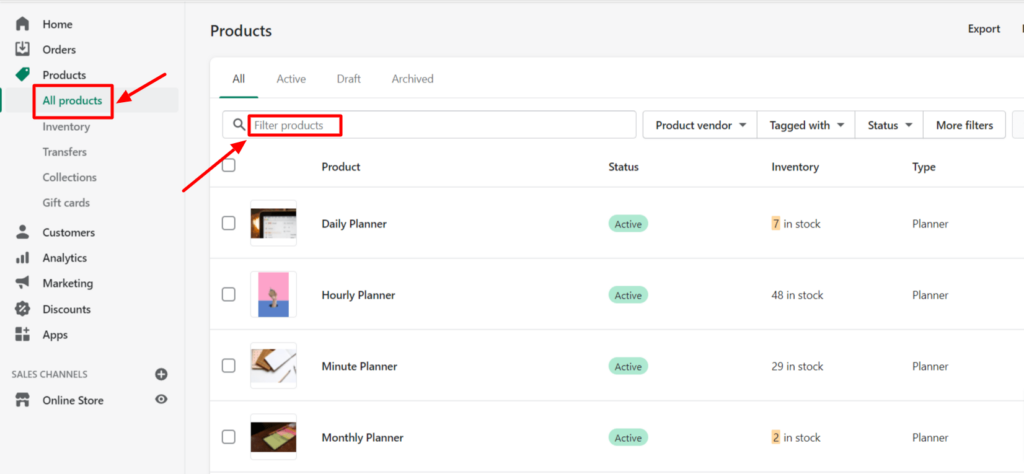
- Click on Products and select the All Products option in Shopify admin.
- Type your query into Filter products. A list will appear that shows the products accordingly.
But, it doesn’t end here. Let’s move a step ahead. Say, the user wants to buy a product. He visits your Shopify store. He is excited by the product list and awesome items that are on your homepage. In the search bar, he searches for a query. That query is a synonym of a keyword for which you are trying to rank for. But, here’s the fact. The default search bar is unable to co-relate both the queries and throws a wrong output. Don’t you think that’s an obvious loss that could be saved by having an improved search bar?
Sorting and filtering products
We are here talking about sorting products in Shopify admin. Because, being a seller, here’s something to hold your back.
i. Sorting
Sorting the product list is for your own purpose. Well, it is true that it won’t affect the Online Store. But, for your convenience to track all the products to be reviewed, modified, or updated. For instance, it will help you to know which products are in stock, whose demand is higher and need to restock, which product type is getting the most sales and so on. Click on Products and then select All Products. You will see the Sort option on the right-hand side as shown below:
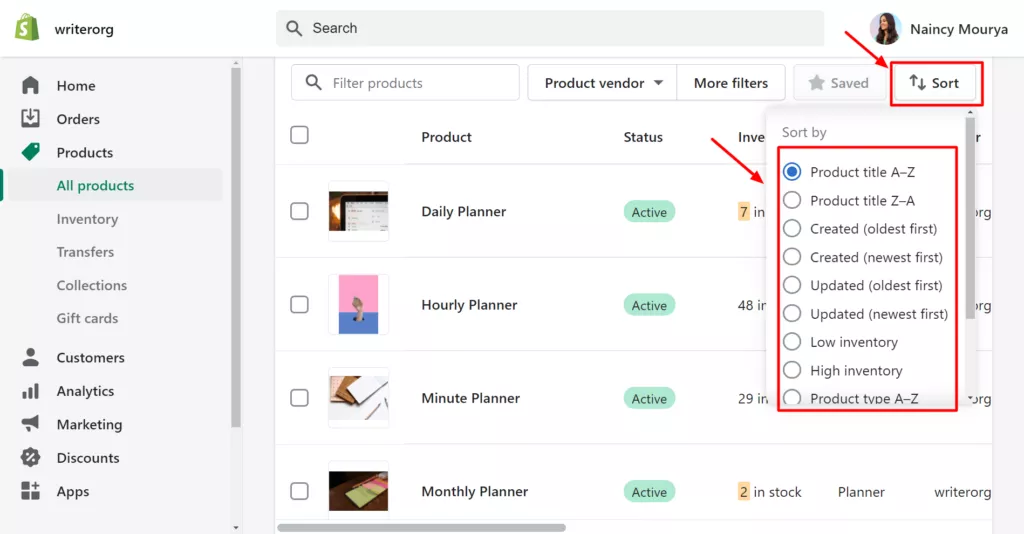
There are five options to sort your product list as follows:
- The product title (in alphabetical and reverse alphabetical order)
- The product created on the date (recent first and oldest first)
- Any update in the product (recent date and oldest date order)
- Inventory (low at the top and high at the top)
- Type of product ( in alphabetical and reverse alphabetical order)
- Vendor (in alphabetical and reverse alphabetical order)
Sort your product list using these options and fix the upcoming issue right away.
ii. Filtering
When you have a lot of products in your Shopify store, Sorting them won’t work to that extent. In order to closely analyse your products, there’s a filter option. Well, as you already know, all the products are shown in the Products section. Now, to review, do any edits, and updates, or just to check the status of a specific domain of your product list, the Shopify Filter option heavily contributes to Shopify Search Products.
While you can directly search for your products in the mini search bar, clicking on the More filters option is going to give you more control. There are eight options available as shown below:
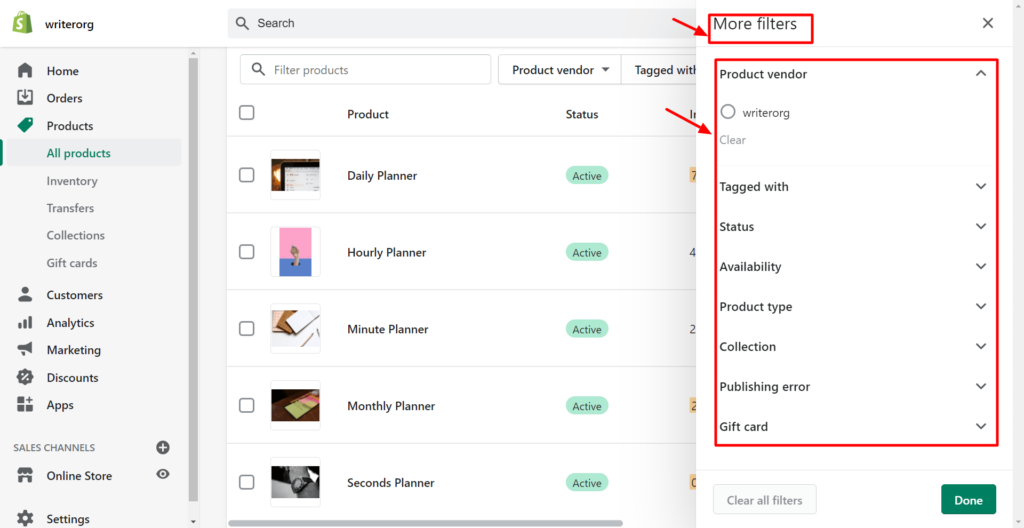
- Product vendor (there’s writerorg)
- Product is tagged with (tags you used to classify various products, you can use multiple of them and filter accordingly)
- Status of your product (Active products are shown in the online store. On the other hand, Drafts are saved and are shown to you. You can switch from draft to active anytime soon. The other option is to filter all the archived products.)
- Availability of the product on your online store
- Product type (There’s merely two types: Planner and SwipeFiles. You can customize your product type.)
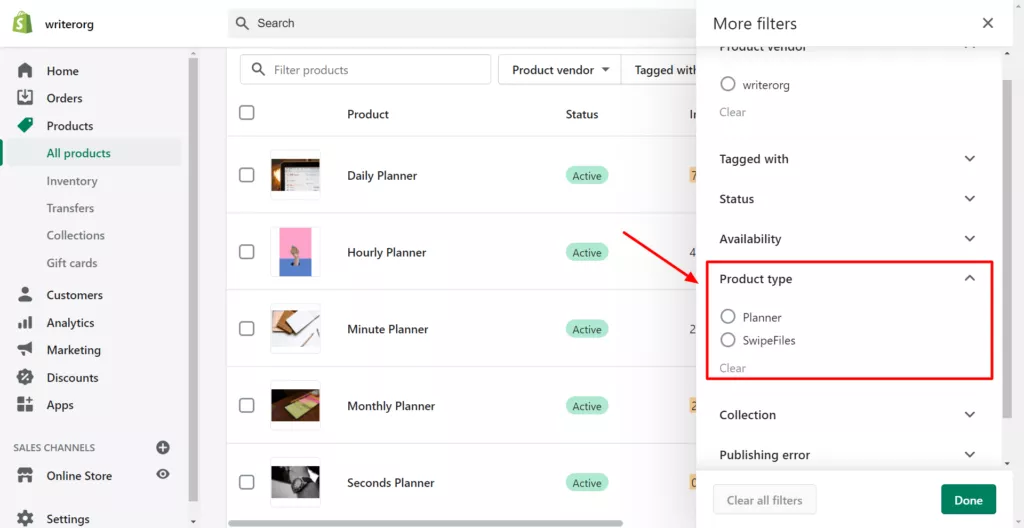
- Collection (You can knot several similar product types into a collection.)
- Publishing error (with respect to the Online Store)
- Gift card (Depends. If you have availed them, then by clicking on that section, you can filter the results.)
You can select several filters at the same time to get the result.
Save the filtered product
After filtering the product list, you have already invested massive time and efforts. From now on, you won’t need to use the same filters to get the result as earlier. For this, all you need is to save the product list on which filters are being applied.
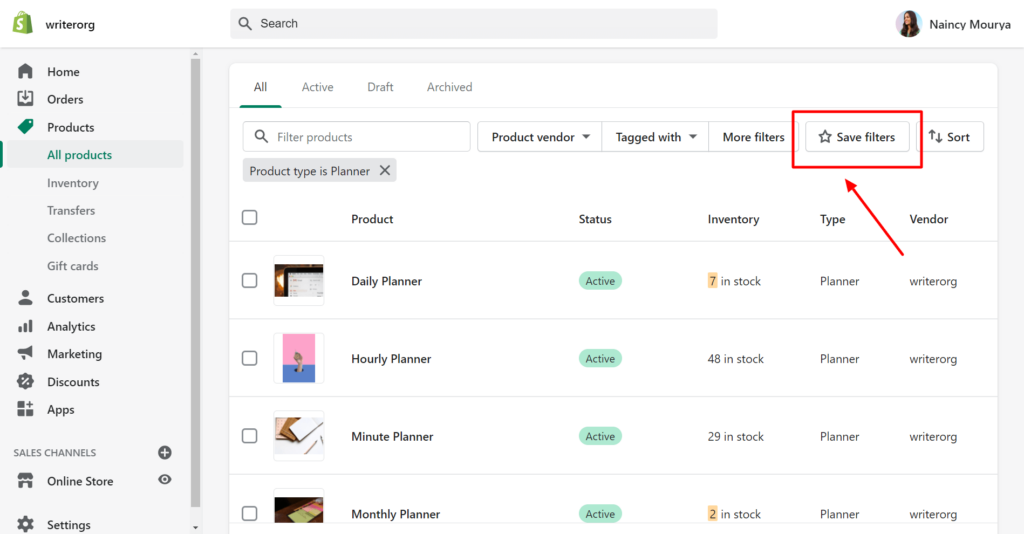
It needs a small step. Click on the Save filters option on the right-hand side. You will get a popup asking you to give your filter a name.
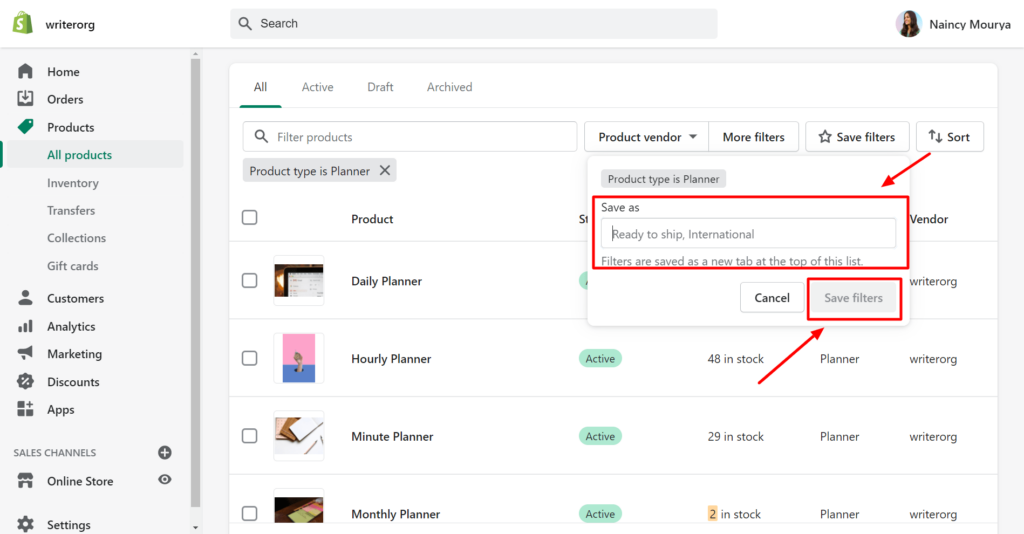
Enter the name and those filters will be saved as a new tab shown at the top of the list. Click again on the Save filters option in the popup menu.
Well, these searches are limited on desktop. You cannot save them anywhere else. Next time, whenever you need to apply the same filters or need to find similar products, by clicking on the recent tab that you fixed with a name, you will get the result. The product list will get updated with all the required products.
Next, let’s explore the store.
Shopify Search Products – Handling Online Store
Having a powerful search bar is a must thing for an E-Commerce store. It will allow the visitors to search for all the products, blogs, pages, and services. Make sure that you install an awesome search bar like the Expertrec Smart Search App which comes at a minimal price of $9 per month. It has a lot of features as explained below:
1. Typo tolerance
Let’s accept it. The default search has several limitations. One of the major issues of the default Shopify Search Products is that it is not capable to handle typo mistakes. And, we all know that making a typo is quite common. Following that, you can make your default search to handle the spelling mistakes if you know some extent of programming. But, here’s the key, adding an awesome search bar without coding!
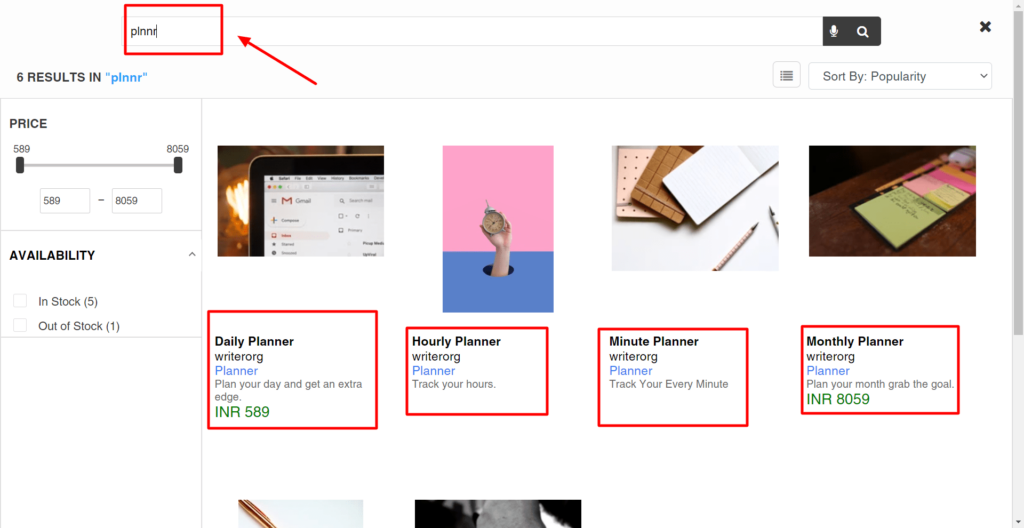
Expertrec allows making your search bar efficiently handle typing mistake. If you searched plnnr instead of planner, it will show the exact results of the planner. It will help in retaining the visitors by showing the required results. Although, it is not at all a good idea to frustrate your visitors if they make a minor typing mistake. Choose the best and go for Expertrec.
2. Product update in seconds
Expertrec search engine is designed to index the content behind login pages. It means that whenever you try to make any updates in the product title, description, title, tag, or anything, it will get updated within seconds. We can also say that Expertrec allows you to make real-time product update which is reflected in the search results in almost no time.
Whenever a visitor searches a query on your online store, say, if the product was out of stock a few seconds ago, and you updated it. The Expertrec search bar will make sure that the visitors get the instant result that the product is restocked and make a successful purchase.
3. Highly customizable Search
The Expertrec Search Bar gives you immense power not only to handle typo tolerance and make the product update within seconds but also to it makes your search bar highly customizable. You can make your search bar rounded or in a square shape. If you want to integrate Expertrec Search Bar with your default search that affirms your UI then choose for existing search bar option.
The Expertrec team is always there for you to make any changes, The Expertrec team is ready to make your search bar the way you want. All you need is to contact the support team and get your issue resolved.
4. Access to Search Analytics
The most important thing for an E-Commerce Store is to track the analytics. Think like, a user searches for a term say, Weekly Planner. And you don’t have any stock left for it. But here’s the crux. In no time, there are several users you are starting searching for Weekly Planner. What does that signify? It clearly indicated a rising trend of Weekly Planner the visitors.
Now, how can you help these visitors and turn them into leads? You got it. By restocking the Weekly Planner and making that option on your home page in the trending section. But, how will you get to know that it all is in trend? Google Analytics!
The Expertrec Search bar is integrated with Google Analytics and helps you in tracking searches and thus, enhancing sales opportunities.
5. Zero Ads
Expertrec promises zero ads. Yes, you heard it right. But, why we are proud about zero ads? Say, you have Google Custom Search Bar on your Shopify store. It shows a lot of ads. Any user can easily leave your store with a single click on these ads. Undoubtedly, it can show you ads or even your competitors.
In order to resolve the issue, Expertrec comes with this awesome feature. By giving you access to a highly customizable search bar, Expertrec makes sure that you get bangs for the buck.
6. Products facets and filters
There are a lot of options present for enabling facets in the search results. You can select according to the status of a product if it is in stock or not. You can apply an availability filter for that.
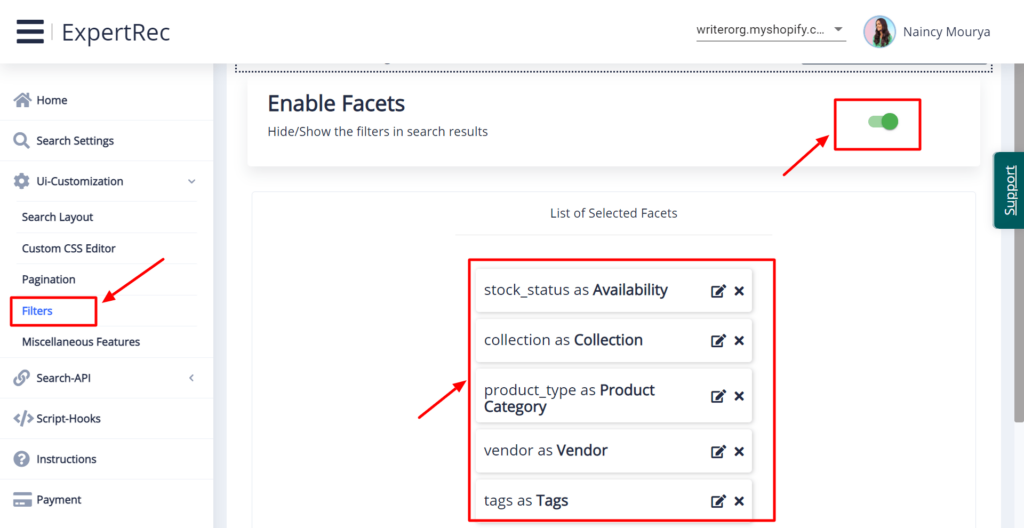
To filter the product list according to the collection, or product type in the product category section, use filters accordingly. You can also select facets for vendor and tags. It will show filters in the search results.
7. Voice Search
Voice search is the future. The increasing popularity of voice assistants has proved the drastic rise in voice search technology. You can make your E-Commerce store stand out in the crowd by adding a voice search. Since the default Shopify search bar does not come with a voice search option, having this option in your site search can help you in the long terms.
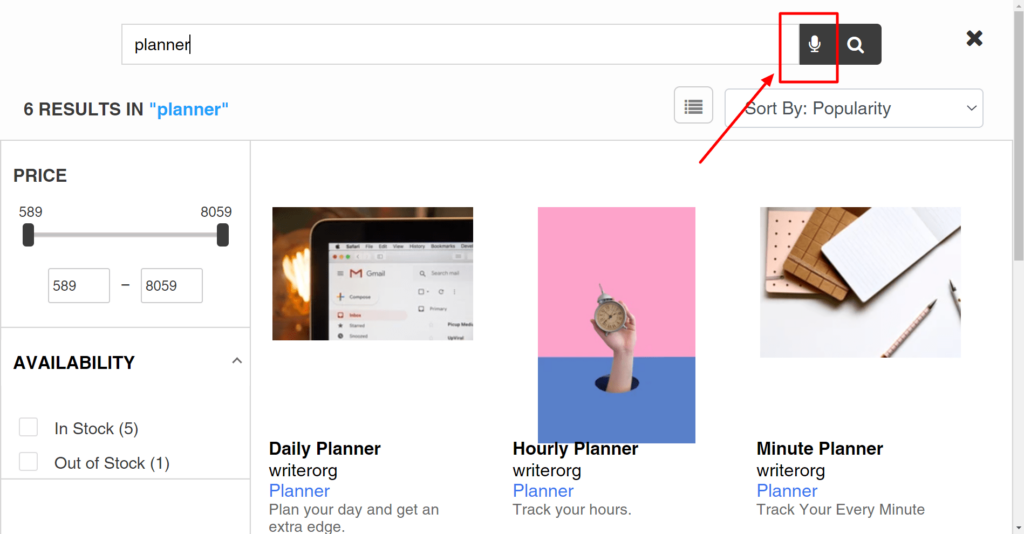
You can get access to all the features by just installing the Expertrec app from the Shopify app store.
Wrapping Up
Shopify Search Products can make or break the sales game. It’s up to you. Having the Expertrec search bar can simplify the search process to infinity. And, that is really cost-effective at $9 per month. So, get Expertrec Smart Search App without thinking twice. You can easily get a 14-day free trial and can request the team to extend your trial period. To add Expertrec Smart Search App, go through this blog mentioning the step-by-step method to add Expertrec Search Bar to your Shopify store.
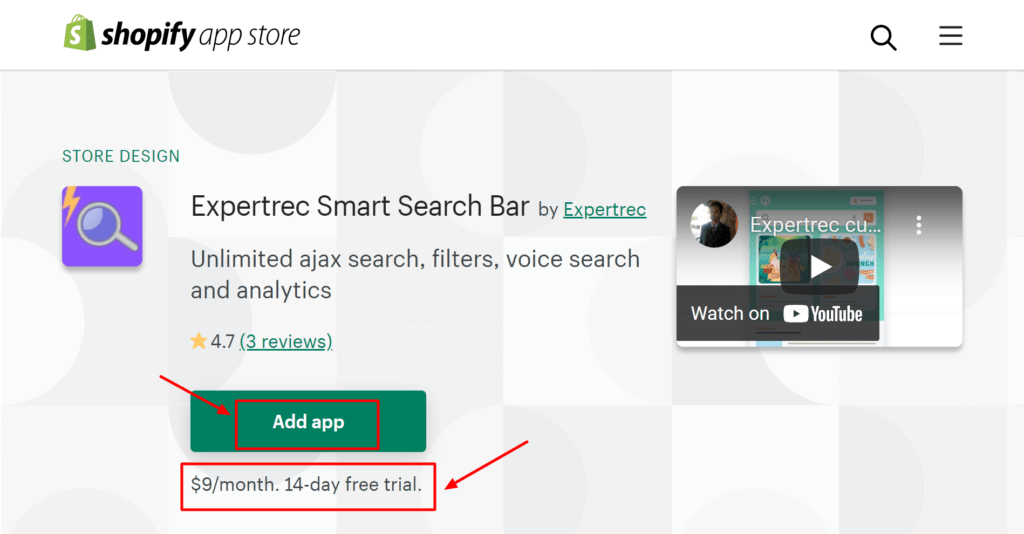
After all, we all grow together. We all win together!