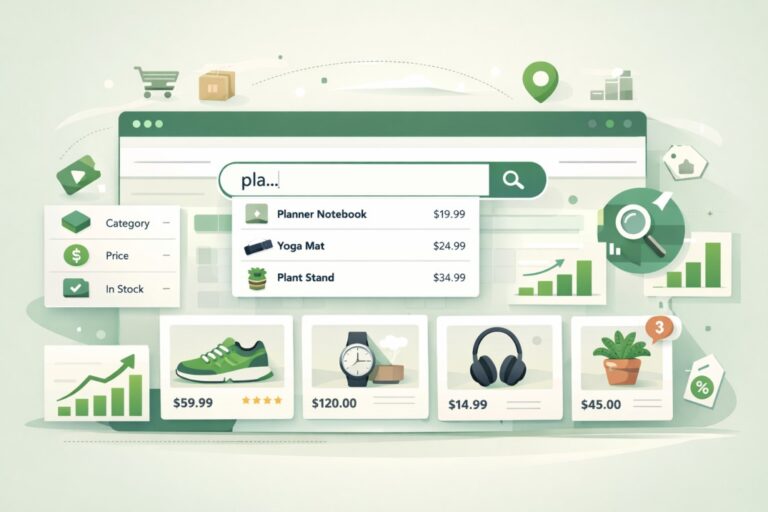Shopify is one of the quickest methods to launch a web store, however in reality setting up a shop is not always sufficient to drive steady sales. To scale a Shopify online store, your merchandise should be easy to find, easy to discover, and easy to buy.
This is where Shopify product search performs a vital role.
An optimised Shopify search experience can appreciably improve traffic, increase conversions, liberate treasured customer insights, and ultimately boost revenue. When buyers can immediately locate what they are looking for, they are way more likely to complete a purchase.
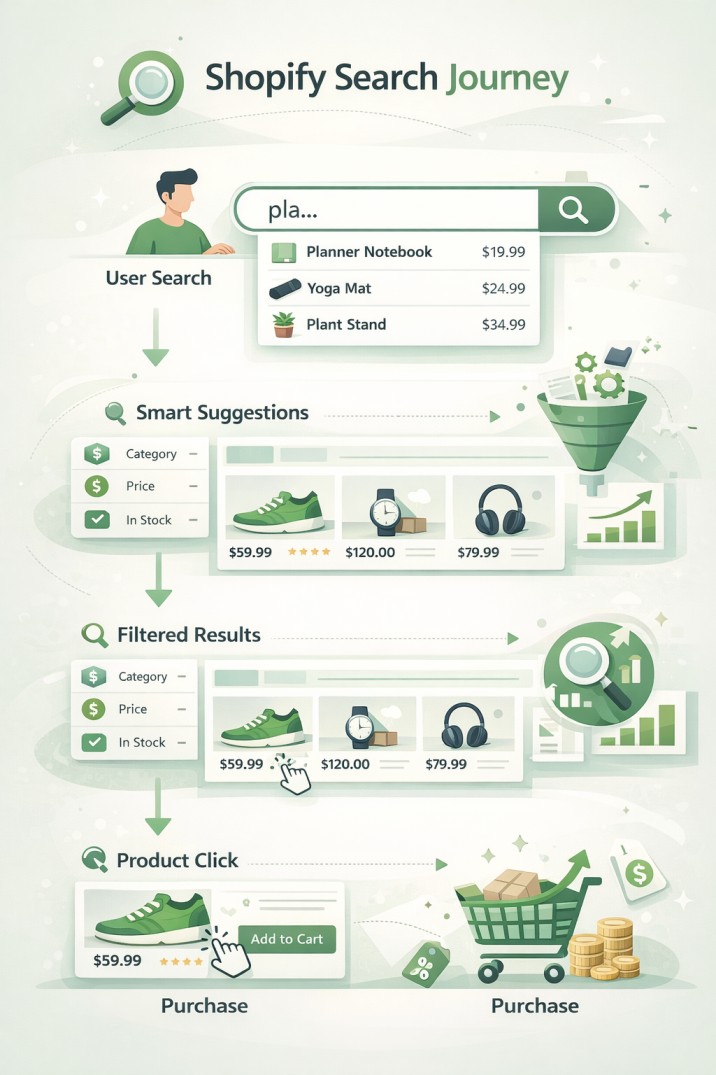
Why Shopify Product Search Matters
The Products phase is the backbone of every Shopify store. Great products appeal to visitors, but a first-rate search experience keeps them engaged.
Let’s break it down:
- To grow revenue, you want greater sales
- To grow income, you want more visibility
- To maximize visibility, your products have to be searchable.
If customers cannot locate products speedy—especially in stores with big catalogues—they leave. That is misplaced sales you’ll in no way get better.
Shopify Product Search: How It Works?
When a consumer uses the search bar on your Shopify store, Shopify’s default search examines:
- Product titles
- Product tags
- Product descriptions
The results rely on how intently the search query matches specific phrases in the user’s fields.
Search for Products in Shopify Admin
Store owners can also search for products internally:
- Go to Products → All Products in Shopify admin
- Type a query in Filter products
- Shopify displays matching items instantly
This works well for simple use instances—but it has boundaries when customers use synonyms, misspellings, or indistinct queries.
The Problem with Default Shopify Search
A purchaser visits your Shopify store, loves your homepage, and searches for a product using a synonym or a barely misspelt phrase. Even if you promote that product, Shopify’s default search fails to suit the question.
The result?
- No relevant effects
- An annoyed client
- A lost sale
This is where a Shopify Search & Discovery app turns into an essential.
Sorting and Filtering Products in Shopify Admin
While sorting and filtering do not have an effect on storefront search directly, they’re beneficial for coping with massive product catalogues.
Sorting Products
You can sort products in Shopify admin by way of:
- Product Name (A–Z / Z–A)
- Creation date
- Last updated date
- Inventory level
- Product Type
- Vendor
This allows you to track stock levels, discover best-selling products, and manage updates effectively.
Filtering Products
When sorting isn’t enough, Shopify filters come in for deeper control. You can clear out products by using:
- Vendor
- Tags
- Product status (Active, Draft, Archived)
- Availability
- Product Type
- Collection
- Publishing mistakes
- Gift cards
Multiple filters can be used to narrow down the results.
Saving Filtered Product Lists
Once you have applied filters, you can save them:
- Click Save filters
- Name the clear out view
- Access it whenever from the pinnacle tabs
This saves time when managing comparable product segments inside the destiny.
Shopify Product Search for Online Stores
For clients, the search bar is one of the most essential features of your Shopify store. It permits them to look through:
- Products
- Pages
- Blog posts
- Collections
To supply a current purchasing revel in, many merchants update Shopify’s default search with a devoted Shopify product search app like Expertrec Smart Search.
Why Use Expertrec for Shopify Product Search?
Expertrec is a powerful Shopify Search & Discovery app designed to restore the restrictions of local Shopify search—without coding.
1. Typo-Tolerant Search
Shoppers frequently make spelling mistakes. Default Shopify search struggles with typos, often returning zero results.
Expertec automatically corrects spelling mistakes and fits intent.
For example:
- Searching “plnnr” still returns “planner” products
This can dramatically improve conversion prices.
2. Real-Time Product Updates
Expertrec indexes product modifications in seconds. Any replacement to:
- Product titles
- Descriptions
- Tags
- Availability
is meditated right away in search results.
If a product comes lower back in inventory, clients see it straight away—no neglected possibilities.
3. Fully Customizable Search UI
Expertrec allows full customization:
- Match your save’s design
- Use rounded or square seek bars
- Integrate with your current Shopify search box
Need help customising? ExpertRec’s guide crew handles it for you.
4. Search Analytics That Drive Growth
Search analytics data reveals what customers want:
For instance:
- If many users search for “Weekly Planner” and it’s out of inventory; that’s a clear demand signal
Expertrec integrates with Google Analytics, permitting you to:
- Track popular search terms
- Identify product gaps
- Optimize inventory and promotions
5. Zero Ads, Zero Distractions
Unlike Google Custom Search, Expertrec shows no advertisements—inclusive of competitor commercials.
Hence:
- No site visitors leaks
- No lost customers
- Full control over your storefront revel in
6. Advanced Product Filters & Facets
Expertrec allows effective filters immediately in search results, consisting of:
- Availability (in inventory / out of stock)
- Product Type
- Collection
- Vendor
- Tags
This improves product discovery and reduces bounces.
7. Voice Search for Shopify Stores
Voice search is growing rapidly. Expertrec adds voice search capability to your Shopify store—something Shopify’s default search does not assist with.
Final Thoughts: Shopify Product Search Can Make or Break Sales
Your Shopify store’s fulfillment relies upon how easily customers can find merchandise. A poor search revel in charges you income each single day.
With Expertrec Smart Search, you get:
- Faster, smarter Shopify product search
- Better discovery
- Higher conversions
- Actionable analytics
If you’re serious about developing your Shopify online store and upgrading your theme enjoy is one of the highest-ROI decisions you can make.
Install Expertrec Smart Search from the Shopify App Store and begin turning searches into sales.