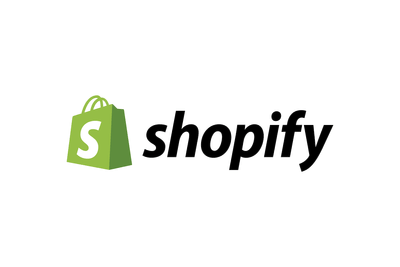Faceted search, made popular by sites like Amazon.com and eBay.com, is and tried and true method of easily getting users directly to the content they need by giving them a sidebar full of separate “facets” to narrow their search by. This strategy delivers strong results for eCommerce sites, but it can be used for organizing any type of content. This post deals with adding a Shopify product filter and search and will discuss two ways of doing it.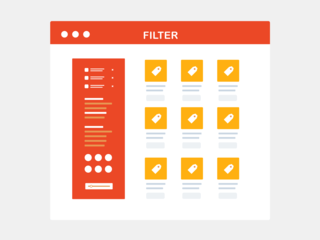
How to add Filter in Shopify
Shopify product filters make the search more refinable and further improves the user experience on your website. This article will discuss two ways of adding a Shopify product filter, using a plugin and another more advanced method.
Shopify Sidebar Filter Using a Plugin
- Navigate to https://www.expertrec.com/shopify/
- Enter the URL of your store in the format shown (no need for https://, etc)
- Follow the plugin install steps as usual
- Go to the plugin dashboard and activate the plugin
That’s it! Your default Shopify search would’ve been replaced and you will now have a Shopify product filter search in its place.
Non-plugin Method
Here we will visit the steps required to add the ExpertRec Shopify Product filter search box to your website. This is one of the easiest setup processes of all the available options out there and is highly recommended.
- Navigate to https://cse.expertrec.com/newuser?platform=cse and signup with your Google ID.
- Enter your website’s URL when prompted. You can select a server location near you and add the URL of your sitemap if you wish to. These will be auto-detected otherwise.
- You can play around with the settings and customize the UI as the crawl runs. Once it is complete, you can check out a fully functional demo before taking the search to your website.
- You can take the search to your website with little to no effort. All you need to do is to paste the code snippet available on the dashboard on your website.