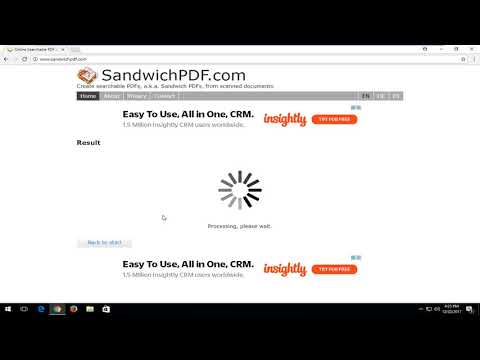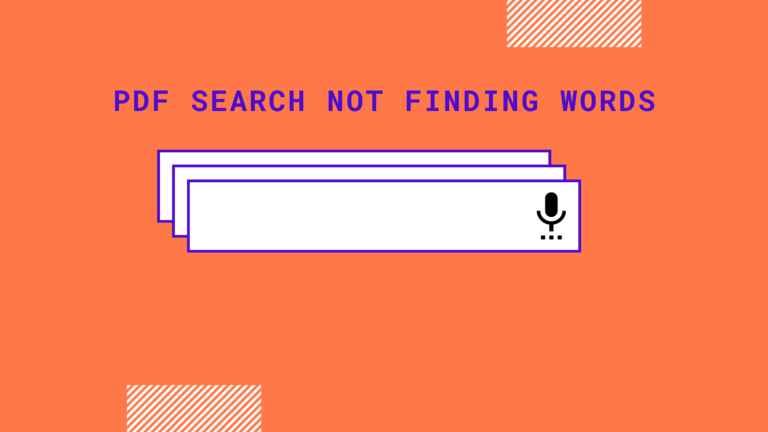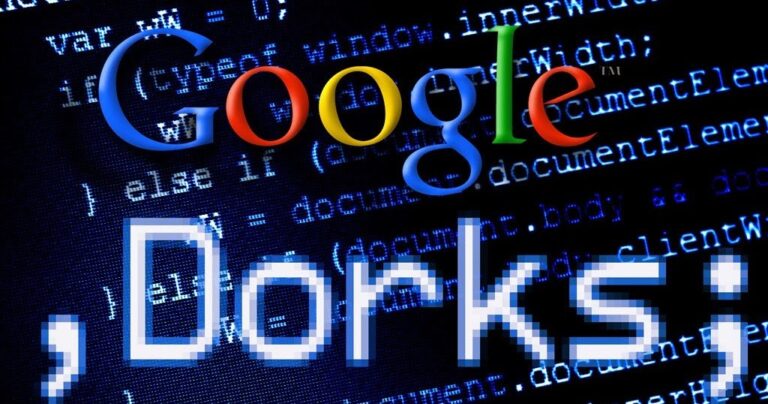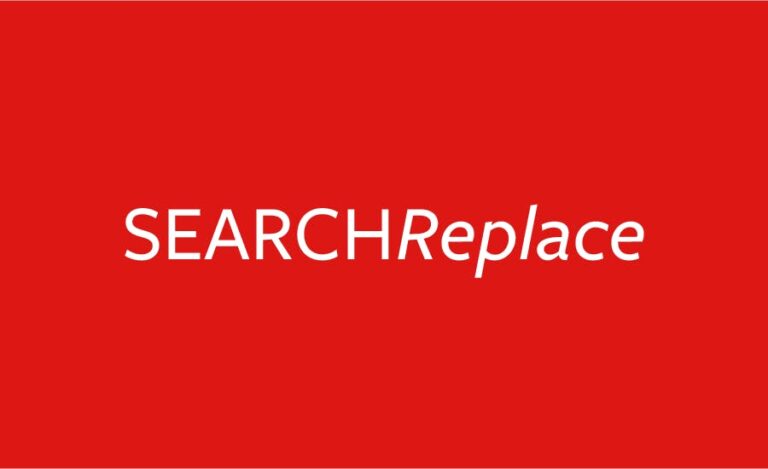PDF is a commonly used platform for long contents and journals/guides. The article explains how to find words in PDF search
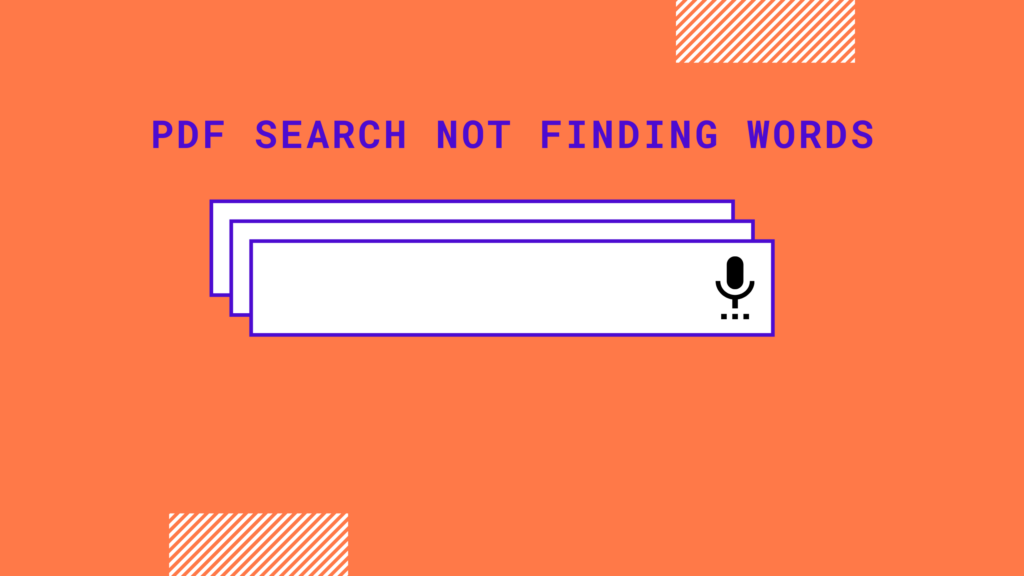
To find words using PDF search:
i) Open PDF in the Acrobat Reader and not in your browser.
ii) The next step is to click ‘Ctrl + F’, this will help pop a search bar on the top right side of the page.
Type the words that you need to find and you will see the page is highlighted along with your searched words.
iii) After the ‘Find’ window opens, perform the steps mentioned below.
- Locate the small arrow on the right side of the search box
- Choose the drop-down option and click on the option which says ‘”Open Full Acrobat Search”
Discover Options for Search
You can come across two different search options. One is the Basic Search and the other is the Advanced Search.
Basic Search– Under this, you can type your search inside the box. There will be a question asked ‘ What word or phrase would you like to search for?’. The next step is to click on the search button and work on the search request.
Advanced search– Click on the ‘Show More Options’ on the find window pane.
It’s very rare that PDF search does not find words, otherwise it’s a straight forward way
For more information n PDF Search