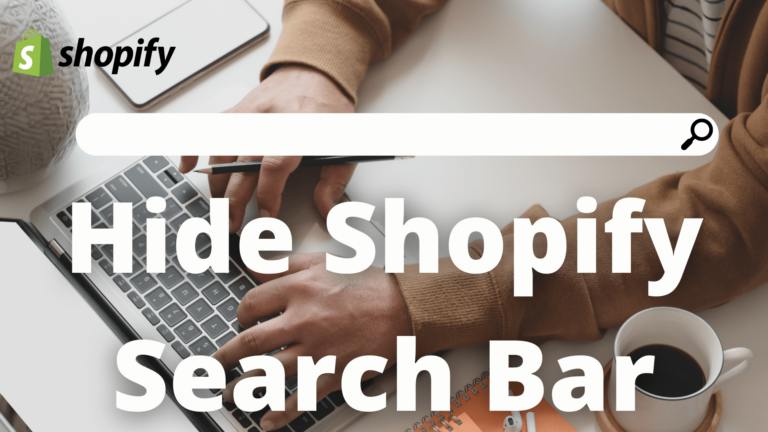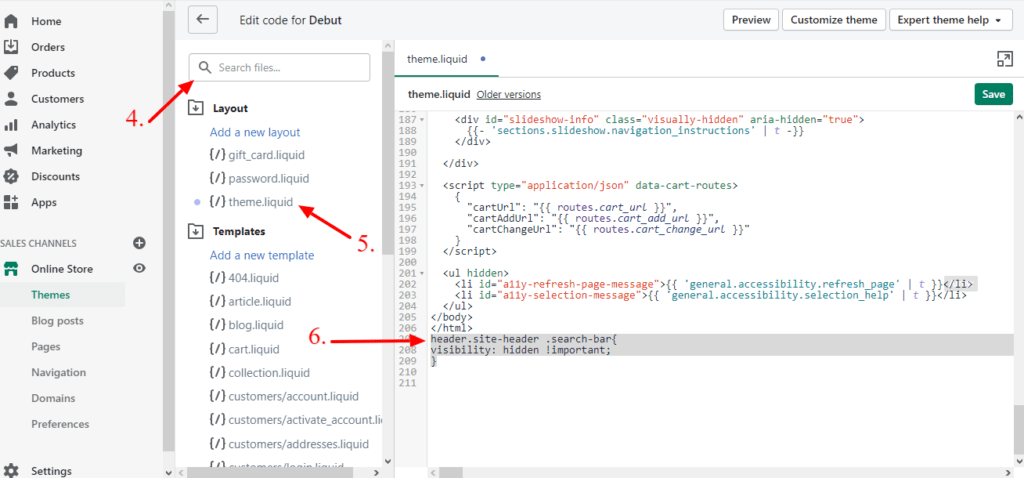Shopify Search Bar
The Shopify Search Bar is the default search bar provided by Shopify. A search box is usually a single-line text box or searches icon with the dedicated function of accepting user input to be searched for in a database. Now you might want to hide the Shopify search bar because of multiple reasons.
Search engines, like Google or Duckduckgo, basically allow us to quickly find answers to any questions we have. So do you really need an internal search box on your site, when people “already have” Google? If your website has an advanced structure and significant amounts of content, then the short answer is ‘YES
A default search bar lacks intuitiveness and at times user-friendliness. Now not all search bars can be as flexible as Google and even they come with tons of ads because of which your clients might get deterred away from your site with just a click. But wait! There is one blazingly fast, with absolutely no ads and with every element of the search engine customizable from Expertrec. They even provide search bars fully customized for your Shopify store.
Use Expertrec Smart Search Bar
If editing the Shopify search bar is more favorable to you then check out the how-to edit Shopify search bar. Not all themes work the same way therefore you can try all the methods available.
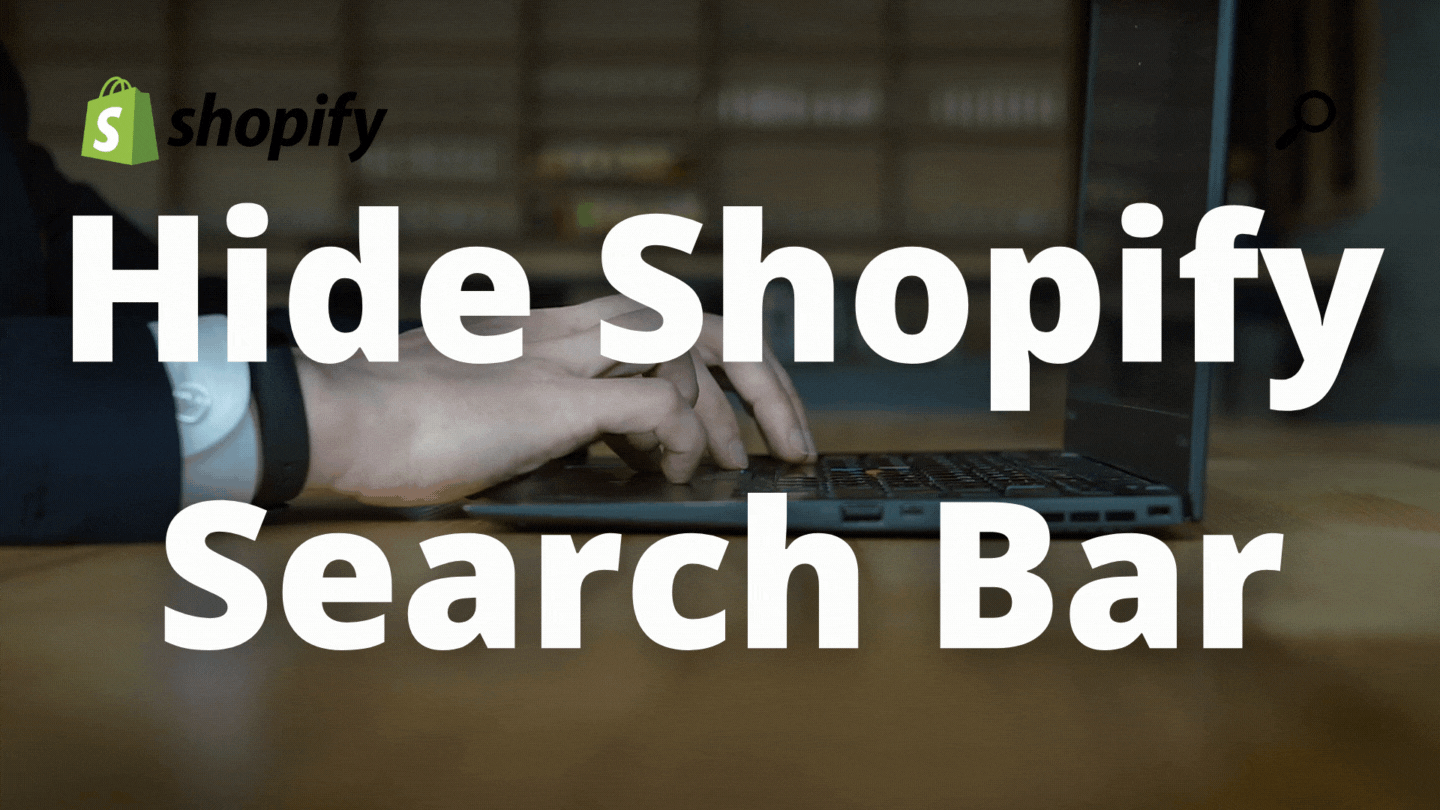
Ditch the default, Use the elite: Expertrec Search Bar
Do you want to disable your default Shopify search bar because it is, let’s see:
- Inadequate: Poor user interface with default graphics provides a poor experience to the website visitors.
- No flexibility in indexing: Default search bars do not offer flexible indexing. Honestly, it is a shame.
- Not sophisticated enough: Default search bars

I can go on with a list but you get the point. Whatever the reason might be Expertrec has got your back. You can sign up with the above button or you can even head to the Shopify AppStore and get install the Expertrec Smart Search Bar. I assume you have signed up and have been redirected to the dashboard.
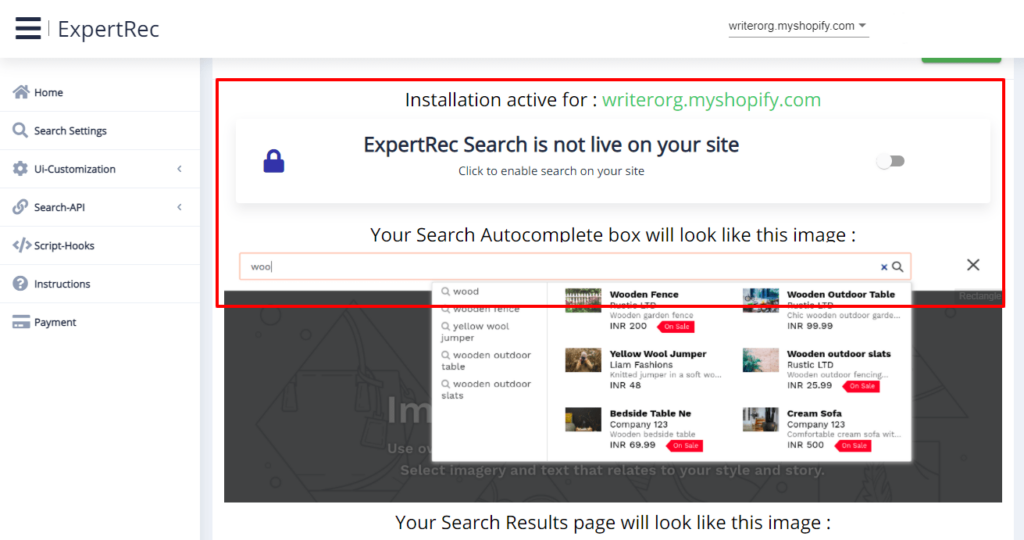
As you see in the highlighted area, you can simply use the toggle button to enable or disable the search bar. That’s it! Now that you have installed the Expertrec Search Bar, might as well give it a try. Why? because
- Fastest indexing: Your products should always be updated to the latest and greatest. That is why you should have control over timely indexing. With Expertrec Search Bar you can!
- No ads. Yes I mean, no ads at all! Every search bar out there comes as ads inclusive. Expertrec does not.
- Error-prone: Your web visitors should not be deterred away because they spelled a product wrong.
- Autocomplete: Do you love how the search results are auto-completed with just a few syllables to the most relevant keywords? Yes, that is exactly why we provide it.
- Voice Search: Long are the days gone when users preferred to type. After Alexa, voice searches have seen a prominent rise. As e-commerce websites are looking to provide more accessibility to the user the devs at Expertrec thought why should you lack behind? That is why Expertrec Search Bar comes with a voice search that supports multiple mainstream languages. Search away!
Hide Shopify Search Bar: Simple Themes
You probably have found the instructions on how to hide the Shopify search bar in the default themes other than simple themes. But various sites offer different solutions which are not convenient. Some require you to have knowledge of coding languages which makes it hard for usual online store owners and managers. Therefore I have put together the following step-by-step instructions to hide the Shopify Search bar:
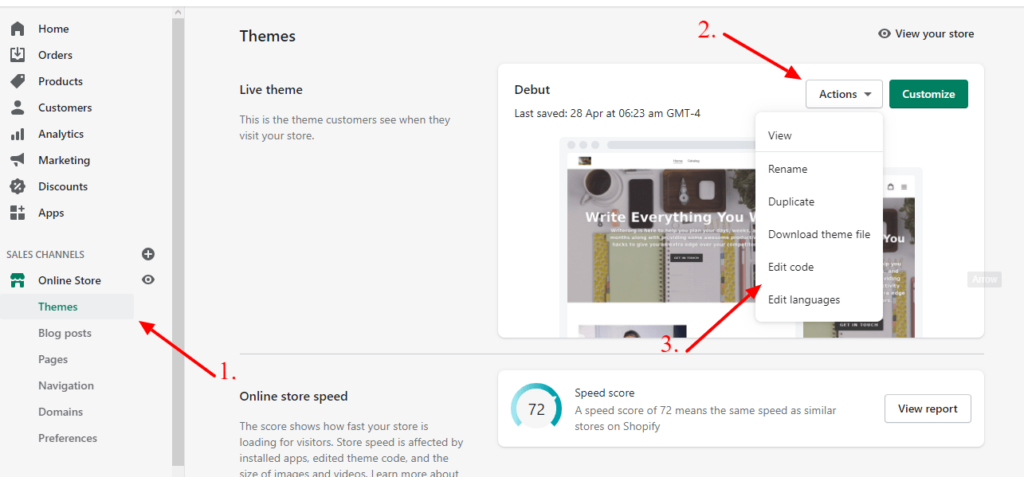
- Open your store and go to Themes.
- Click on Actions.
- Then click on Edit Code.

- Search for “theme.liquid” file
- Select the “theme.liquid” file and scroll to the last line.
- Enter the following code.
header.site-header .search-bar{
visibility: hidden !important;
}
Save the changes and the Shopify search bar will be hidden.
Want to Hide Search Bar? Consider Expertrec
Requirements
Do you know how different sorts of e-commerce sites need different types of search bars? For example, an online grocery store would require a big search bar with easy to use interface, whereas a high-end online fashion store may require a large number of visitors to browse through many product images and usually the search bar has a small cut-out that is kept out of the way for maximum screen size and when you click on it, the search bar drops with categories retaining clients. Using Expertrec you can have all of the requirements minimalized as these are already preconfigured.
The Position
Now if you have observed most of the visitors always look up towards the upper right corner, all of us do instinctively for a search bar. Now if your website has a priority for searching then the best course of action is to place the search bar in the middle and make it large in size for visitor’s convenience. Therefore, it can be quickly reached. You can use
Search Box Priority
If the search bar is not in the usual right top corner website visitors might get confused and if they are not able to find it in under a few seconds then they will definitely give up on their search which will lead to a loss of sales. The search bar can be placed in the centre top position, but you have to keep an eye so that other vital aspects are not colliding which may harm the overall conversion rate. This also makes it hard to keep a track of the analytics trying to find what element is impacting the overall performance.
Trending Products In Search Box
One of the most important aspects is for you to ensure the right results are displayed for the search results. This is often easy for e-commerce sites as they opt-in for third-party resources which at times are quite expensive, unlike Expertrec’s search engine which can be customized according to every e-commerce website’s need. Popular search queries are a must as when someone clicks on the search bar it gives them an idea of what products are trending. There is a high chance that the visitor might opt-in for the trending products especially if they are on discounted sales. And it will also provide insights.
Typo Errors / Misspellings
Typos and misspellings always happen to us. Especially if the visitor is in a hurry or if there is a specific sale going on generating a large amount of traffic. You will see the visitors will want to get to the product page as fast as possible. Or they might make a general mistake which may lead them to a different product ruining the website experience therefore it is always highly recommended to use an advanced search bar. Coincidentally Expertrec offers its search engine and customized bars for your e-commerce store that is fast and smart to detect these errors and show what your visitors actually want.
Use Expertrec Voice Optimized Search Bar
Hide Shopify Search Bar: All Themes
In case the above code does not work with your theme then you can use the following two methods:
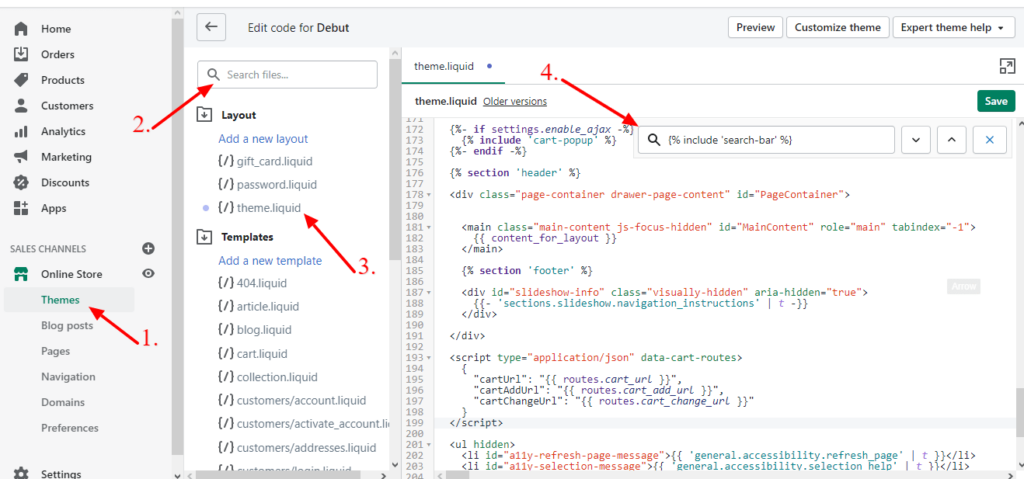
- Go to Store, open themes.
- Search for “theme.liquid”
- Open the theme.liquid file to edit the code.
- Find/search for the following code using (CTRL + F):
{% include 'search-bar' %} - Upon finding it, delete it.
Now removing the search bar differs from theme to theme. You might have to edit the CSS code therefore you can try this method.
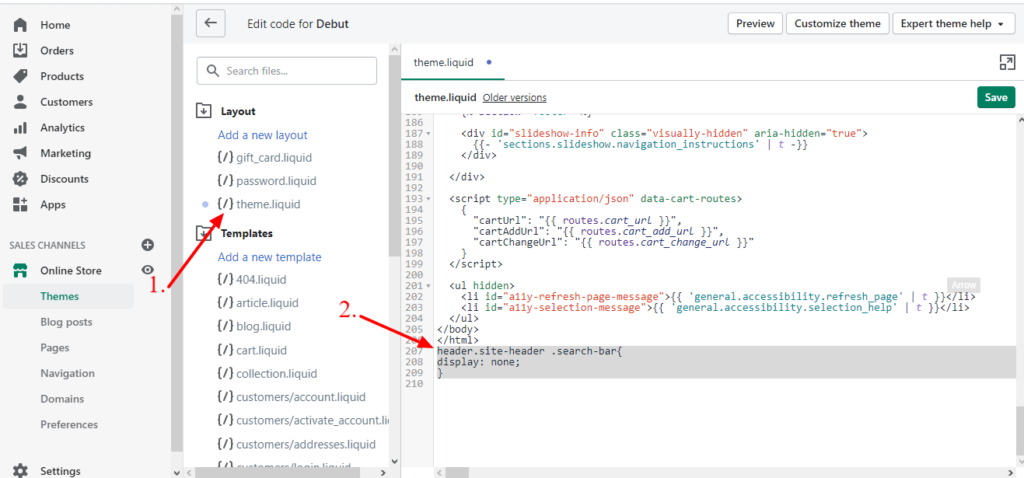
- Open the theme_header.liquid file.
- Scroll to the end and insert the following code:
set display: noneor you can also try
header.site-header .search-bar{
display: none;
}
After following the above steps save the changes and the search bar will be hidden. You might encounter an issue according to your theme. If one of the steps does not work please try the other two. Always remember to keep a copy of the “theme.liquid” file if you have absolutely no idea of what you are doing.
- One-click integration: For many people removing the Shopify search bar might not be favorable because it requires some coding knowledge to understand. If you are looking for a search engine made to excel with blazing-fast results, and instant indexing of your store with optimized voice searches look no further than Expertrec as we are the pioneer in this field. Get your trial today and your conversion rates will go up.
- Free Trial: This is a must! No credit card information is required. Sign up right now for a free 14-day trial. If you like the services, which is evident you can opt-in for the basic package of $9.
- Unlimited Searches: Yes! You read it right. Unlike other search bars that charge you after a certain amount of charge on a search basis. Expertrec offers an unlimited amount of searches no matter what package you opt for.
Use Expertrec Smart Search Bar